Specular
Here you will find several settings with which you can output individual layers of complex Reflection channels. The settings described below are available for reflection and specular highlights.
You can select from:
- None: All reflections/specular highlights in the Project will be output to a single Multi-Pass layer without additional separation.
- Selected: Only materials whose Separate Pass option (Reflectance channel’s Layers tab) is enabled will be output separately.
- All: Each reflective material will be output separately.
If you also want to split individual Reflectance layers in addition to the material splitting, you have the following settings from which to choose:
- None: All Reflectance layers will be summarized.
- Selected: Only Reflectance channels whose Separate Pass option (Reflectance channel’s Layers tab) is enabled will be output separately.
- All: Each Reflectance layer will be output separately.
Here you can define the degree to which reflections should be broken down per Reflectance layer (e.g., specular highlights have an analog behavior for reflections):
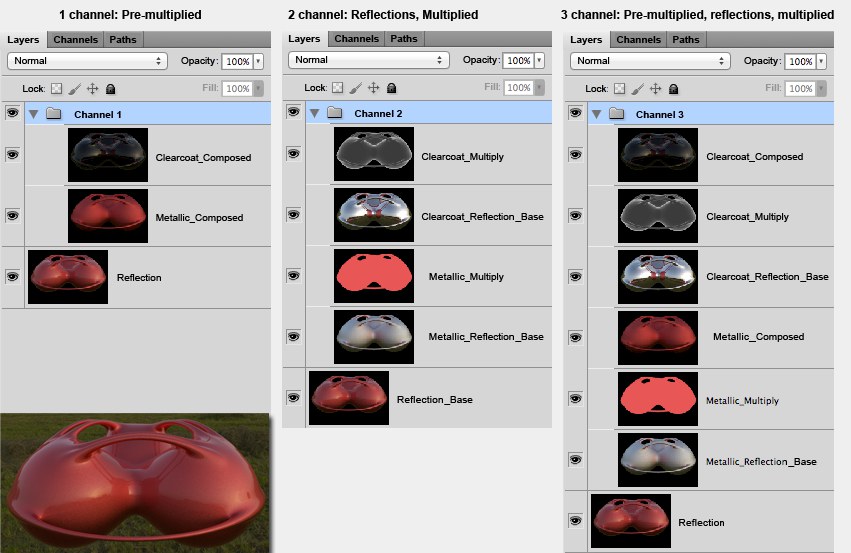 The reflective object at the bottom left with 2 reflective layers named ,Clearcoat’ and ,Metallic’, respectively, and the Multi-Pass layers in Photoshop.
The reflective object at the bottom left with 2 reflective layers named ,Clearcoat’ and ,Metallic’, respectively, and the Multi-Pass layers in Photoshop.
Note the special case for the example on the right (Channel 3):
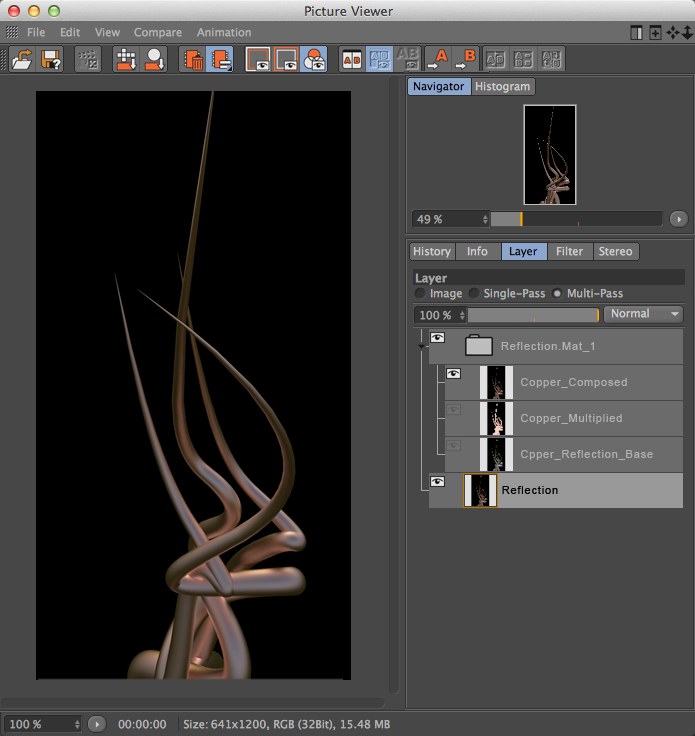
In addition to the Reflection layer (all reflections combined) there is also 3 layers in the Reflection_Mat_1 folder. If this folder is made visible by clicking on the eye icon the Copper_combined layer - and only this layer - will be made visible. Why? Because this layer is made up of the Copper_Multiply and Copper_Reflection_Base layers. If the remaining two layers in this folder were made visible you would effectively have two active reflections.
Also note that, for internal reasons, the sum of the layers will never represent the composited image exactly.
The same applies in principle for the Multi-Pass specular highlight.