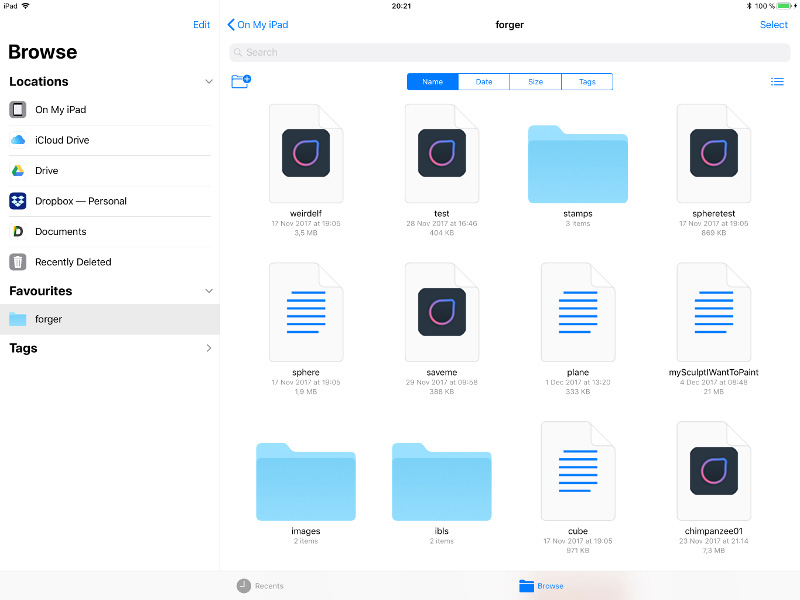
On this page you will find information on how to exchange the data used or generated by Forger directly with your Windows or macOS PC and how to use a keyboard with Forger.
Table of content
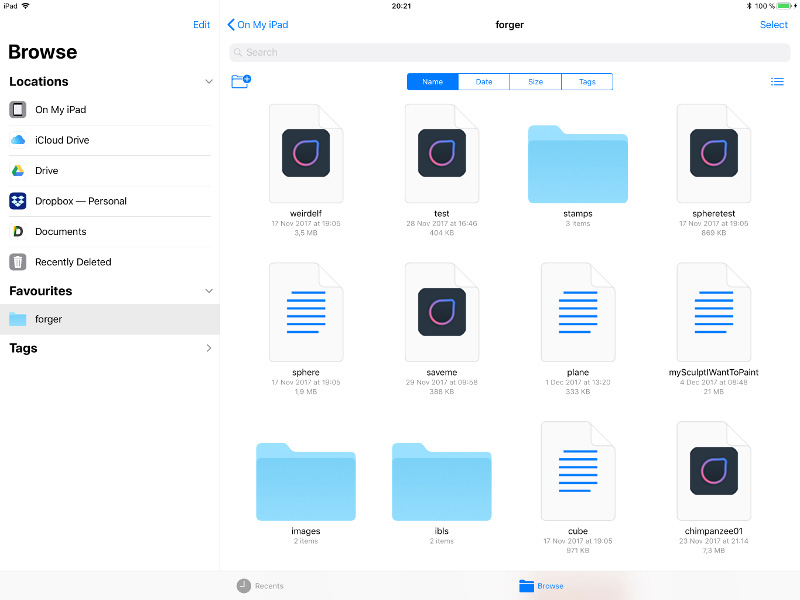
Forger exposes its Documents folder to the iOS Files app so you can exchange elements generated by Forger or make new contents accessible to it via this app. This folder is accessible under On My iPad/iPhone.
This app also allows you to exchange files with iCloud drive or the different cloud vendors.
The Forger Documents folder recognizes and encourages you to fill the following subdirectories to have your contents accessible from the app:
Forger has partial support for iOS Drag & Drop due to the current limitations of the iOS Drag & Drop system.
Only images can be dropped to the Resources, the Stamps and the LitSpheres panels, when dropped, these will be saved automatically to their corresponding subdirectories in the Forger Documents directory.
IBL/HDR image dropping is not supported since iOS would clamp HDR image values to the 0-255 range, so it is recommended to add IBLs via the Apple Files app.
Note:
Tapping on any Geometry or scene file within the Apple Files app will instantly launch Forger and load it so there is no need to do the actual drag action.
You can use iTunes file sharing for moving files in/out of Forger. iTunes is available for free on Windows PCs. This feature can be used any time via Wi-Fi if iTunes synchronization is enabled for the device, or via an USB cable if it is not.
The following image shows the neccessary steps in Apple iTunes to load files from the iPad or move files from the PC to the Forger directory on the iPad.
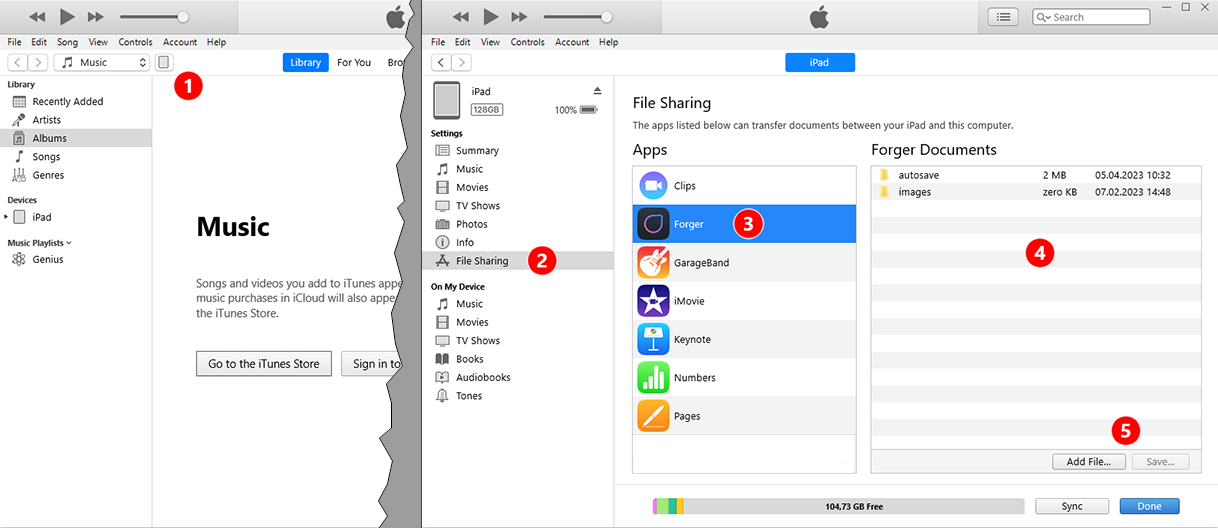
After you have connected the iPad to the PC and launched iTunes, you will find the icon of the connected device in the top menu bar of iTunes (see number 1 on the left side of the above image). Click this icon to switch to the sync settings of this device (see the right side of the image).
When you connect the iPad to the PC for the first time, the device icon will not be present at first and instead you will see a separate dialog asking for permission to sync this device. You may need to give permission for this sync on the iPad as well.
On the devices settings page switch to File Sharing (see number 2). A list of all Apps on the device, supporting file sharing is listed. Find and select the Forger App there (see number 3). In a separate list on the right, all available files and folders for your Forger installation are listed (see number 4).
To add files from your PC to the Forger directory, click on the Add File... button. To transfer Forger files from the iPad to the PC, select the folder or file in the list and then click on the Save... button (see buttons at number 5). Files saved by Forger (.fpk) can directly be opened in Cinema 4D by using File>Open Project... and Cinema 4D can also export projects directly to the Forger file format by using File>Export...>Forger (*.fpk)
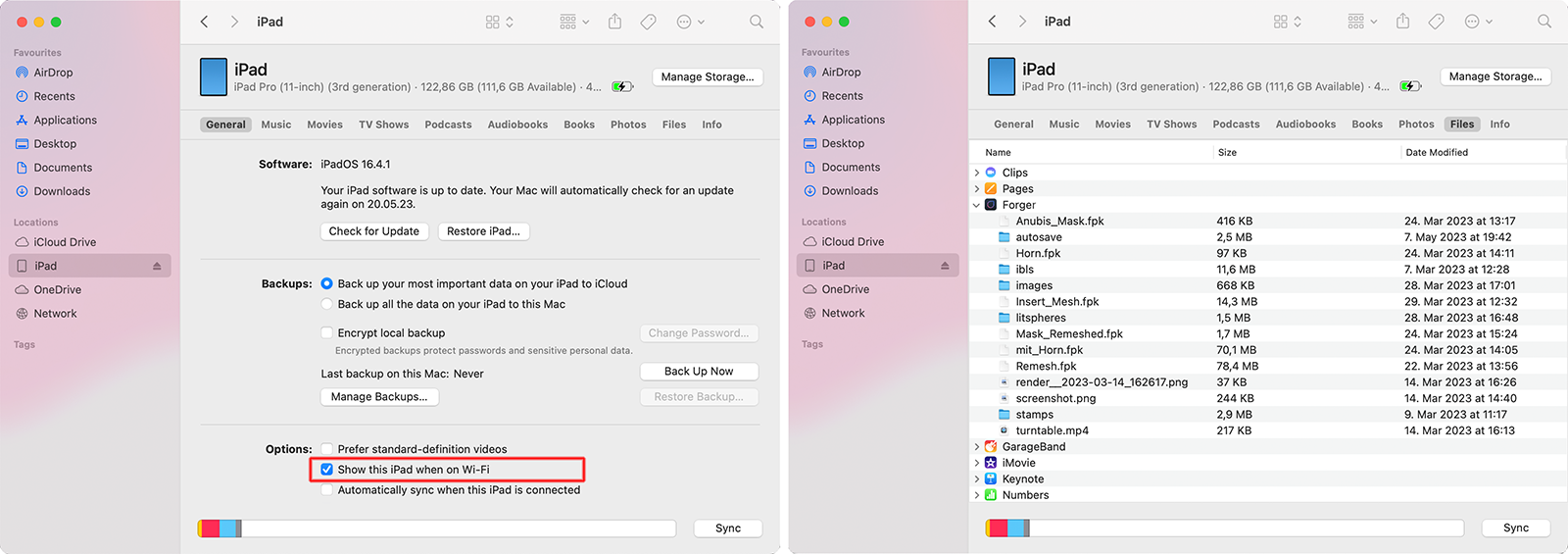
The synchronization under MacOS is very simple. To establish the first connection between the iPad and your Mac, you first use a USB cable. The iPad then appears - after you gave permission to connect on the Mac and on the iPad - directly as a device in the Finder. By clicking on the iPad in the Finder, you can first check the General settings. There you can, for example, activate the automatic connection between the iPad and your Mac if both devices are in the same Wi-Fi network (see highlighted option on the left in the above image). A connection via cable is then no longer necessary.
In the Files tab, you have access to all apps that use files, including Forger, and can directly drag and drop files from the Forger directory or save them there.
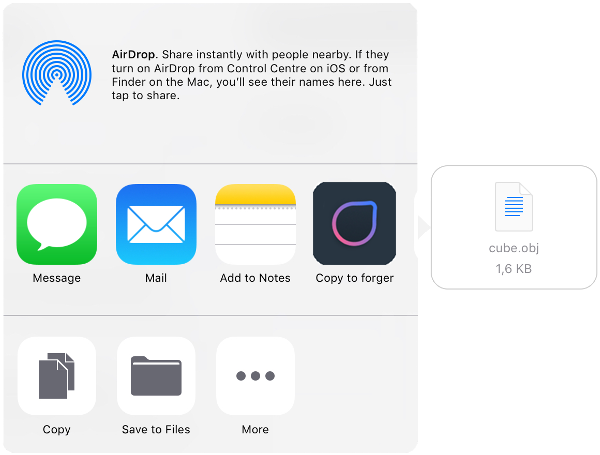
Forger allows you to import scenes or models directly from other apps via iOS's Open In... functionality. This can be done from Apple's Mail or Files apps, Safari, or any other app that may generate or contain any editable file type supported by the app.
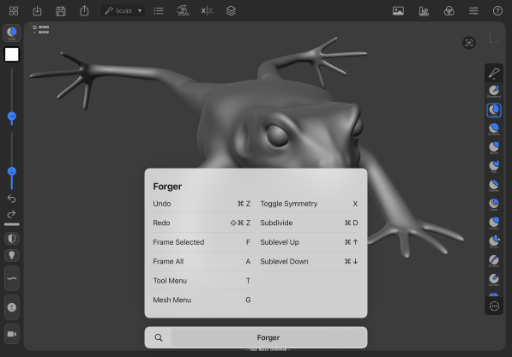
Forger supports external keyboards that can connect to iOS (Apple Smart Keyboard, or any bluetooth one!). You can run shortcuts to speed up your workflow (a full list of keyboard shortcuts can be found in the Appendix section).
A quick way to discover shortcuts is press-holding the command key, although it only shows a small list of all possible shortcuts ;)
Please note that shortcuts are context-dependent they may vary between modeling/painting/sculpting.