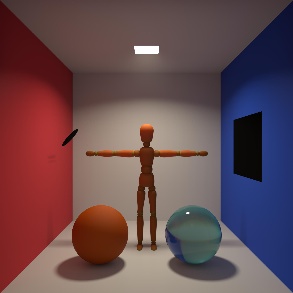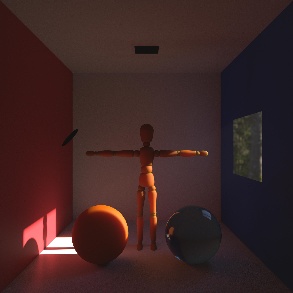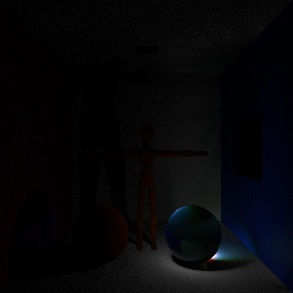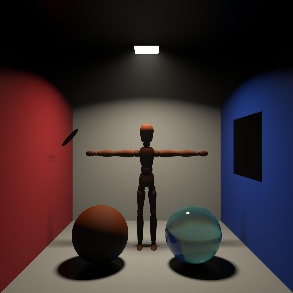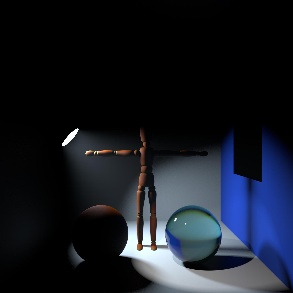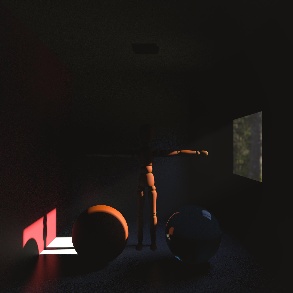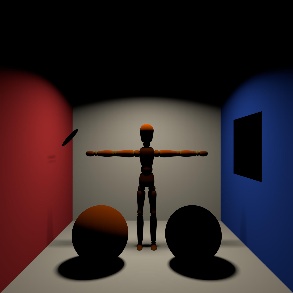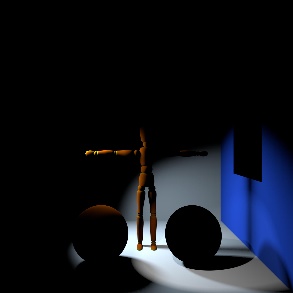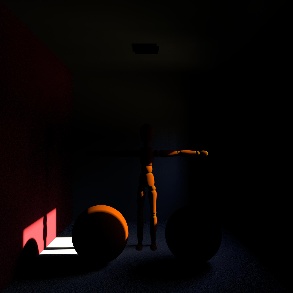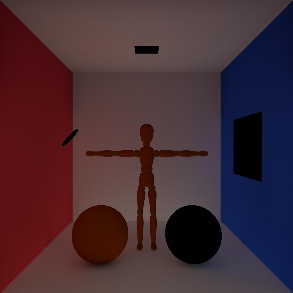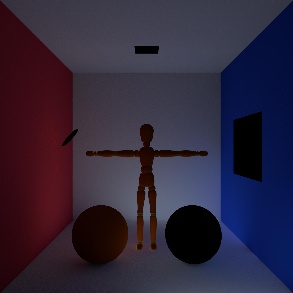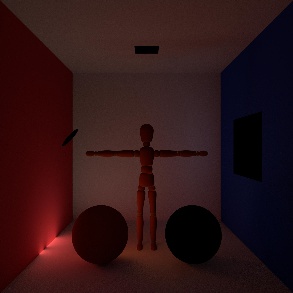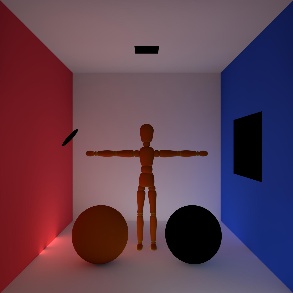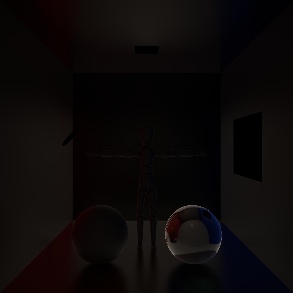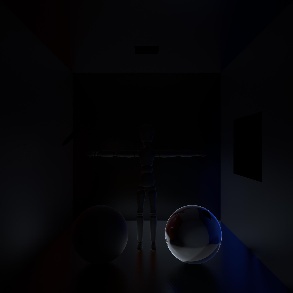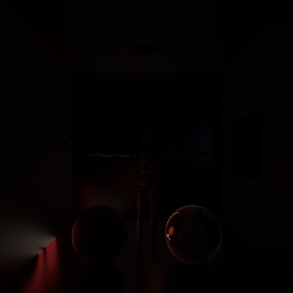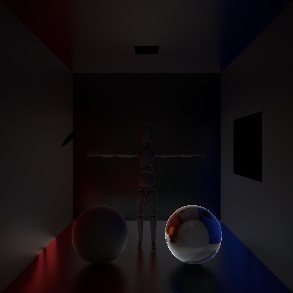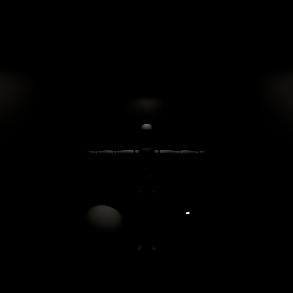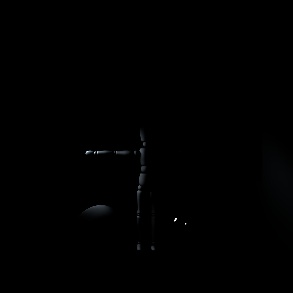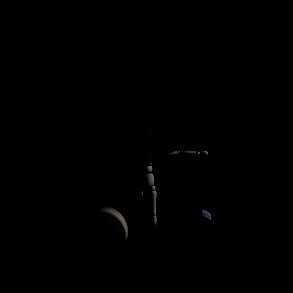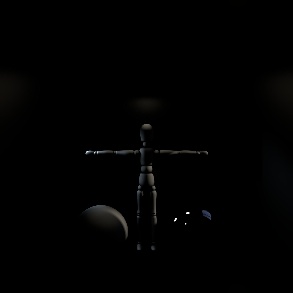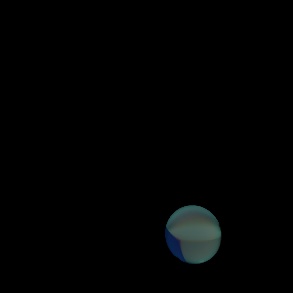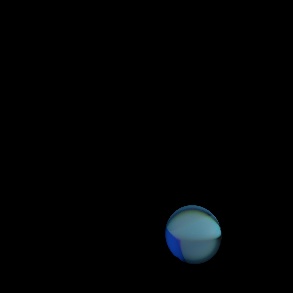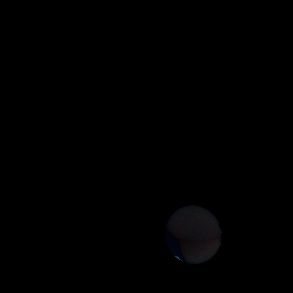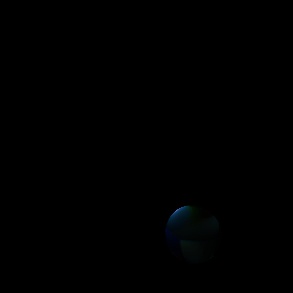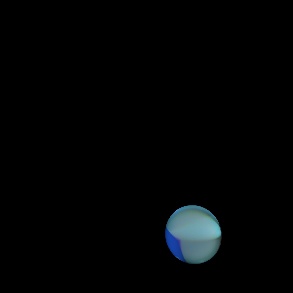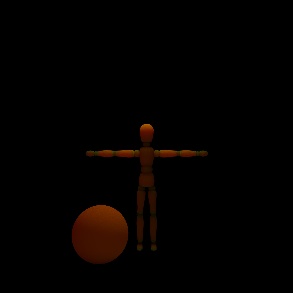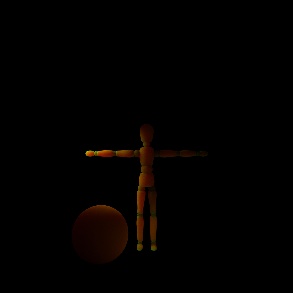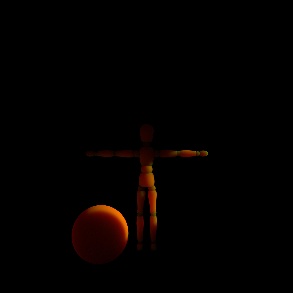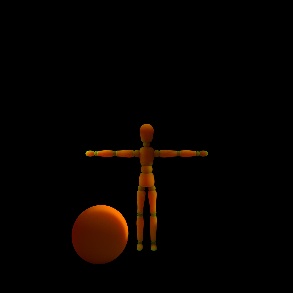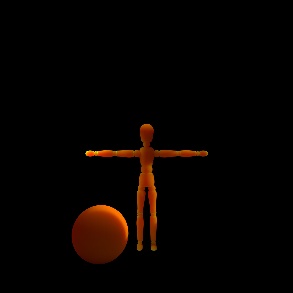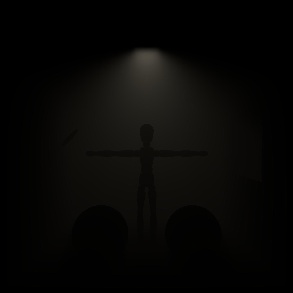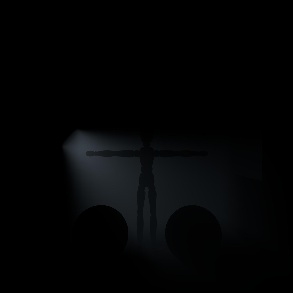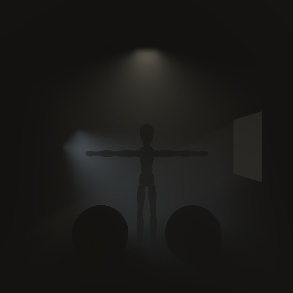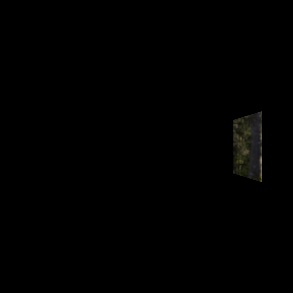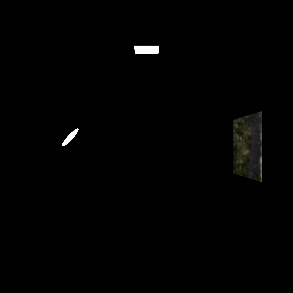Table Of Contents
- Introduction
- Creating Light Groups
- Setting Up Light Group AOVs
- Light Group AOV Options
- Light Groups in Detail
Introduction
|
|
|
|
|
Light Group AOV: Beauty Key Light |
Beauty Disc & Spot Lights |
Beauty Dome light |
|
|
|
|
|
|
|
|
|
|
Main Beauty |
|
For even more control in post you can make use of Light Group AOVs. The light group functionality allows you to output per-light AOVs for most of Redshift's Integrated beauty AOVs. With separate passes for each light you can do things like increase or decrease the exposure of individual lights and change their color temperatures without having to re-render. Light groups can contain a single light or multiple lights for added flexibility and organization, allowing you to group together lights that fill similar roles.
Before you can start outputting light group AOVs first you have to create light groups and assign your lights to them. For more information please see here.
Compatible Light Group AOVs
- Beauty
- Diffuse Lighting
- Reflection
- Specular Lighting
- Refraction
- GI
- SSS
- Emission
Incompatible Light Group AOVs
- All RAW AOVs
- Utility AOVs
- Caustics
- Custom
- Puzzle Mattes
- Shadows
Light Group Limitations
Light Group AOVs are only compatible with ray-traced effects. When incompatible light group effects are used the shading component will instead show up in the "other" light group AOV or as apart of the "all" light group AOV depending on your Global AOV mode.
Compatible Light Group Effects
- Global Illumination
- Brute Force
- SSS
- Ray-traced
Incompatible Light Group Effects
- Global Illumination
- Irradiance Cache
- Irradiance Point Cloud
- Photon Map
- SSS
- Point-Based SSS
- Caustics
Perfectly matching a light group composite to the main beauty can also become troublesome due to clamping differences. The main beauty clamps the sum of all the lighting components compared to AOVs which are only clamping the individual components, this can result in a different result when all AOVs are composited together compared to the main beauty.
Some potential steps you can take to get a closer match this are:
- Raising clamps (to reduce differences)
- Enabling AOV clamps (wrong results, but close)
- Applying luminance-based clamping in post (closer, but more complicated)
Creating Light Groups
Before being able to output Light Group AOVs you must first set up your Light Groups themselves. Light groups can contain a single light or multiple lights and can be named whatever you like.
To create a Light Group just go to the Modify tab for any Redshift Light and add a name under the Light Group > Name section as pictured below.
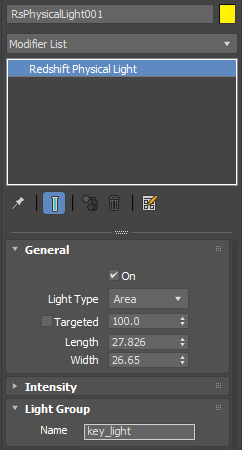
Area light with "key_light" AOV Light Group name
If you want multiple lights in the same light group then just use the same AOV Light Group name for each light.
Setting Up Light Group AOVs
Create a light group compatible AOV and then select the light groups you want to output for the AOV as pictured below. To select multiple light groups you can ctrl or shift click the available light groups from the list.
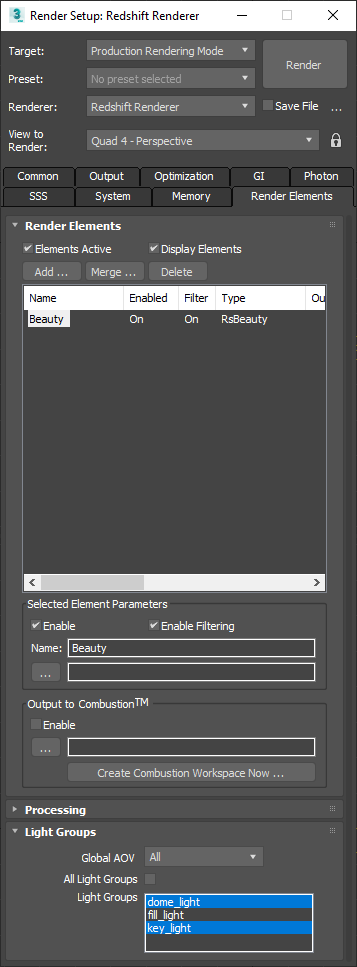
Beauty AOV outputting Light Groups "key_light" and "dome_light"
You can also select "All Light Groups" if you want to output a Light Group AOV for every light group in your scene without the need to manually specify each one.
For information on creating AOVs please see here.
Light Group AOV Options
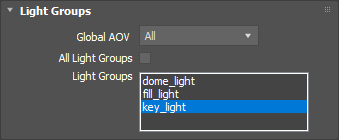
3ds Max Light Group AOV options
Global AOV
Select the Global AOV mode for Light Group AOVs. In most cases the Remainder mode is preferable.
- All - This mode outputs an AOV with the combined result of all the Light Groups in the scene, just like a normal version of the AOV without any Light Group separation.
- Remainder - This mode outputs an AOV with any remaining information not covered by the light groups selected.from the Light Group list. This AOV contains light groups and lights that are not selected as well as any point-based effects that are incompatible with light groups. This remainder AOV will be output with the suffix "other."
All Light Groups
When toggled on this lets you quickly output a Light Group AOV for every Light Group in your scene without having to manually specify each one in the Light Group List.
Light Group List
This is where you select or list the light groups that you want to output for this AOV.
Light Groups in Detail

Example scene
There are 4 total lights set up in the following Light Groups:
- Light Group: key_light
- A single key area light with volume contribution.
- Light Group: disc_spot_lights
- A disc shaped area light with volume contribution.
- A caustic casting spot light with no volume contribution.
- Light Group: dome_light
- One Redshift dome light with volume contribution.
Below are the resulting Light Group AOVs for their respective shading elements using both ray-traced effects and point-based effects for comparison when applicable. For the ray-traced examples everything is rendered with ray-traced effects (brute force GI, ray-traced SSS) with the exception of photon caustics. For the point-based examples the GI is rendered with Iraddiance Cache and Irradiance Point Cloud and the SSS is point-based and still contains the photon caustics.
Please note: examples of both Global AOV options (Remainder and All) are provided for comparison in each demonstration below however it is not possible to output both of these at the same time, you must choose between one or the other.
Beauty
| Ray-Traced |
|
|
|
|
|
|
|
|
|
|
|
Light Group AOV: key_light |
disc_spot_lights |
dome_light |
other (Global AOV: Remainder) |
beauty (Global AOV: All) |
|
|
|
|
|
|
|
Point-Based |
|
|
|
|
|
|
|
|
|
|
|
Light Group AOV: key_light |
disc_spot_lights |
dome_light |
other (Global AOV: Remainder) |
beauty (Global AOV: All) |
Note that in the point-based example all non-ray-traced effects show up exclusively in the Other or All AOVs. So you have no way of separating the global illumination, sub-surface scattering and caustic contribution on a per-light basis, instead they are all lumped together.
For the ray-traced example only the photon caustics show up in the "other" AOV here even though they are being cast by the spot light. Since caustics are not ray-traced they cannot be output with their appropriate light group and thus end up in the Other or All passes.
Diffuse Lighting
|
|
|
|
|
|
|
Light Group AOV: key_light |
disc_spot_lights |
dome_light |
other (Global AOV: Remainder) |
DiffuseLighting (Global AOV: All) |
Global Illumination
|
Ray-Traced |
|
|
|
|
|
|
|
|
|
|
|
Light Group AOV: key_light |
disc_spot_lights |
dome_light |
other (Global AOV: Remainder) |
GI (Global AOV: All) |
|
|
|
|
|
|
|
Point-Based |
|
|
|
|
|
|
|
|
|
|
|
Light Group AOV: key_light |
disc_spot_lights |
dome_light |
other (Global AOV: Remainder) |
GI (Global AOV: All) |
Reflection
|
|
|
|
|
|
|
Light Group AOV: key_light |
disc_spot_lights |
dome_light |
other (Global AOV: Remainder) |
Reflection (Global AOV: All) |
Note that in this case the light seen in the Other AOV is the photon caustics seen in the reflections.
Specular Lighting
|
|
|
|
|
|
|
Light Group AOV: key_light |
disc_spot_lights |
dome_light |
other (Global AOV: Remainder) |
SpecularLighting (Global AOV: All) |
Refraction
|
|
|
|
|
|
|
Light Group AOV: key_light |
disc_spot_lights |
dome_light |
other (Global AOV: Remainder) |
Refraction (Global AOV: All) |
Note that in this case the light seen in the Other AOV are the photon caustics seen through the refractions.
Sub Surface Scattering
|
Ray-Traced |
|
|
|
|
|
|
|
|
|
|
|
Light Group AOV: key_light |
disc_spot_lights |
dome_light |
other (Global AOV: Remainder) |
SSS (Global AOV: All) |
|
|
|
|
|
|
|
Point-Based |
|
|
|
|
|
|
|
|
|
|
|
Light Group AOV: key_light |
disc_spot_lights |
dome_light |
other (Global AOV: Remainder) |
SSS (Global AOV: All) |
Volume Lighting
|
|
|
|
|
|
|
Light Group AOV: key_light |
disc_spot_lights |
dome_light |
other (Global AOV: Remainder) |
VolumeLighting (Global AOV: All) |
Emission
|
|
|
|
|
|
|
Light Group AOV: key_light |
disc_spot_lights |
dome_light |
other (Global AOV: Remainder) |
Emission (Global AOV: All) |
Note that if a light is visible in your scene it is output in the Emission AOVs as demonstrated above.
Light Groups in Practice
Compositing Light Group AOVs
Light Group AOVs can be composited easily just like any other non-raw AOV, by adding the result together in your preferred compositing package. For some examples on AOV compositing please see here.