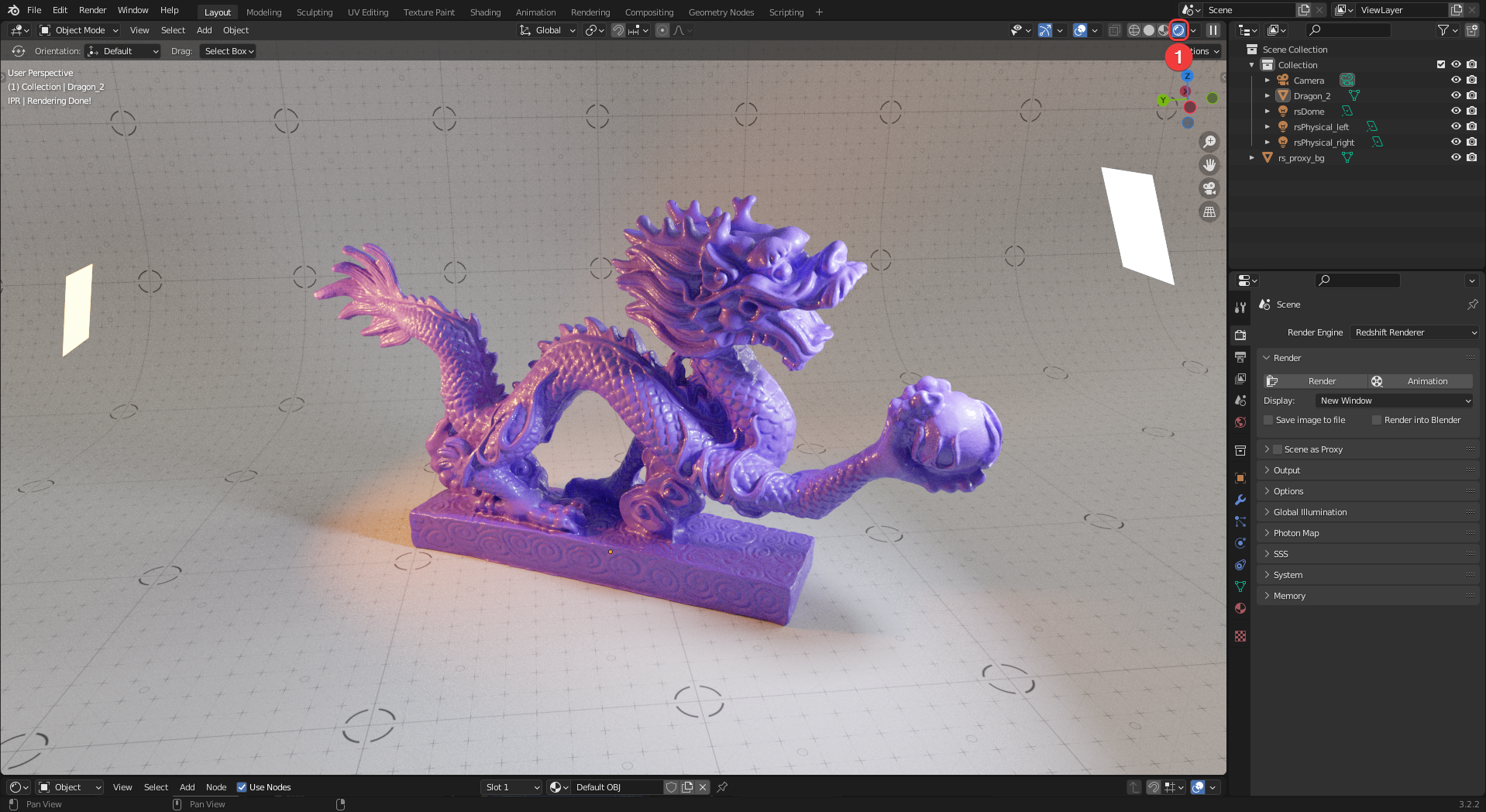
Blender Viewport
There are two viewport modes that Redshift can render with (Material Preview and Rendered) but it is recommended to use the Rendered mode as outlined in the image below.
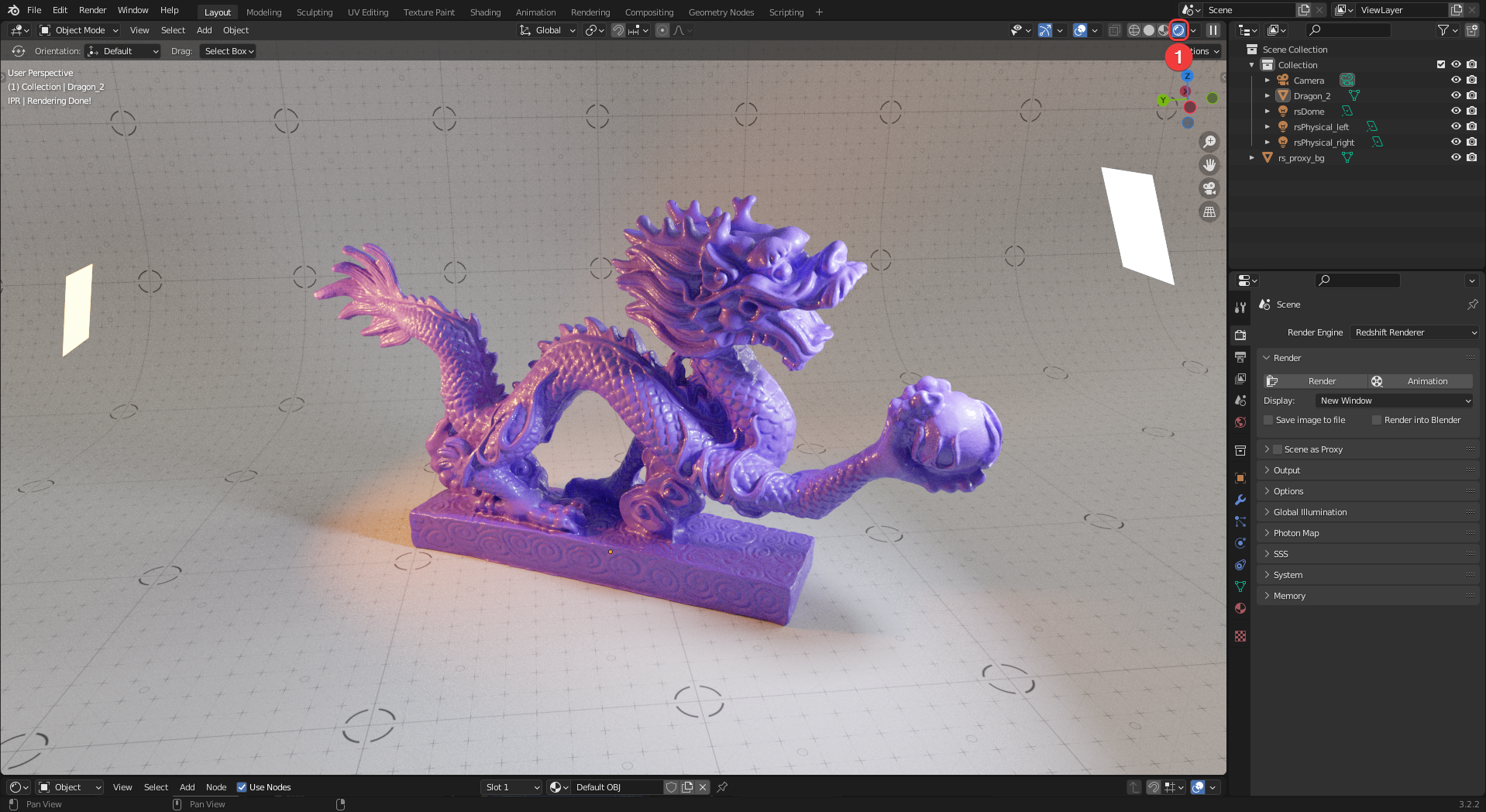
|
| Using the Rendered viewport mode |
Bucket rendering can be enabled for viewport rendering by disabling "Force Progressive for IPR" (1) in the Output > Progressive Rendering section of the Render Properties panel.
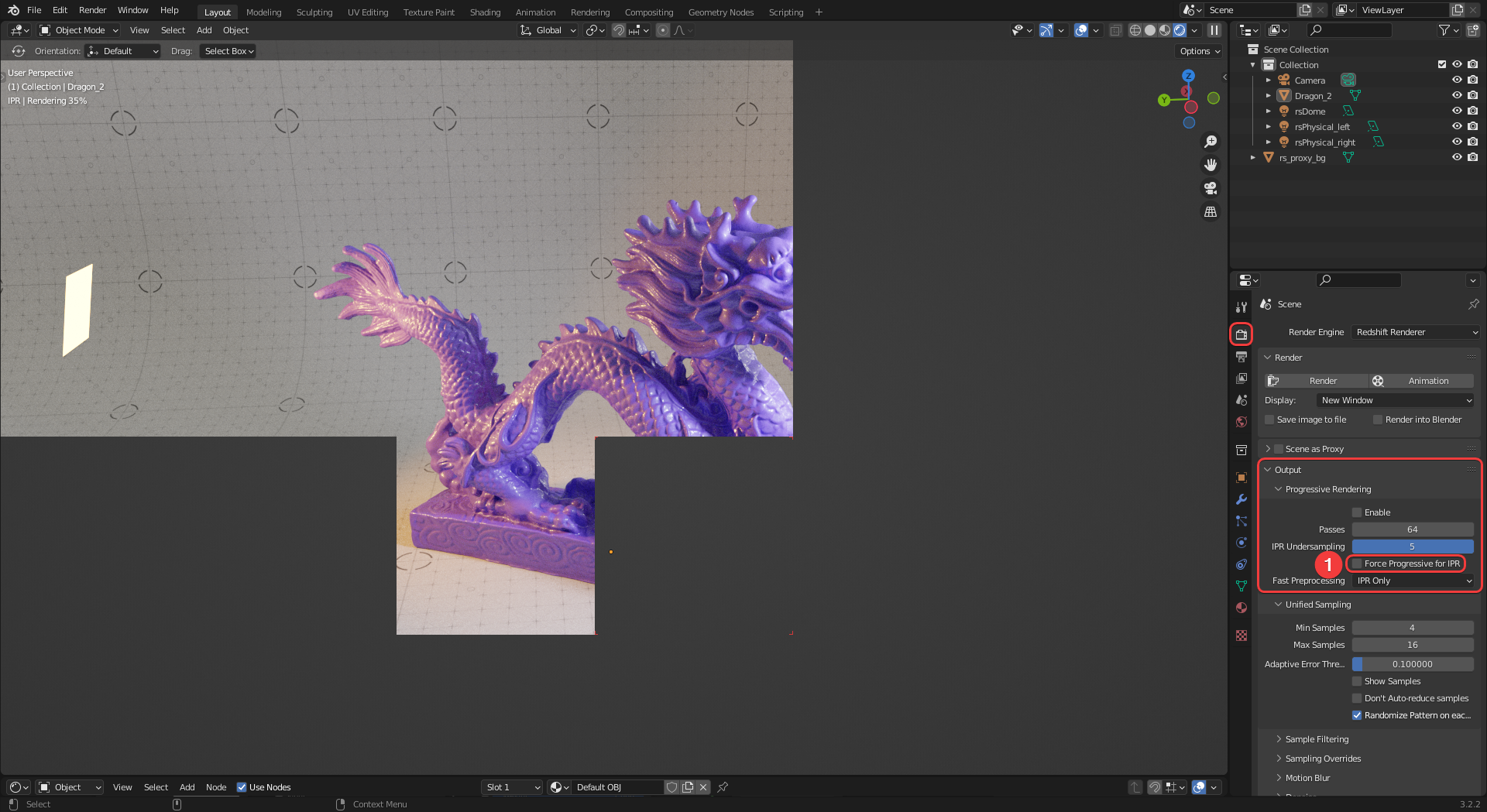
|
| Forcing bucket rendering in the viewport |
For more information please see the Sampling page.
The size of the viewport will have a direct impact on viewport rendering speed, a smaller viewport will render faster than one that takes up more screen space.
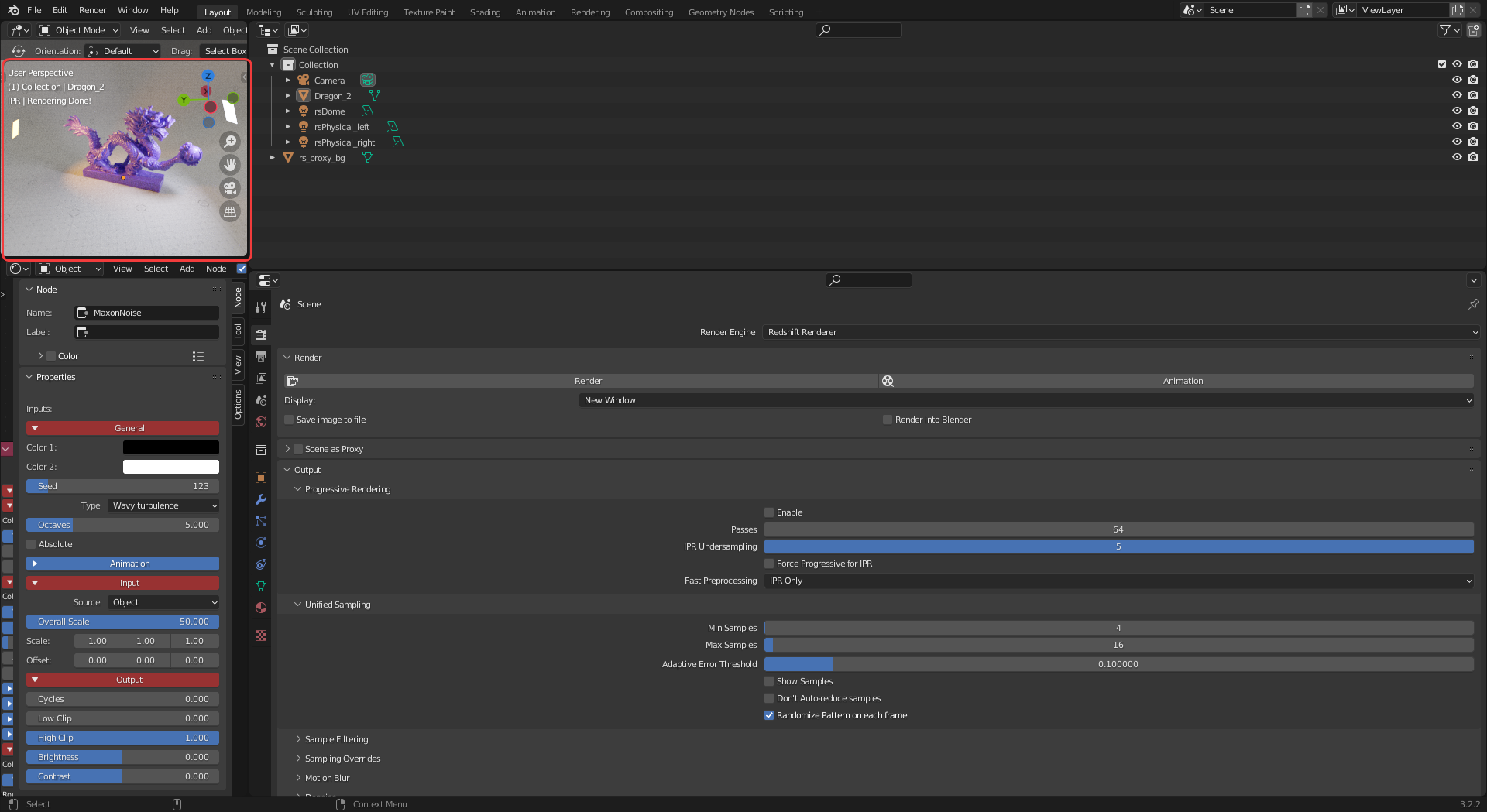
|
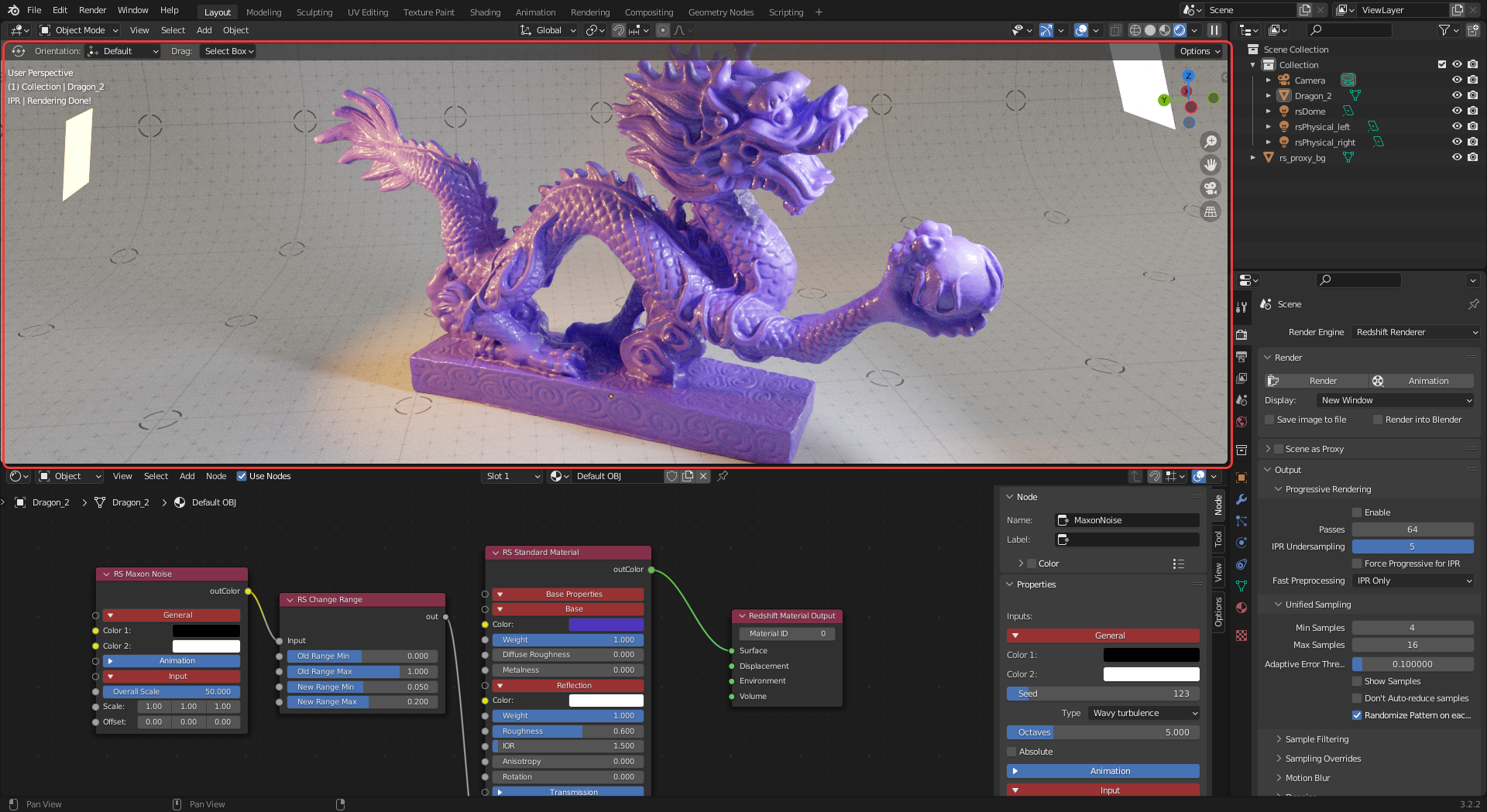
|
| Super fast viewport rendering | Still very fast - just a little less so |
When rendering in progressive mode increasing the "IPR Undersampling" value can increase the responsiveness of viewport updates
Lower "Progressive Passes" values can reduce the amount of time it takes for a render to reach 100% at the expense of noise.
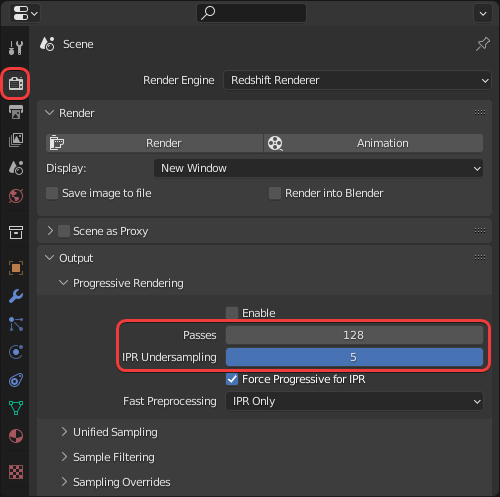
|
| Adjusting Passes and IPR Undersampling for progressive rendering |
When enabled, the "Render Region" option (1) in the Output Properties panel will crop the viewport to the render aspect ratio when using a camera. This will also improve viewport rendering performance.
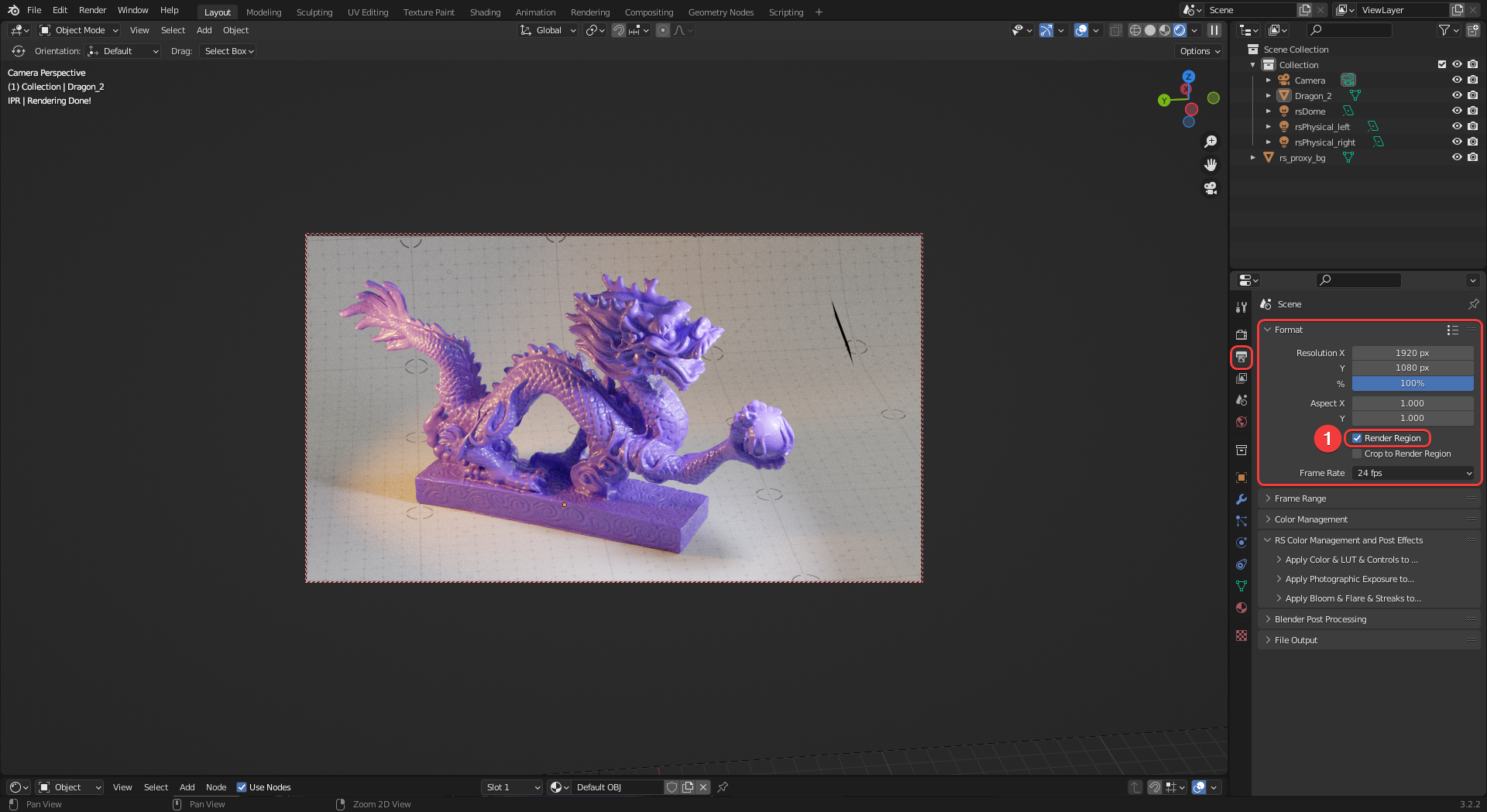
|
| Using Render Region to speed up viewport rendering |