Introduction
This node is closely related to the Material Blender, but only offers a base layer and one additional material layer. The top layer material can use a Mask and a Blend Type.
Inputs
Base Material Color
This is the color of the base material. The material connected to the Layer 1 input is placed on top of this base material.
If you are working with layered or blended materials, they must only be used at the Base Material input.
Layer Material Color
Here you can connect the Out Color of a material, that should be layered on top of the Base Material. By default this layer covers the base material completely, but you can also use the Mask input to cut out parts of the layered material.
Layer Material Mask
Brightness values can be connected here to control the opacity of the material layer. With black color, or the numerical value 0.0, the material layer is completely hidden and the base material becomes completely visible. Correspondingly, with light color tones and numerical values up to 1.0 as Mask, the opacity of the overlaid material increases.
Blend Type
This menu offers several modes to control the interaction between the layering material and the base material:
- Combine: The layered material is added to the base material. In this way, this mode works as the Add Blend Type. The difference is, that a reduction of the Opacity of the layered material will also reduce the opacity of the base material.
- Over: This is the classic layer mode. The two materials will not interact with each other. If the opacity of the layered material is lowered by using the Mask of the Material Layer node or by using the Opacity of the layered material, the base material will get visible.
- Add: The visible properties of the upper material layer are added to the base layer.
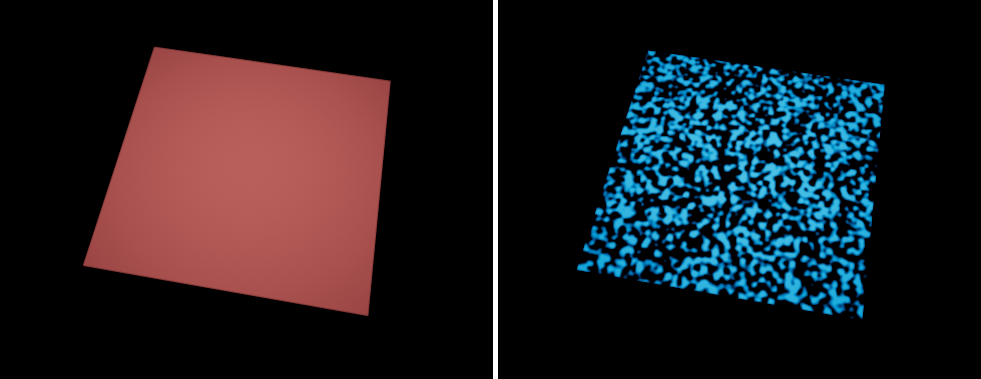
The base materials is shown on the left, the layered material is shown on the right.
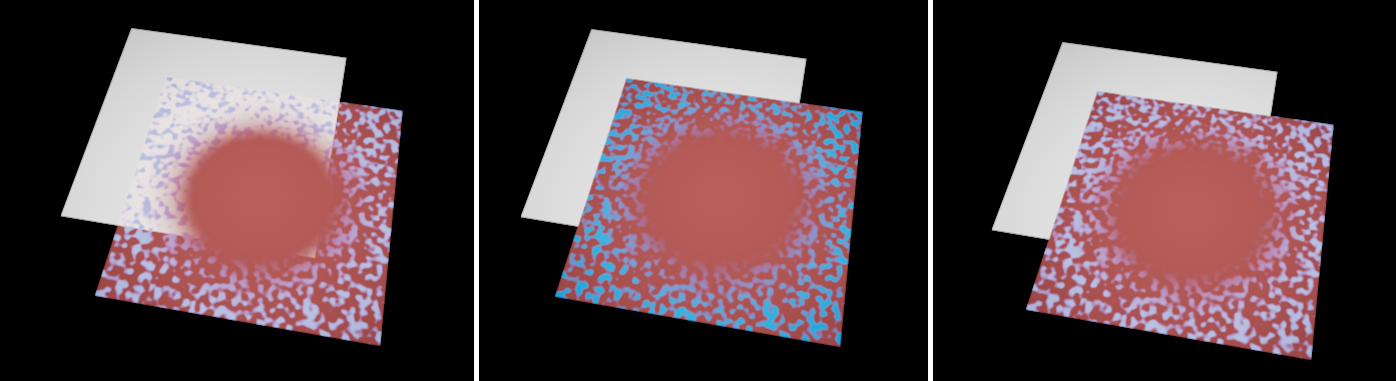
The three Blend Types 'Combine', 'Over' and 'Add' (from left to right). In these examples a 'Ramp' node with a 'Circular' gradient was used as a 'Layer Material Mask'.
Outputs
Out
Here you can find the result of the material overlay.