Table Of Contents
Introduction
This shader shades an object based on surface curvature. It features two modes: Convex and Concave.
|
|
|
| Basic render of object | Curvature shader assigned to object |
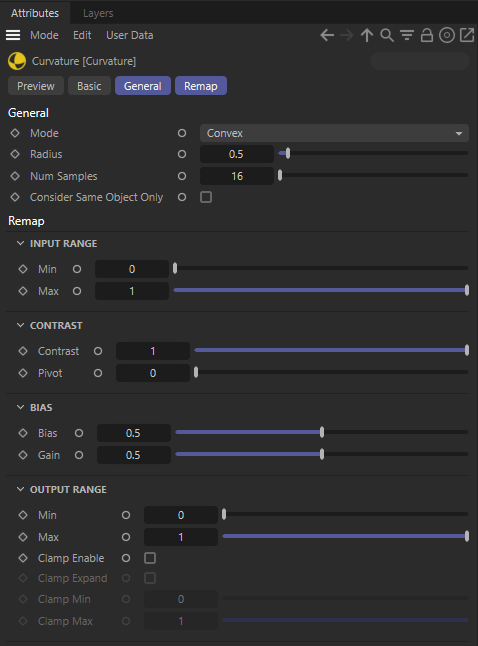
General
Mode
Switch between Convex and Concave mode.
|
|
|
| Convex mode | Concave mode |
Radius
Controls the range in which the shader calculates surface curvature. Low values give sharp results, while large values result in a softer look.
The values demonstrated in the following images were used to give the shader useful output for this particular object. The values you use for your objects will vary depending on their sizes.
|
|
|
|
| 0.005 | 0.05 | 0.25 |
Num Samples
Controls the number of samples used for the shader. Higher values result in less noisy output, but will increase render times.
|
|
|
|
| 8 | 32 | 128 |
Remap
Input Range
Sets the black and white level for the shader.
|
|
|
|
|
Min: -0.5 Max: 1.0 |
Min: 0.0 Max: 1.0 |
Min: 0.5 Max: 1.0 |
|
|
|
|
|
Min: 0.0 Max: 0.5 |
Min: 0.0 Max: 2.0 |
Min: 0.0 Max: 8.0 |
Contrast
Scales input values. Pivot determines the point at which the scaling occurs.
|
|
|
|
|
Contrast: 0.5 Pivot: 0.0 |
Contrast: 2.0
Pivot: 0.0 |
Contrast: 4.0
Pivot: 0.0 |
|
|
|
|
|
Contrast: 2.0 Pivot: -0.5 |
Contrast: 2.0 Pivot: 0.5 |
Contrast: 2.0
Pivot: 1.0 |
Bias
Shifts the values in a manner similar to a gamma correction.
|
|
|
|
|
Bias: 0.15 Gain: 0.5 |
Bias: 0.5 Gain: 0.5 |
Bias: 0.85 Gain: 0.5 |
|
|
|
|
|
Bias: 0.5 Gain: 0.25 |
Bias: 0.5 Gain: 0.5 |
Bias: 0.5 Gain: 0.75 |
Output Range
Various settings related to shader output are located here. Scale the values overall with Minand Max. The curvature shader can output values greater than one. You can clamp the values between Clamp Min and Clamp Max with the Clamp Enable option. The Clamp Expand option will stretch the values back to 0-1 after clamping.
























