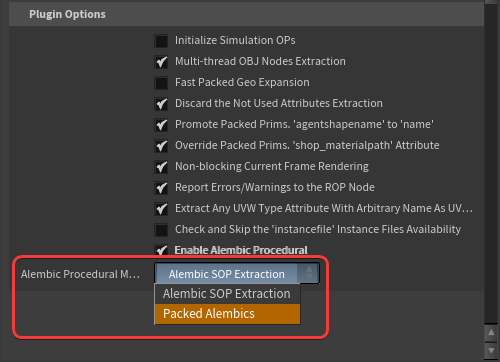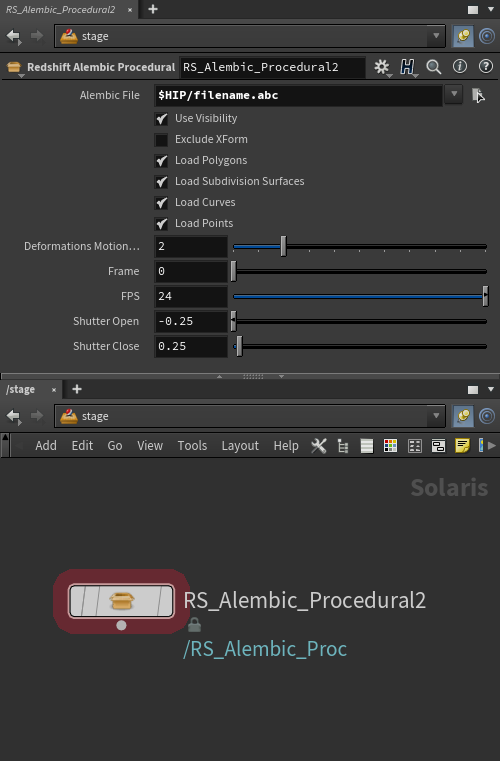Installation
Before the Alembic Procedural can be used it must be manually installed, this is accomplished by moving the correct "RSProceduralAlembic.dll" file into Redshift's "Procedurals" directory.
This process must be completed anytime you change your version of Redshift - upgrades or downgrades.
Step 1: Copying the Alembic Procedural
Close Houdini and navigate to the following location on your hard drive:
C:\ProgramData\redshift\Procedurals\alembic
Here you will see the Alembic procedural dll.
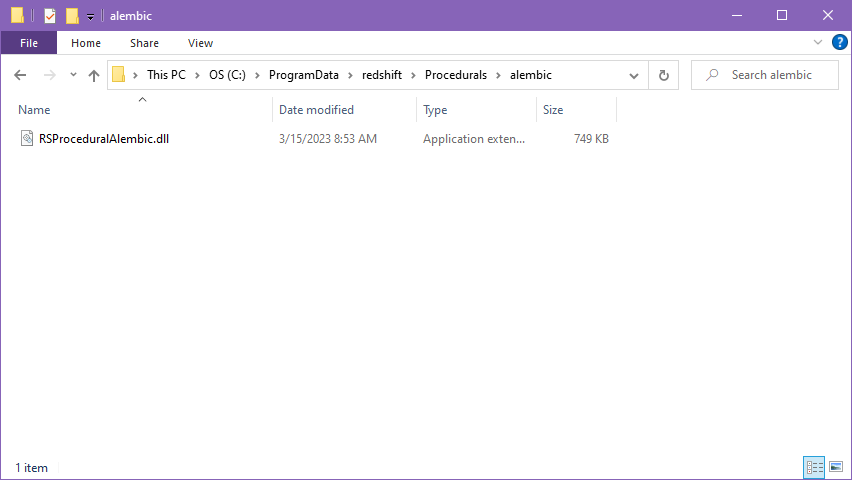
|
| Alembic procedural folder |
Now copy the "RSProceduralAlembic.dll" file to the Procedurals folder located here:
C:\ProgramData\redshift\Procedurals
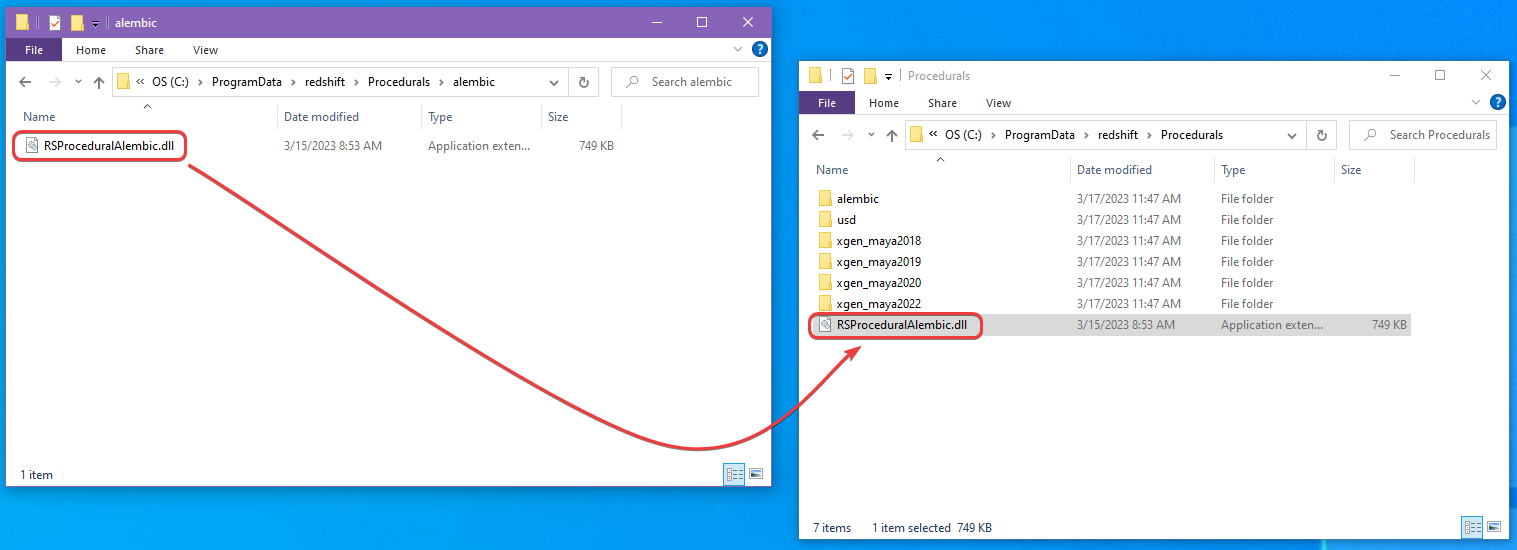
|
| Installing the RSProceduralAlembic.dll file |
Step 2: Enable the Alembic Procedural in the Redshift render settings
Now enable the Alembic Procedural in the Redshift ROP as pictured below and you are ready to use the Alembic Procedural.
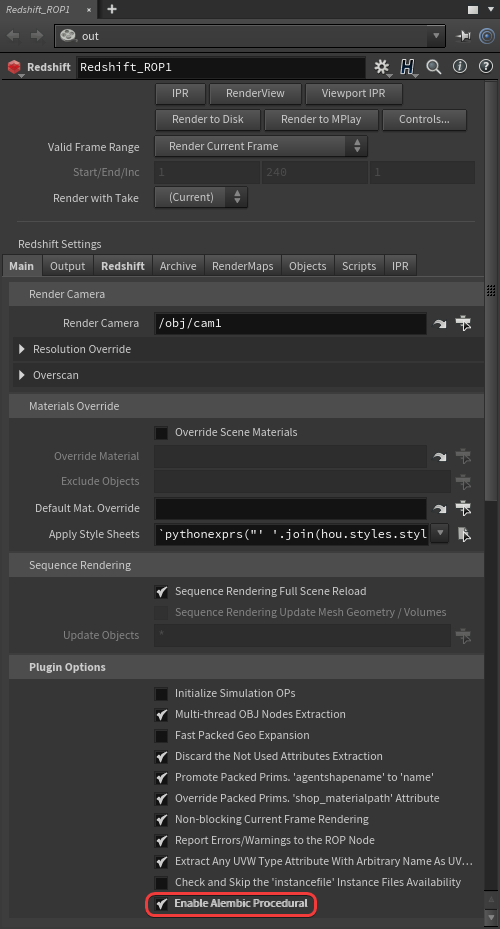
|
| Enabling the Alembic Procedural |