

Table Of Contents

|

|
| Beauty Render | Cryptomatte AOV Example |
Cryptomatte is a system developed by Psyop to deliver a robust matte solution for compositing packages. The Cryptomatte solution encodes EXR images with special image data which automatically generates mattes for several of the commonly needed mattes during post production. This saves time having to generate the matte AOV's manually especially when there are a lot of objects and materials in your scene. Using the Cryptomatte plugin for NUKE or Fusion, mattes can be quickly and easily extracted through picking objects or materials or by entering object names. Cryptomatte in Redshift currently supports several automatic ID Types based on Node Name, Material Name, Redshift Object ID, or Custom User Attributes.
Cryptomatte rendering will automatically force a bucket size of 128 when a render device does not have enough memory.
The Cryptomatte plug-in can be downloaded at the Psyop Github page. https://github.com/Psyop/Cryptomatte
To create a Cryptomatte file with Redshift you need to go into the Redshift ROP node options and look inside the AOV tab. The AOVs listing the available AOVs will now be exposed with the option to choose Cryptomatte. Adding a Cryptomatte AOV to your scenes Active AOV list will enable Redshift to write out Cryptomatte AOVs to disk.
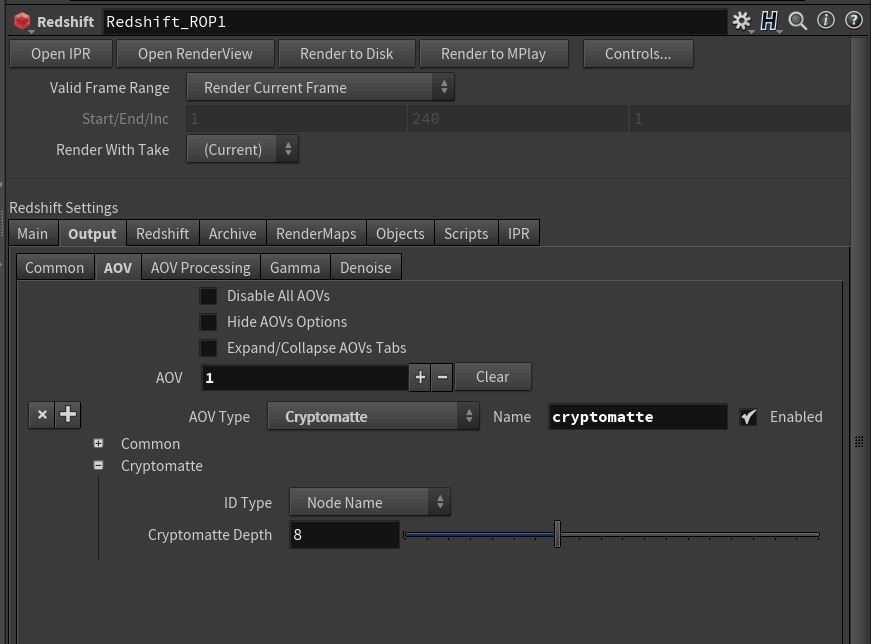
Once a Cryptomatte AOV has been created you can then adjust the ID Type by using the dropdown menu. Inside the Cryptomatte section you have an "ID Type" dropdown menu which lists the four available Cryptomatte options. There is also "Cryptomatte Depth" which controls how many objects can intersect on a single pixel and still be considered as separate mattes. Typically the default value of 8 is more than enough for most scenarios. The General AOV options also includes AOV name and file name prefix options.

The "Node Name" ID Type uses the object node naming conventions to build individual unique mattes based on object node names.

In this example Cryptomatte is using Node Name based mattes to isolate mattes for each object node in the scene.
The "Material Name" ID Type uses the materials in the scene to build unique mattes for each material.

In this example Cryptomatte is using Material Name based mattes to isolate mattes for each material assigned in the scene.
The "Redshift Object ID" ID Type uses the Object ID parameters on the objects you specify in a similar fashion to the Object ID AOV and Puzzle Matte AOV. This Attribute can be found in the Attribute Editor when selecting an object inside of the Redshift properties or by assigning a Redshift Object ID node to objects.
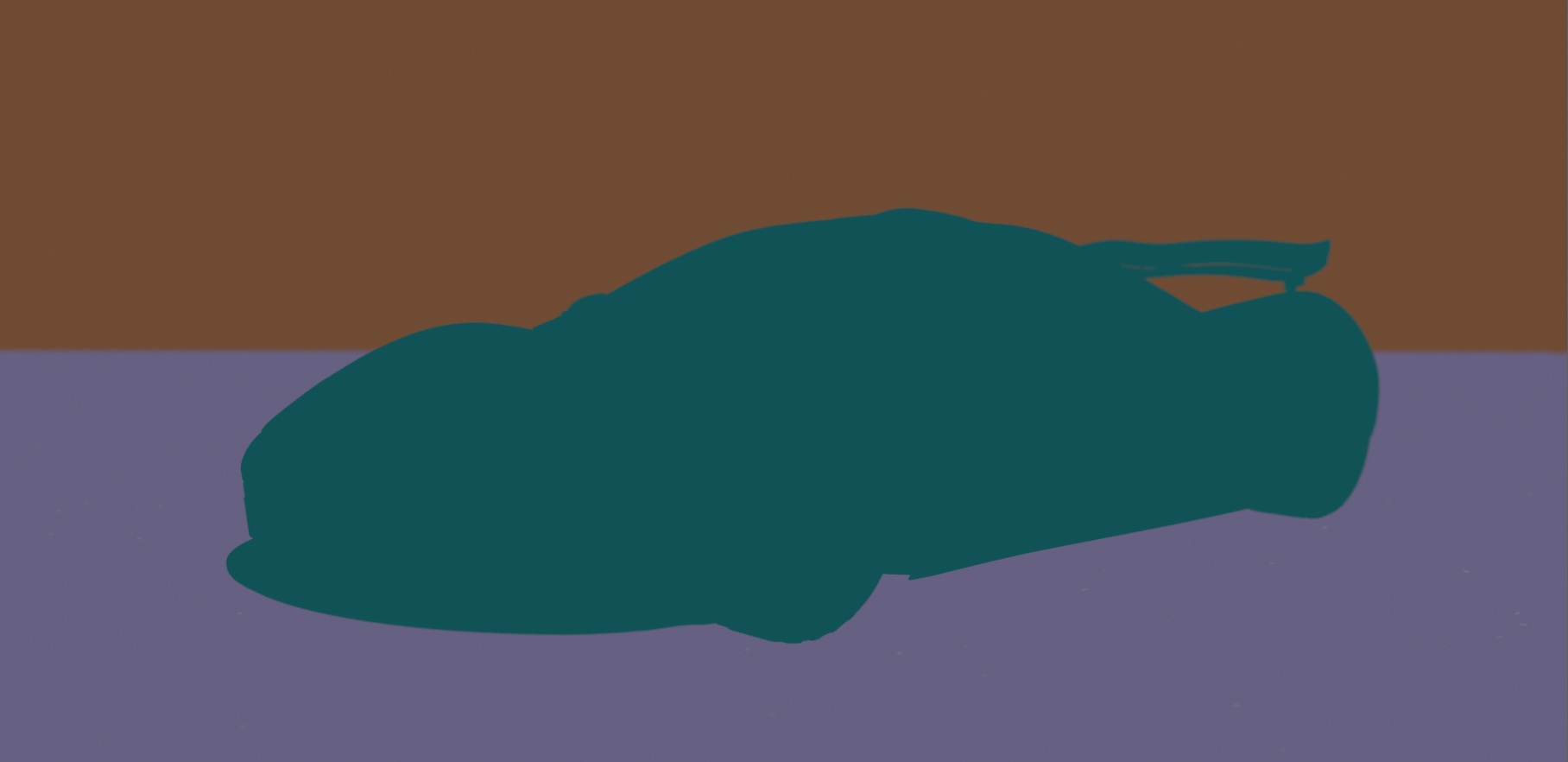
In this example Cryptomatte is using the Redshift Object ID attribute. We assigned them to specific objects allowing us to selectively control the mattes.
Redshift allows you to assign the Redshift Object ID parameter different ways. One method can be found in the Redshift OBJ spare parameters, Settings tab. There you will find the Object ID parameter which lets you assign the object node any ID number, and the Cryptomatte ID string parameter pictured below.
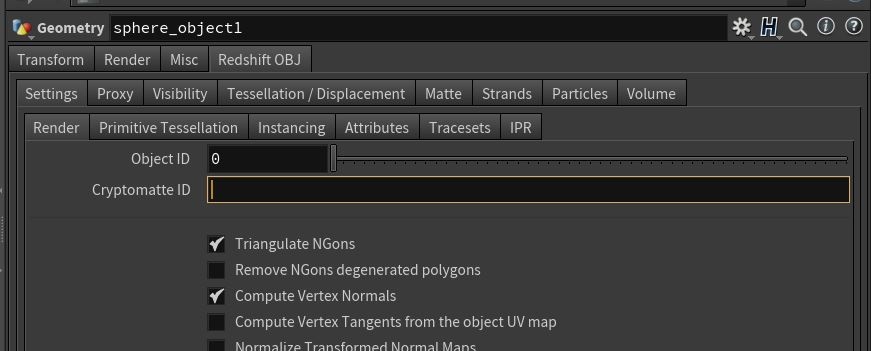
You can also add unique object ID's to SOP level objects or instances using the Redshift string attribute "rs_parmsoverride_data." The following example can be used to add a random object ID to SOPs objects: s@rs_parmsoverride_data = sprintf("*I*%d-I-", i@class);
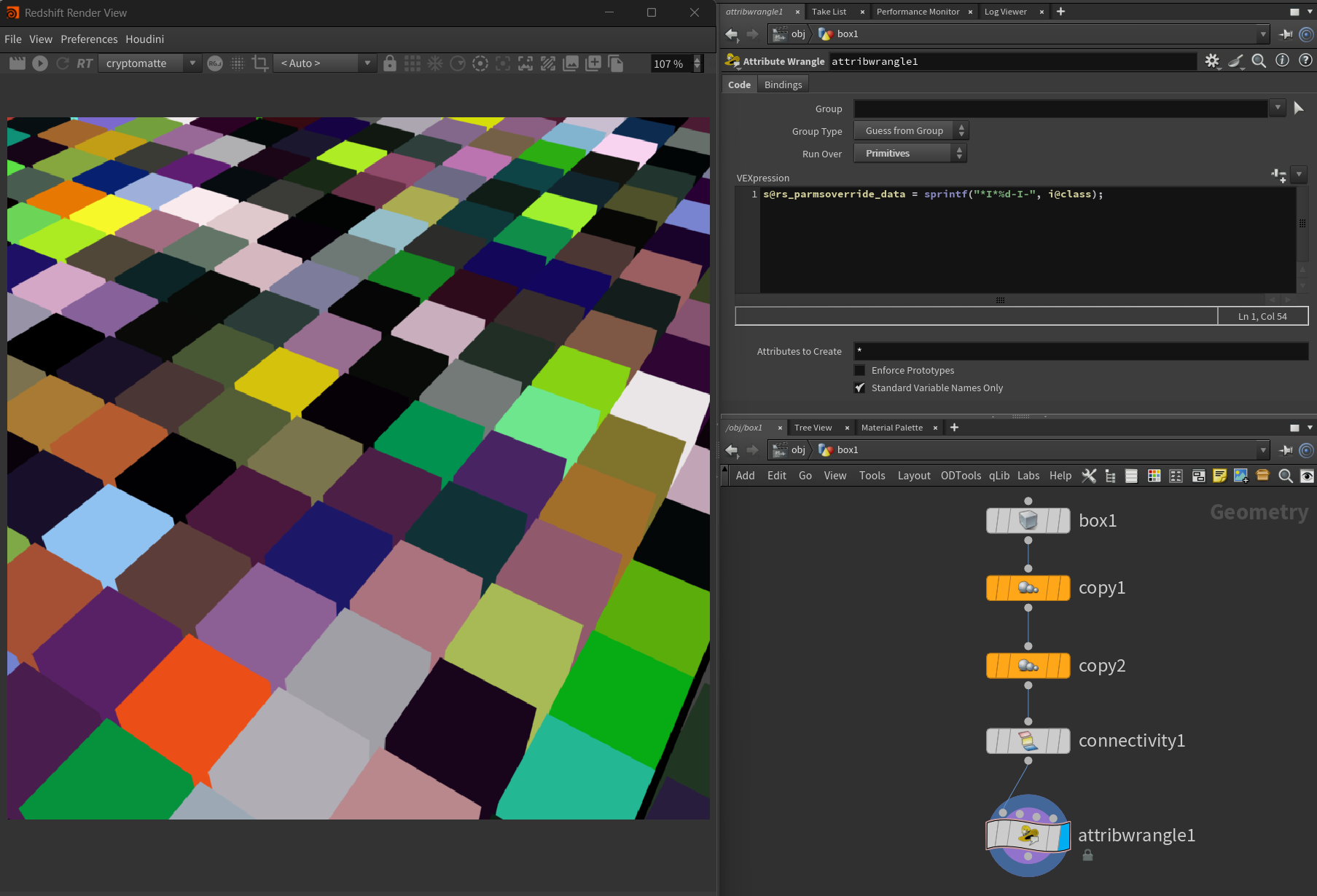
Multiple objects can share the same Redshift Object ID number if you want to group objects together into a single matte.
The
In the example below User Attributes were applied to specific objects and each object that we wanted to have its own matte was also given an appropriate individual string name to group the objects by. Here we have the tires, floor, wall, license plate, and front windshield & front light in their own matte groups. This allows us to easily customize the objects and names for our mattes using custom attributes.

Specific objects grouped together into their own respective mattes based on the User Attributes we created.
Multiple objects can share the same name if you want to group objects together into a single matte.
The "Cryptomatte Depth" value specifies how many objects can exist per-pixel due to overlapping for things like motion blur and depth of field.
Nuke 12 or older does not come with Cryptomatte installed. To use Cryptomatte in older versions of Nuke you will need to install the plug-in.