
Introduction to Solaris

|
| Redshift render of Pixar Kitchen USD example scene |
Solaris is a suite of tools in Houdini that is based on Pixar's Universal Scene Description (USD). Solaris makes use of USD’s Hydra rendering system which makes it easy for multiple renderers, including Redshift, to render the same scene using most of the same nodes. Solaris uses a unique set of nodes called LOPs that are designed specifically for working in USD. Redshift supports USD and USDZ files, USDZ is a container for USD and relevant texture files.
A key aspect of Hydra is being able to switch renderers and retain the same general look across them, this is made possible in part by using generic USD nodes when possible. For example, using a Solaris Light LOP to create and control lights as opposed to a Redshift specific light that would not translate well to other renderers. All Redshift features and settings are still available with the addition of a Redshift specific settings tab that accompanies these generic nodes.
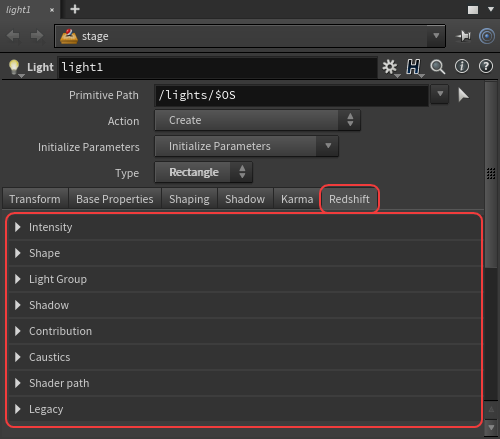
|
| Redshift specific settings of a Light LOP |
In USD the scene is contained in what is known as the stage. The stage is used as the working space for all Solaris LOP operations and the Scene Graph Tree is a hierarchical view of the stage down to the currently selected LOP node. The Scene Graph Tree is extremely useful for seeing how nodes affect the stage and can be used to define paths to objects and materials so they can be used for things like material assignment.

|
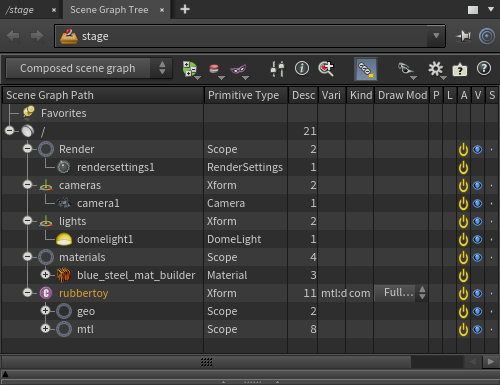
|
| Example stage | Scene Graph Tree view of the same stage |
Houdini has a built-in Solaris desktop that switches to a view with the most commonly used Solaris tools like the stage and scene graph tree as pictured below.
The example images used in the Getting Started in Solaris pages make frequent use of this desktop.
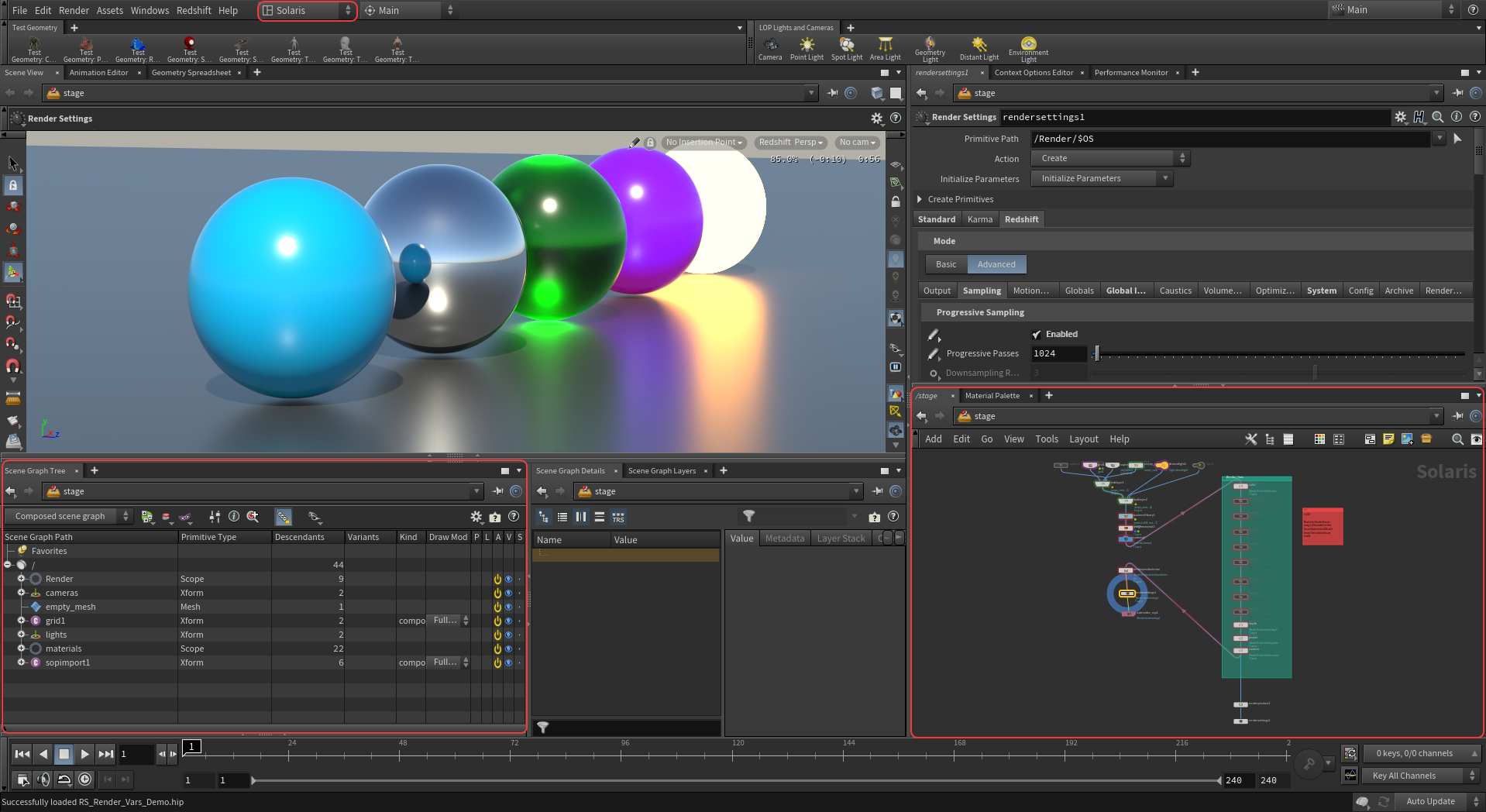
|
| Solaris desktop view in Houdini |
USD procedural
Most parameters inside Solaris LOP nodes can be set or overridden by using a drop-down option to the left of each parameter.
Sometimes a LOP node will not have any visible effect by default as most or all of its parameters are set to Do Nothing and must be changed to Set or Create before they can take effect.
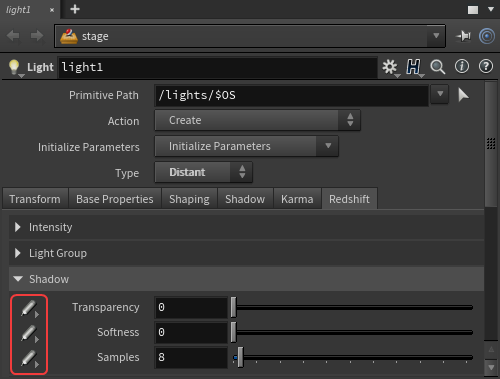
|
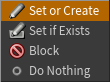
|
| Setting attribute buttons | Attribute Drop-down |
The options available for each parameter primarily consist of the following choices:
Set or Create
Sets the attribute to the provided value.
Set If Exists
Only sets the attribute to the provided value if it previously existed in the scene.
Block
Stops the parameter from affecting the scene, reverting it to its default value.
Do Nothing
Ignores the parameter so it does not affect the attribute.