Table Of Contents
The Redshift IPR (Interactive Preview Renderer)
Redshift for Houdini supports real time interactive rendering inside the MPlay application. This window can display a real time preview of current scene, updating the scene also in real time after some scene changes, like transform objects, lights or cameras, or while working with the Redshift shaders.
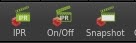
The IPR can be enabled from any Redshift ROP node or using the IPR icon in the plugin shelf. Some IPR configuration parameters can be found in the ROP node. The same IPR icon can be used to reload the scene if it has not been automatically updated, for example after add or remove objects or lights to the scene. Other tools available for the IPR are the On/Off command, to enable/disable the IPR update functions, and the Snapshot command, to take a snapshot of the current render in MPlay.
The real time preview of the enabled AOVs is possible, but only after disable the progressive rendering in the ROP node, IPR options tab. You can configure the MPlay to be always on top. In the MPlay Windows->Profile window, you only need to add the “-T” option to the Command Line Options.

The IPR In The Houdini Viewports
The Redshift for Houdini plugin supports the IPR rendering inside the HoudiniRender View panel and in the viewports using the Region Render Tool. To make it possible, an additional ROP must be added to the scene. The Redshift_IPR ROP node is added automatically by the shelf “ Add RS ROP” tool, but it is also available in the ROPs Render tab.
The Redshift_IPR ROP node has an optional parameter, “ Linked ROP”that can be used to set the Redshift_ROP node to be used by the IPR session. You can leave it empty to use the default Redshift_ROP node, or if you are working in a scene with only one RS ROP node.

The Render View IPR supports the camera selector and the render region features without full reload the scene after each interaction.
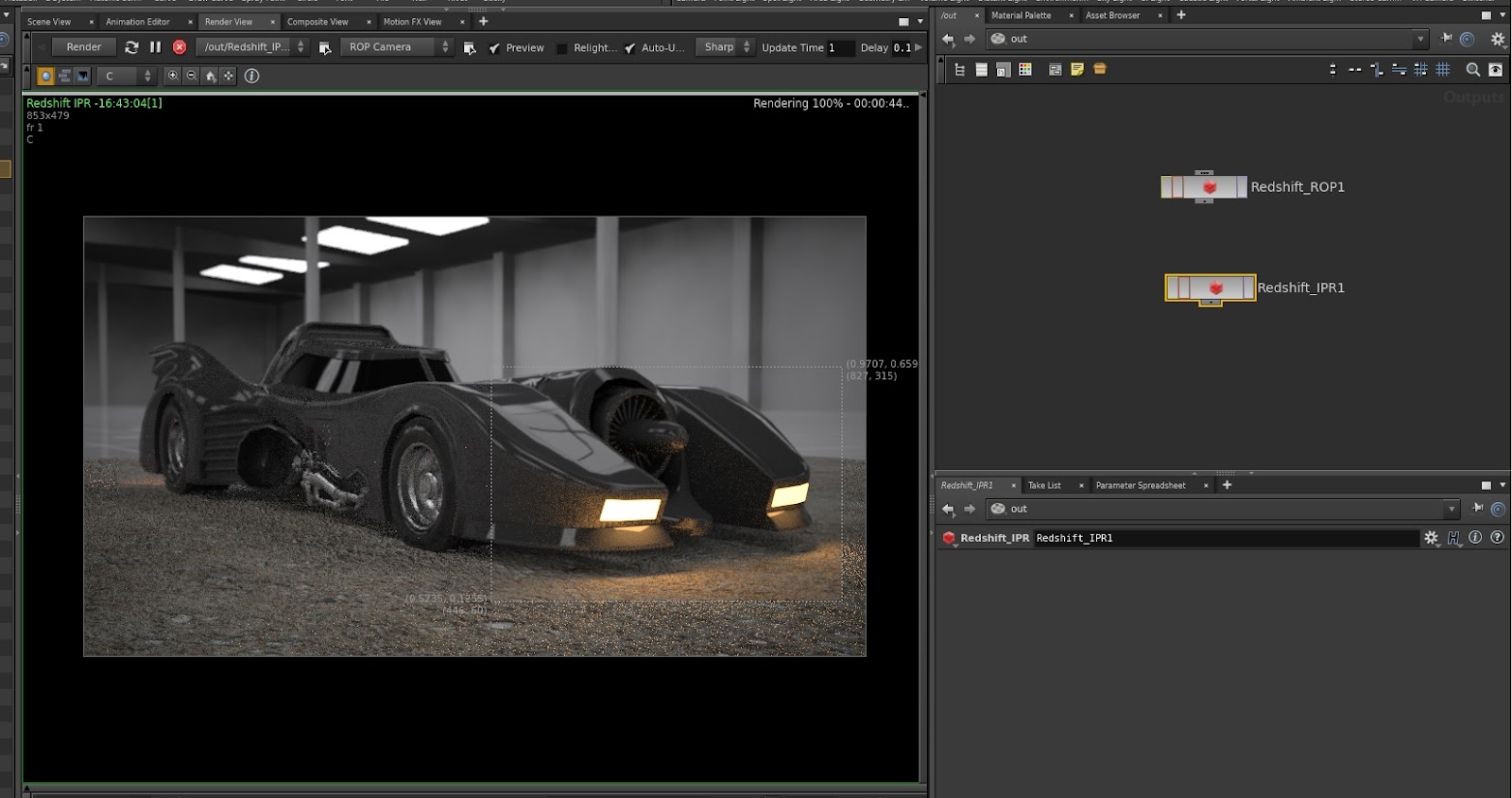
You can enable the Redshift IPR over the Houdini viewports using the region render tool, with the same workflow used by Mantra or other render engines.
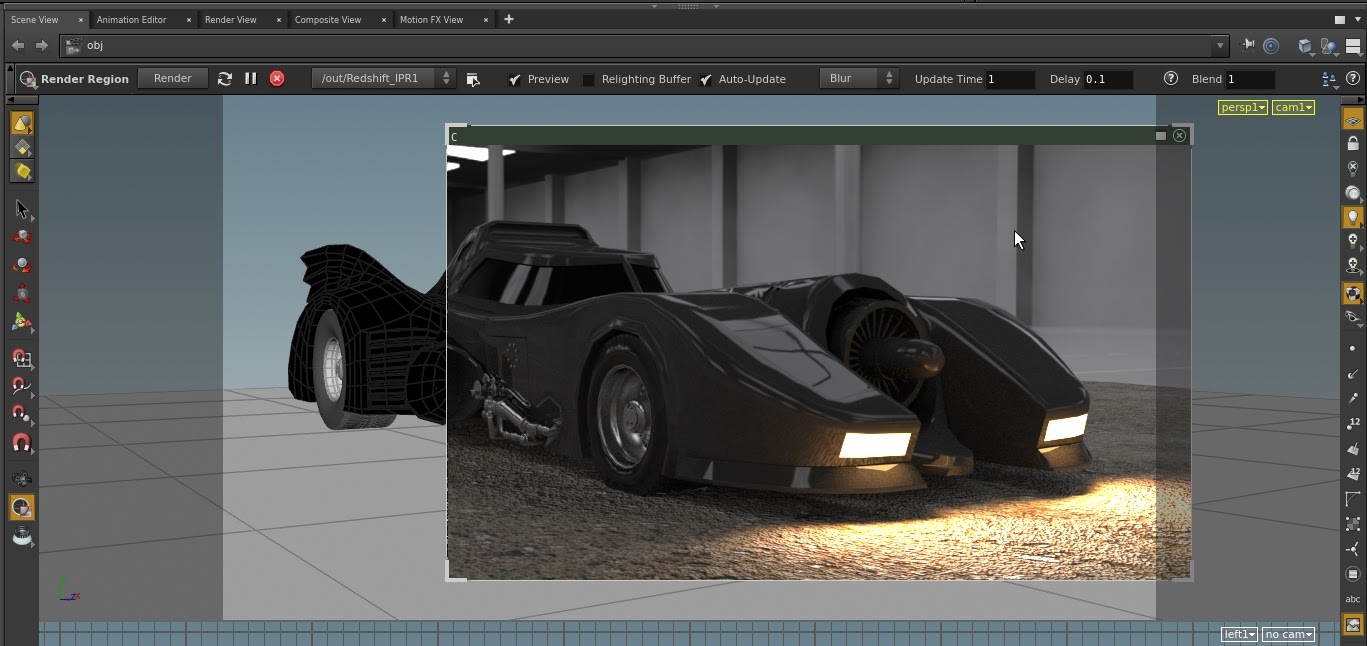
You can also preview in the Render View panel or in the render region the enabled sceneAOVs. Like in the MPlay IPR, the AOVs are sent to the IPR if the “IPR progressive rendering” is disabled and the “Render AOVs to IPR MPlay” is enabled in the main ROP node.
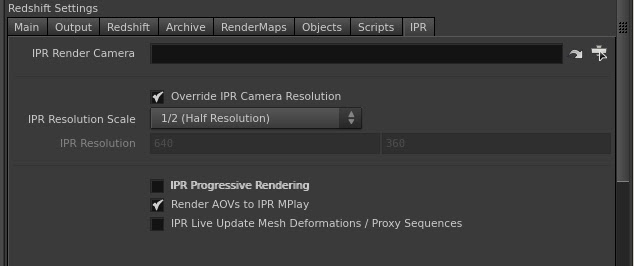
Note: If you have the MPlay IPR running, you need to close it before use the Render View panel or the region render tool.