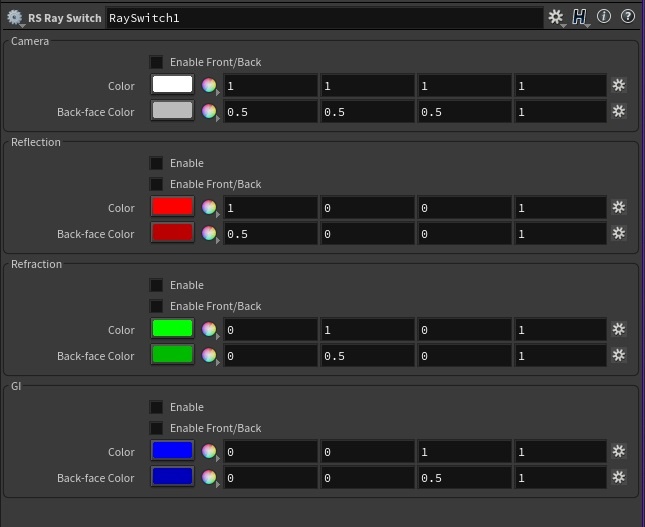
Table Of Contents
Sometimes you might want your material to shade differently when intersected by specific ray types, or whether it is seen front-facing or back-facing. Differentiating between front and back faces is important for representing very thin 'double sided' materials such as paper, or decals on glass, without having to model the actual thickness with different materials for each side.
Enabling different shading for specific ray types can be useful for special effects such as boosting GI color bleeding, reducing rough reflection noise, or simply hand optimizing the material by reducing its shader graph complexity for specific ray types.
Redshift distinguishes between rays of the following types:
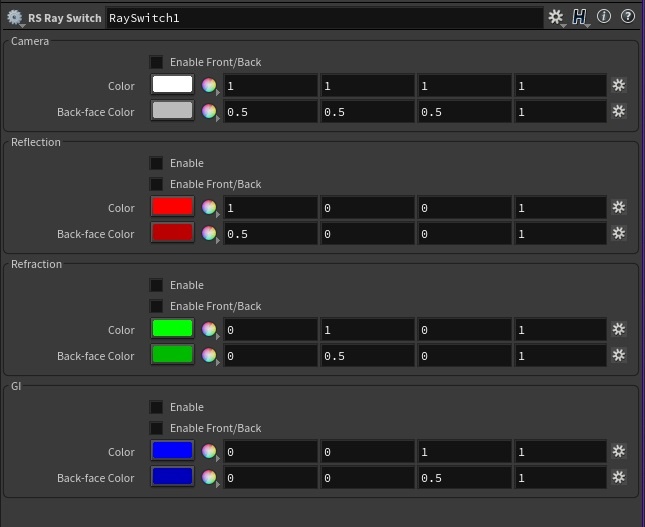
|
This controls the basic properties of the shader. By default all ray types will just use the colors specified in the 'Camera' section, unless the specific ray type is enabled.
This enables separate front/back face shading for camera primary rays.
This is the default color as seen by camera primary rays, or when front-facing.
This is the color as seen by camera primary rays when back-facing.
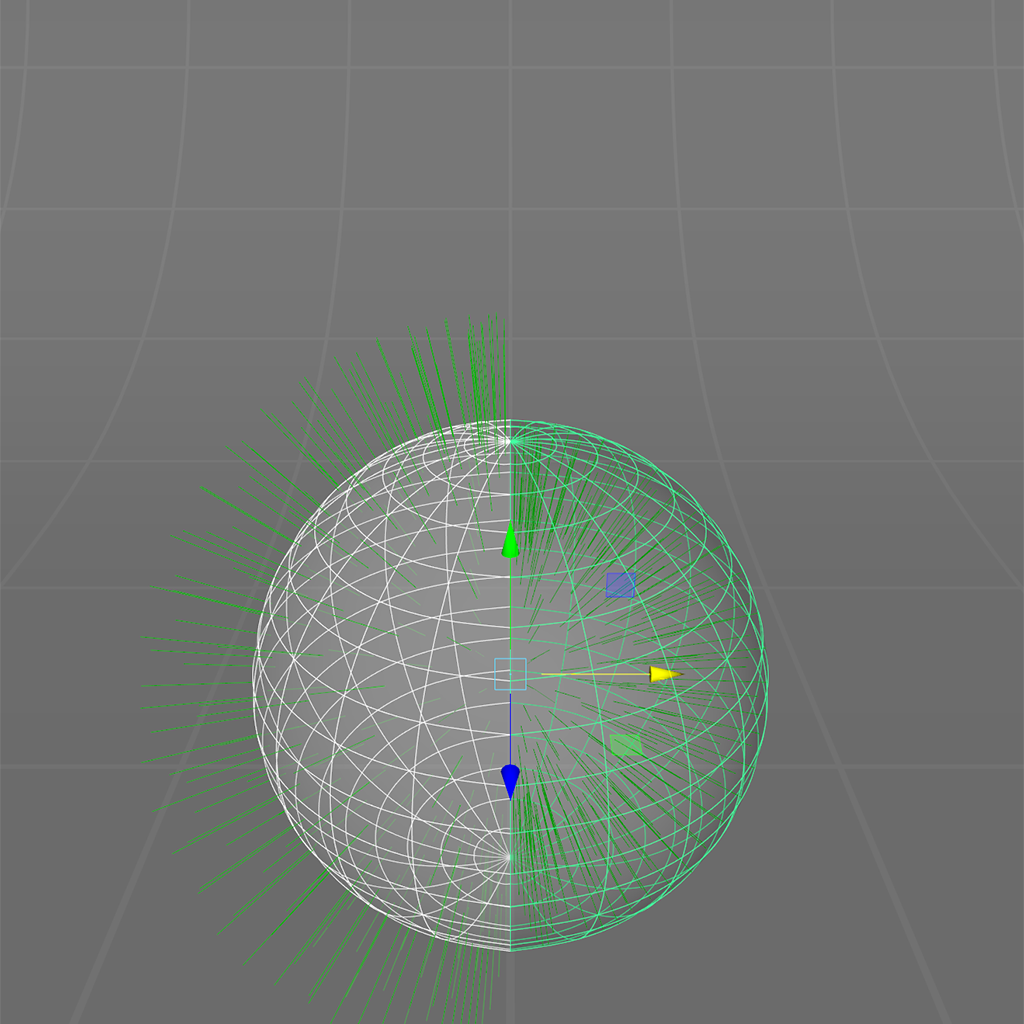
|
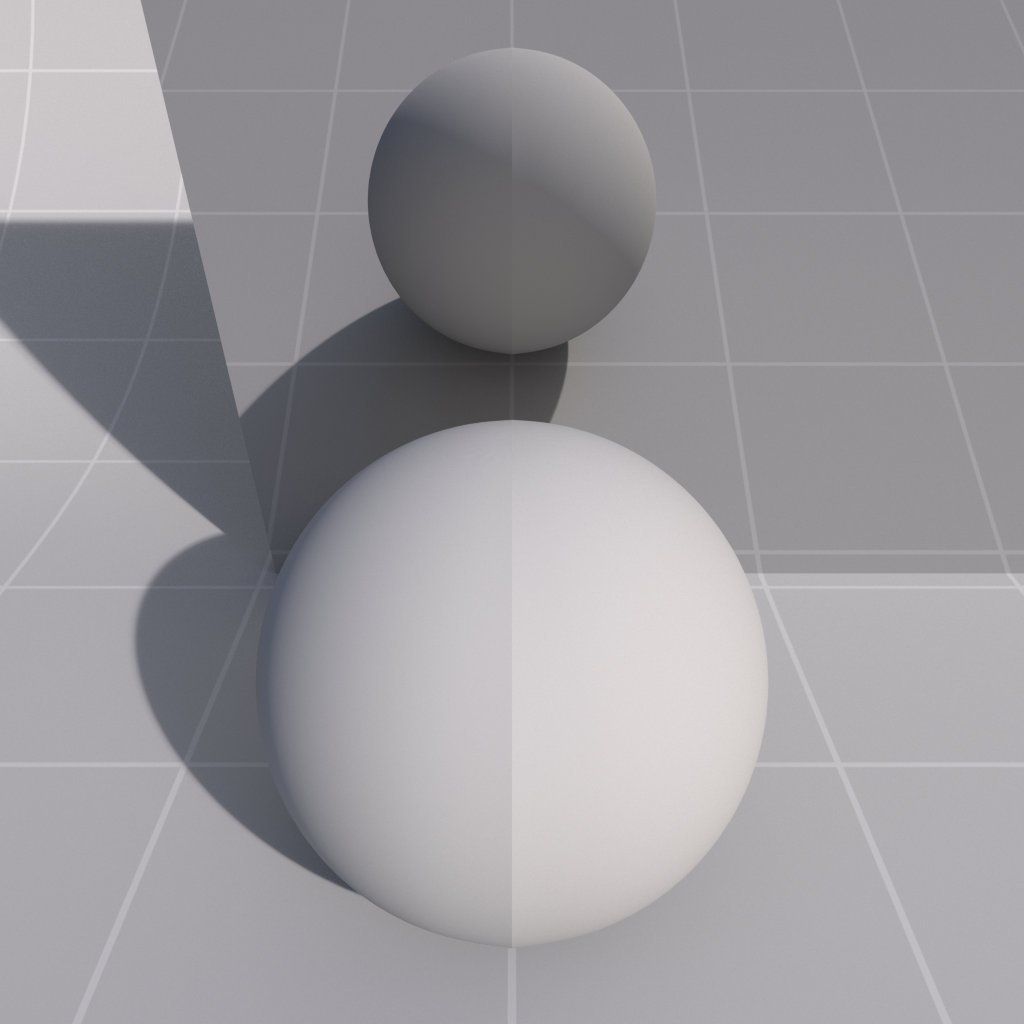
|
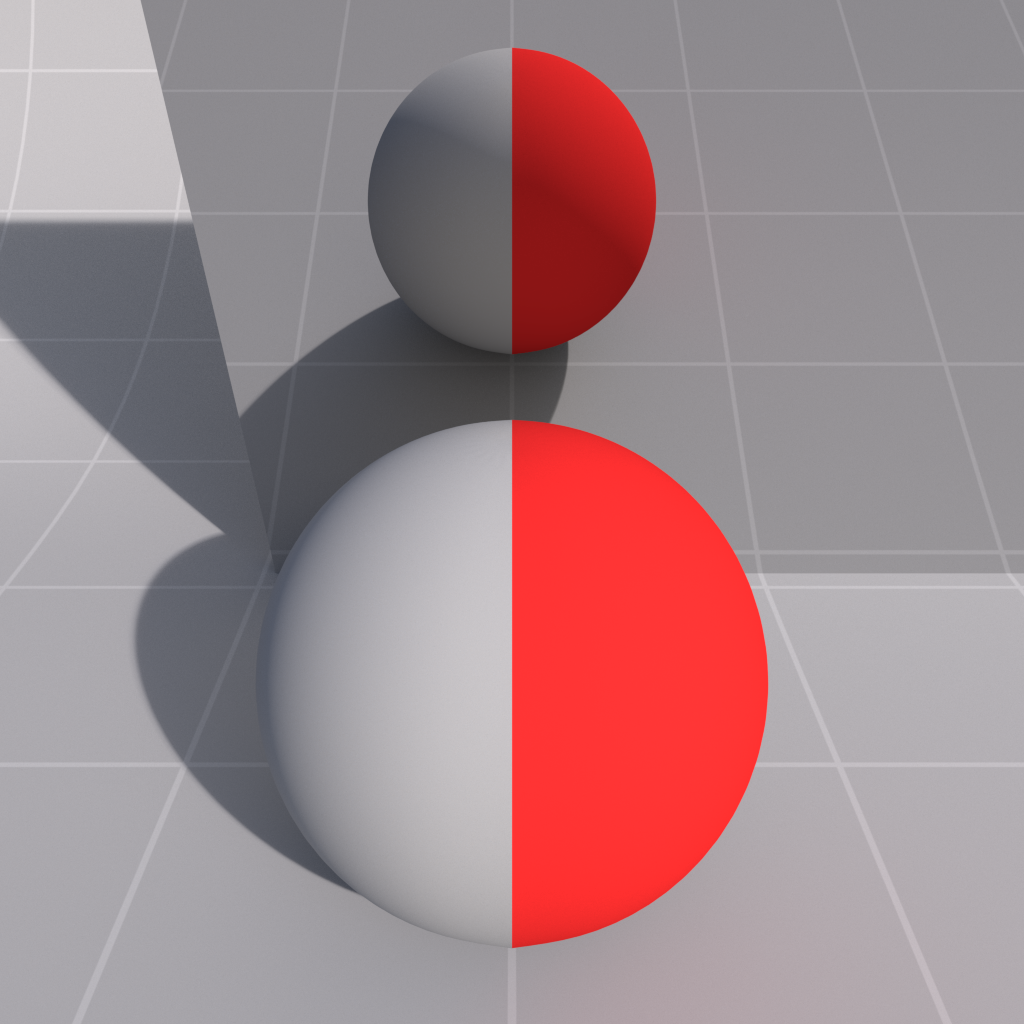
|
|
Face normals for Ray Switch examples |
Camera Front Color: Grey Camera Back Color: Disabled |
Grey Red |
Enables reflection ray switching.
Enables separate front / back face shading for reflection rays.
The color seen by reflection rays when front-facing.
The color seen by reflection rays when back-facing.
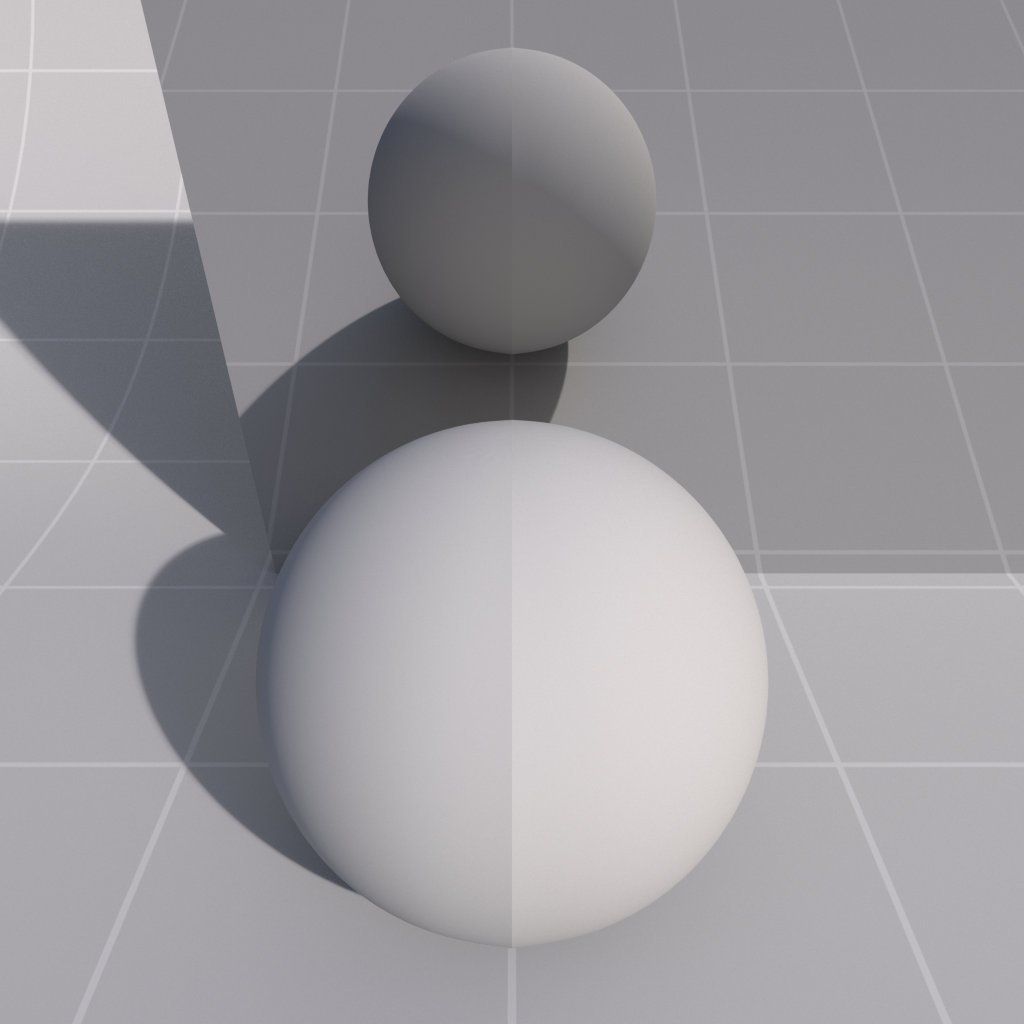
|
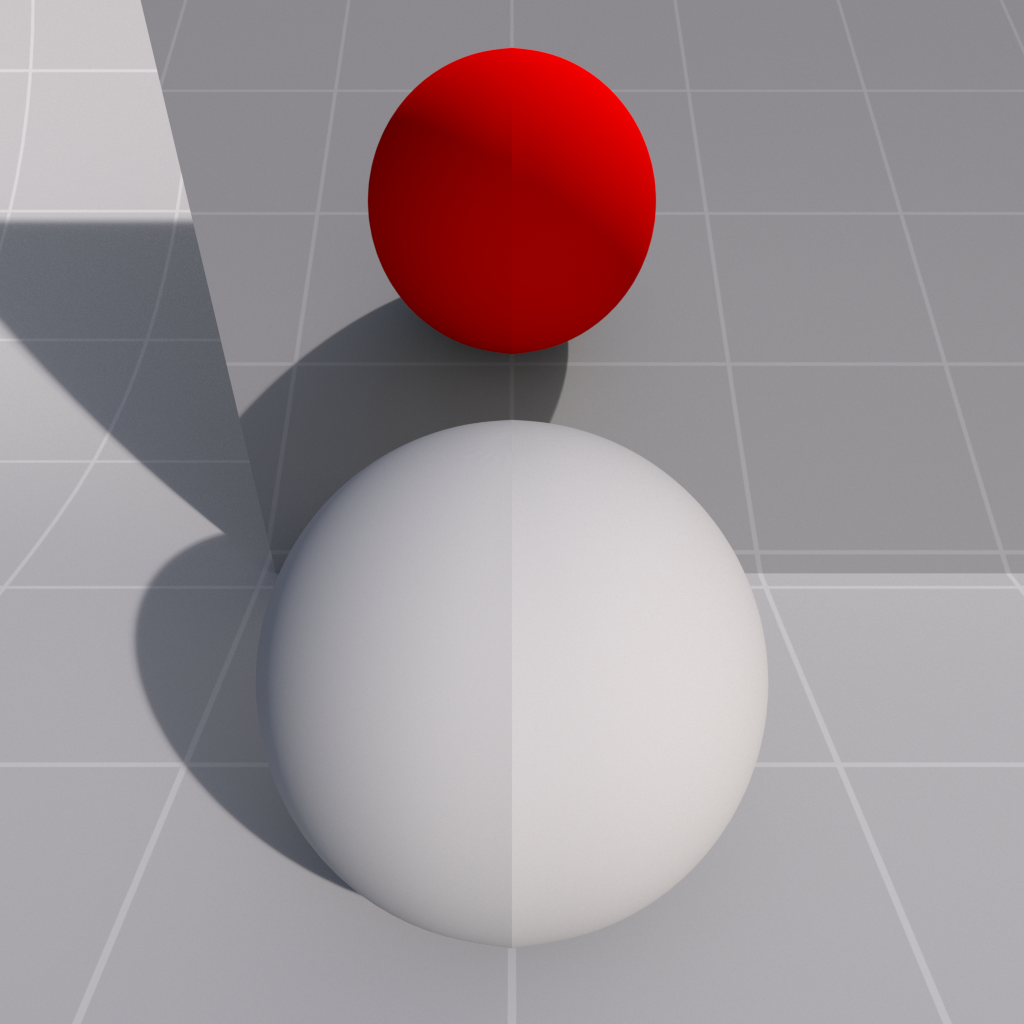
|
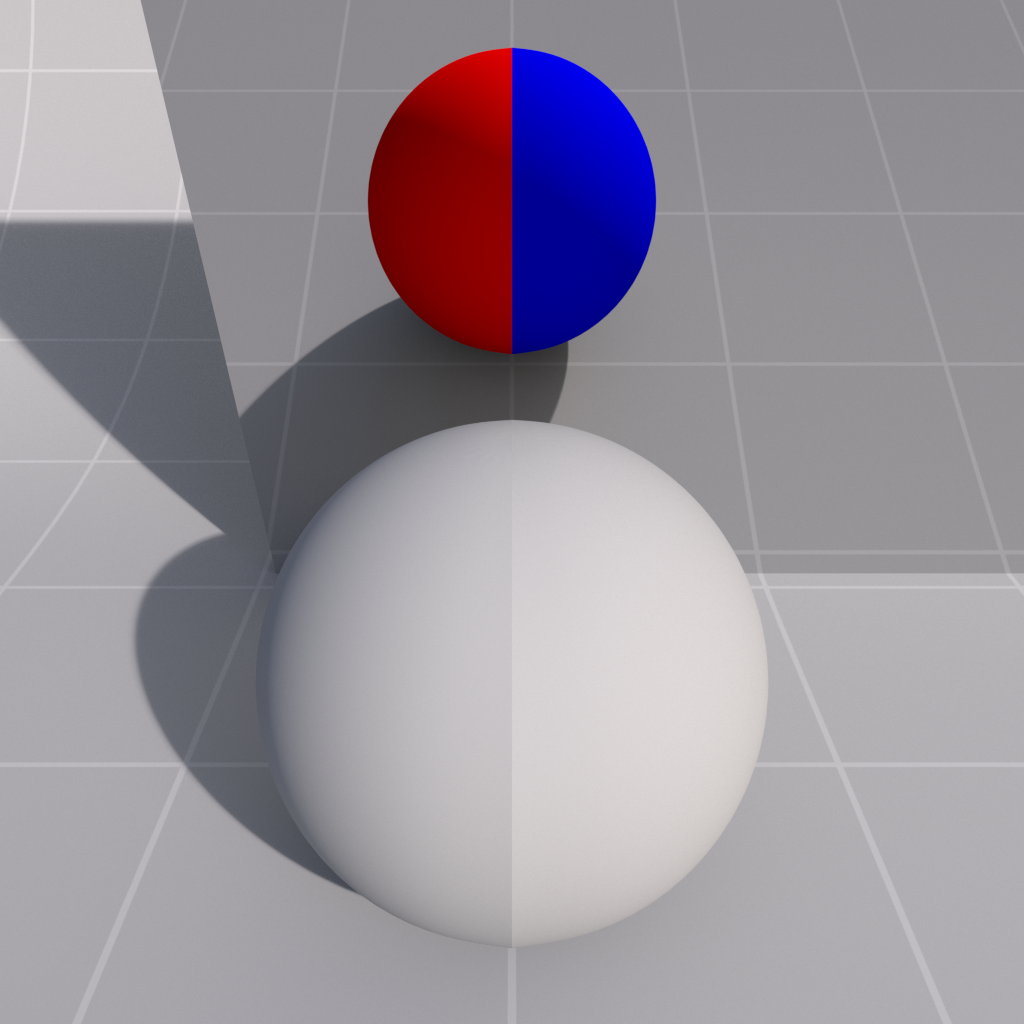
|
|
Reflection Front Color: Disabled Reflection Back Color: Disabled |
Red Disabled |
Red Blue |
Enables refraction ray switching.
Enables separate front / back face shading for refraction rays.
The color seen by refraction rays when front-facing.
The color seen by refraction rays when back-facing.
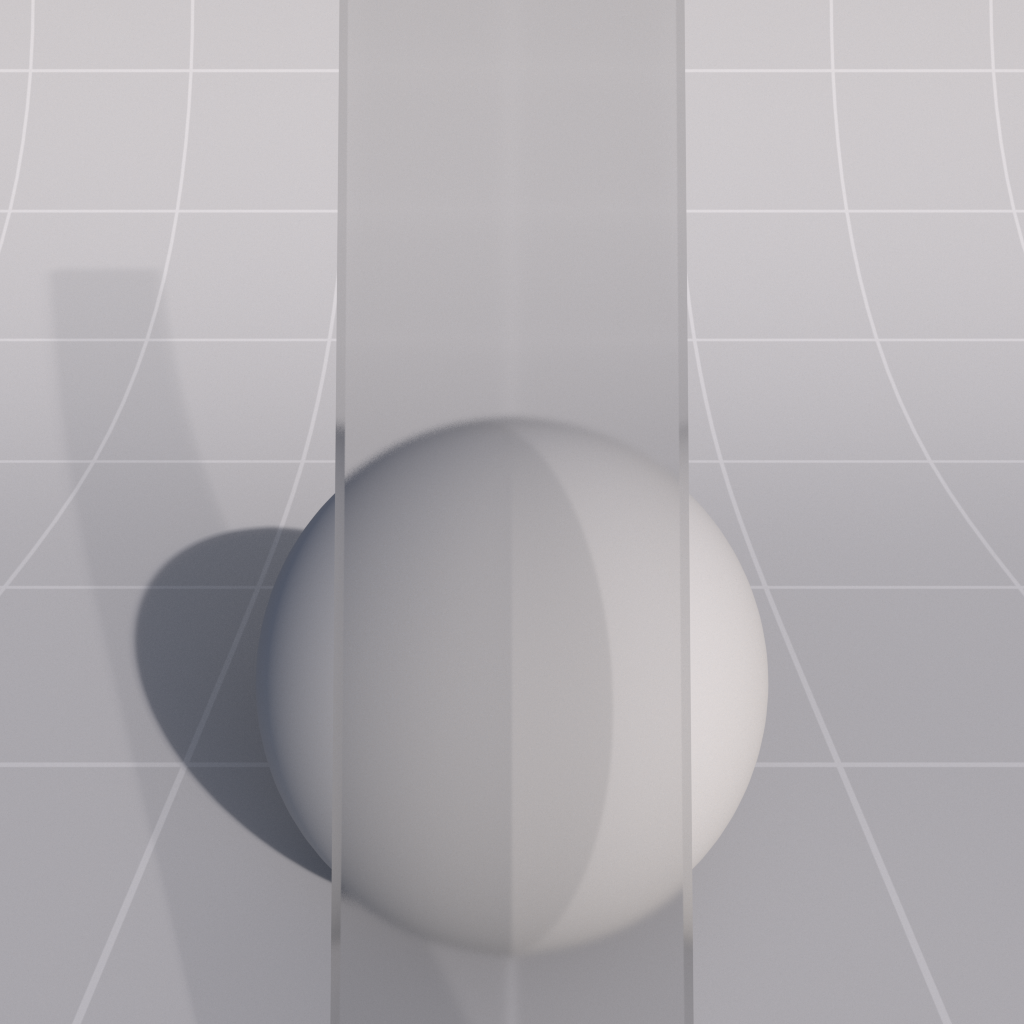
|
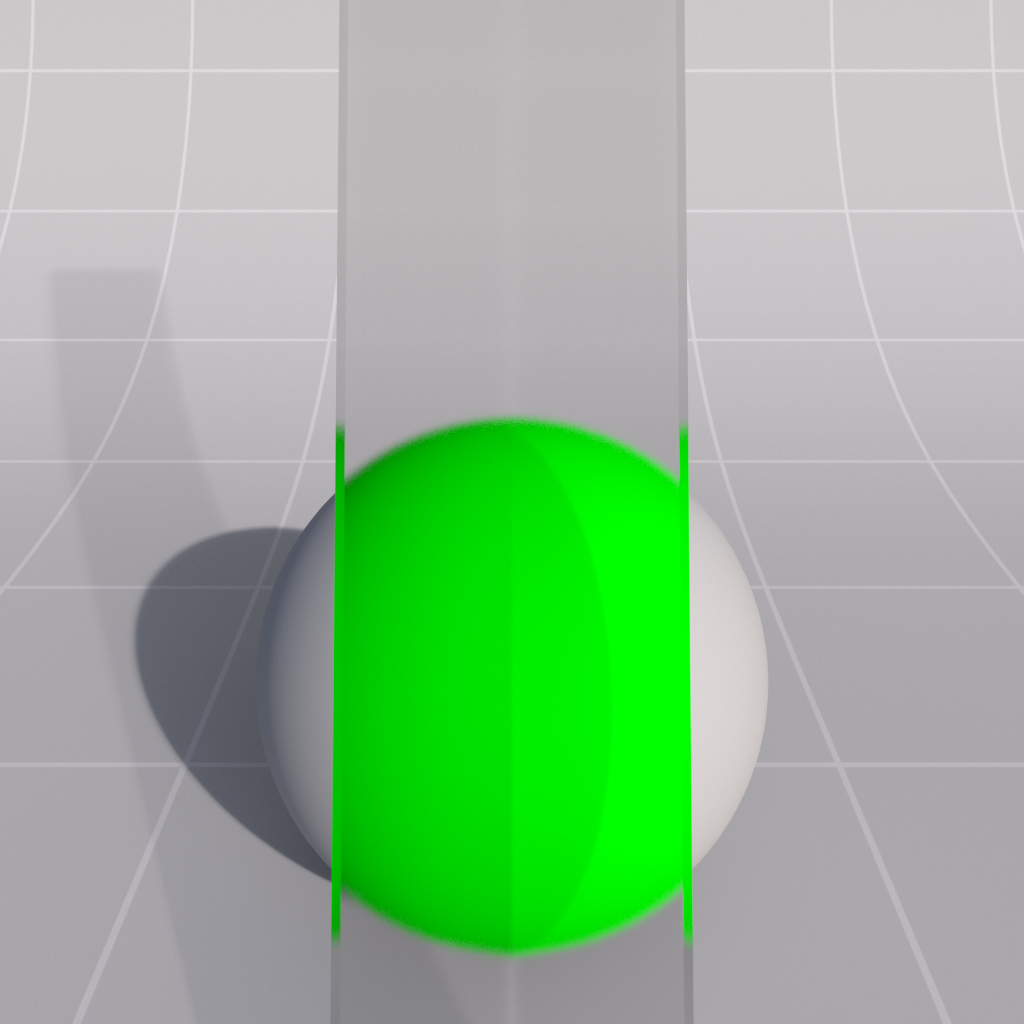
|
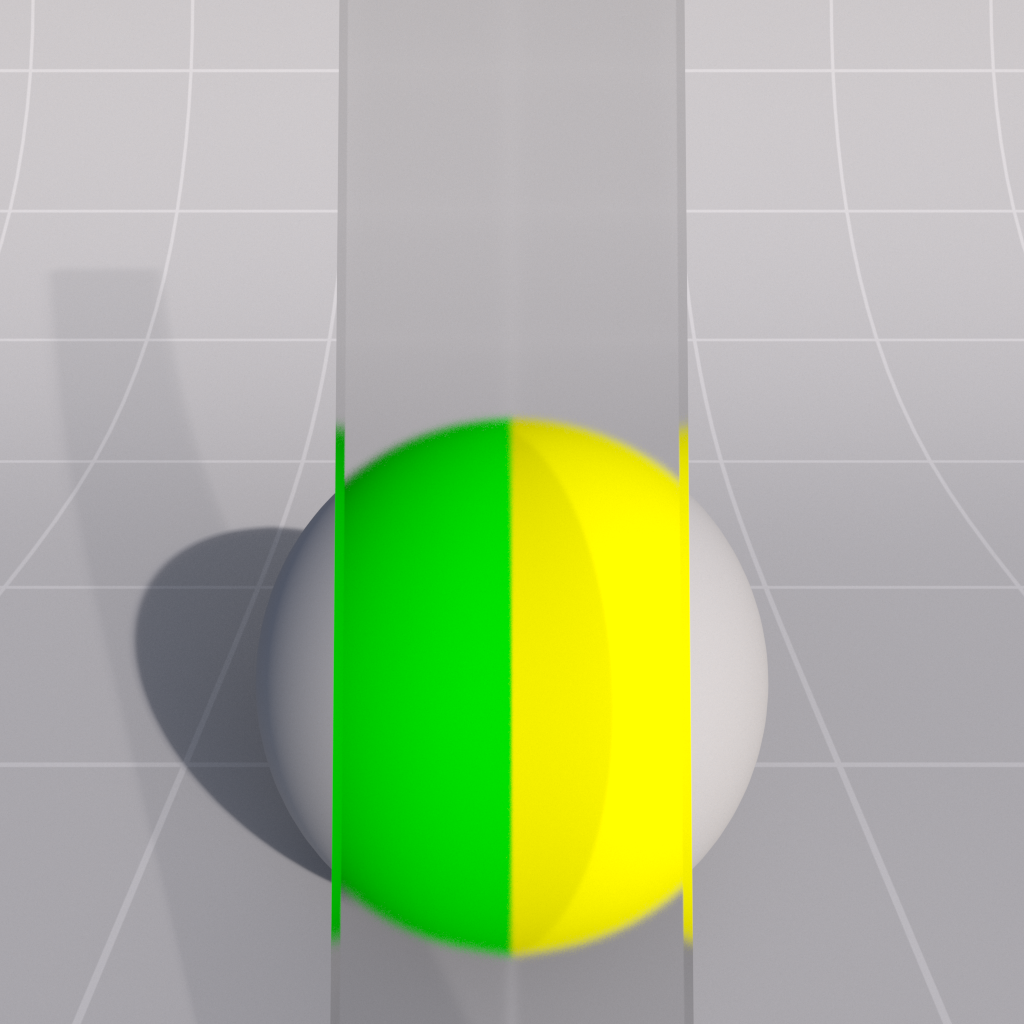
|
|
Refraction Front Color: Disabled Refraction Back Color: Disabled |
Green Disabled |
Green Yellow |
Enables global illumination ray switching.
Enables separate front / back face shading for global illumination rays.
The color seen by global illumination rays when front-facing.
The color seen by global illumination rays when back-facing.
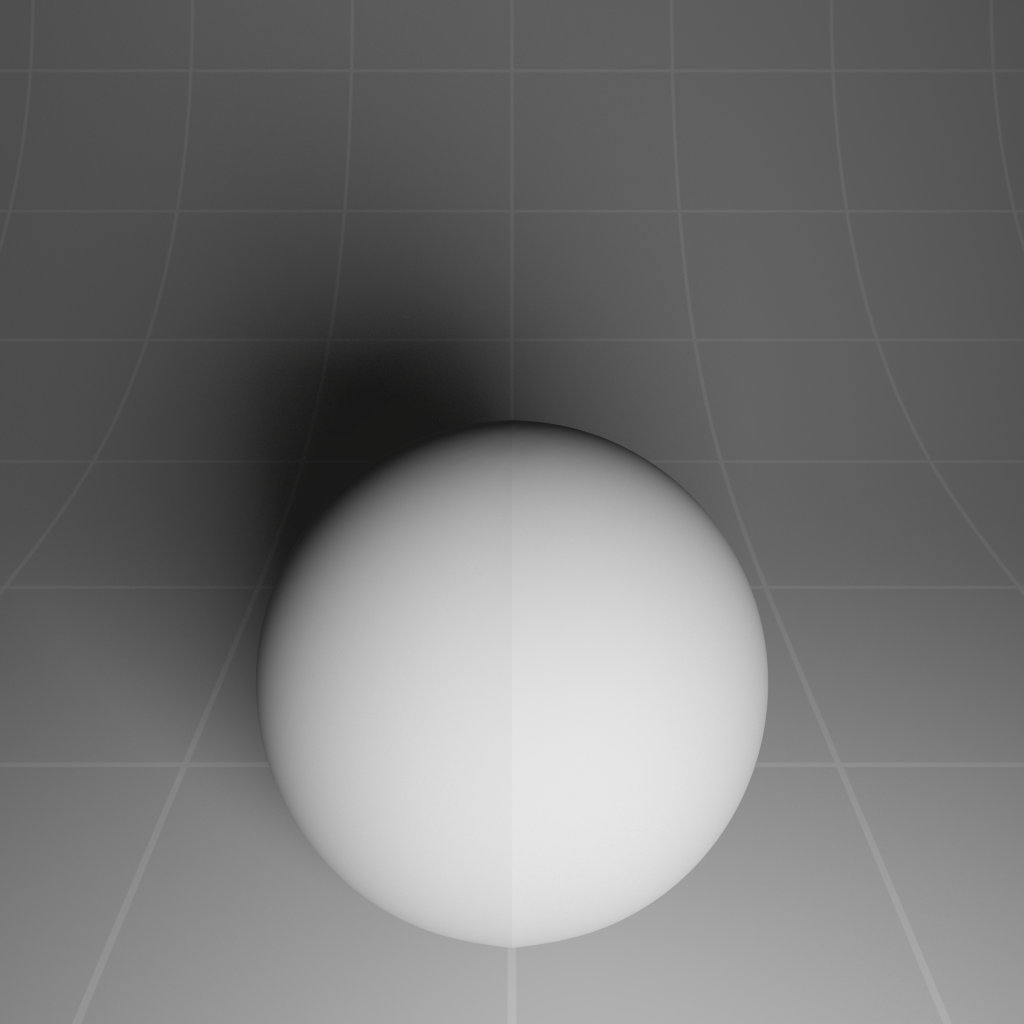
|
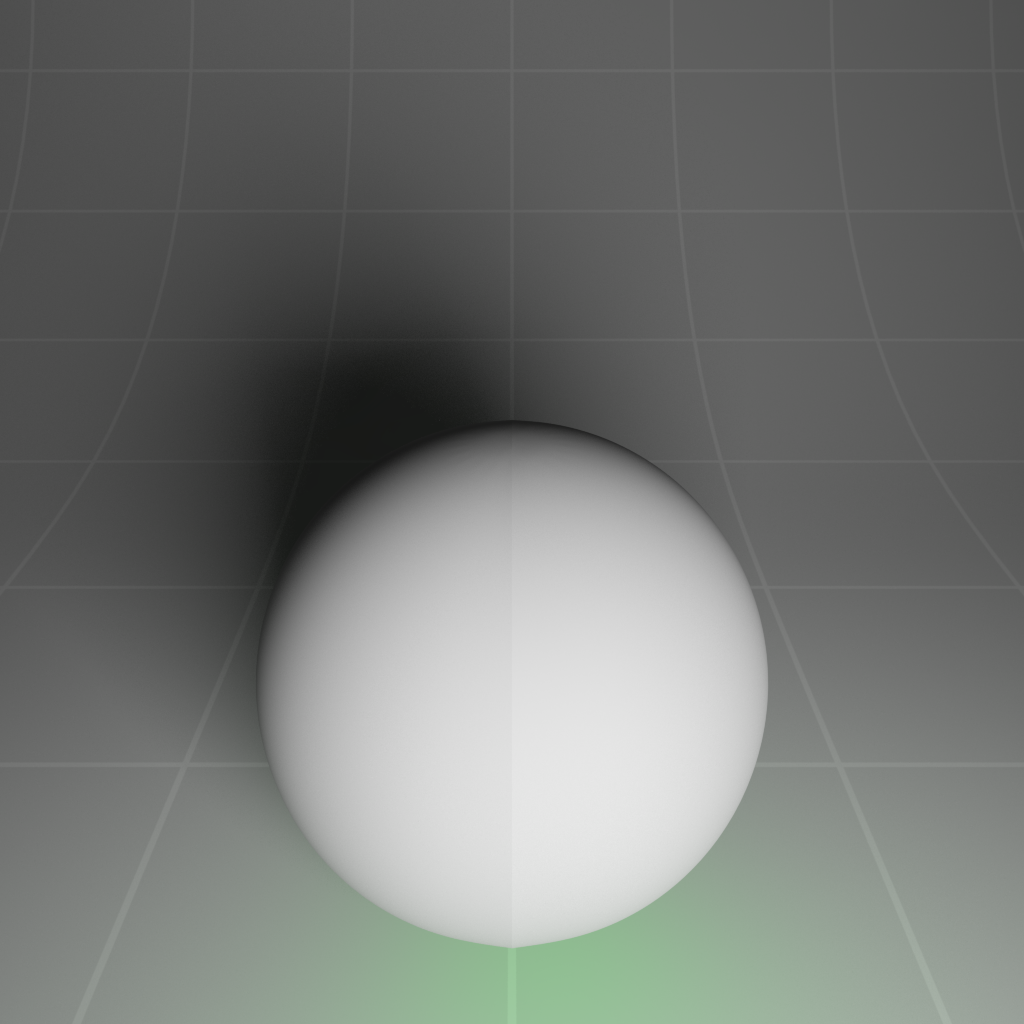
|
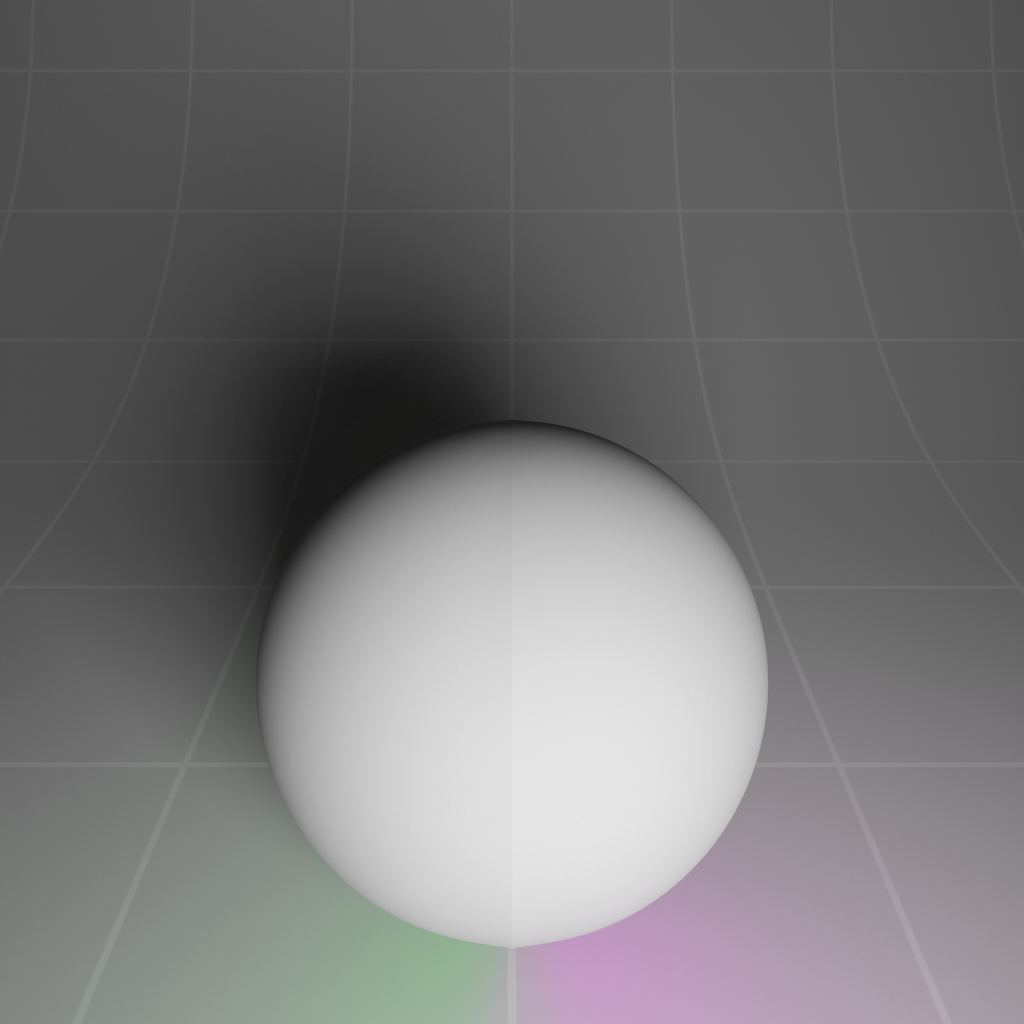
|
|
GI Front Color: Disabled GI Back Color: Disabled |
Green Disabled |
Green Pink |
The following scene demonstrates a GI ray switch (left sphere), Reflection ray switch (middle sphere) and Camera Front/Back (right single-sided plane). A mirror has been placed in the scene to show this in action.
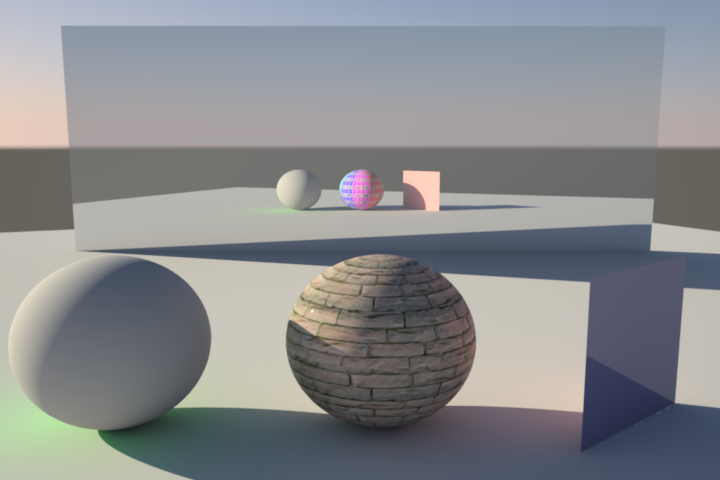
You can clearly see a different GI color (green) on the left sphere. In the mirror reflection you can see we are using a different texture for the middle sphere material when reflected. The front side of the right plane is blue and glossy, with the back side orange, which can be clearly seen in the reflection and GI.
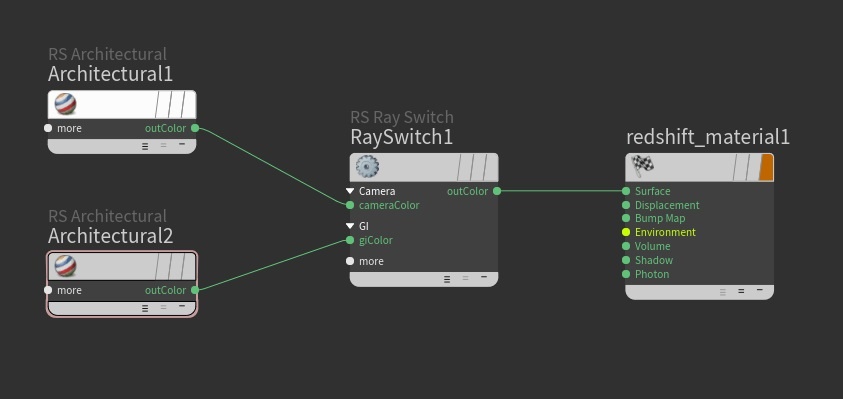
The shader graph for the left sphere, with a green GI ray switch.
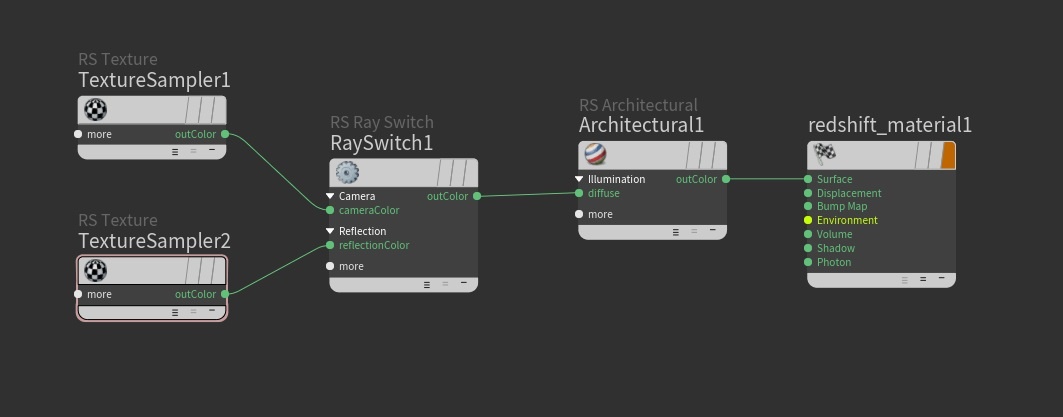
The shader graph for the middle sphere with a texture reflection ray switch.
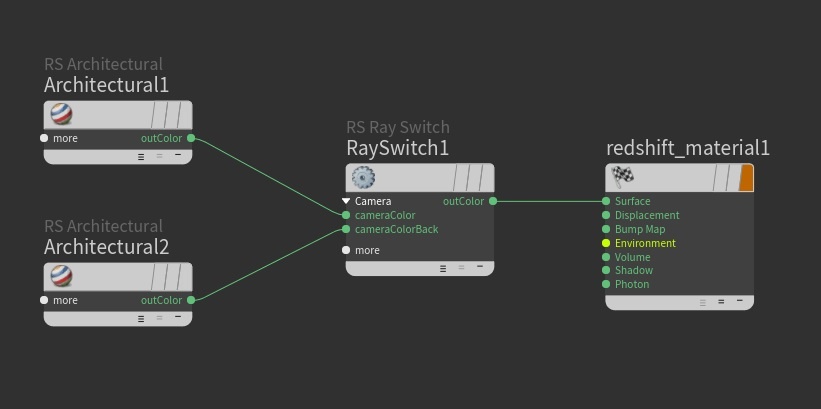
The shader graph for the right plane with back-face camera ray switch.