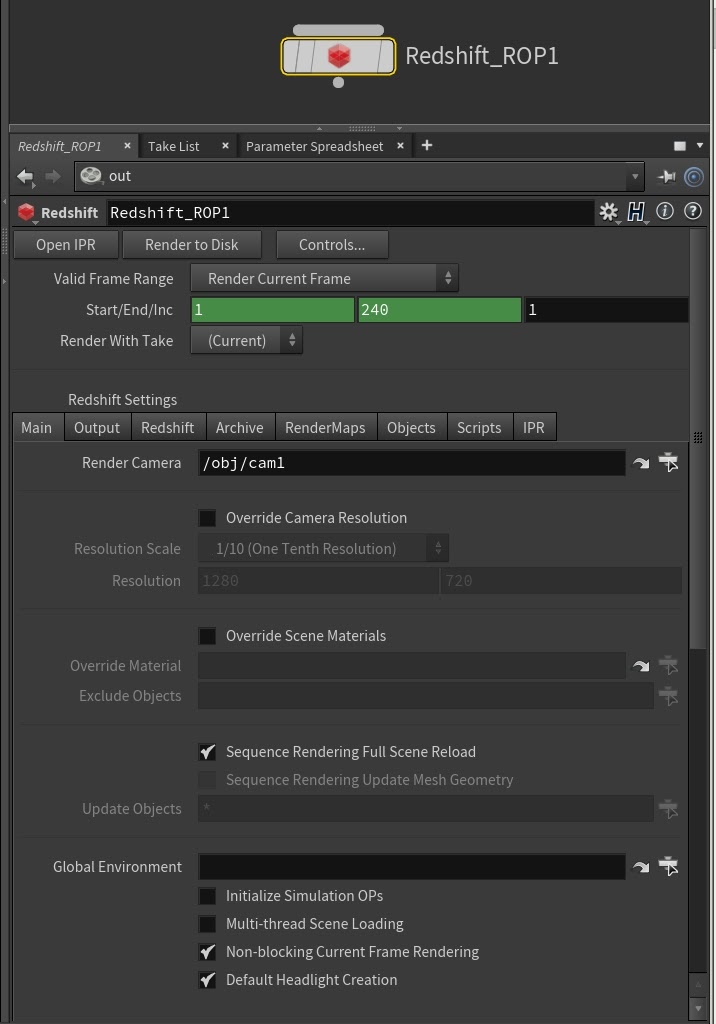
Table Of Contents
The core of the Redshift for Houdini plugin is the Redshift ROP node. This ROP node is similar to the other Houdini render nodes and a lot of options are identical. You can add the Redshift ROP node from the Redshift shelf, from the Render->Create Render Node menu or using the TAB menu in the /out context.
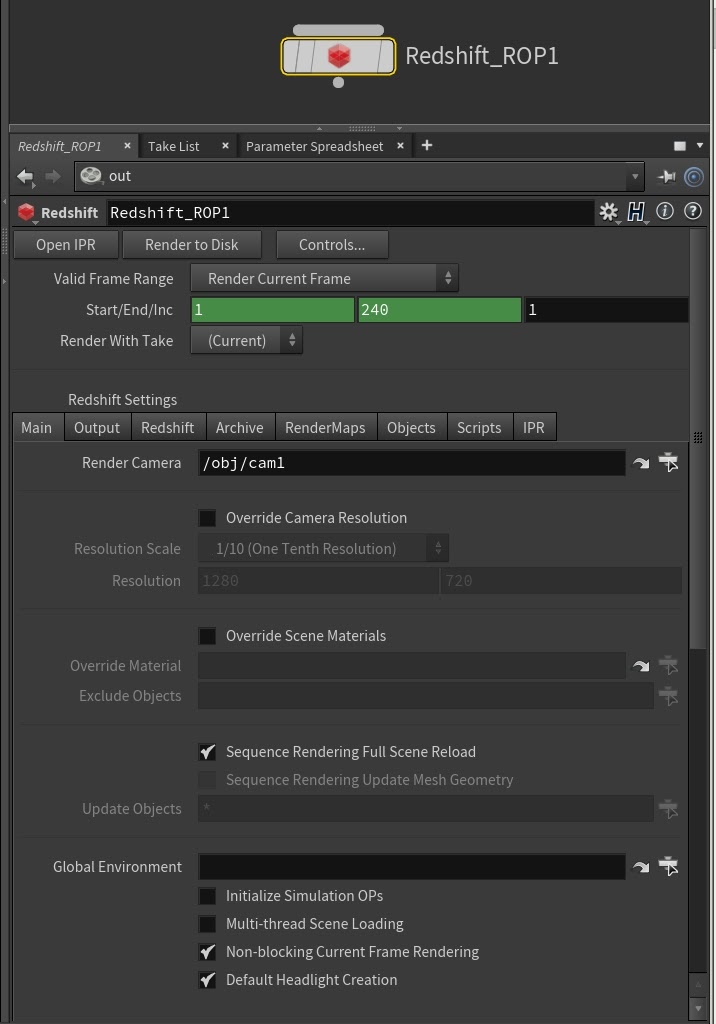
In the Redshift ROP node you have all the options to configure the render:
To render multiple ROP nodes in a chain you must disable the “ Non-blocking current frame rendering ” option in every ROP node.
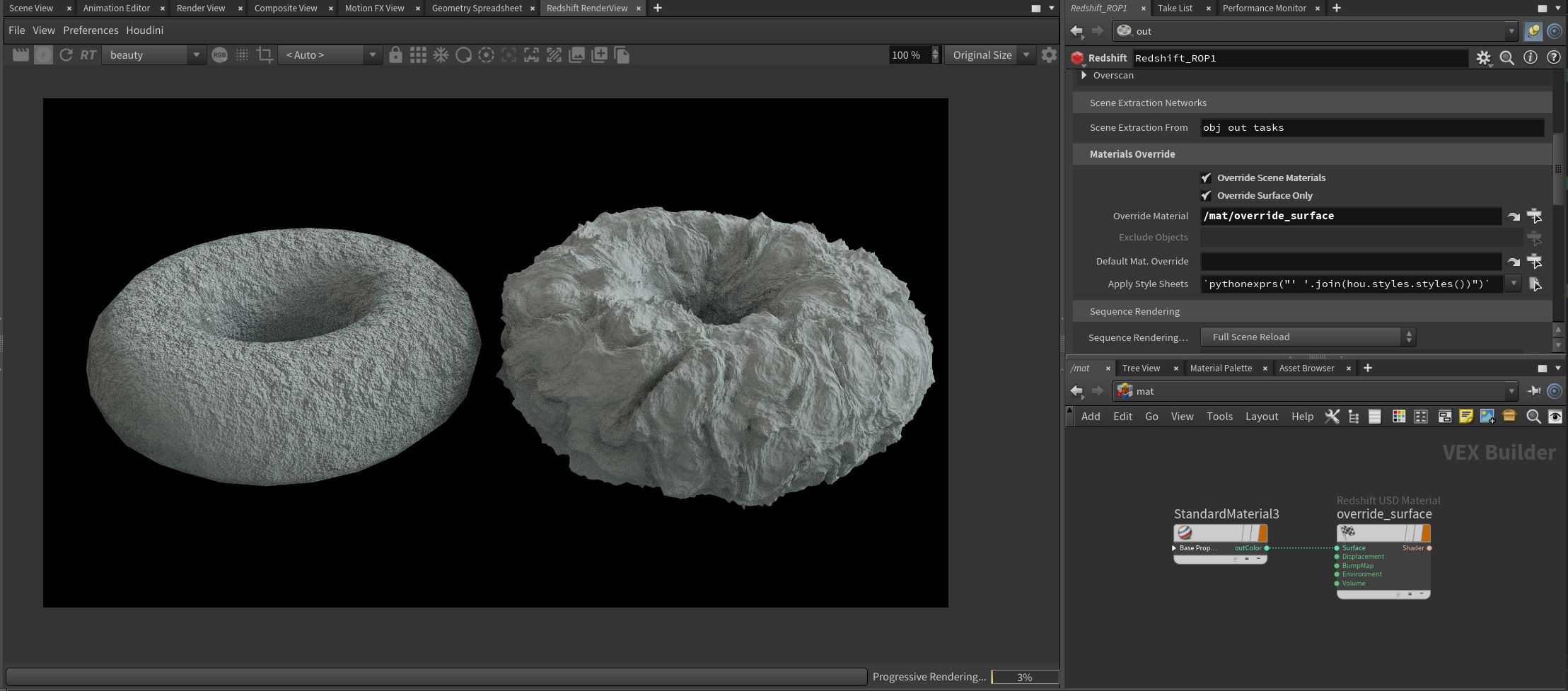
|
The ROP node has multiple options to fully override all materials in the scene. Any material available in the scene can be used as an override and objects can be excluded by specifying them in the Exclude Objects field.
The Override Surface Only option can be enabled to fully override all scene materials with a surface shader without affecting the bump, displacement, or other inputs. However, this feature only works with bump nodes connected directly to the output node — not a material node. For example, it will not work with a bump node connected to a Standard Material's bump input.

|
Update Transformations and Parameters- This is the fastest sequence rendering mode. Redshift only updates object and light transformations, as well as all parameters including animated materials. Any change at the SOP level, like deformations, are not updated.
Full scene Reload- This is the default mode. Redshift reloads the full scene for each frame. A full update of any change in the scene is guaranteed, including SOP deformations, simulations, etc.
User Objects List Reload- Only the objects specified by the user in the Update Objects field are fully reloaded, for all other objects in the scene Redshift only updates their transformations and parameters.
Time Dependent Nodes Reload- This mode guarantees the reloading of objects with SOP level modifications automatically. The plugin checks the time dependent flag of the render SOP, reloading only the SOP level time dependent objects that usually have mesh deformations or other features that require a full reload of the object.
Each AOV has a parameter to set a custom prefix path name for it. If left blank, the common prefix path is used. While working with multi-layered EXR files, all the AOVs with the same custom prefix will be stored in the same EXR file
The Redshift ROP has an additional variable “ $AOV ” that can be used to set the AOV suffix in the output image file name. If this variable is not found, the plugin append the AOV suffix to the end of the file name, just before the file type extension.
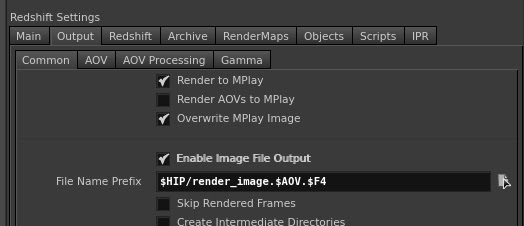
Deep AOVs can be rendered alongside regular AOVs using a single ROP node without needing to reload the scene by enabling the Single Pass Deep Output option.
If you don't need a beauty AOV you can render the deep file faster by enabling the Disable Lights option.

|