The Redshift plugin adds to Houdini a new drop-down menu with all the plugin tools, useful links and information about Redshift.
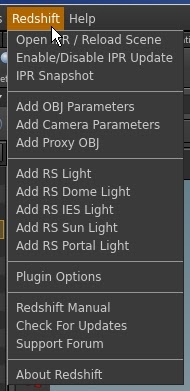
You can open the About Redshift dialog that displays a dialog showing credits and the version number of the plugin.
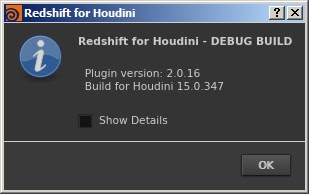
The Redshift shelf is available with some commonly used tools.

>To add the Redshift shelf click on the + icon at the end of the shelf tabs, then Shelves > and tick Redshift
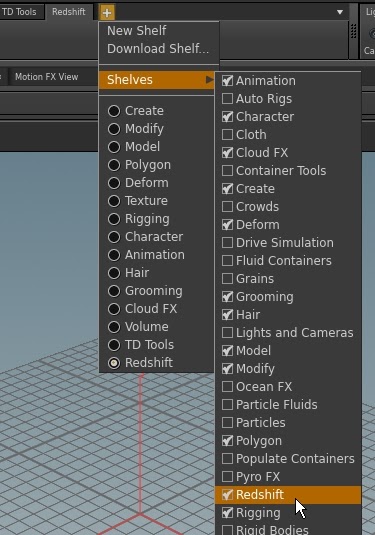
Each icon executes a command or script to support the most common Redshift plugin features:
- Add the Redshift ROP node
- Open the plugin options panel
- Enable the IPR real time preview render / reload the IPR scene
- Enable/Disable the IPR scene update
- Take a snapshot of the current MPlay IPR render
- Add the OBJ spare parameters
- Add the Camera spare parameters
- Add a Proxy object
- Add any of the available Redshift lights: Physical, Dome, IES, Sun or Portal lights
- Open the about window