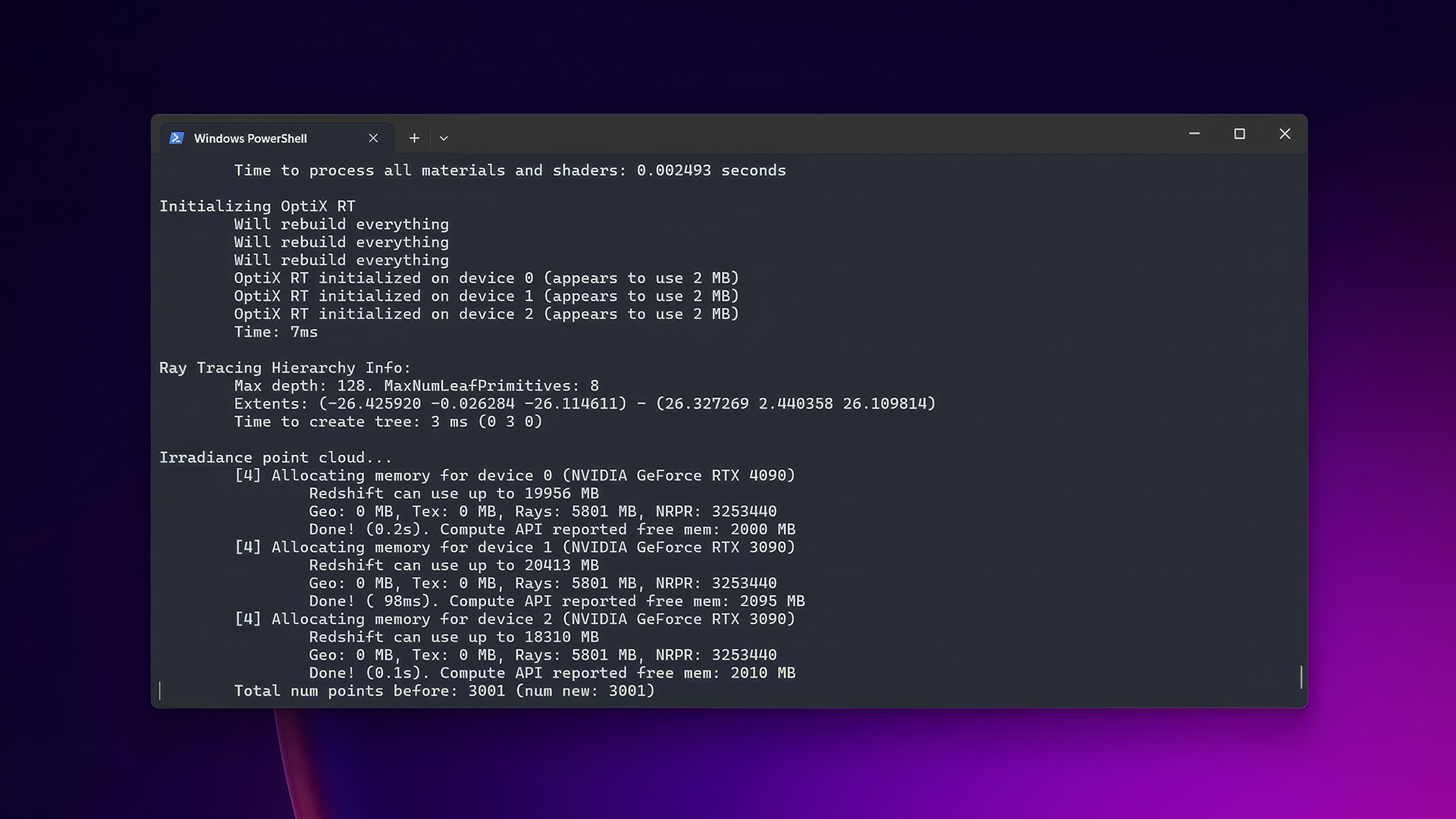
|
Table Of Contents
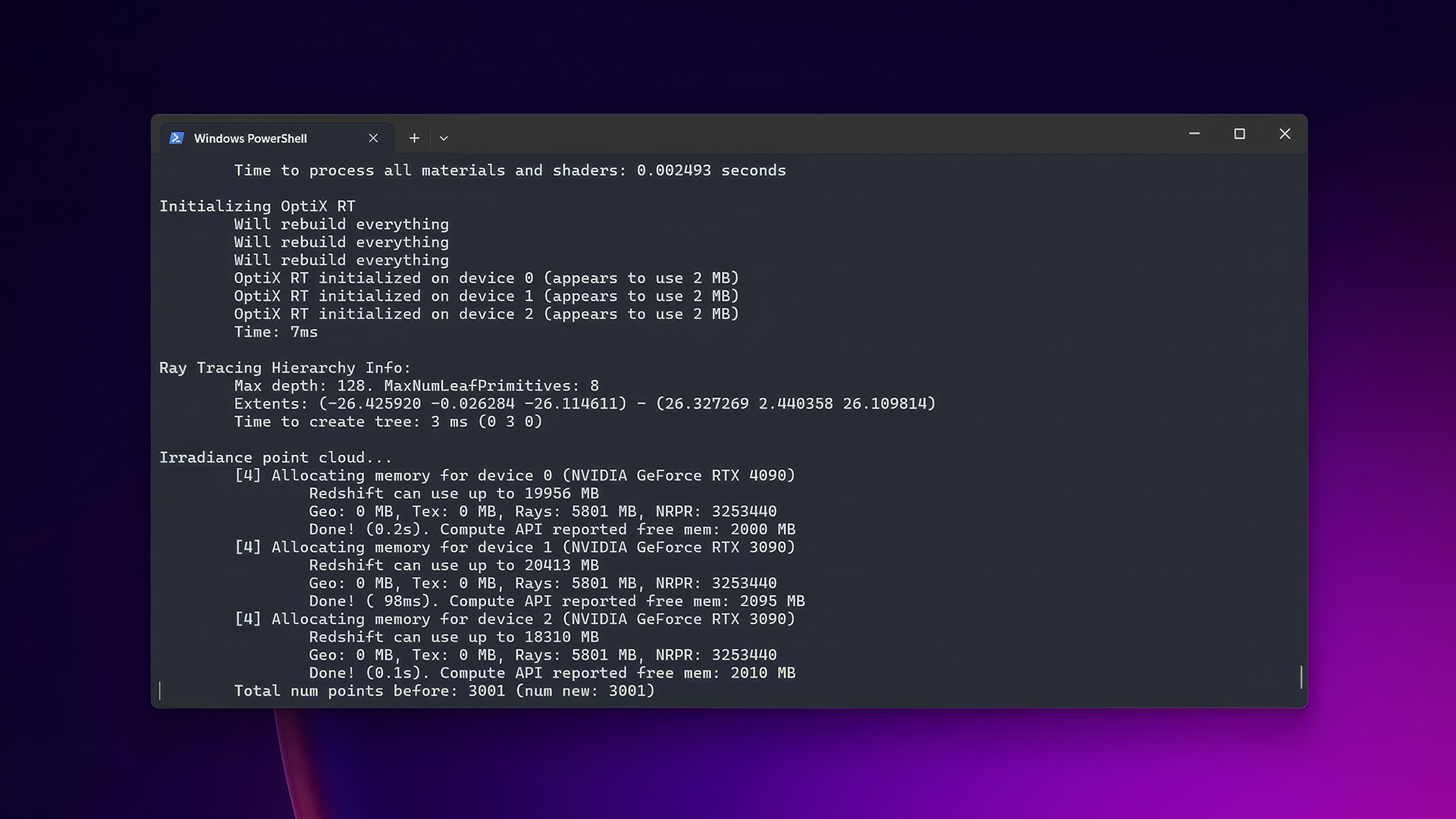
|
The redshiftUsdCmdLine tool reads .usd files and renders them to disk using Redshift for local batch rendering or production scenes across a render farm. The command line tool includes all the USD libs as part of the Redshift core, so it works without Houdini or any other DCC installed. It follows the workflow found in our redshiftCmdLine tool, but with some additional options to configure USD options and features.
The tool is able to render any .usd scenes that include Redshift data. It was designed to work with .usd scenes coming from SideFX Solaris, but in the future it will also support the rendering of scenes created in other DCCs — after they support the complete Redshift USD pipeline. It supports the rendering of all Redshift features like materials, all Redshift camera, object and light parameters, the Redshift render settings, AOVs (including cryptomatte and deep), etc.
The tool can render full animations from a single .usd file including motion blur or any other animation related supported feature. It supports the rendering of .usd files that include animated sequences, this way a user doesn’t need to export a scene file for each frame.
Scene extraction is based on our powerful multi-thread and memory efficient Hydra core, so rendering performance should match rendering scenes using our Hydra render delegate inside a DCC.
To render a scene with the command line renderer first we need to understand the syntax expected by the redshiftUsdCmdLine. The syntax describes the formatting and order necessary to render a scene.
The most important part of the syntax is to first designate the redshiftUsdCmdLine path and then designate the path of the USD file. The order and the formatting of this is very important, there must be a space between both paths and they must come in this order:
(redshiftUsdCmdLine path) (USD file path)
Using the Windows Command Prompt we can start rendering our scene. In the command prompt window first we need to designate the path to the redshiftUsdCmdLine tool, by default this is found at: C:\ProgramData\redshift\bin\redshiftUsdCmdLine.exe. The USD file path should point to the USD file on your PC. A real world example looks like this:
C:\ProgramData\redshift\bin\redshiftUsdCmdLine.exe C:\demo\USD\RS_demo.usd
Using the Mac Terminal we can start rendering our scene. In the terminal window first we need to designate the path to the redshiftUsdCmdLine tool, by default this is found at: /Applications/redshift/bin/redshiftUsdCmdLine. The USD file path should point to the USD file on your Mac. A real world example looks like this:
/Applications/redshift/bin/redshiftUsdCmdLine /Users/username/Documents/RS_demo.usd
Command line arguments are options that can be used to modify the behavior of the tool and the rendered output. These are added after the USD file path, this describes the order:
(redshiftUsdCmdLine path) (USD file path) (command line arguments)
Here is a real world example, note the space between each section:
C:\ProgramData\redshift\bin\redshiftUsdCmdLine.exe C:\demo\USD\RS_demo.usd -oip C:\demo\USD\images
To see a list of available arguments, run the redshiftUsdCmdLine without any arguments.
scenefile is the .usd file containing the scene to be rendered
-f followed by a number. Start frame number. Default is 1
-n followed by a number. Number of frames to render, including the start frame. Default is 1
-i followed by a number. Frame increment. Default is 1.
-shutter-open followed by a number. Overrides the shutter open time defined on the stage
-shutter-close followed by a number. Overrides the shutter open time defined on the stage
-oip followed by a path. Overrides the image file paths. This includes the paths of all the AOVs
-ores followed by a resolution of the form <w>x<h>. Overrides the output resolution
-oro followed by a filename. Overrides render options using a text file
-device followed by the device ordinal N enables that device for rendering
Use -device all to enable all devices
-hybrid followed by 0 or 1 overrides the HybridRendering preference
-cachepath followed by a PATH, sets the cache path folder
-texturecachebudget sets the texture cache size (in GB)
-skippostfx skips the postfx processing, so no postfx or color correction
will be happening on the final rendered image
-ocioconfig followed by a path, overrides the OCIO config file used
-ociorenderspace followed by a string overrides the OCIO rendering color space
-ociodisplay followed by a string overrides the OCIO display name
-ocioview followed by a string overrides the OCIO view name
-crop followed by cropOffsetX cropOffsetY cropWidth and cropHeight in pixels sets
a custom cropped region to be rendered
-list-settings prints information about the render settings primitives in the scene and exit
-list-cameras prints information about the cameras in the scene and exit
-purpose followed by comma separated list of purpose tokens to configure which purpose(s) to render.
The default is geometry,render
-override-materials followed by R G B colors to override all the materials using any custom float color
-disable-scene-lights to disable all lights in the scene
-s or -settings followed by a path, configure the primitive path of the render settings to render from
-c or -camera followed by a path, configure the primitive path of the camera to render from
-V or -verbose followed by the Redshift log level (from 0 to 6), configure the verbosity of RS log statistics
-restart-delegate forces the render delegate to be restarted every frame