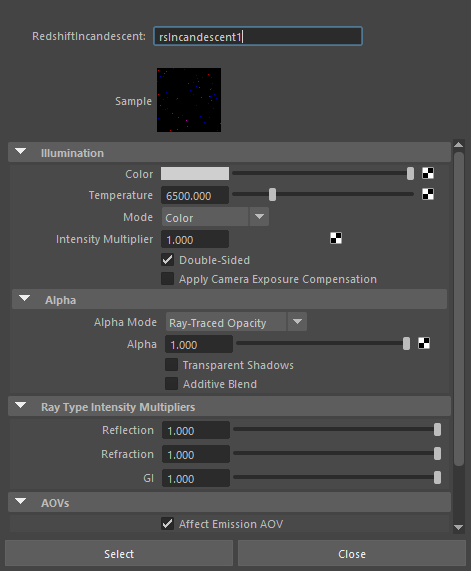
Incandescent
Table Of Contents
This material shader has been optimized for simple, 'emissive' meshes that act as Global Illumination lights. It is intended to have a similar look to an area light that has its shape defined by a mesh, the difference being that this will only contribute to Global Illumination, since it doesn't perform any actual direct lighting.
Incandescent shaders are also great for objects that need to appear flat at a constant color value and are completely unaffected by lights.
Incandescence will only give off light if Global Illumination is enabled in your scene and the Ray Type Intensity Multiplier for your Incandescent shader is set to a value greater than 0.
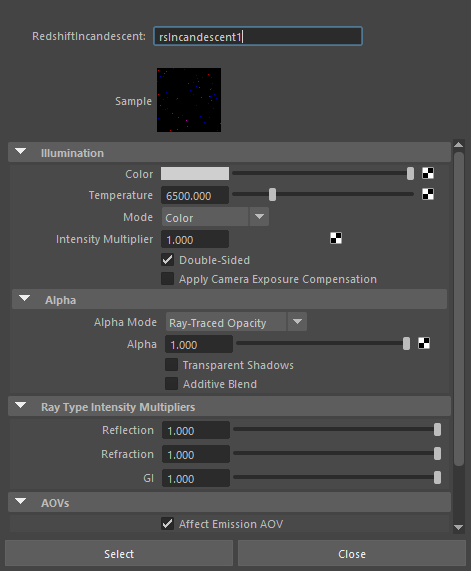
|
Controls the color of the object and the emitted light.

|

|

|
|
| Color: White | Blue | Green | Black |
| Snake model from ThreeDScans.com | |||
Describes the light temperature in Kelvin, as a black body radiator. We cover the range 1600K to 25000K, with lower values yielding colors towards the red end of the spectrum and higher values yielding blue. The default is 6500K, which is the CIE standard 'white point' temperature.
| Temperature: 1600 - 12000 |
Controls which parameter is used to drive the color from the following options:
Controls the intensity of the light in radiance units. Higher values increase the emitted light while setting this to 0.0 disables it, making it black.
| Radiance: 0 - 5 |
When disabled, the back-side of 2-D meshes appears black and does not contribute to Global Illumination. The back-side is determined by the surface normals of the mesh.
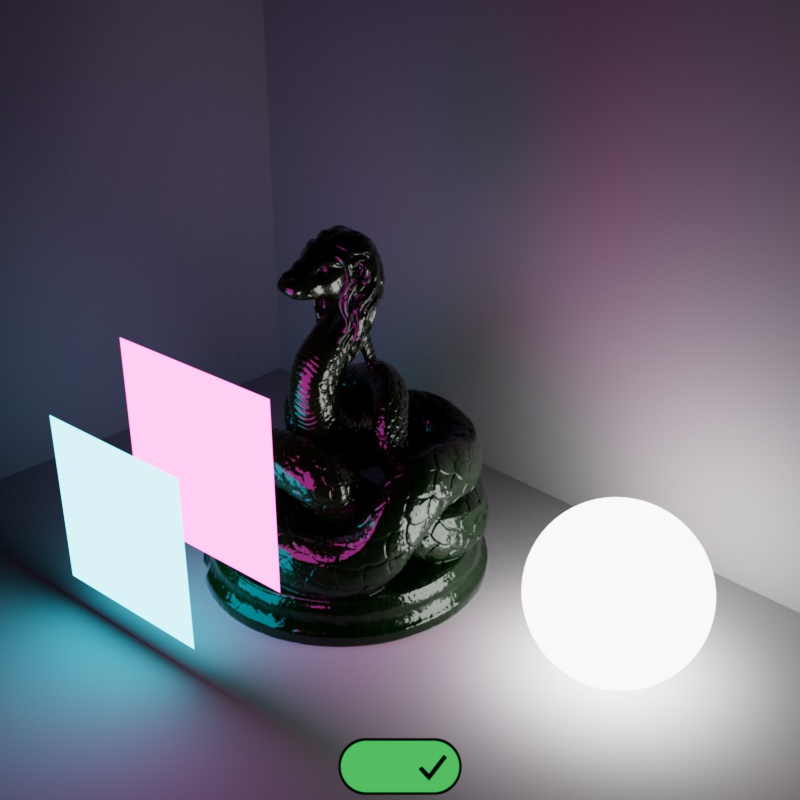
|
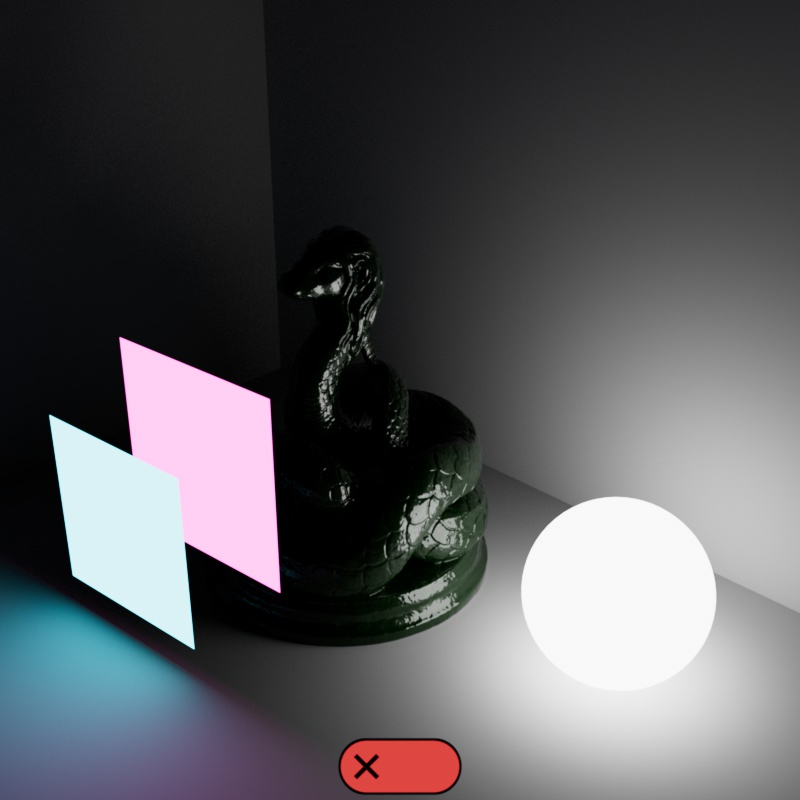
|
| Double-Sided: Enabled (default) | Disabled |
Enabling this allows the material to appear as a constant color, regardless of camera exposure.
In the examples below, the camera exposure is animated from -4 to +3, this makes the rest of the scene darker or brighter but what happens to the incandescent objects is dependent on whether Apply Camera Exposure Compensation is enabled or disabled. When it's disabled, incandescent objects react the same way all the other objects do. However, when Exposure Compensation is enabled the incandescent objects look the same regardless of camera exposure, note that this also affects the intensity of the emitted light and not just the directly visible color.
| Camera Exposure Compensation: Disabled (default) Camera Exposure: - 4 to +3 |
Enabled |
This determines how the alpha value is used:
| Alpha Mode: Ray-Traced Opacity Alpha: 0 - 1 |
Replace |
When the alpha mode is set to Replace, this only controls the alpha value in the output image file.
When the alpha mode is set to Ray-Traced Opacity, this controls the transparency of the object.
Only works when Alpha Mode is set to Ray-Traced Opacity
If enabled this setting adjusts the shadow transparency in line with the alpha value. If alpha is set to 1 the object's shadow is completely opaque. If alpha is decreased and se.
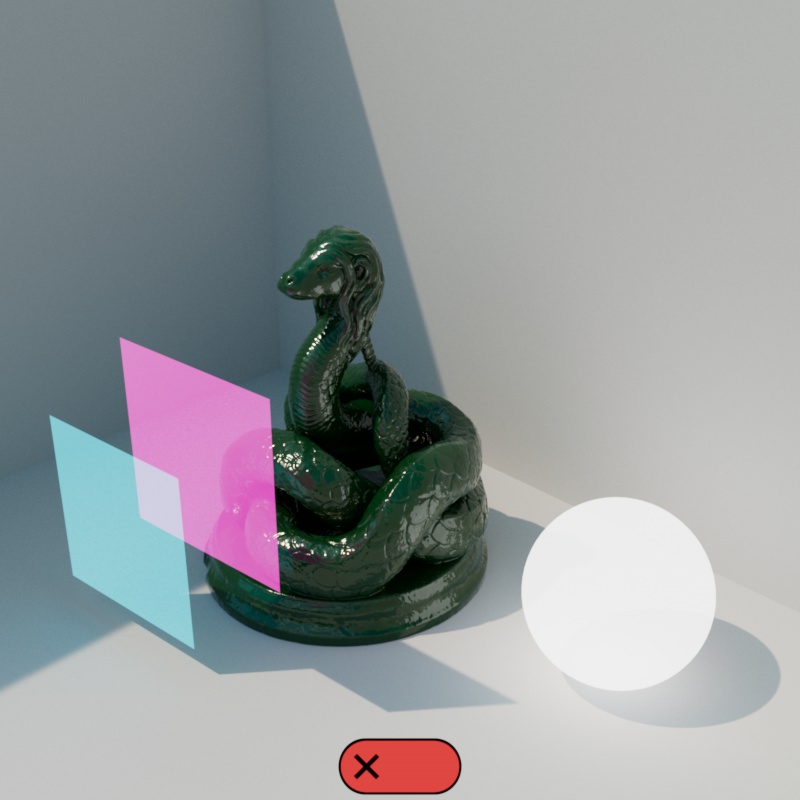
|
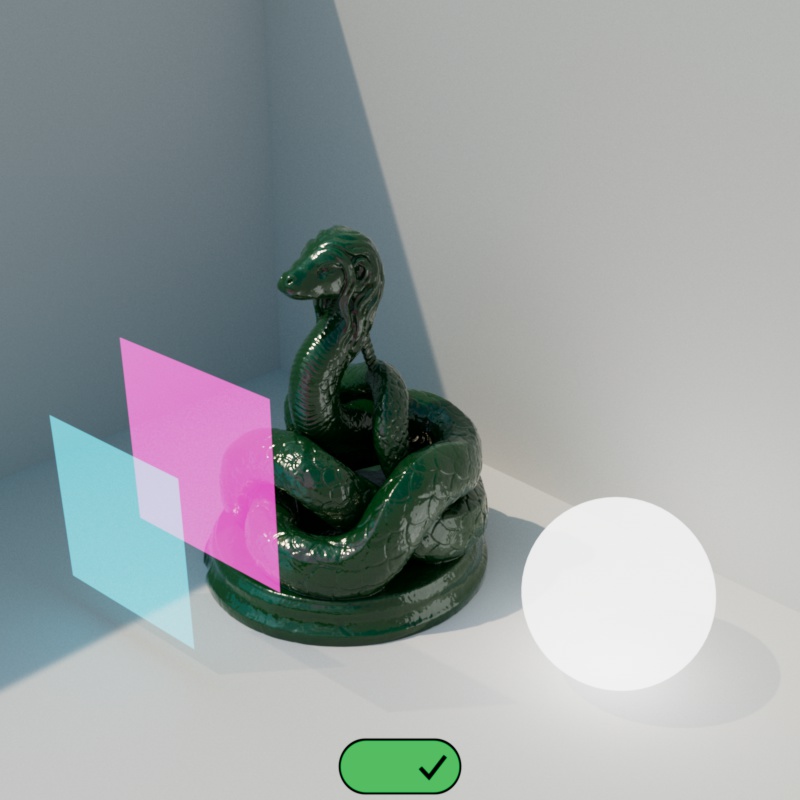
|
| Transparent Shadows: Disabled (default) Alpha: 0.2 |
Enabled |
Only works when Alpha Mode is set to Ray-Traced Opacity
By default, with Additive Blend disabled, decreasing the alpha value also decreases the intensity of the incandescent material. However, when Additive Blend is enabled, alpha does not affect the intensity of the incandescent material — this results in additive blending of multiple incandescent objects when the alpha value is low, making it perfect for additive particle rendering.
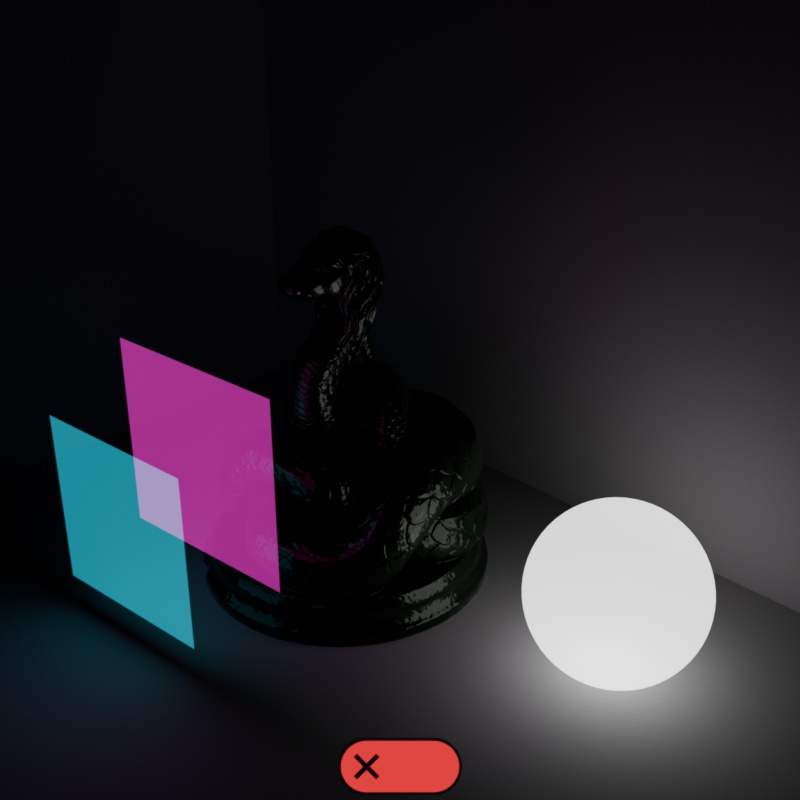
|
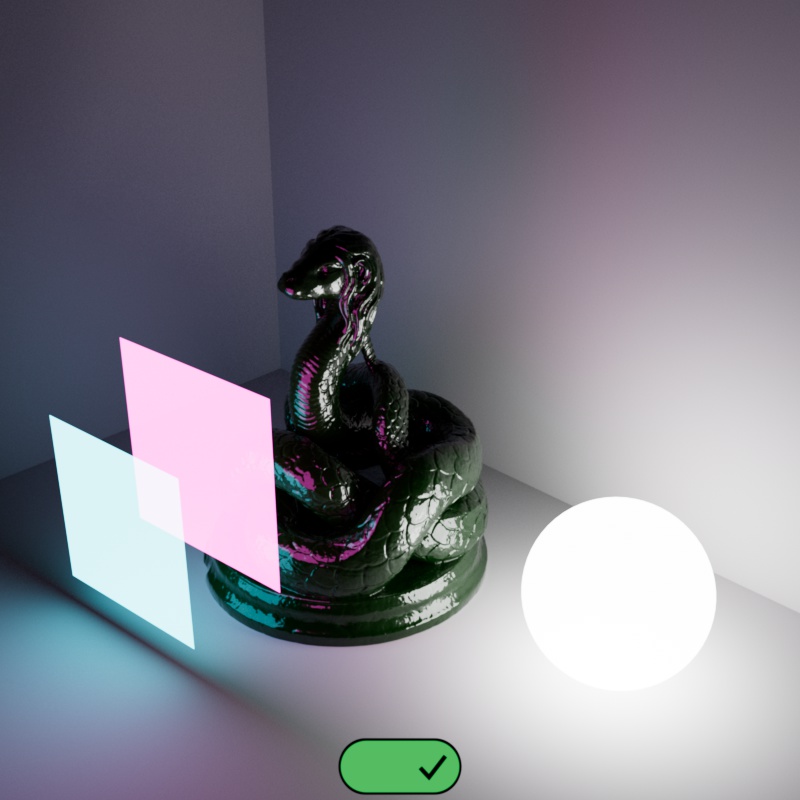
|
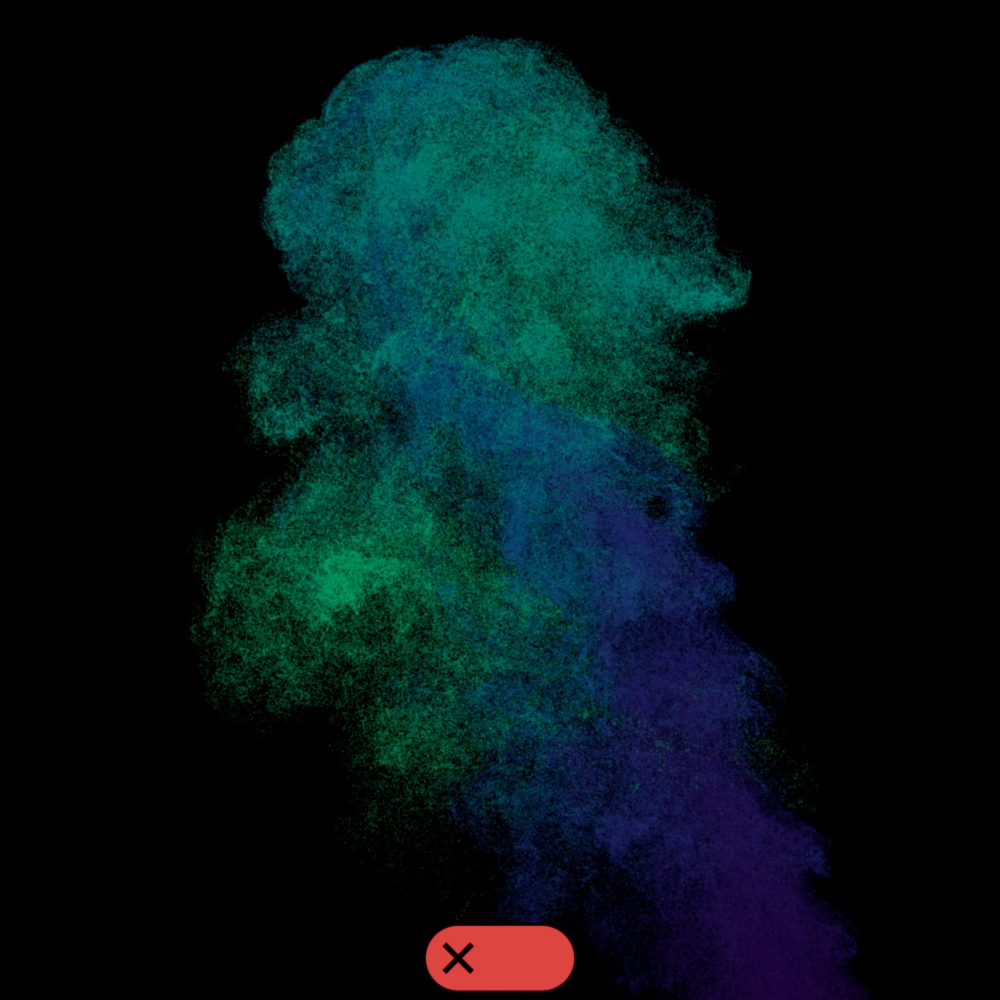
|
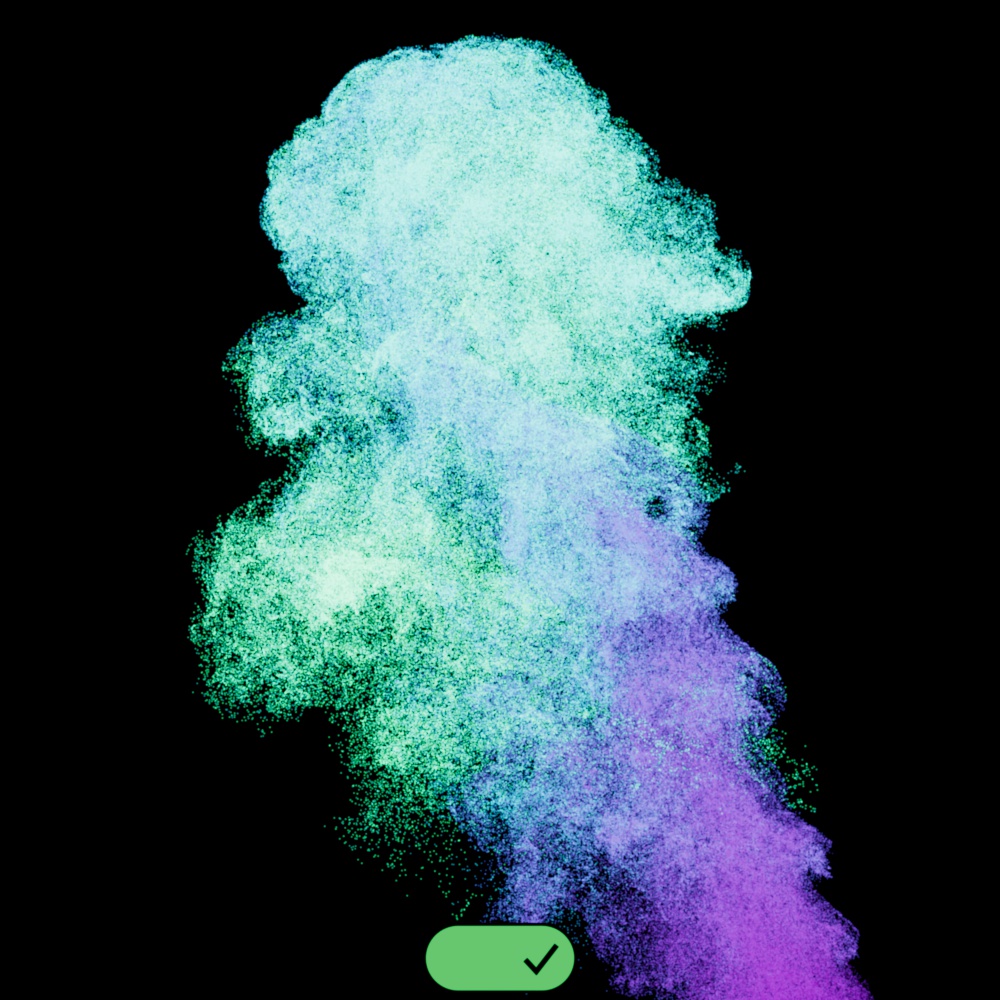
|
| Additive Blend: Disabled (default) Alpha: 0.1 |
Enabled | Disabled |
Enabled |
As an example, here is a particle simulation with the alpha value adjusted from 0 to 1 and comparing the differences with Additive Blend disabled and enabled. When Additive Blend is enabled, notice how the particles increase in brightness as the alpha value is decreased, with some areas blowing out to white where particles are most densely stacked.
| Additive Blend: Disabled (default) Alpha: 0 - 1 |
Enabled |
Controls how intense incandescent objects appears in reflections.
| Reflection: 0 - 1 |
Controls how intense incandescent objects appear through transmissive and refractive objects.
| Refraction: 0 - 1 |
Controls how incandescent objects contribute to global illumination — this is what allows an incandescent material to light a scene. When GI is set to 0 the object will no longer emit light but it will still appear fully lit when directly viewed.
| GI: 0 - 1 |
When enabled, incandescent materials appear in the Emission AOV, but when disabled they do not.