General Information
Redshift faithfully translates the most commonly used camera attributes exposed by Maya. As long as you avoid modifying the unsupported parameters listed in the section Unsupported Maya Camera Attributes (particularly the unsupported attributes under Film Back), the camera view you see in Maya should match exactly the view of your images rendered using Redshift. When adjusting the framing for your shot, it is often useful to have a visual representation of the extents of the camera view that will be rendered. This is achieved by enabling the Resolution Gate for the camera in question (Viewport Menu: View > Camera Settings > Resolution Gate).
Camera Attributes
Redshift supports all the camera attributes found in the Camera Attributes and Film Back sections in the Camera Attribute Editor, with the exception of the post-perspective transformation attributes Pre Scale, Film Translate, Film Roll Pivot, Film Roll Value, Film Roll Order and Post Scale. The most important attributes are listed below along with a brief description of what they do. For more detailed information, please refer to the various relevant topics in the Maya documentation.
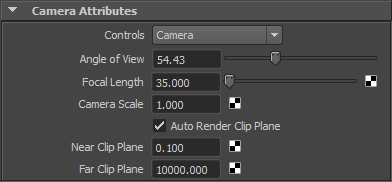
Camera Attributes section in the Camera Attribute Editor
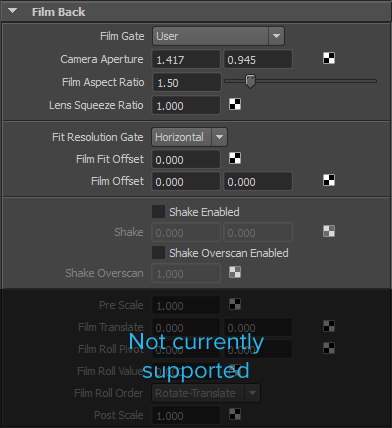
Film Back section in the Camera Attribute Editor
Angle of View
Specifies the horizontal FOV of the camera. Changing the Angle of View will update the Focal Length to match.
Focal Length
Provides control over the FOV of the camera using a more natural parameter that corresponds to real camera lenses. Changing the Focal Length will update the Angle of View to match.
Camera Scale
Scales the size of the camera relative to the scene, which effectively scales the focal length by the inverse of Camera Scale. For example, a setting Camera Scale to 2 effectively halves the focal length.
Auto Render Clip Plane
Automatically sets the near and far clip plane values at render time to enclose all objects in the scene. When this attribute is set, the Near Clip Plane and Far Clip Plane attributes are ignored.
Near Clip Plane & Far Clip Plane
Sets the near and far clip planes of the camera. Objects or portions of objects in front of the near clip plane, or behind the far clip plane will not render.
Film Gate
Selects presets for known camera types. These presets control Camera Aperture, Film Aspect Ratio and Lens Squeeze Ratio.
Camera Aperture
Commonly known as film size for film cameras or sensor size for digital cameras, this attribute represents the physical height and width (in inches, regardless of the current linear units in Maya) of the film back or digital sensor. This attribute affects the relationship between Focal Length and Angle of View.
Film Offset
Specifies a horizontal and vertical shift of the film back relative to the lens (in inches, regardless of the current linear units in Maya). This setting can be used to model lens shift which is used in real photography to correct for perspective distortion.
Depth of Field
When
Depth of Field is enabled, Redshift automatically attaches a
Redshift Bokeh lens shader to the camera with settings derived from the
Focus Distance,
F Stop and
Focus Region Scale attributes.
These attributes are ignored if one or more lens shaders are already connected to the camera. See the
Lens and Environment Shaders section below for additional information.
Environment
If no environment shader is explicitly connected to the camera, Redshift uses the Background Color attribute to automatically connect a constant colored environment shader to the camera at render time. The Image Plane attribute is not currently supported by Redshift and is ignored.
Lens and Environment Shaders
Redshift supports the connection of lens and environment shaders to cameras in Maya via the attributes Environment Shader (rsEnvironmentShader), Lens Shader (rsLensShader) and the array attribute Additional Lens Shaders (rsLensShaderList). These attributes are found in the Redshift section, Shaders subsection of the Camera Attribute Editor. As implied, this means each camera can have a maximum of one connected environment shader but multiple connected lens shaders.

Redshift Lens and Environment Shader attributes in the Camera Attribute Editor with no connected shaders.
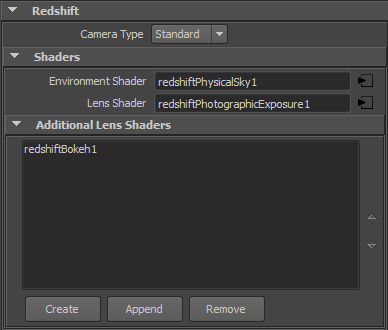
Redshift Lens and Environment Shader attributes in the Camera Attribute Editor with a connected environment shader and two connected lens shaders.
Connecting a New Lens or Environment Shader
To attach a new lens or environment shader to the camera, click on the map button next to the Lens Shader or Environment Shader attributes. This brings up the Create Render Node window from which you can select the type of shader to create. After making your choice, the new shader node is automatically connected to the appropriate attribute on the camera.
Removing a Connected Lens or Environment Shader
To remove a connected lens or environment shader without deleting it from the scene, right click on the attribute name and choose Break Connection. Alternatively if you can simply delete the lens or environment shader from the scene (through the Hypershade, MEL, or any other method) and it will automatically be disconnected from the camera.
Connecting an Existing Lens or Environment Shader
To connect an existing lens or environment shader to the camera, middle-click and drag the desired shading node from the Hypershade window and drop it on the lens or environment attribute in the Camera Attribute Editor.
Using Multiple Lens Shaders
Sometimes it is desirable to have more than one lens shader connected to the camera. For example, you may want to use a Physical Exposure lens shader and a Bokeh lens shader. Use the
Additional Lens Shaders array attribute to manage these additional lens shader connections.
To attach a new lens shader as an additional lens shader, click the
Create button below the
Additional Lens Shaders list. This brings up the
Create Render Node window.
To attach an existing lens shader as an additional lens shader, first select the lens shader you wish to connect, next Shift-select the camera and click the
Append button below the
Additional Lens Shaders list.
To remove a connection from the
Additional Lens Shaders list, select the item to remove from the list and click the
Remove button.
Fisheye / Spherical / Cylindrical / Stereo Spherical Cameras
The
Camera Type (rsCameraType) attribute, found in the
Redshift section of the
Camera Attribute Editor allows you to specify Fisheye, Spherical, Cylindrical or Stereo Spherical camera projections. Additional attributes appropriate to each camera type are displayed immediately below Camera Type when you select a given camera type.
The
standard Camera Type is used for perspective or orthographic cameras, whose attributes are defined in the main Camera Attributes section of the
Camera Attribute Editor.
Unsupported Maya Camera Attributes
Film Back
- Pre Scale
- Film Translate
- Film Roll Pivot
- Film Roll Value
- Film Roll Order
- Post Scale
Output Settings
- Image
- Mask
- Depth
- Depth Type
- Transparency Based Depth
- Threshold
- Pre-Compositing Template
Environment
- Image Plane
Special Effects
- Shutter Angle