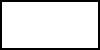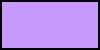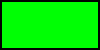Table Of Contents
- Introduction
- General
- Ray Contribution
- Shadow
- Volume
- Environment
- Back-Plate
- Photon
- About The Dome Light's Texture Map
- Global Illumination
Introduction
The Redshift domelight is an infinite, texture-mapped area light. Using HDR images you can achieve high-quality lighting results that would otherwise require several lights. Since a single dome light can reproduce the lighting of several distant lights, it can help with performance, too. Furthermore, given that the HDR image can originate from a real-world environment, the dome light is an important tool to match the lighting of cg elements with live-action elements.
Dome lights cannot be combined with environment shaders. If the scene or any material uses environment shaders, the dome light will override them.
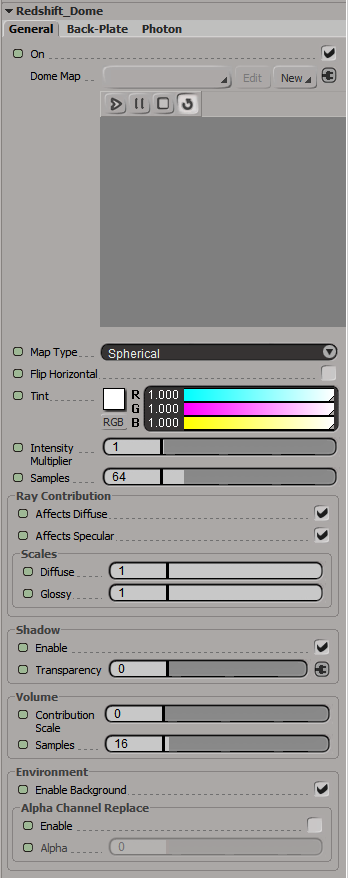
General
Dome Map
Specifies the image that will be used as a light source.
Below you can see the same scene lit with three different HDRI dome maps with "Enable Background" turned on.
|
|
|
|
| Dome Map: Greenwich Park | Circus Arena | Skylit Garage |
|
|
|
|
|
|
Example images use HDRI's from HDRI Haven.com
|
|
Map Type
Specifies the type of image that is used as the light source:
- Sphere – sampled as a longitude/latitude full sphere map
- Hemisphere – sampled as a longitude/latitude hemisphere map
- MirrorBall – sampled as a mirror ball map
- Angular – sampled as an angular map
Flip Horizontal
Some renderers use a different convention for how a domelight should wrap around the virtual world in the X axis. The 'flip horizontal' option, as the name suggests, flips the domelight in the X axis to help match the look of a different renderer.
sRGB
Enabling this setting applies an sRGB gamma curve to your dome map.
We recommend using HDR images for the domelight texture (which are inherently linear) but if you decide to use an 8-bit image (which are typically sRGB), please enable this option.
Gamma
This setting sets the gamma value for your dome map. Higher values can help increase contrast in the dome map while lower values reduce contrast. Depending on your dome map adjusting gamma can help to adjust your scenes lighting when you want sharper or softer shadows.
In the examples below the exposure has been adjusted slightly to counteract the gamma change.
|
|
|
|
|
Gamma: 1.0 Exposure: 0.0 |
0.5 1.0 |
1.2 -1.0 |
Exposure
This setting increases or decreases the intensity of the light in "stops". Therefore, a value of one means "twice as bright", a value of two means "four times as bright" and so on. A value of -1 means "half as bright", a value of -2 means "quarter bright" and so on.
|
|
|
|
|
Exposure: 0.0 |
1.0 |
-1.0 |
Hue
This setting shifts the color hues of the dome map.
|
|
|
|
|
Hue: 0.0 |
60.0 |
180.0 |
Saturation
This setting sets the color saturation of the dome map. Values below 100 are desaturated and values above 100 are oversaturated.
|
|
|
|
|
Saturation: 100 |
30 |
170 |
Tint
This setting lets you apply a color tint to your dome map. The default of white results in an unaltered dome map.
The closer your tint color is to white the less affected your light color will be. For a mild color tint be sure to use a desaturated color, a fully saturated color can fully tint all the colors in the scene as pictured below in the saturated green example.
|
|
|
|
|
Tint Color:
|
|
|
Samples
Specifies the number of ray samples to use for the area light. More samples will produce smoother lighting and shadows. Generally, the larger and more intense an area light is, the more samples it needs to produce noise-free results.
In the examples below unified min and max samples have been set to 1 / 1 and global illumination has been disabled in order to better isolate the effect of the samples count for a dome light.
|
|
|
|
|
Samples: 8 |
64 |
1024 |
Ray Contribution
See Common Redshift Light Parameters.
Shadow
See Common Redshift Light Parameters.
Volume
See Common Redshift Light Parameters.
Environment
Enable Background
When enabled this setting will render the dome light map as the background in your render.
When enabled the dome light background will render with a solid alpha value of 1. If you need alpha for the background be certain to enable "Alpha Channel Replace" and set the alpha value appropriately.
|
|
|
|
Enable Background: Enabled |
Disabled |
Alpha Channel Replace
When enabled this allows you to over-ride the texture alpha values, which may be necessary if they are either non-existent or not correct.
Typically, for environment textures, the alpha value should always be 0.0, if you plan on compositing environment layers.
Alpha
This is the alpha value that will be used instead of the texture alpha values when "Alpha Channel Replace" is enabled.
Back-Plate
Enabled
When enabled you can render a custom back-plate texture as your scene background instead of the dome map.
Enable Background must be enabled in order to render with a back-plate.
In the examples below the grey floor object has been rendered as a matte object to better demonstrate the uses of a back-plate. In the first image the you can see only the dome map as the background however once the back-plate is enabled it completely replaces it. Note that you can still see the reflections of the dome map in the reflective ball, not reflections of the back-plate.
|
|
|
|
|
Back-Plate: Disabled |
Enabled |
Back-plate from HDRI Haven |
Map
The texture path for the back-plate.
sRGB
Enabling this setting applies an sRGB gamma curve to your back-plate.
Gamma
This sets the gamma value for your back-plate.
|
|
|
|
|
Gamma: 1.0 |
0.5 |
1.2 |
Exposure
This setting increases or decreases the intensity of the light in "stops" for your back-plate. Therefore, a value of one means "twice as bright", a value of two means "four times as bright" and so on. A value of -1 means "half as bright", a value of -2 means "quarter bright" and so on.
|
|
|
|
|
Exposure: 0.0 |
1.0 |
-1.0 |
Hue
This setting shifts the color hues of the back-plate.
|
|
|
|
|
Hue: 0.0 |
60.0 |
180.0 |
Saturation
This setting sets the color saturation of the back-plate. Values below 100 are desaturated and values above 100 are oversaturated.
|
|
|
|
|
Saturation: 100 |
30 |
170 |
Aspect Ratio
This option allows you to set the aspect ratio of the back-plate texture.
- Texture - Uses the original aspect ratio of the back-plate texture, use this preserve the look of the back-plate texture.
- Render - Uses the aspect ratio of the current render settings, use this option to squeeze the entire back-plate texture into the frame.
In the example below you can see how in the render aspect ratio version all of the back-plate texture is squeezed into the frame horizontally.
|
|
|
|
Aspect Ratio: Texture |
Render |

Back-plate from HDRI Haven
Apply Camera Exposure Compensation
When enabled exposure compensation is applied to your back-plate.
|
|
|
|
Apply Camera Exposure Compensation: Enabled |
Disabled |
Photon
See Common Redshift Light Parameters.
About The Dome Light's Texture Map
Perhaps the most important element of a dome light is its texture map. Ideally, HDR textures in OpenEXR format should be used because they can capture a wide range of intensities. Such HDR can textures can either be obtained in the web or an application (like "HDR light studio") can be used to author them.
Here are a couple of important things to remember regarding the texture map:
- Very small, very bright spots on the texture map will produce sharp shadows
- Large spots will produce softer shadows
In a sense, the domelight's texture features behave like area lights: large area lights produce soft shadows while small area lights produce sharper shadows.
Below are a couple of shots demonstrating this. The first image of each pair is the dome light map and the second is the final rendered result.

The dome light map contains only two small boxes. This is not an HDR map and, because the boxes are small, they can produce very dark lighting results by default. To fix this issue, the dome light's 'tint' parameter was set to (60, 60, 60). Because of the small bright boxes, the shadows on the final render are fairly sharp.
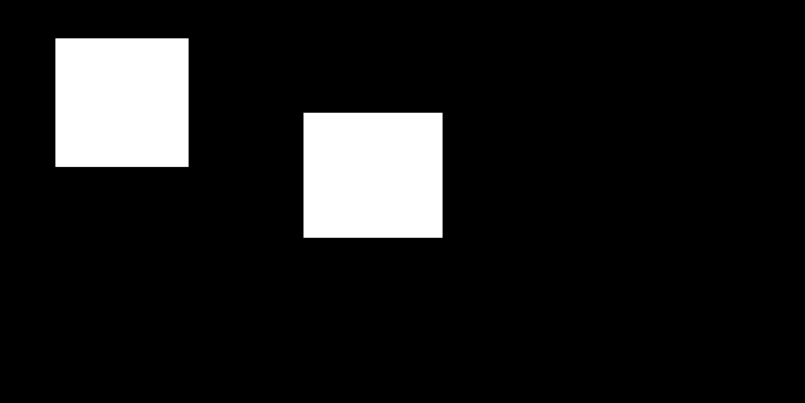

For the next example, the boxes were made bigger. The more brightness a dome light map contains, the brighter the lighting. For this reason the 'tint' parameter was reduced to (2, 2, 2). As it can be seen on the final render, larger boxes create softer lighting.
Global Illumination
The Redshift dome light can be combined with a primary GI engine (Brute-force or Irradiance Cache). Doing so helps Redshift catch dome lighting more efficiently, especially with indoor lighting situations.
So if you're getting dome lighting noise, please try enabling GI before increasing the dome light samples.