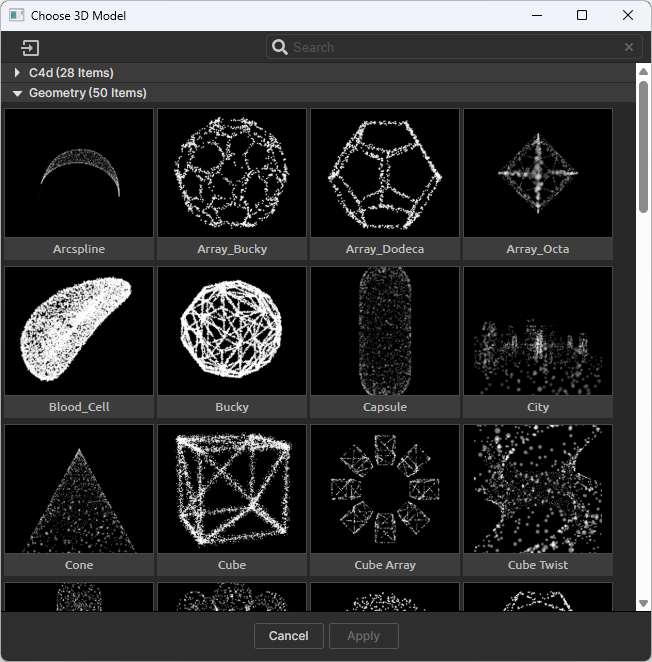
Form
Go beyond grids and spheres with 3D Model support in Form. This option allows you to use an OBJ or C4D model as the shape of the base form. Import a static or animated 3D Model and Form will automatically convert its vertices into particles for a fast start to a sophisticated animation.
You can import a 3D model or 3D sequence in several ways. After selecting the 3D Model option from the Base Form drop-down, you can import a 3D model (or sequence) with the Choose Model… button. This opens a window (below) that shows the 3D files included with Form. You can also import your own 3D model from here by clicking the Import 3D Model… button in the upper-left corner of this window.
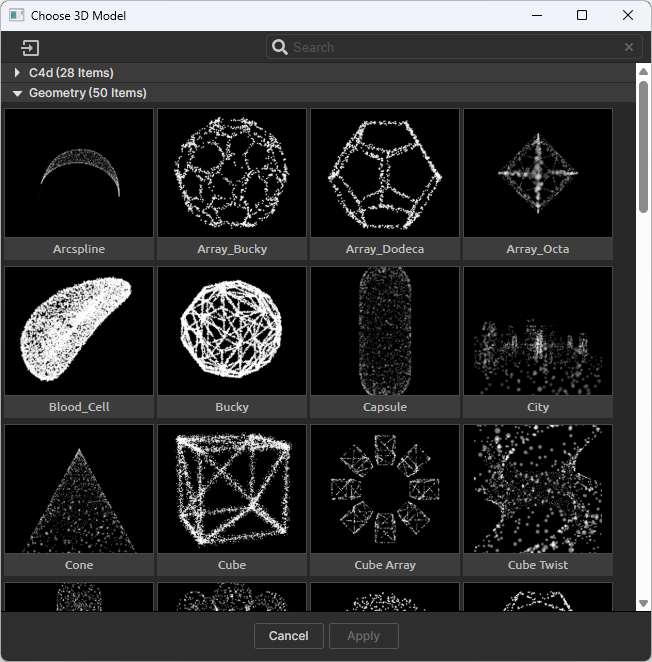
Form's included 3D files can also be accessed through the Designer by going to Blocks > Base Form > 3D Model and then clicking the Choose Model… button.
You can also import 3D model files or sequences into the Project panel in After Effects, then add them to compositions manually as you would any other asset.
Note that when using 3D model files with Form (regardless of the importing method, the 3D model's layer will need to have its visibility disabled in the composition. Otherwise, a warning may be displayed.
Form supports 3D objects with built-in features like Shading group, Layer Maps, World Transform, and Motion Blur. Form integrates well into After Effects' 3D environment by working with features like 3D lights, the 3D camera, and orthographic viewing.
|
Note for Cinema 4D Models : Cineware (.c4d) files can be exported directly from Cinema 4D under File > Save Project for Cineware . If you want to Save Polygons or Animation in your Cineware file, you can toggle these options under:
Animations typically have the best results when:
|
3D Model importing note: Form does not support negative indices (also called relative indices) inside the model's file. Indices reference vertices inside the model. Also note that animated models are not supported when working with Fluid Dynamics.
Once you import a 3D model file and add it to your composition, use the Model pull-downs to choose your 3D model.
When you first load your 3D model, Form caches the animation and then uses that information instead of referencing the file itself. Once that cache is built, if any changes in the 3D model are made, you will not see those changes in the Form animation. If you want Form to re-cache the animation, click the Reload Model button to refresh your 3D model.
When Form imports a 3D model, it applies particles to the edges of the 3D model. But Form gives you the ability to choose to apply the particles in other ways as well.

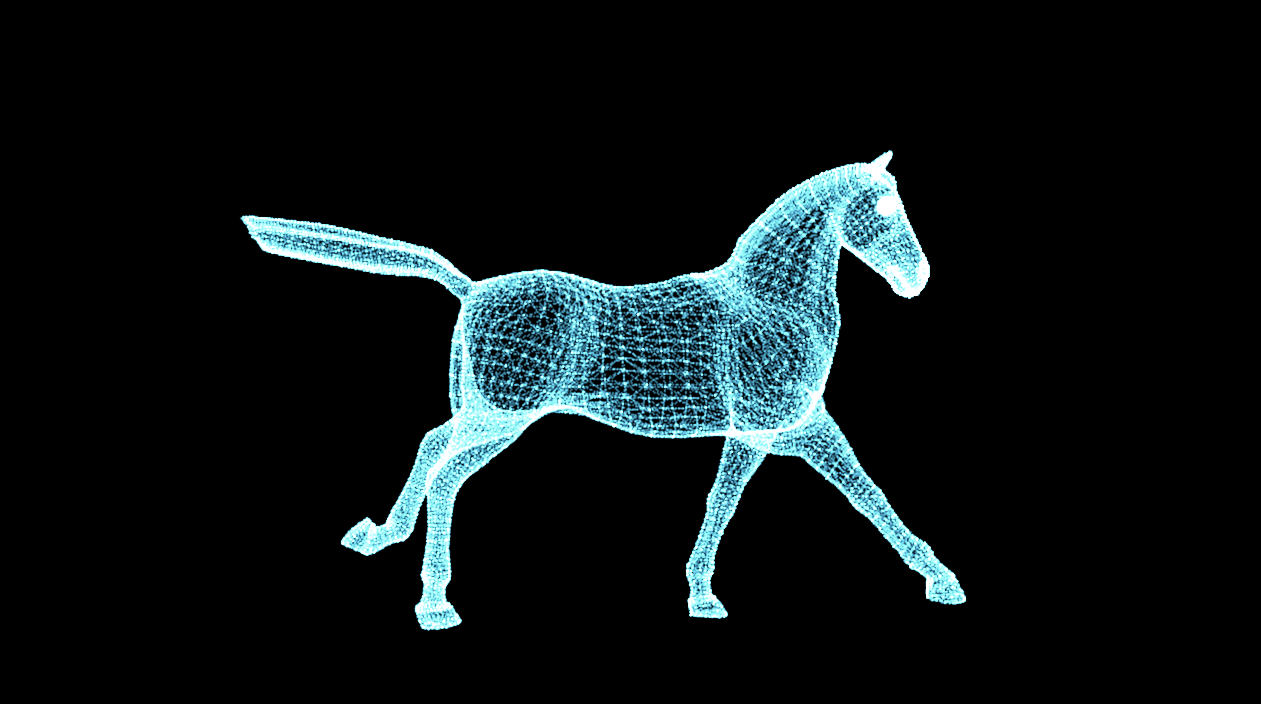
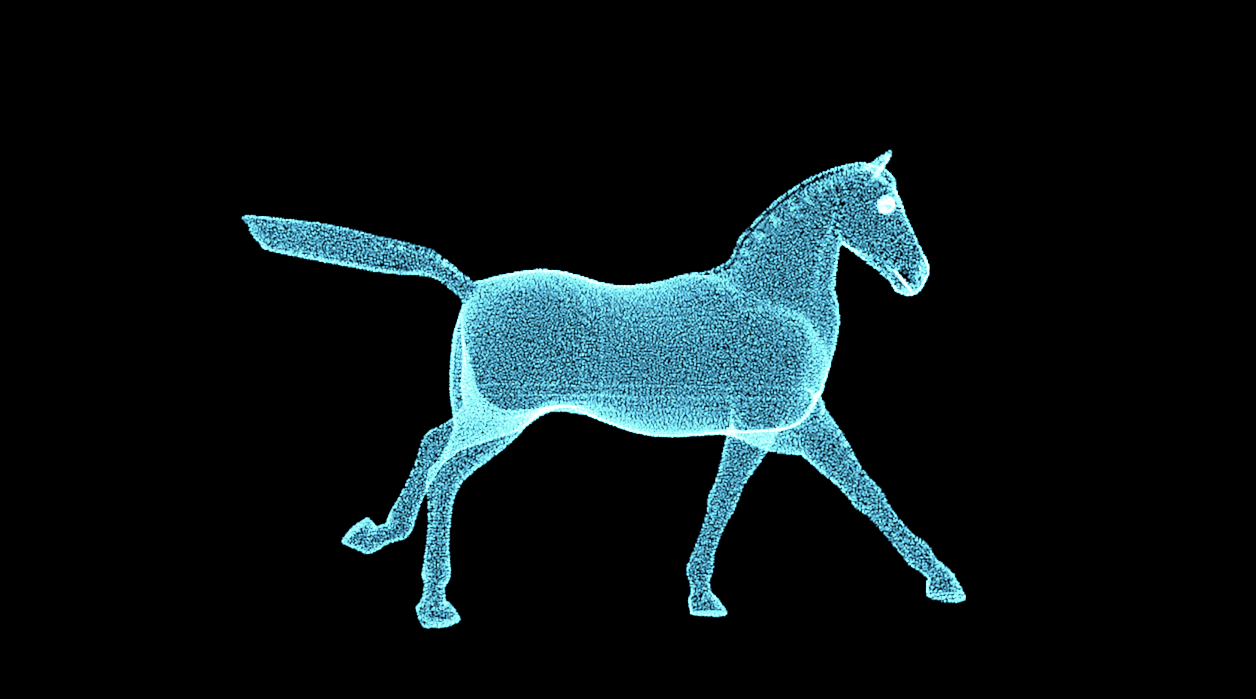
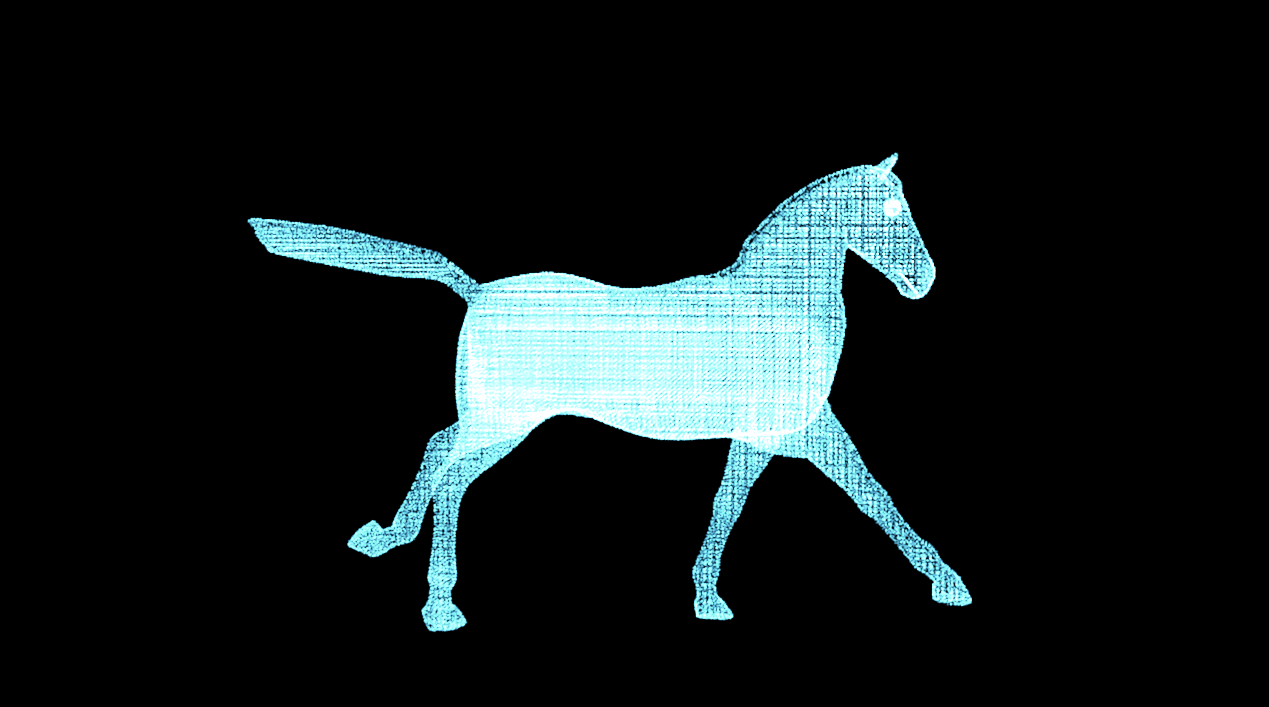
When using a 3D model as your Base Form, the particle count options in the Base Form group (Particles in X, Particles in Y, etc.) are grayed out. This is because Form doesn’t use these settings to determine the number of particles in a 3D model. Instead, particle count is determined by the model's mesh in conjunction with your selection in the Particles From pull-down menu. Reducing Particle Density allows you to remove particles from the mesh, making the form less dense. Note that you can also take this value above 100% to add more particles. Shown below are values of 17 (left) and 70 (right).

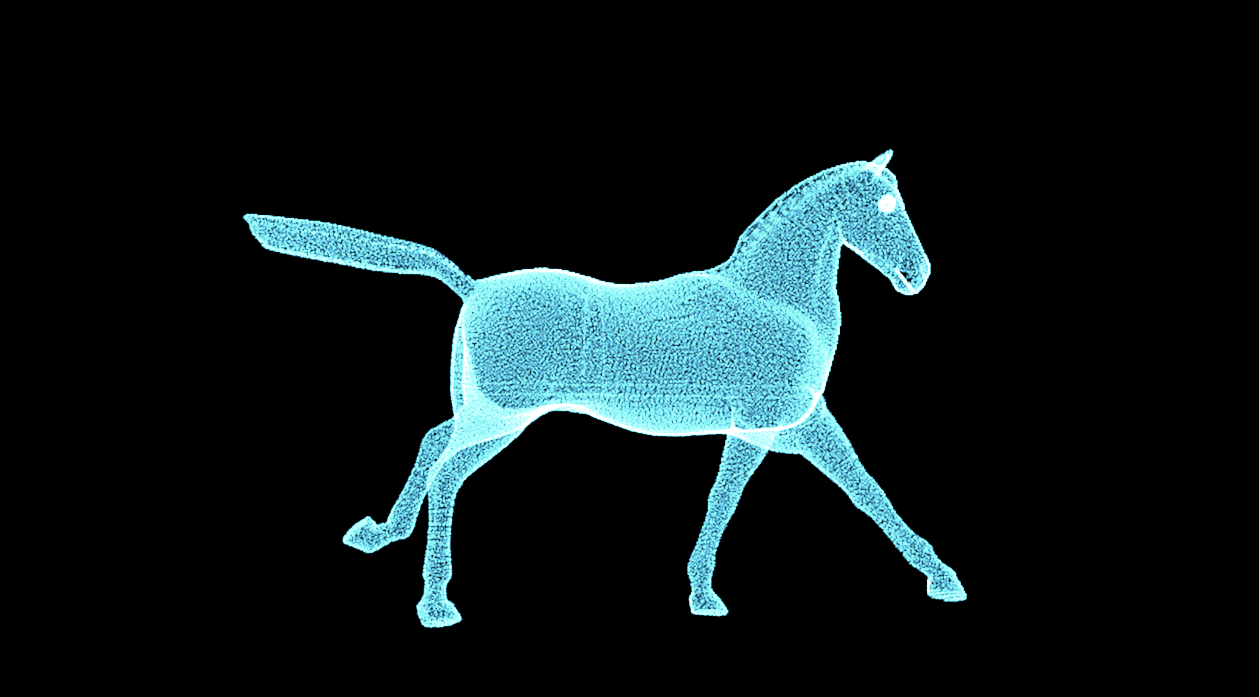
This checkbox scales and moves the model to ensure it is centered around the Base Form position and fits within the bounding box defined by the Base Form Size parameters. If the model is animated, the first frame is used as the reference for the normalization. (Note that animated models are not supported when working with Fluid Dynamics.)
If you turn off Normalize (shown at right, below), your model might not be visible within the field of view or be very small or large depending on the range of coordinate values used by points in the model.
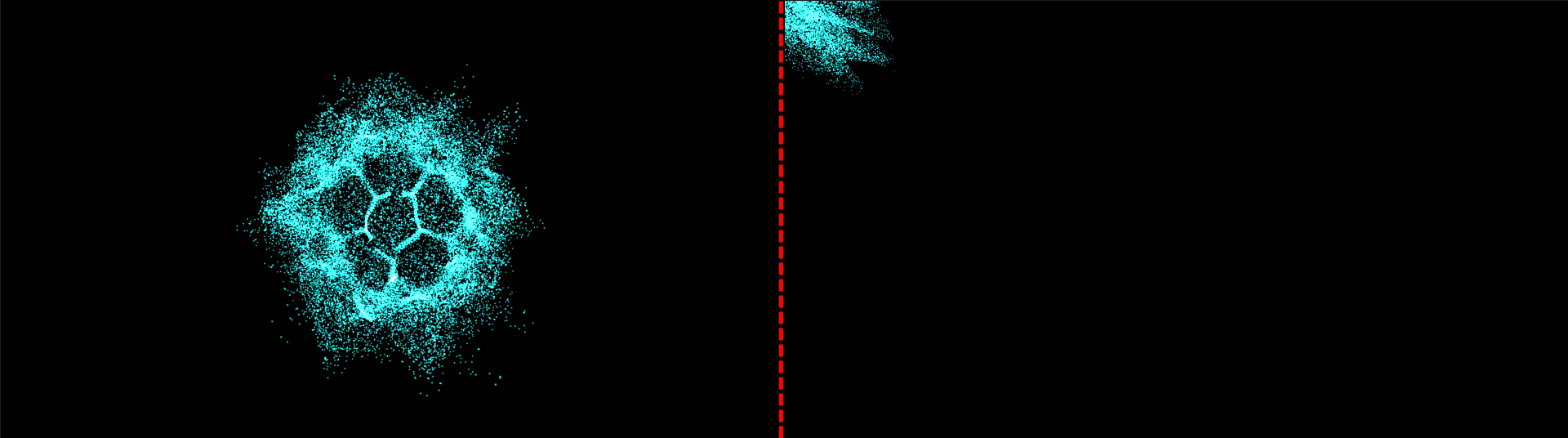
|
Invert Z flips the model on its z axis, turning the object to face forward or backward (if located at default values).
3D modeling software often includes UV mapping in the export for aligning materials on the model. In Form, this can be useful for assigning order to your particles across the model surface. Occasionally, though, these UVs cause unwanted results. If this is the case, checking Ignore Imported UVs may yield the expected order.
This controls the speed of the animation (if any). Higher values mean a faster speed. For instance, Speed at 0.5 equals 50% speed while Speed at 2 equals 200% speed.
Animated sequences are very similar to image sequences in that an animated sequence that lasts 30 frames will contain 30 model files that it cycles through. Offset adjusts the frame on which the animation starts. With a Sequence Offset of 3, you would start on frame 3 rather than frame 0.
This control toggles whether the 3D sequence animates continuously on a loop.