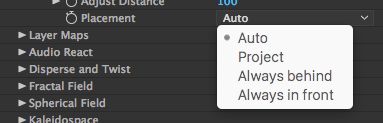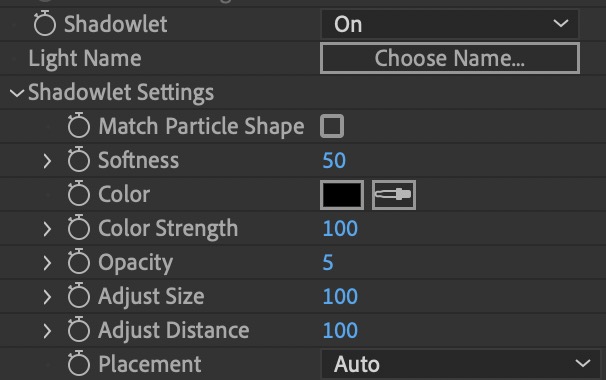
Form
The Shadowlet Settings group provides a soft, self-shadowing for the particle volume. Shadowlets create a shadow off the main light. You could call it a "projected shadow." This is a volumetric, cone-shaded simulation of the shadow from the light's perspective.
Why a Shadowlet? Let's say your composition has many particles. Realistically, the center of that particle cluster would be obscured by all the particles around them. You will want the clustered mass in the center not to be so brightly reflected. Shadowlet remedies this issue and enhances the scene's believability.
How it works. If you move an After Effects light around your composition, you'll see that the shadow it creates reacts to Shadowlet input. If you rotate the comp to look from behind or at another angle, you'll see the Shadowlet stays in its central location, but its shading shifts with the angle.
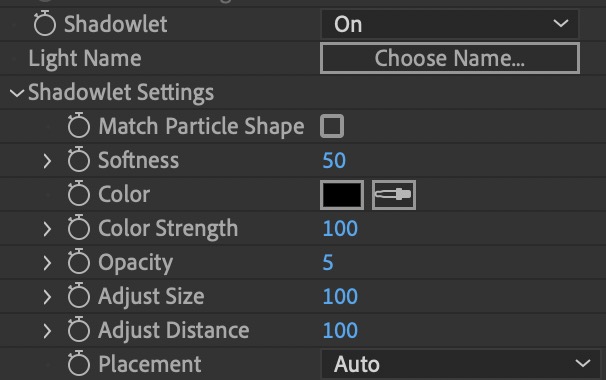
Shadowlet pop-up: Enables self-shadowing for particles in the main system. By default, the pop-up is set to Off. Change it to On to get an instant depth perception. This happens as the comp recognizes the Shadowlet light.



Shading is on, Shadowlet is off (left). Shading and Shadowlet are on (right).
Light Name > Choose Name: Shadowlet is recognized with the Shadowlet field in the Light Name panel. When a comp light has the same name as the Shadowlet's Light name, that light will be used to control the location of the Shadowlet's shadow.
Enter a name in the Shadowlet field, and use that same name for the light layer in your timeline. This will make the light recognize the Shadowlet. By default, Form assumes that this light is named "Shadow," and this is often a convenient go-to. But Light Name can be changed to anything as long as the light's layer name matches.
The Options Panel will open when you click the Choose Name… button immediately below the Shadowlet pop-up.
Match Particle Shape
Dictates whether the Shadowlets within the emitter match the particle shape. This setting is enabled by default, but it can be disabled either out of preference or to have older presets/compositions match a previous look.
Softness
Controls the feathering along the edge of the Shadowlets.
Color: Controls the color of the Shadowlet's shadow, letting you choose a color that makes the Shadowlet shading more believable. You should typically use a dark color, like black or dark brown, that corresponds to the darker parts of the scene. If you have a colored background layer, or if the scene has a tint, the default gray color of the shading generally doesn't look believable.
Color Strength: Controls how strong the RGB is weighted against the particle color when computing the Shadowlet shadow. Strength sets how the shadowlet Color is blended with the original color of the particle. This value is set to 100 by default, which gives full coverage. Lower values make the Color less blended.
Some particles, such as Sprite and Textured Polygon, do not have a defined color. In such cases, Color Strength should always be at 100. All other particles types, such as Sprite Colorize/Fill and Textured Polygon Colorize/Fill, have a well-defined color.



From left to right, Color is black (the default), blue with Color Strength at 40, and blue withColor Strength at 80.
Opacity: Sets the opacity of the Shadowlet shadow, which controls shading strength. The default value is 5. Opacity should typically have a low setting somewhere between 1 and 10.
Increase the value to crank up the shading opacity. In some cases, higher values can work, as when particles are very spread apart. Usually, though, particles will be densely packed. If so, a low value should be used so the shadow does not appear too dense.
Adjust Size: Affects the size of the Shadowlet shadow. The default value is 100. High values give more coverage. Low values create a smaller shadow.



From left to right, Adjust Size is 50, 150, and 350.
Adjust Distance: The distance the Shadowlet moves from the direction of the Shadow Light. This is set to 100 by default. Lower values place the Shadowlet closer to the light; therefore, the shadow cast is stronger. Higher values move the Shadowlet farther away from the light source, making the cast lighter.
If you have multiple lights and you don't know which one to set as the main shadow-casting light, set Distance to 0 initially.
Placement pop-up: Controls where the Shadowlet is positioned in 3D space.