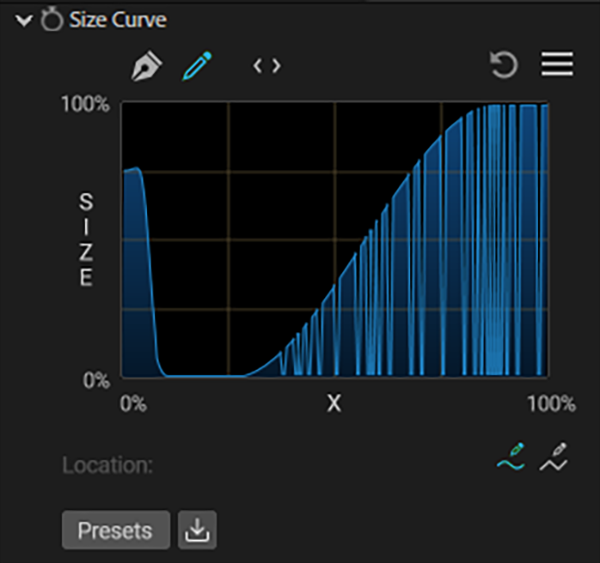
The Curves interface.
Form
Curves (formerly called Quick Maps) are a fast and fun way to change the particle grid. They can be used to map opacity over x, y, and axes; change the size of the particles over an axis; or change properties like dispersion and fractal strength. Curves are conveniently generated within Form and don't need to be created beforehand on a separate After Effects layer.
Curves can control particle size (Particle > Size Curve), opacity (Particle > Opacity Curve), dispersion (Disperse and Twist > Disperse Strength Curve), the strength of fractal displacement (Fractal Field > Fractal Strength Curve), and the strength reaction to audio (Audio React > Reactor [all 5 Reactors] > Strength Curve).
NOTE: Curves always apply to the grid before any displacement fields apply to the form.
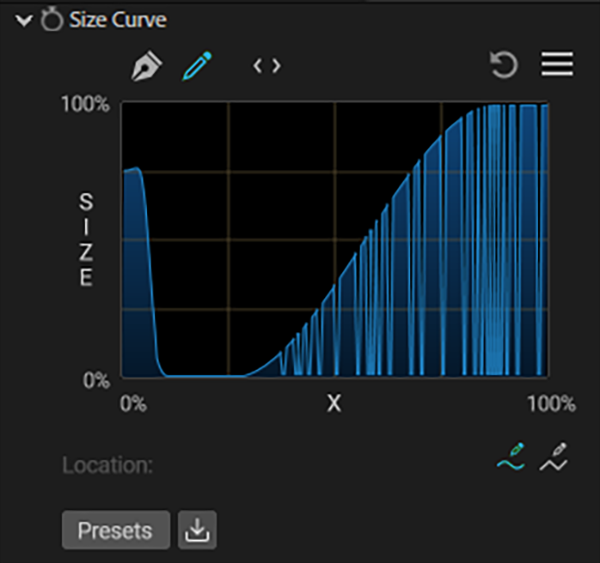
The Curves interface.
Map Over pop-ups: Each Curve will also have an accompanying “Map Over” pop-up, which determines the axis along which the curve adjustment applies. (For example, an Opacity curve map would be accompanied by an Opacity Over menu.) Each Map Over pop-up has five options.
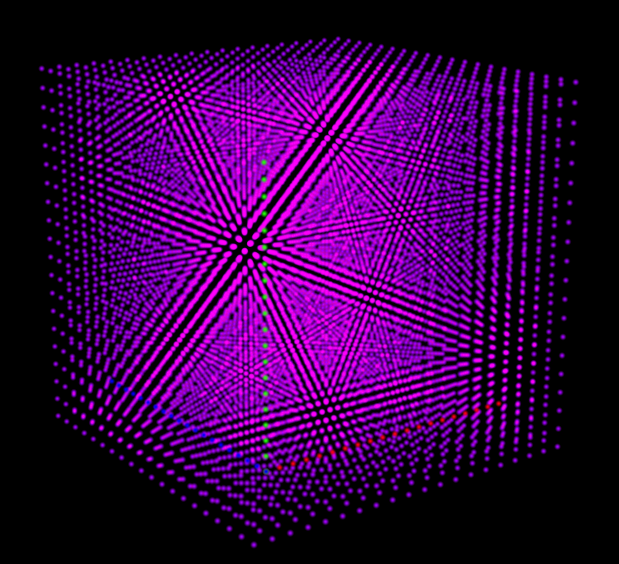
|
Opacity Over set to Off |
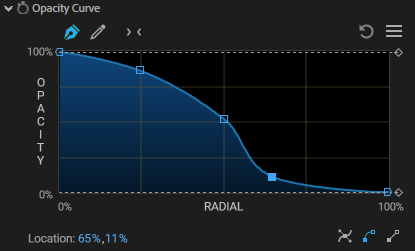
|
Opacity Curve used in these examples |
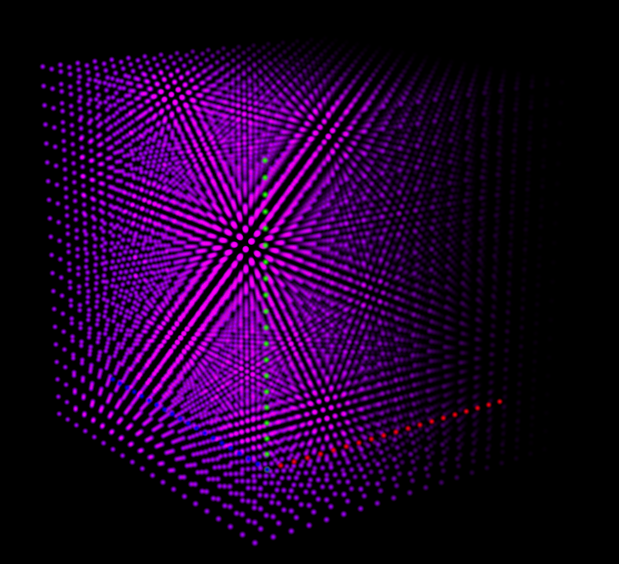
|
Opacity Over set to X |
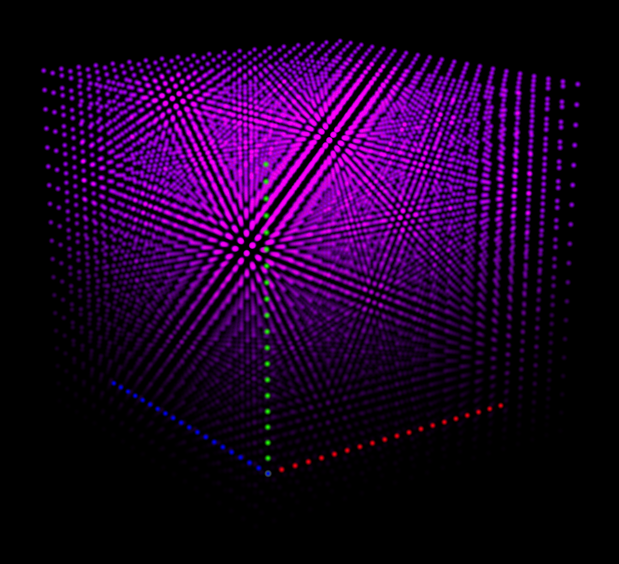
|
Opacity Over set to Y |
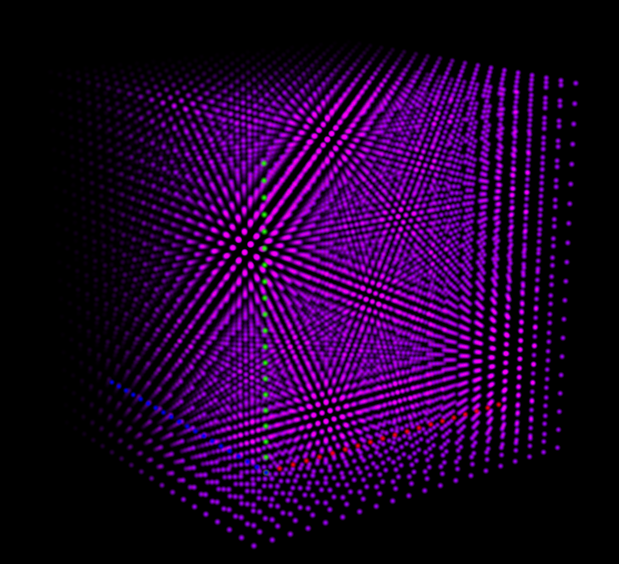
|
Opacity Over set to Z |
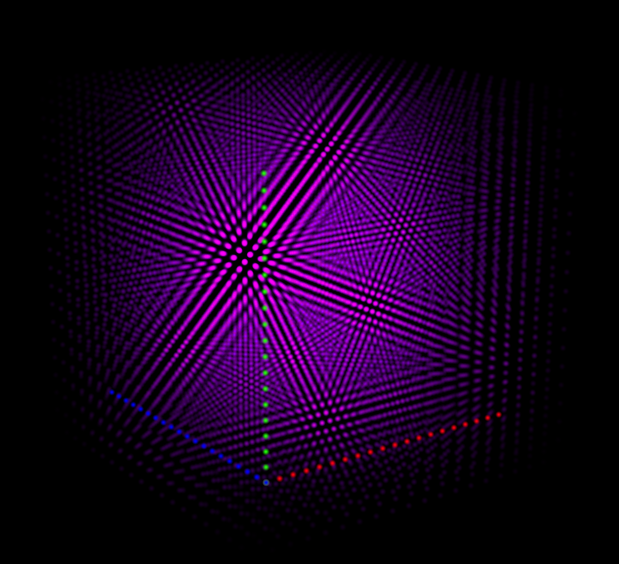
|
Opacity Over set to Radial. Note that in this example, the form has been adjusted such that the z axis represents the form's vertical axis. |
Map Offset: Offsets the curve, raising values up or down. Offset can be keyframed, allowing you to animate properties to your liking.
Curves are special graphs in the interface that allow you to control specific properties.
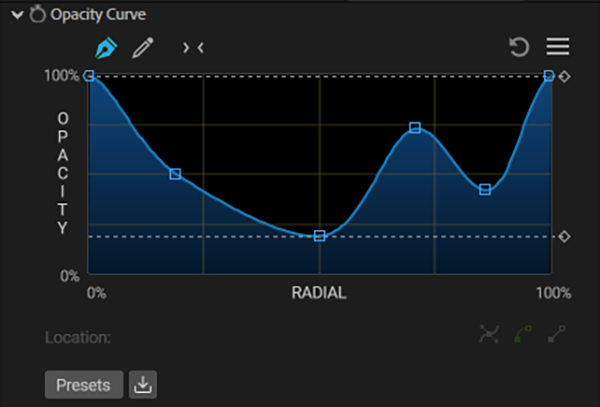
Curve Basics: In each curve instance, the controls behave similarly. The vertical axis of all graphs indicates the amount of an attribute. The horizontal axis determines where those values fall across the form particles based on the value chosen in the corresponding Map Over pop-up.
For example, if we use the following curve for the Size Curve, and change the Size Over pop-up to X, the curve will change the size of the form particles along the x (horizontal) axis. As the curve starts at the top and descends to the right, so too will the size of the particles start at their full value (i.e., the current Particle > Size value) on the left side of the form and reduce in size from left to right.
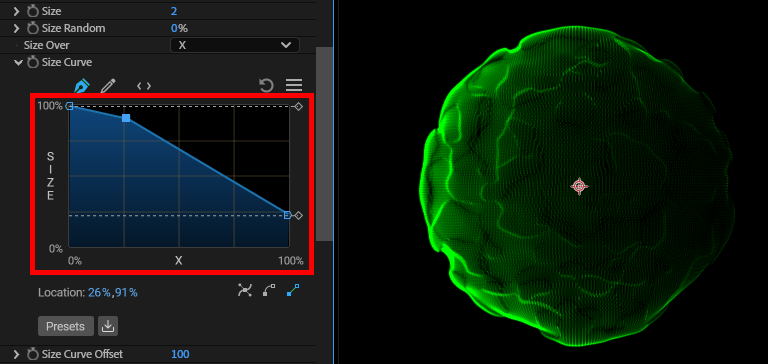
Particle size shrinks from left to right because the curve is set to affect particles along the x axis. This can create the appearance of diminishing brightness.
Curves in Form can now be animated. You can create two completely different curves, and Form will interpolate between them over time. Simply click the stopwatch next to the curve to record the current shape of the graph, then animate this as you would any other After Effects property.
To illustrate this keyframing, say we want to animate particle size diminishing across a form's x axis, putting the right side of the form in apparent darkness (by dropping particle size to 0), then reverse the effect so that the left side goes dark. We can do this by using the Linear Slope preset (see Curve Presets, below) for Particle > Size Curve at one keyframe point, then using Flip Horizontal from the hamburger menu for the second keyframe.
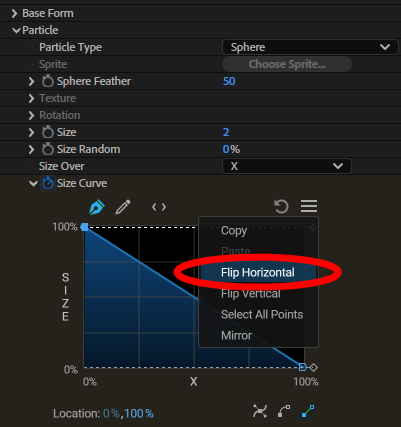
The result looks like this:
In the upper-right corner of the curve interface, you will find a presets drop-down with many common graph types. While you get the most control from drawing your own curves in the graph (discussed below), using the curve presets can provide a faster shortcut to common curve shapes or provide a jumping off point that you can customize with your own drawing. Note that the presets become significantly more powerful when using the other interface controls in the graph (discussed below).
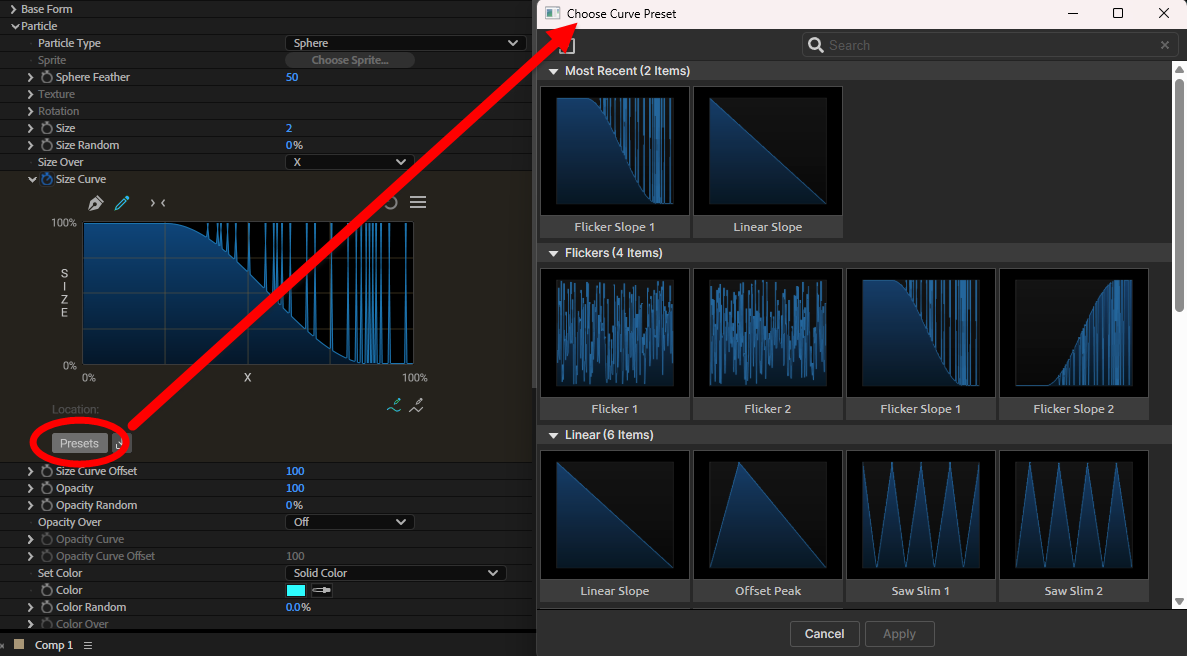
Form offers 20 curve presets spread across three curve types: Flickers, Linear, and Smooth.
Flickers. Flicker shapes involve staccato, bursty particle action, often to achieve more dramatic effects. These sorts of flicker patterns are best modified with the pencil tool.
Linear. These graphs feature sharp angles at points where the curve graph changes direction.
Smooth. These graphs are very similar to Linear curves, but Smooth graphs use Bezier interpolation for softer, more gradual direction changes..
You may have the finest, most powerful control when drawing your own graph curves (discussed below), but using curve presets can provide a quick shortcut to common curve shapes or a jumping-off point from which you can customize your own drawing. The curve browser shown above features a search field to make finding the right preset even quicker.
Form integrates some remarkable new functionality around customizing curve graphing. To explore these capabilities, let's begin with establishing the graph's features and terminology. Please note the numbered graphic below and the following key.
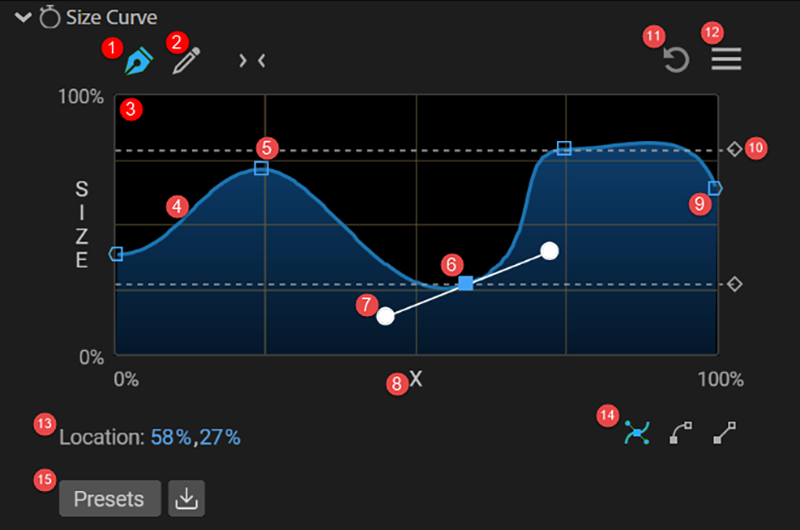
Note that the min and max lines establish boundaries on y-axis values, effectively limiting the curve's "strength."
When manually drawing curves, you have two tools: a pen (default) and a pencil. The pen focuses on control points and adjustable curves while the pencil is about freehand drawing. The below image compares these two approaches in crafting a similar curve shape.
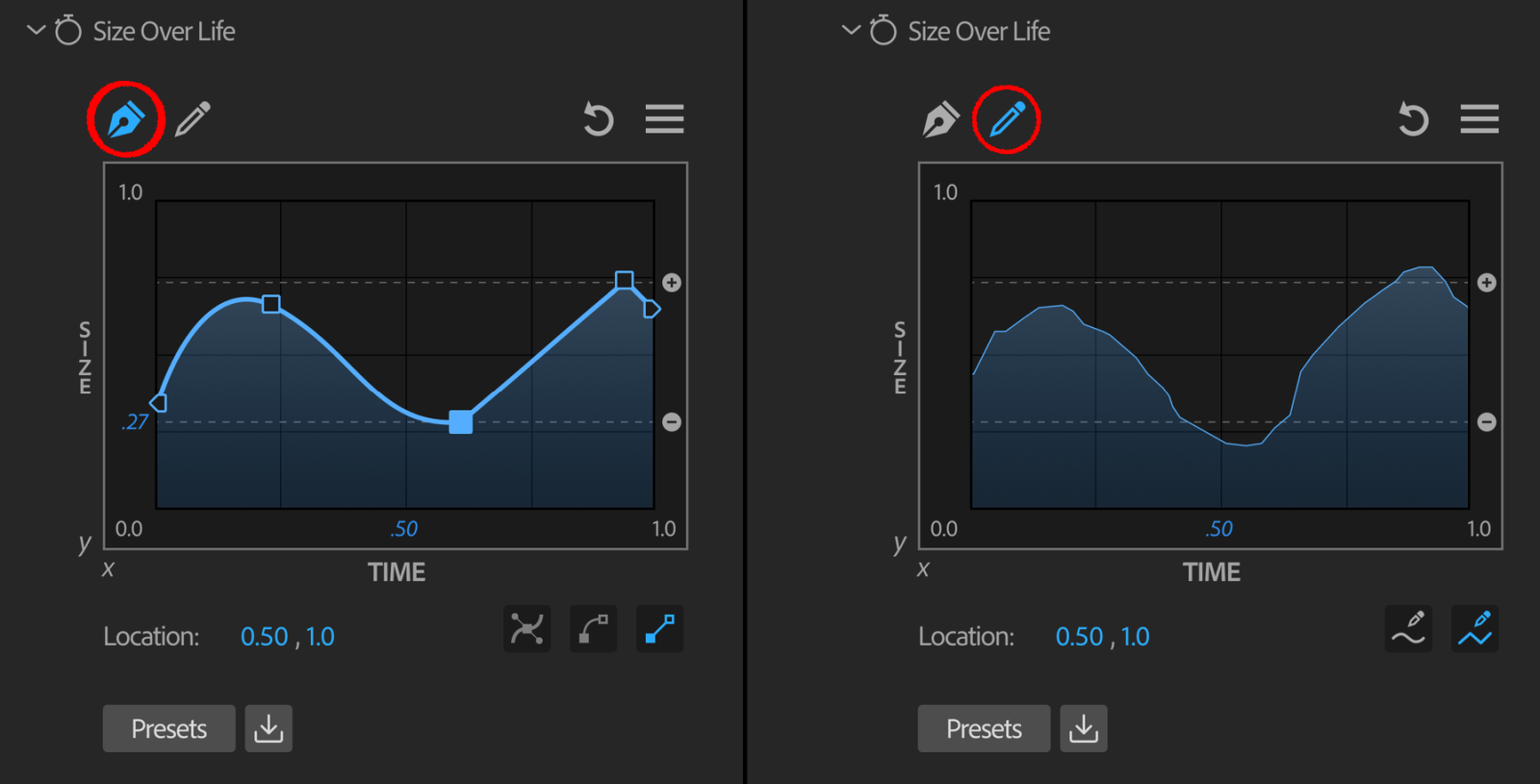
The pen tool allows you to set Bezier control points on a curve, and then adjust those points to achieve the desired curve in the graph. Clicking anywhere on the graph will add a control point at that spot and cause the graph line to flow through that point. If you click a point, its interior will fill with solid blue, indicating that it is selected, and it will activate a spline function with tangents and handles. However, the specific ways in which these controls manifest will depend on the interpolation icon selected. (Interpolation refers to the creation of new points within the boundaries set by established points.) There are three interpolation icons:
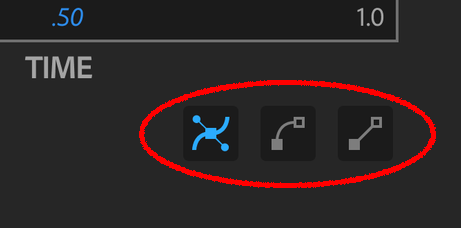
Bezier. This interpolation (left icon) adds tangent handles to the left and right of a selected control point, affecting the curve on each side of the point. The way in which you manipulate the handle impacts how the curve is affected.
Cubic. This interpolation (center icon) will offer a single handle for a selected point and turn the curve segment following the selected point into a cubic curve.
Linear. This interpolation (right icon) will turn the curve immediately following each selected point into a linear curve, which effectively looks like a straight line.
Note that Bezier tangent lines can be "broken" to allow for independent control of the curves on each side of a point. You can break the tangent lines by Option/Alt + clicking one of the handles, whereupon the active handle will fill with white (selected) and the other with black (unselected).
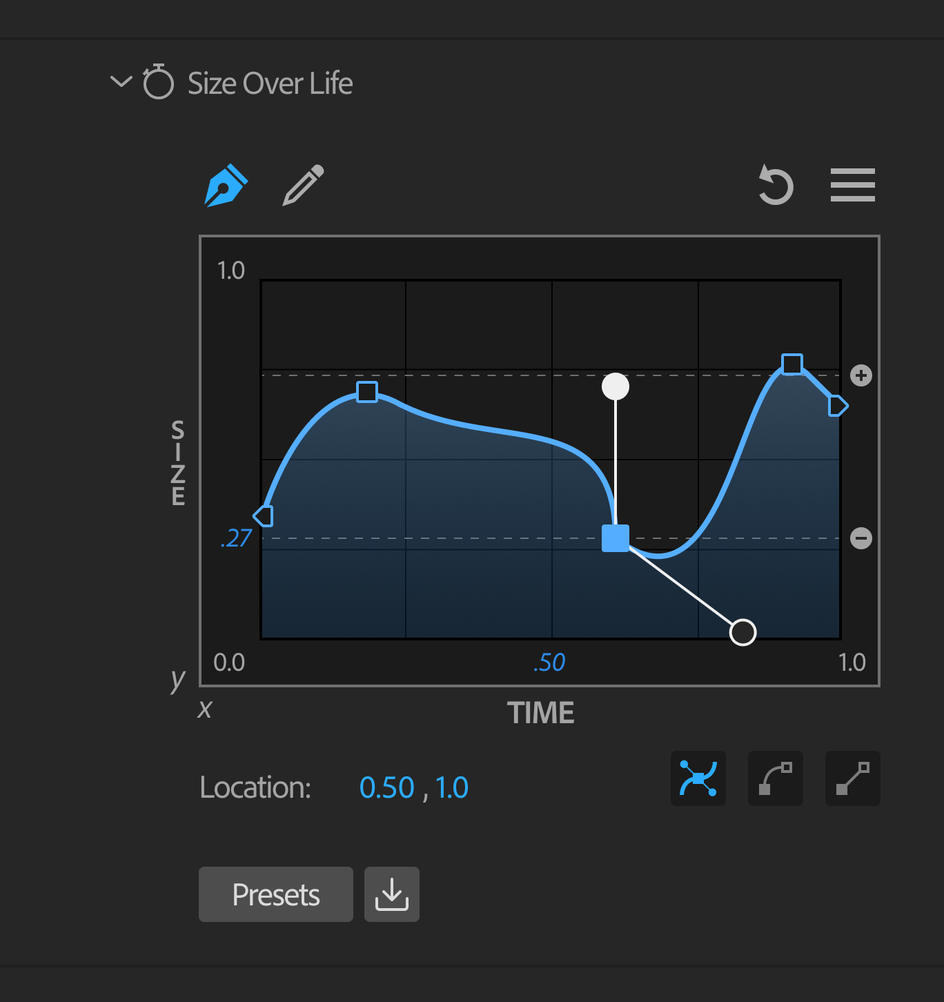
The pencil tool allows you to draw the path as you would like. When using the pencil tool, you manually draw graphs with your mouse in the main curve window. Simply click and drag inside the graph border. Wherever you click will become the value for that attribute at that place in time in the particle's life.
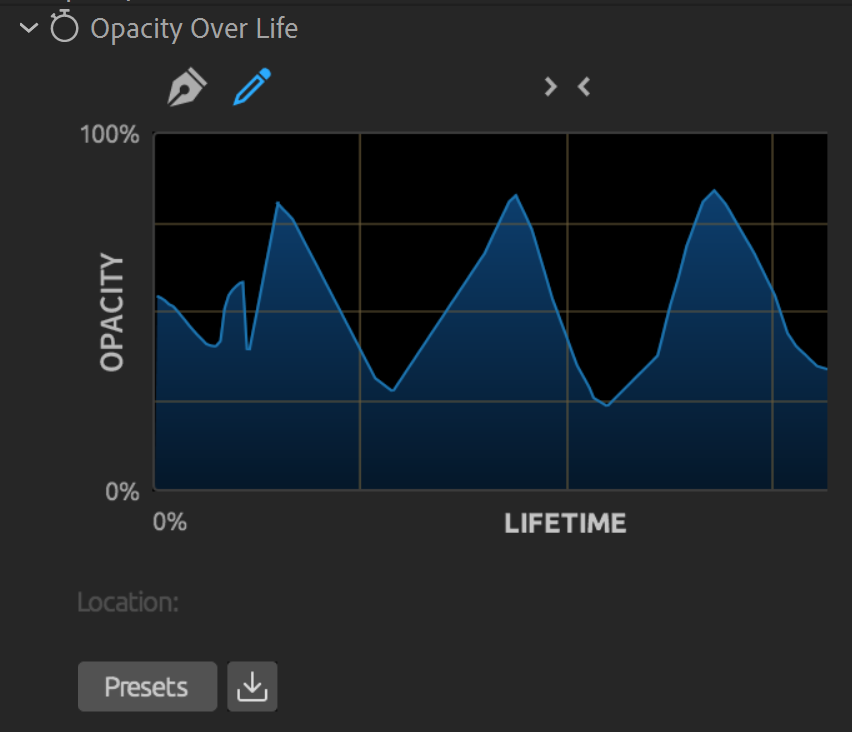
Note that simply selecting the pen tool will instantly apply a significant amount of smoothing to your curve. Clicking back to the pencil will not revert the graph to its pre-pen/curvier state, but subsequent pencil drawing will be "rougher." Using both tools in tandem can create interesting effects.
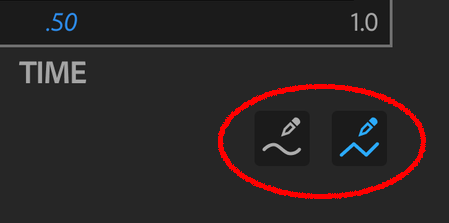
Like the pen tool, the pencil tool features two selectable interpolation modes for manipulating areas within your graph: smooth (left icon) and linear (right icon). Smooth interpolation, which is selected by default, does just what the name implies. As you draw within the graph, smooth interpolation will yield gentler curves. Linear interpolation more faithfully reproduces sharp, jagged angles. Linear interpolation can provide more sudden, "spiky" results. Note that switching from one mode to the other will not alter the graph until you begin drawing on it.
Above the graph box's center, you'll see a pair of angle brackets (< >). Click this to expand the graph box closer to the right edge of the ECP. The icon will change to an inverted pair of angle brackets (> <). This provides a bit more room for drawing your graphs with more precision. Click the brackets again to return to the default view.
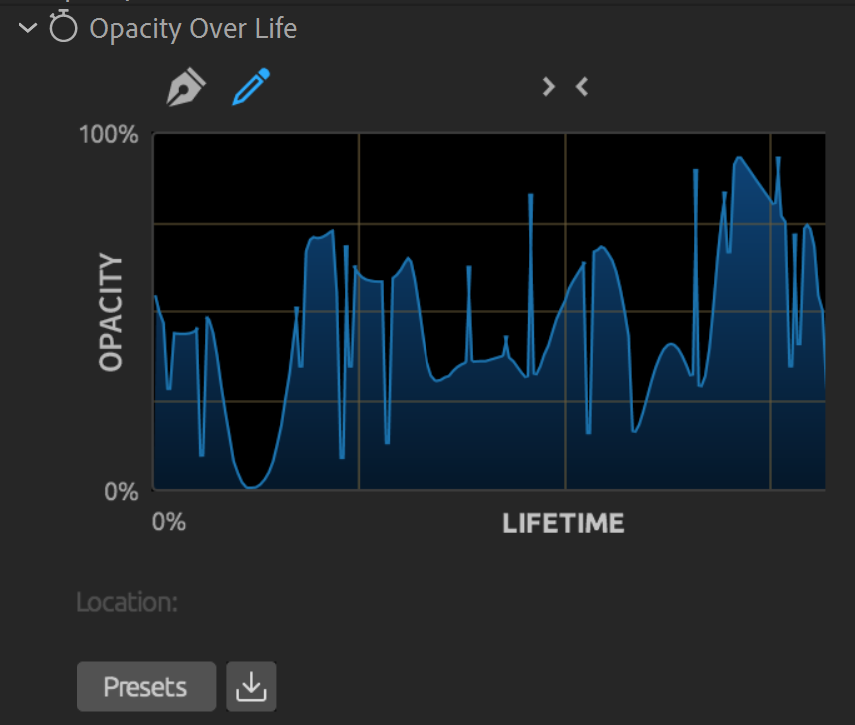
Near the top-right corner of the graph is the reset button, represented by a circular arrow. This button resets the curve control to its original state for a fresh start.
The rightmost icon above the graph box is three stacked lines, commonly known as a "hamburger menu" icon. Click it to reveal six options: Copy, Paste, Flip Horizontal, Flip Vertical, Select All Points, and Mirror.
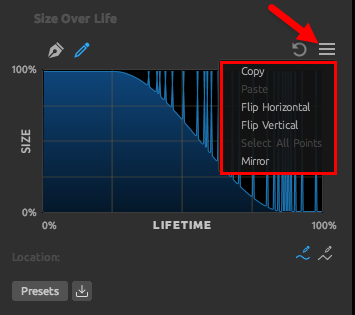
Copy and Paste let you mimic behaviors in various curves throughout Form, and even in other instances of Form in other After Effects compositions. (Alternatively, you can copy a graph before making experimental changes, and then, if you don't like the changes, paste the graph back as an alternative to flipping through many undo commands.) Simply click the Copy button to copy the graph pattern, and then click Paste in another curve. Flip Horizontal and Flip Vertical will invert the graph along those respective axes, causing the results from the particle's birth and death to reverse. When the pen tool is active, you can click Select All Points, which helps manipulate all points at once. This feature can move all points up or down or change the entire curve interpolation. The Mirror option takes the left half of the curve and mirrors it onto the right half, as shown below.
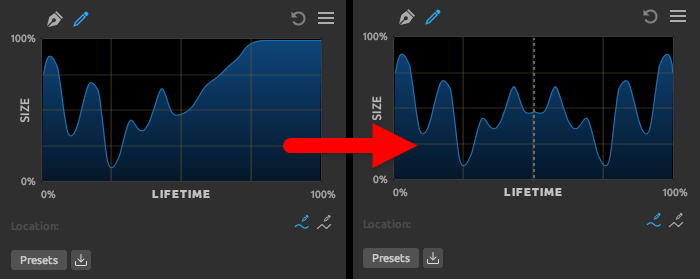
Curve mirroring can create beautiful, symmetrical effects across particle shapes, especially when animated. Note that while mirroring is active, the Mirror menu option will have a check mark next to it. While this mode is on, any changes made to the one side of the curve will be echoed on the other. When you deselect Mirror and the check mark disappears, you can return to making asymmetric curve changes.
There may be times when higher levels of precision in point positioning are needed than what can be accomplished with a mouse. When the pen tool is active and a control point is selected, you'll see that the Location feature (lower-left corner of the graph area, above the Presets button) is followed by x- and y-axis parameters expressed as percentages. Either manually enter or laterally left-click + drag the mouse to increase/decrease parameter values. Note that x-axis values cannot go beyond the values of adjacent points, although y-axis movements can change the max/min lines.