
Trapcode Particular
The Effects Chain shows the building blocks being used for the current effect. There are six groups in the Effects Chain that correspond to the building block groups in the Blocks pane: Emitter, Particle, Physics, Displace, Layer Maps, and Lighting.

To create your Effects Chain, simply apply block from the Presets or Blocks panes. You can then select that block in the Effects Chain and adjust its properties in the block controls area. Note that thumbnails for particle blocks that contain curve graphs visually change to reflect changes that you’ve made to them, as shown below.
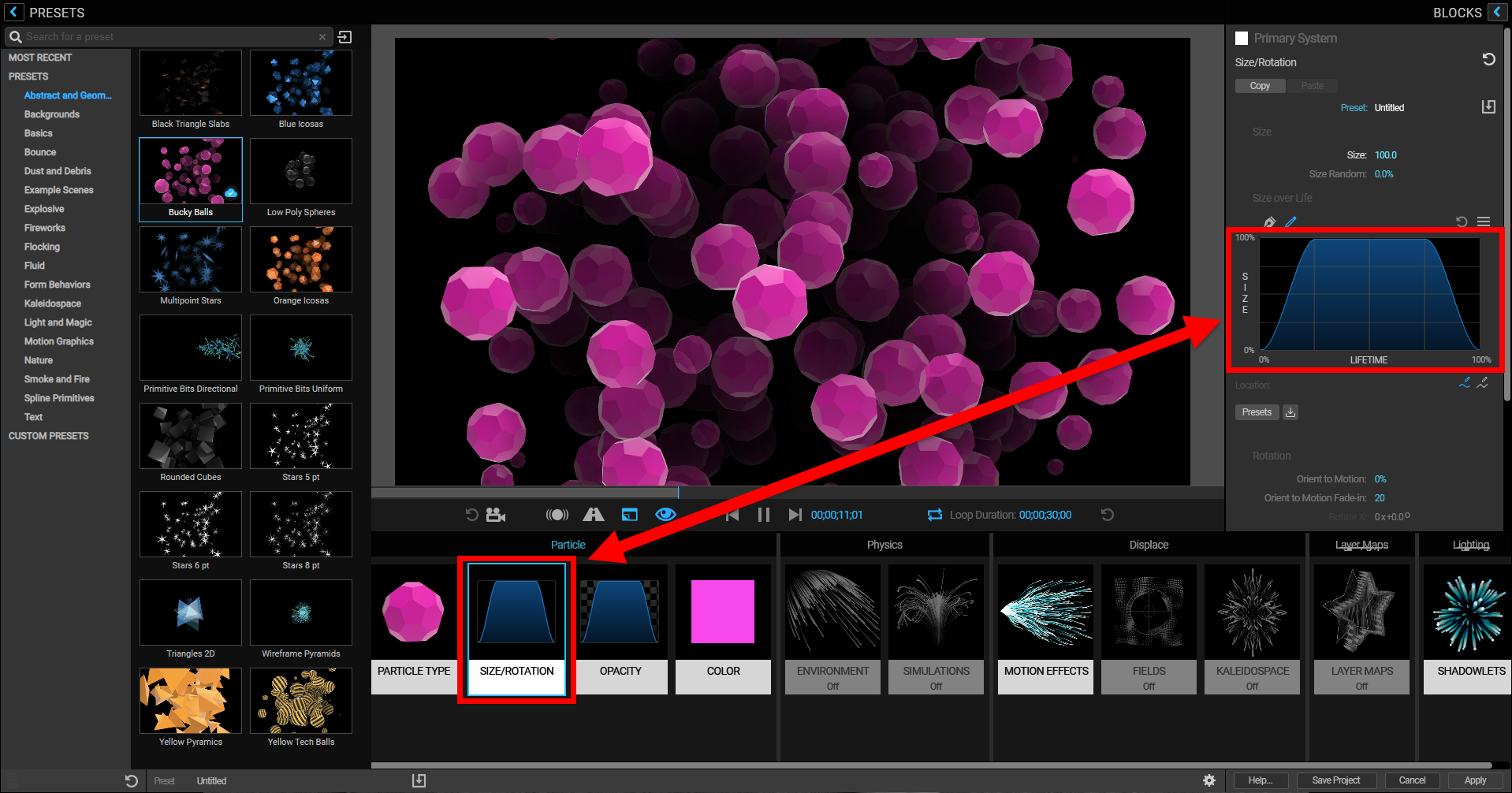
You can choose to start building your effect in the Designer or in the main ECP for Particular in After Effects. The changes you make in the ECP will carry over as you “round trip” to and from the Designer.
In a few instances, settings will not preview in the Designer. When that happens, you’ll see a warning banner across the Preview pane that reads: “Some rendering features are disabled due to certain parameter settings.” The blocks causing the issue(s) will have little warning icons next to their names in the Effects Chain. See the image below:
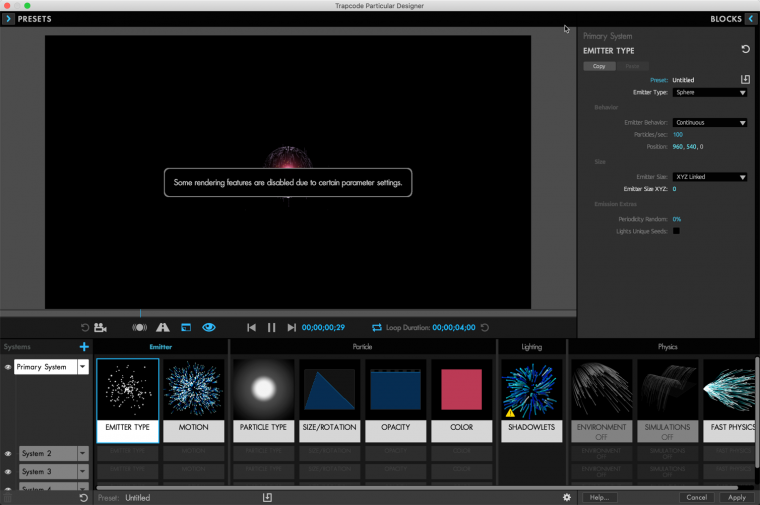
The Designer will preview what it can, making substitutes for the preview in some cases. Your settings will remain unchanged and will round trip to and from the Designer, even if the preview has been altered.
When choosing different form behaviors for systems, certain features, blocks, and properties may become disabled/unavailable. The Designer will attempt to warn you when this happens. Depending on the form behavior you selected, Particular will showcase the effects for which it is best suited.