Trapcode Particular
Preview Pane in the Designer
The Preview pane is a live preview window that displays the particle system represented in the Effects Chain. When you make changes to the settings or blocks, the preview will update with those changes.
When you select an effect preset from the Presets pane, the name of that preset will appear at the bottom of the Effects Chain. If you alter any blocks in the Effects Chain, the name will change to "Untitled" until you save it as a custom preset.
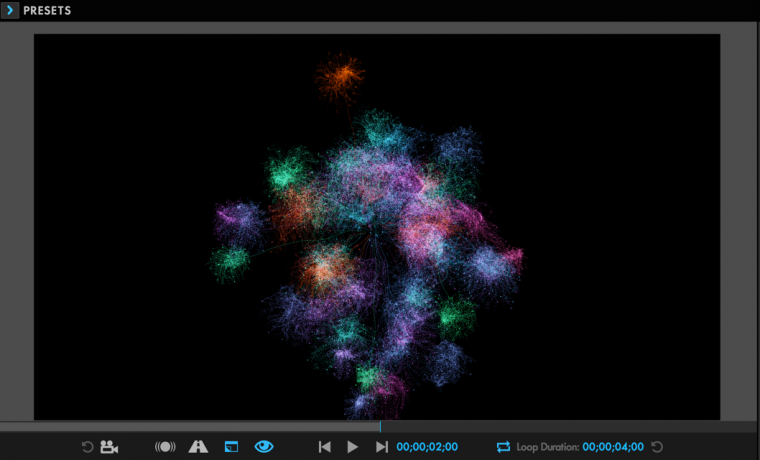
The Preview pane displays your particle system on a loop set to your composition's length. Use the Spacebar to start and stop playback. You can also simulate changing the emitter's x/y position by click-dragging within the preview window. Use your mouse to drag the playhead to any position you like in the preview animation. Alternatively, use Ctrl/Cmd with your left/right arrow keys to move frame by frame.
GPU Acceleration
Previewing complex particle simulations can strain computer hardware. Using your GPU to process previews can often speed things up quite a bit.
To enable GPU acceleration in the Designer, click the sprocket icon at the Designer's bottom.
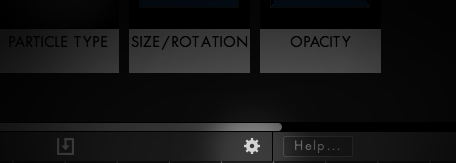
This opens up the Designer's Preferences. Here, you can choose how to accelerate your speed using either CPU or GPU processing. Occasionally, GPU acceleration might yield unexpected results. In many cases, though, accelerating previews with the GPU is much faster.
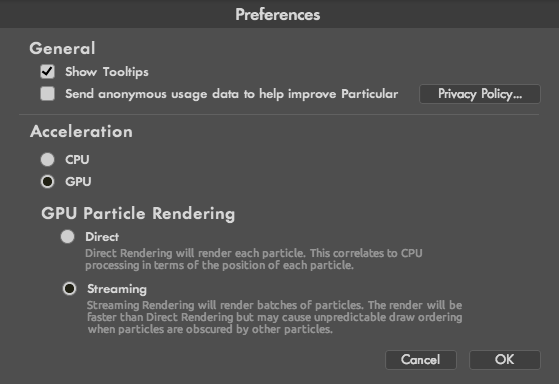
When choosing GPU, there are two options, Direct and Streaming.
-
- Direct is more accurate but does not offer as much speed increase.
- Streaming delivers significantly increased speed in most cases, although at the cost of accuracy.
Preview Pane Options
Controls at the bottom of the Preview Pane affect the preview's Camera, Render, and Playback. These changes only affect your Designer preview, and no settings from these controls are round tripped back to After Effects.
Camera Preview
![]()
The Comp Reset button resets any adjustments made using Camera Preview Mode, causing the view to return to the settings from the composition.
![]()
The Camera Preview button allows you to use a temporary, virtual camera to view your particles. Pressing "C" on your keyboard will cycle through the various camera modes:
- Orbit, for rotating around your object.
- Pan, for moving your view up and down or left and right.
- Dolly, to zoom in or out.
Note that these view changes are only temporary and are not round tripped back to After Effects. To reset view changes, click the Comp Reset button. To actually change the angle or position, adjust the Emitter position (World Transform) or use an After Effects camera.
Render Preview
![]()
The Motion Blur button allows you to preview motion blur in the Designer.
![]()
The Depth of Field button allows you to preview depth of field in the Designer. This option does not create true depth of field. It only allows you to preview the depth of field you’ve created in After Effects. To create actual depth of field, there must be a camera in your composition with Depth of Field enabled.
![]()
The Overlays button hides or shows any diagrams or visualized fields applicable to whatever parameters you're currently trying to control.
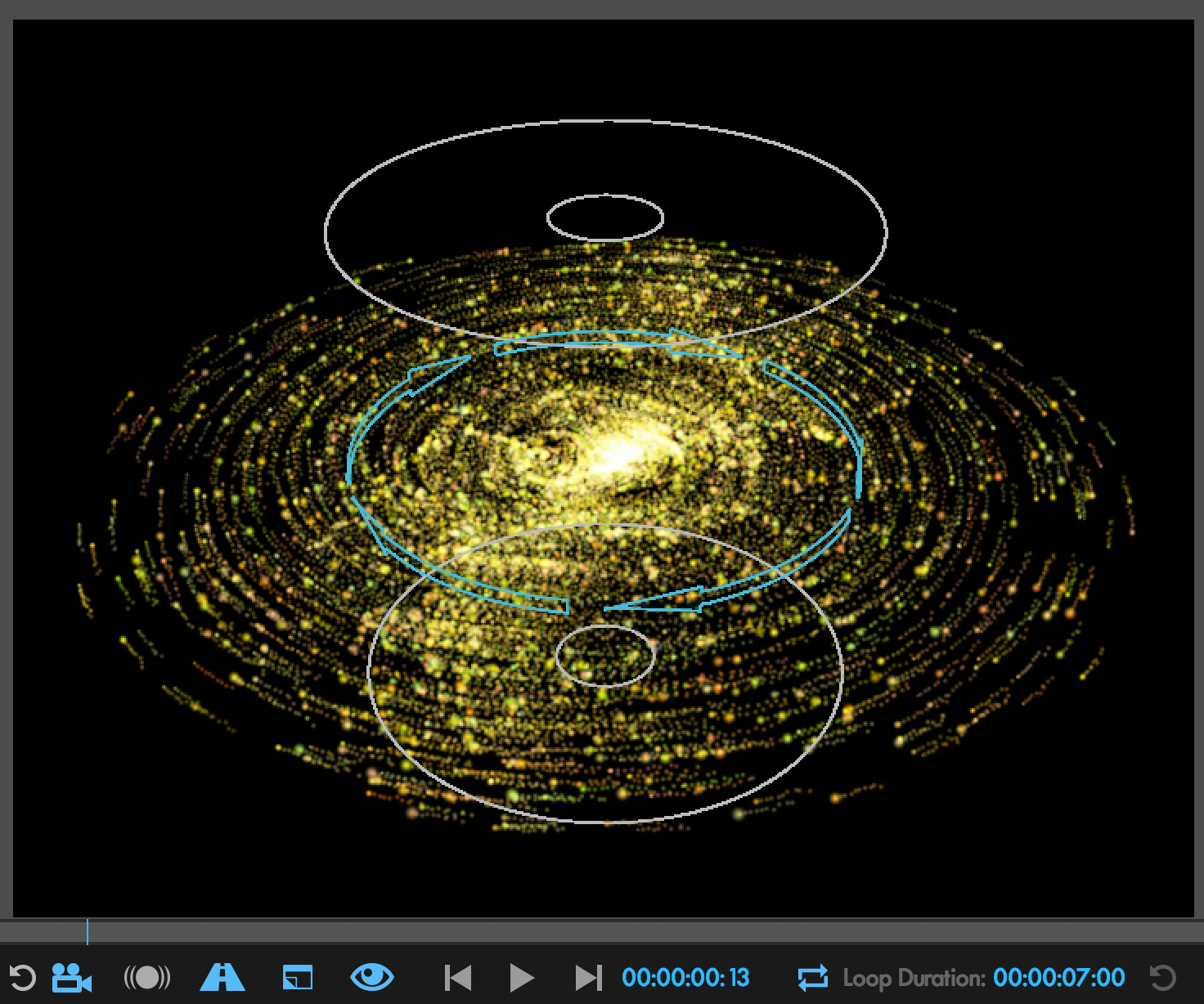

The viewer with overlays enabled (left) and disabled (right).
![]()
The Full Render button renders the form particles normally when enabled. When deselected, “beauty” adjustments like Size/Opacity Randomness, Blend Mode, and Depth of Field that primarily affect particles' visual attributes are disabled. This mode helps to get a clearer idea of how your particles behave.
Playback Controls

Along the bottom of the Designer Preview, a progress bar shows where the preview is currently at in your animation as well as the render progress when changes are made. You can control the playhead's position and behavior using the controls outlined below.
![]()
The First Frame button takes your Preview pane to the first frame of the preview's animation.
![]()
The Pause button pauses your Preview pane on the current frame shown in the preview's animation.
![]()
The Last Frame button takes your Preview pane to the last frame of the preview's animation.
![]()
The timecode next to the Last Frame button reflects the current timecode/frame of the preview. Click the timecode to pause playback and adjust which frame displays in the preview panel.
![]()
The Loop Playback button enables or disables playback looping within the Preview panel.
![]()
Loop Duration sets to the length of your composition. Click and enter a new duration to preview what your animation would look like at a different length.
![]()
Lastly, the Reset Loop Duration button resets the Loop Duration to its default 10-second duration.