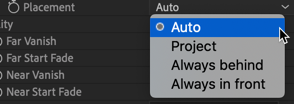Trapcode Particular
Shadowlets
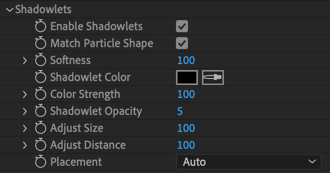
These parameters provide a soft self-shadowing for particle volume. Shadowlets create a shadow off the main light and work as a sort of projected shadow.
Why a Shadowlet?
Say your composition has many particles. Realistically, the center of that particle cluster would be obscured by all the particles around it. You will want the clustered mass in the center not to be so brightly reflected. Shadowlets remedy this issue and add to the scene's believability.
How it works.
If you move a composition Light across the Comp Window, you'll see that the shadow it creates reacts to Shadowlet input. If you rotate the comp to look from behind or at another angle, you'll see the Shadowlet stays in its central location, but its shading shifts with the angle.
Shadowlet Settings
Emitter > Light Naming: (Primary only)
Light Naming brings up a dialogue to specify name(s) of lights to be utilized by Particular for either Light Emitters or Shadowlets.
Click Choose Names..., then enter the name for your light in the Shadowlet Light Name field. Using the same name as a Light in your composition will show Particular which light to use to control the location of the Shadowlets.
By default, this Light Name is named "Shadow," but Light Name can be changed to anything as long as the Light's layer name matches.
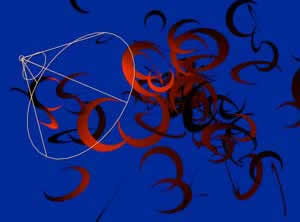
Match Particle Shape
This control dictates whether Shadowlets within the emitter match the particle shape. This setting is enabled by default, but it can be disabled either out of preference or to have older presets/compositions match a previous look.
Softness
This control sets the feathering along the edge of the Shadowlets.
Shadowlet Color
This controls the color of the Shadowlet. We suggest typically using a dark color that corresponds to the darker parts of the scene. Color lets you choose a color that makes Shadowlet shading more believable.
Color Strength
Color Strength sets how Shadowlet Color blends with the original particle color. Strength is set to 100 by default, which gives full coverage. Lower values make the Color less blended.
Shadowlet Opacity
This control sets the Shadowlet's opacity, which establishes shading strength. The default value is 5. Opacity should typically have a low setting somewhere between 1 and 10.
You can increase the value to crank up shading opacity. In some cases, higher values can prove effective, as when particles are very spread apart. In most cases, though, particles will be densely packed. If so, a low value should be used so the shadow does not appear too dense.
Adjust Size
Adjust Size affects the size of the Shadowlet shadow. The default value is 100. High values give more coverage. Lower values create a smaller shadow.
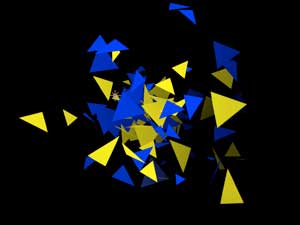
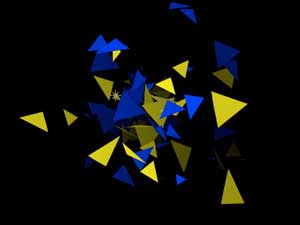
Adjust Size is low (left) and high (right).
Adjust Distance
Adjust Distance is the distance the Shadowlet moves from the direction of the Shadow Light. It is set to 100 by default. Lower values place the Shadowlet closer to the Light, so the shadow cast is stronger. Higher values move the Shadowlet farther away from the Light source, so the cast is lighter.
It can be useful to set Distance to 0 initially if you have multiple Lights and aren't sure which one to set as the main shadow-casting light.
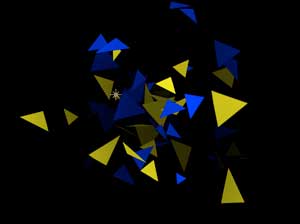
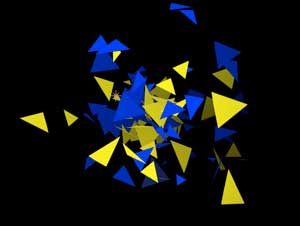
Adjust Distance set low (left) and high (right).
Placement
Placement controls where the Shadowlet is positioned in 3D space.
- Auto (the default) lets Particular decide the best position setting.
- Project positions the Shadowlet at a depth that depends on where the Shadow Light is.
- Always behind positions the Shadowlet behind the particle. This setting is useful if the Auto setting causes unwanted flickering.
- Always in front positions the Shadowlet in front of the particle. This setting is also useful if the Auto setting causes unwanted flickering. Since the shadow is always in front, it can give an interesting sense of depth to particles.