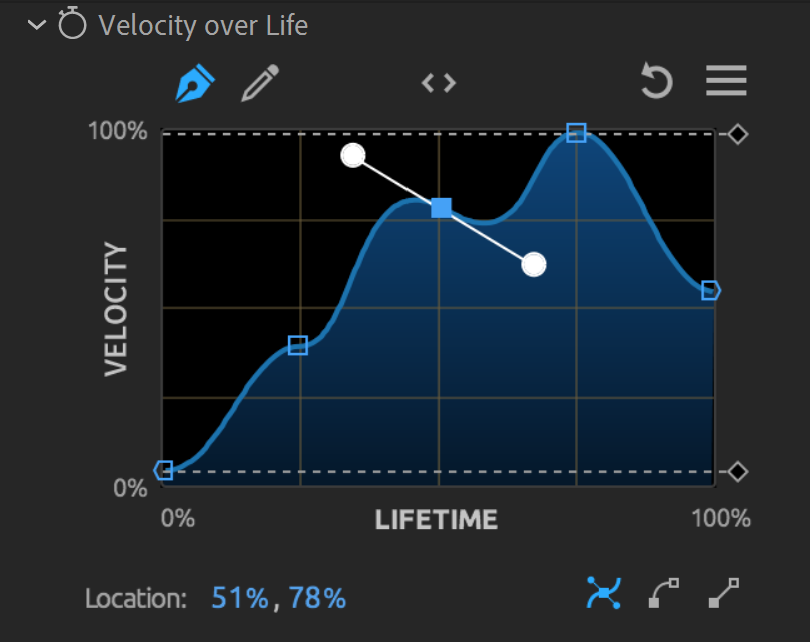
Trapcode Particular
Trapcode Particular features six curves for non-Form-based behaviors. The controls are: Emission Over Parent Life, Velocity Over Life, Color Over Life, Size Over Life, Opacity Over Life, and Blend Mode Over Life.
Four curves affect Form-based behaviors: Size Over, Opacity Over, Disperse Strength Over, and Fractal Strength Over.
All curves can be accessed from the After Effects’ contextual Effect Controls Panel (ECP, formerly ECW) as well as Maxon’s Designer interface.
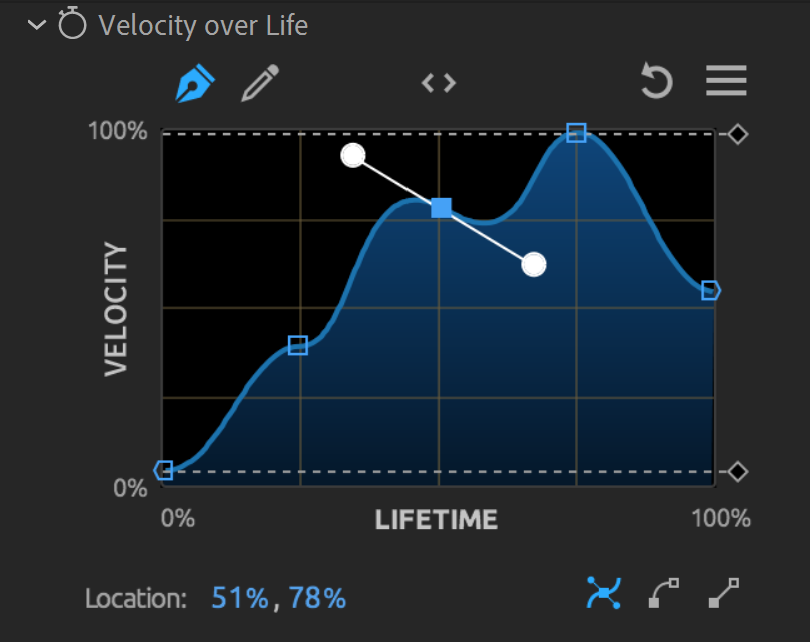
Controls behave similarly in each curve instance. Each curve's vertical axis (y) indicates the amount (strength) of an attribute. The horizontal axis (x) in emitting systems determines where those y values fall in time. The curve's left side controls the beginning of the animation, and the right side controls the end.
To illustrate with the Size Over Life curve, if we drew a line that started on the bottom left (indicating a small size value at the animation's beginning) and ended at the upper right corner (a large size value at the animation's end), our particle size would get larger over time.
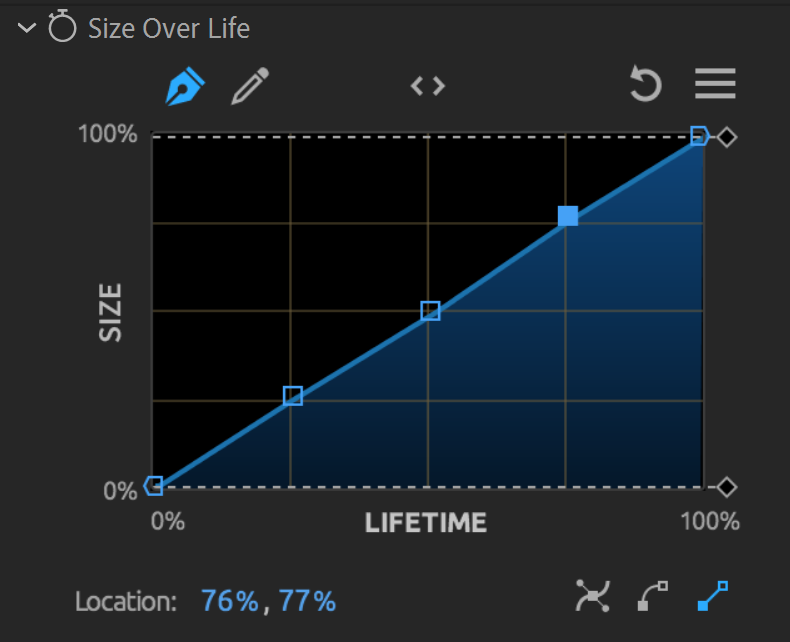
Curves in Particular can now be animated. You might create two completely different curves, and Particular will interpolate between them over time. Simply click the stopwatch beside the curve to record the curve graph's current shape, then animate this as you would any other After Effects property.
In the lower-left corner of the curve interface, you’ll find a gray Presets button. Clicking this spawns a pop-up window containing a range of common curve types. You may have the finest, most powerful control when drawing your own graph curves (discussed below), but using curve presets can provide a quick shortcut to common curve shapes or a jumping-off point from which you can customize your own drawing. The curve browser shown here features a search field to make finding the right preset even quicker.
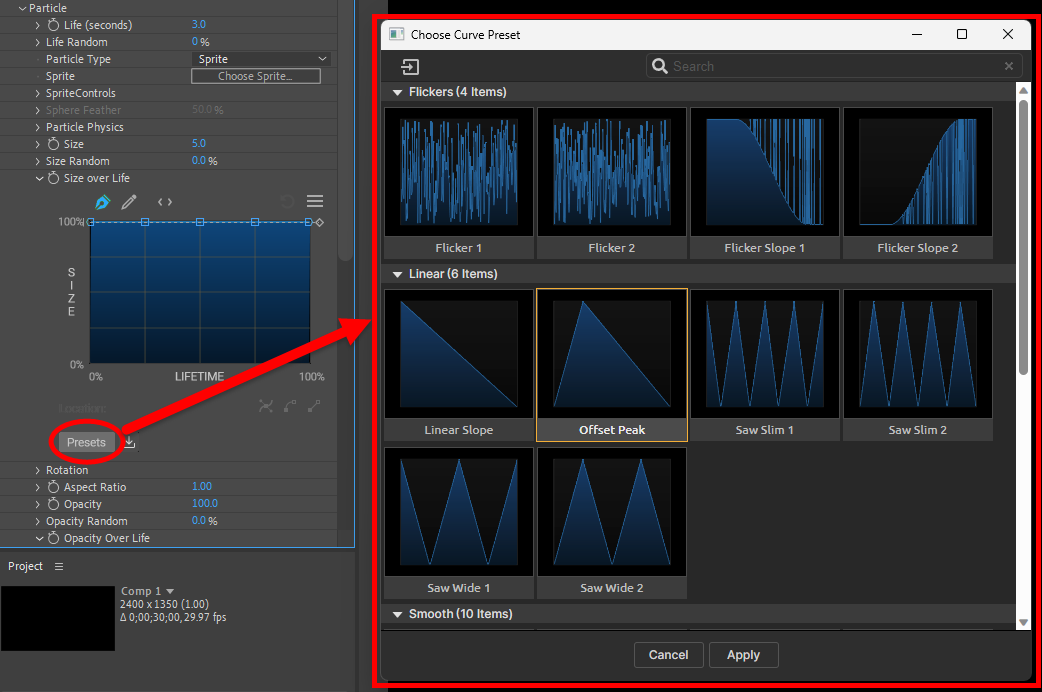
There are 20 preset shapes divided into three groups: Flickers (four presets), Linear (six), and Smooth (ten).
Implement any of these presets by double-clicking on one. The presets window will vanish, and you'll see the curve for your selected preset appear in the ECP pane. From here, you can begin to modify the preset curve, if desired. To save your changes as a custom curve, click the down-pointing arrow to the right of the Presets button. This spawns the Save Curve Preset window, which operates like an ordinary Save As... function. Custom curves will appear in their own section at the bottom of the Presets window.
Particular integrates some remarkable new functionality around customizing curve graphing. To explore these capabilities, let's begin with establishing the graph's features and terminology. Please note the numbered graphic below and the following key.
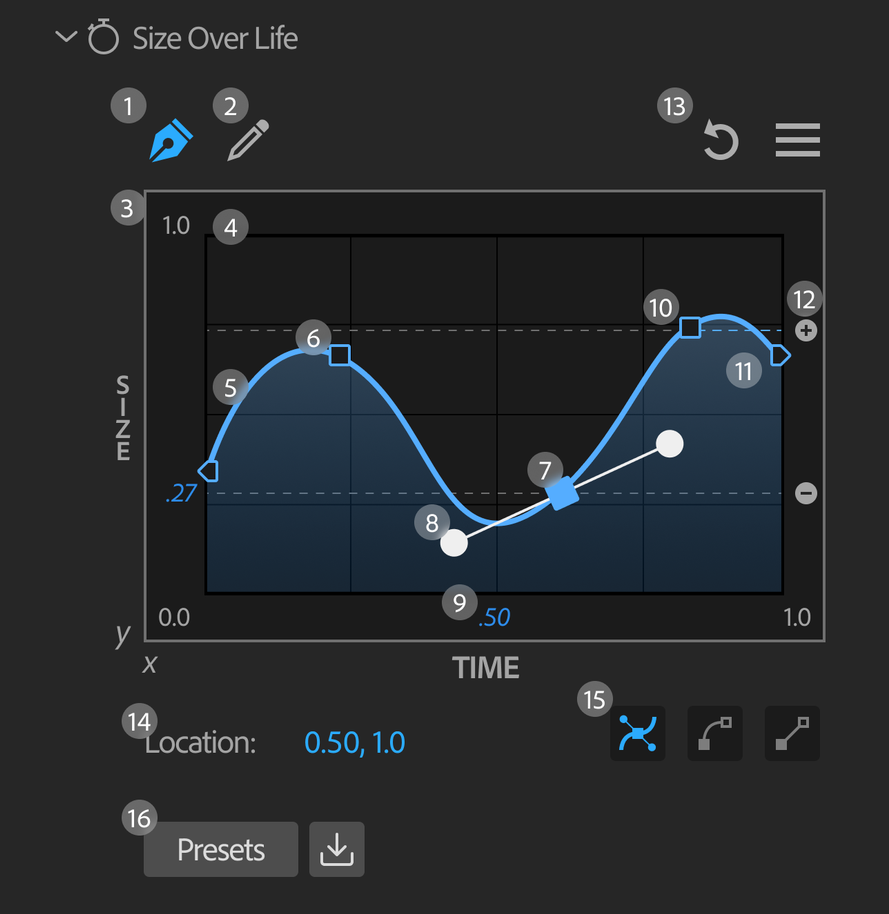
Note that the min and max lines establish boundaries on y-axis values, effectively limiting the curve's "strength."
When manually drawing curves, you have two tools: a pen (default) and a pencil. The pen focuses on control points and adjustable curves while the pencil is about freehand drawing. The below image compares these two approaches in crafting a similar curve shape.
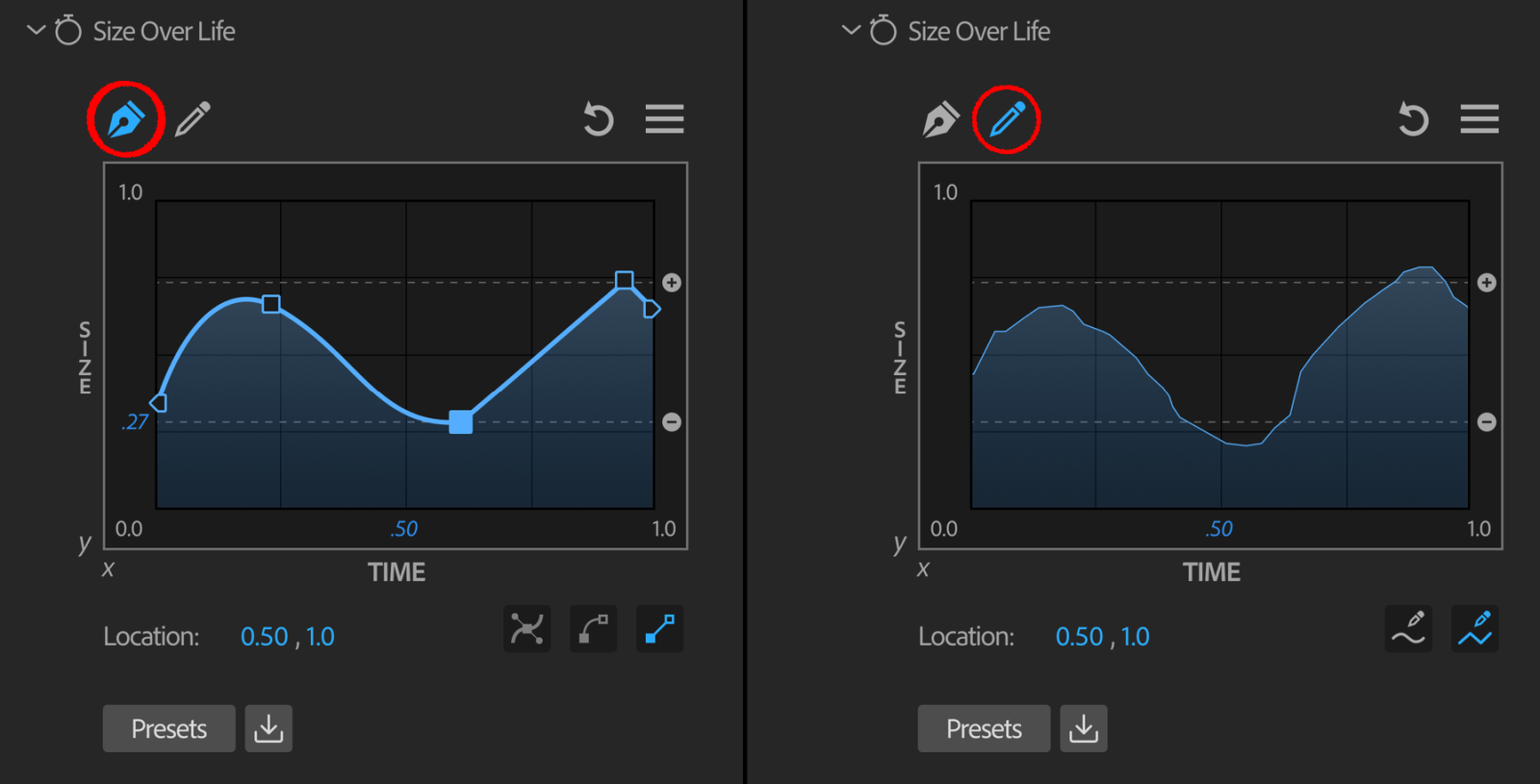
The pen tool allows you to set Bezier control points on a curve, and then adjust those points to achieve the desired curve in the graph. Clicking anywhere on the graph will add a control point at that spot and cause the graph line to flow through that point. If you click a point, its interior will fill with solid blue, indicating that it is selected, and it will activate a spline function with tangents and handles. However, the specific ways in which these controls manifest will depend on the interpolation icon selected. (Interpolation refers to the creation of new points within the boundaries set by established points.) There are three interpolation icons:
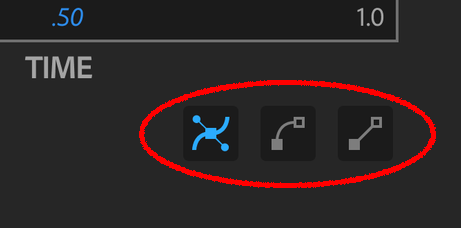
Bezier. This interpolation (left icon) adds tangent handles to the left and right of a selected control point, affecting the curve on each side of the point. The way in which you manipulate the handle impacts how the curve is affected.
Cubic. This interpolation (center icon) will offer a single handle for a selected point and turn the curve segment following the selected point into a cubic curve.
Linear. This interpolation (right icon) will turn the curve immediately following each selected point into a linear curve, which effectively looks like a straight line.
Note that Bezier tangent lines can be "broken" to allow for independent control of the curves on each side of a point. You can break the tangent lines by Option/Alt + clicking one of the handles, whereupon the active handle will fill with white (selected) and the other with black (unselected).
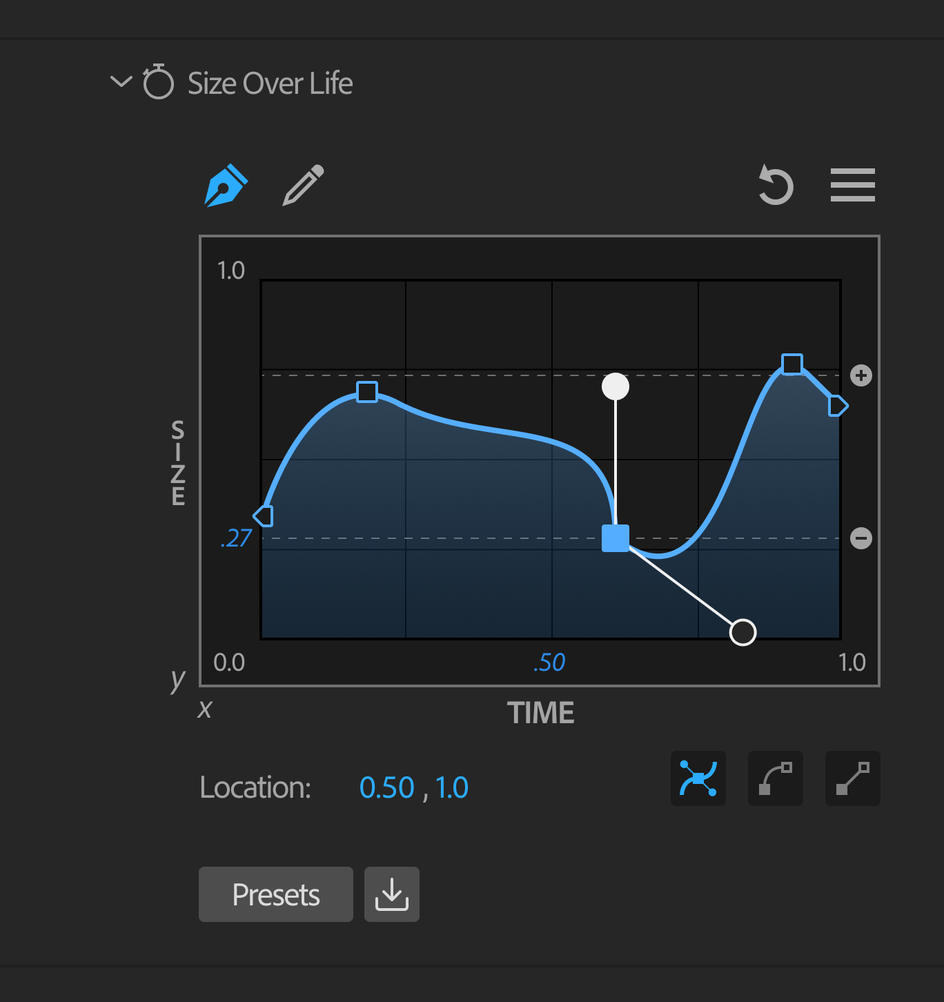
The pencil tool allows you to draw the path as you would like. When using the pencil tool, you manually draw graphs with your mouse in the main curve window. Simply click and drag inside the graph border. Wherever you click will become the value for that attribute at that place in time in the particle's life.
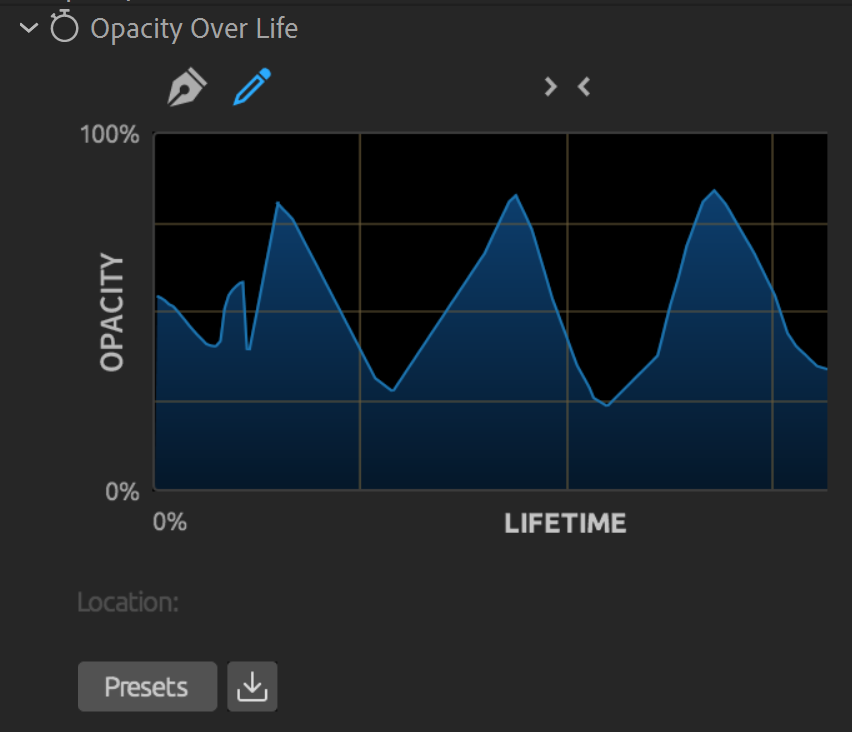
Note that simply selecting the pen tool will instantly apply a significant amount of smoothing to your curve. Clicking back to the pencil will not revert the graph to its pre-pen/curvier state, but subsequent pencil drawing will be "rougher." Using both tools in tandem can create interesting effects.
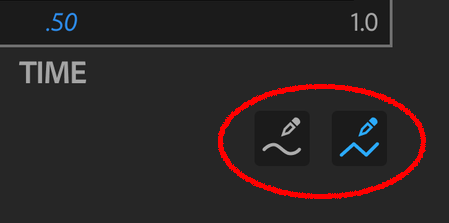
Like the pen tool, the pencil tool features two selectable interpolation modes for manipulating areas within your graph: smooth (left icon) and linear (right icon). Smooth interpolation, which is selected by default, does just what the name implies. As you draw within the graph, smooth interpolation will yield gentler curves. Linear interpolation more faithfully reproduces sharp, jagged angles. Linear interpolation can provide more sudden, "spiky" results. Note that switching from one mode to the other will not alter the graph until you begin drawing on it.
Above the graph box's center, you'll see a pair of angle brackets (< >). Click this to expand the graph box closer to the right edge of the ECP. The icon will change to an inverted pair of angle brackets (> <). This provides a bit more room for drawing your graphs with more precision. Click the brackets again to return to the default view.
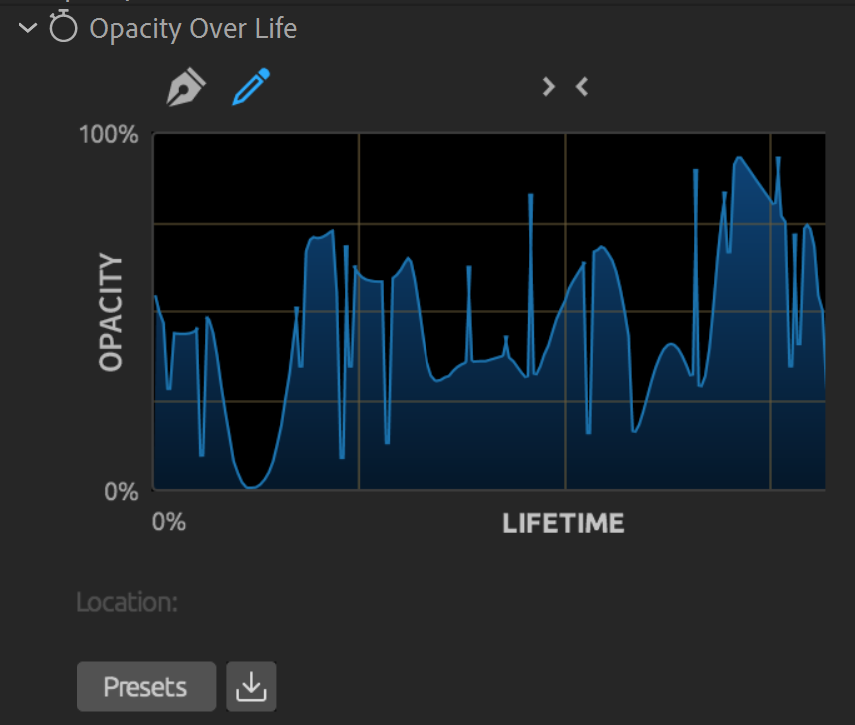
Near the top-right corner of the graph is the reset button, represented by a circular arrow. This button resets the curve control to its original state for a fresh start.
The rightmost icon above the graph box is three stacked lines, commonly known as a "hamburger menu" icon. Click it to reveal four options: Copy, Paste, Flip Horizontal, Flip Vertical, Select All Points, and Mirror.
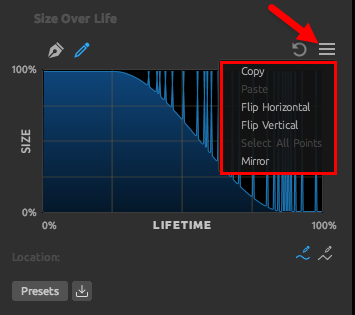
Copy and Paste let you mimic behaviors in various curves throughout Particular, and even in other instances of Particular in other After Effects compositions. (Alternatively, you can copy a graph before making experimental changes, and then, if you don't like the changes, paste the graph back as an alternative to flipping through many undo commands.) Simply click the Copy button to copy the graph pattern, and then click Paste in another curve. Flip Horizontal and Flip Vertical will invert the graph along those respective axes, causing the results from the particle's birth and death to reverse. When the pen tool is active, you can click Select All Points, which helps manipulate all points at once. This ability is commonly used either to move all points up or down or (more often) to change the entire curve interpolation. The Mirror option takes the left half of the curve and mirrors it onto the right half, as shown below.
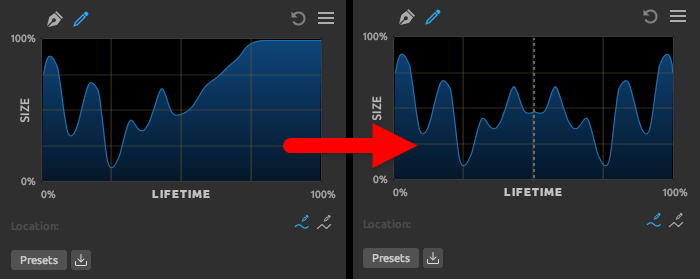
Curve mirroring can create beautiful, symmetrical effects across particle shapes, especially when animated. Note that while mirroring is active, the Mirror menu option will have a check mark next to it. While this mode is on, any changes made to the one side of the curve will be echoed on the other. When you deselect Mirror and the check mark disappears, you can return to making asymmetric curve changes.
There may be times when higher levels of precision in point positioning are needed than what can be accomplished with a mouse. When the pen tool is active and a control point is selected, you'll see that the Location feature (lower-left corner of the graph area, above the Presets button) is followed by x- and y-axis parameters expressed as percentages. Either manually enter or laterally left-click + drag the mouse to increase/decrease parameter values. Note that x-axis values cannot go beyond the values of adjacent points, although y-axis movements can change the max/min lines.