
Universe Ecto gives text a ghostly, electric, or fiery appearance, right down to the animated glow and dancing flames.

Universe Ecto gives text a ghostly, electric, or fiery appearance, right down to the animated glow and dancing flames.
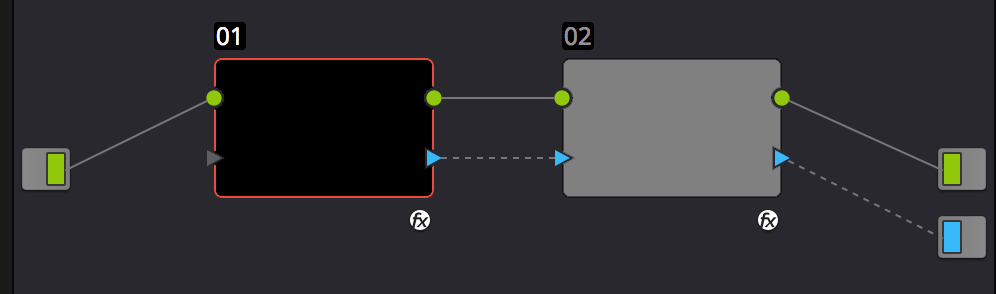
Ecto's presets make quick work of applying eye-catching color schemes or complete animated effects to your text. Find Ecto's presets in the Red Giant Universe Dashboard (accessible via the blue Open Dashboard... button or the Choose a Preset... button below it).
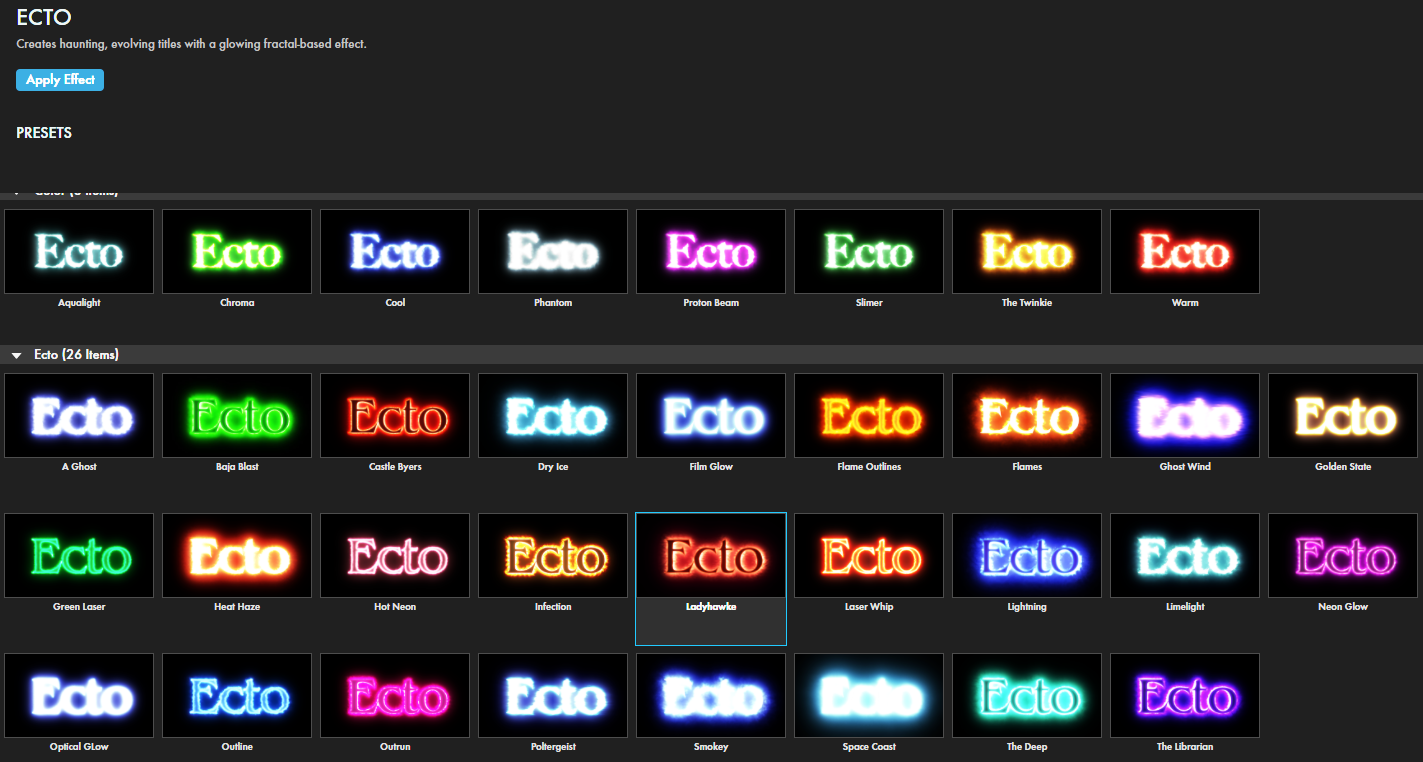
As with all other Universe tools, you can modify or create an Ecto look and then save it under its own name by pressing the Save Preset... button.
In Ecto, the "source" refers to the text or image elements from which Ecto effects are based. Consider the illustration below. We took a clip of a man with a portable stereo in After Effects and added a text layer. We then dragged the Ecto effect onto the text layer. Here are the results with the default settings:
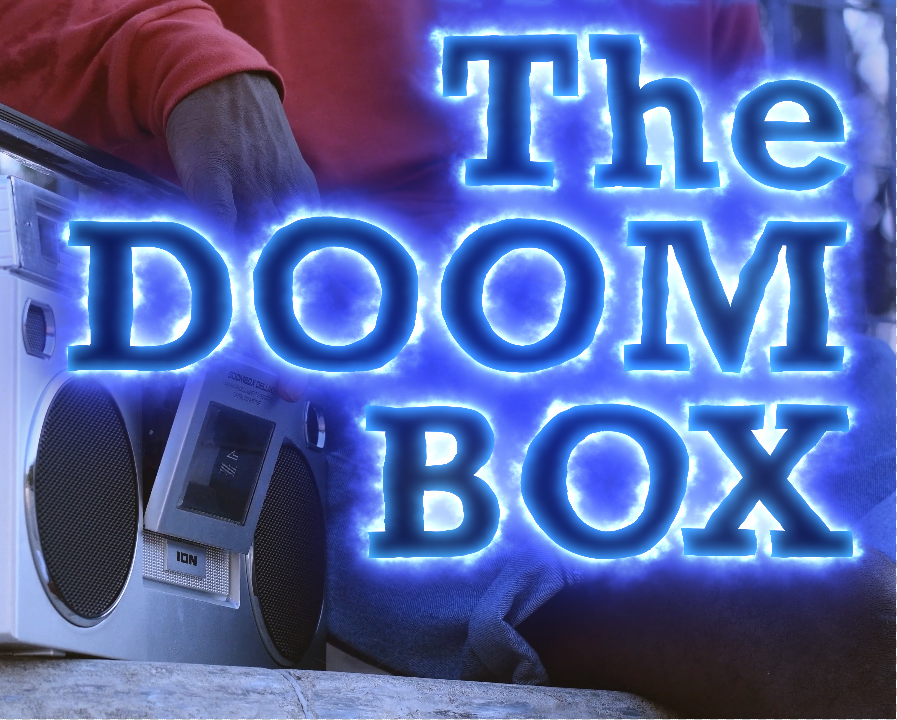
The letters of the text layer form the effect source. That said, let's explore the Source sub-menu controls.
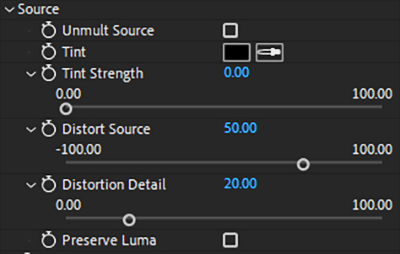
Unmult removes all black from the background of your source. If you have text on a black layer, checking this box will make your text vanish, even though the text layer and its contents remain.
Tint lets you adjust the source's color with either a color eyedropper tool or the color picker pop-up. This works in conjunction with Tint Strength. For example, we could pick bright red for the source tint, but with a Tint Strength of 0, the source will still appear its original color.
Distort Source adjusts how much an overlaid invisible fractal field distorts the source. Distort Detail adjusts the amount of detail within the invisible fractal field created from the Distort Source parameter. A value of 0 results in no detail in the fractal field (resulting in no distortion) while a value of 100 results in maximum detail (distortion) within the fractal field.
To illustrate, examine the DOOM BOX capture above. That image reflects Ecto's defaults of Distort Source: 50 and Distortion Detail: 20. Now, compare that with these adjustments:

The Preserve Luma checkbox will maintain the source's luma (brightness) channel, which can be useful if you don't want tint adjustments to overwhelm the source's native coloration.
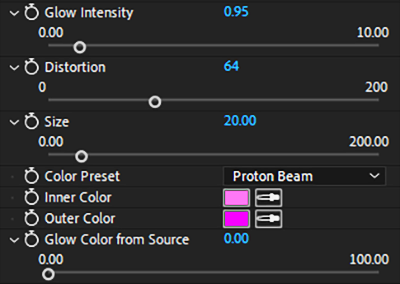
Glow Intensity adjusts how heavily the Ecto effect builds from the source outward on a scale from 0 to 10. Because the scale is exponential, it doesn't take long for intensity to become overpowering and deliver diminishing returns with further increases.
Distortion will distort the effect along an invisible fractal field the size of your composition. This control impacts the glow, not the source. At first glance, distinguishing between Distortion and Distort Source can be tricky, so let's zoom in on these two.
Examine the three images below. The leftmost image has a Distort Source of 0 and a Distortion Detail of 100 (the maximum). Why is there no visible distortion detail? Because you can't see distortion detail in something (Distort Source) that has zero distortion. In the center image, we increased Distortion from 0 to 100. Notice how the text source remains sharp-edged; only the effect has distorted into noise that looks like blue flames.
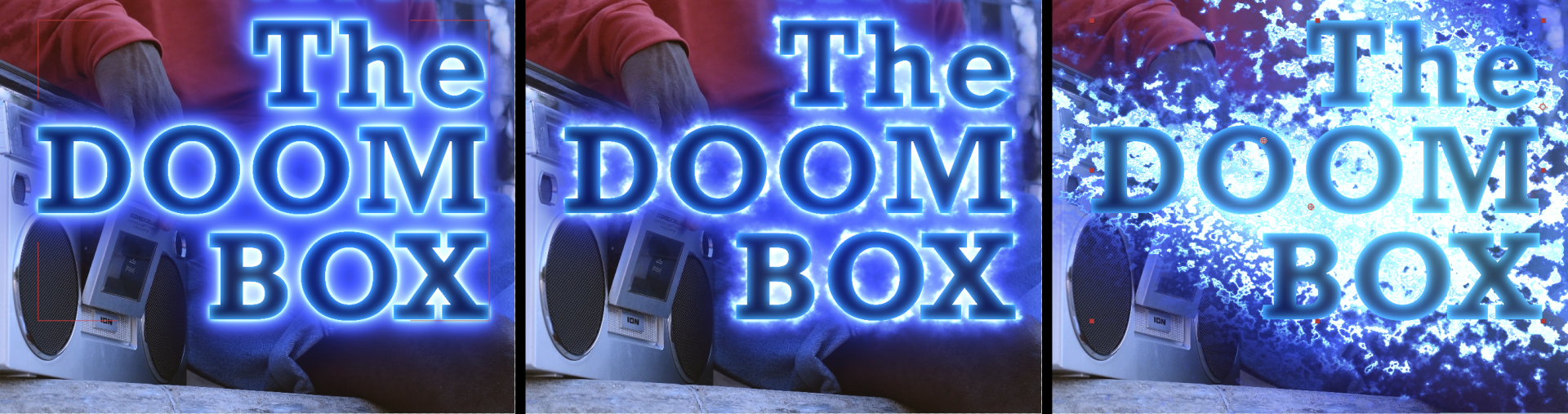
In the triptych's last image, we increased Size, which adjusts the effect's scale from the source outward. In other words, we're adjusting the size of the effect's distortion. However, Size also impacts the source. If you go back and change Distort Source to a moderate setting, such as 10, you'll see that changing Size now also warps source shapes.
Color Preset contains presets that, when selected, apply as a gradient between the next two modifiable fields, Inner Color (which is closest to the effect's source) and Outer Color (where the effect tapers off).
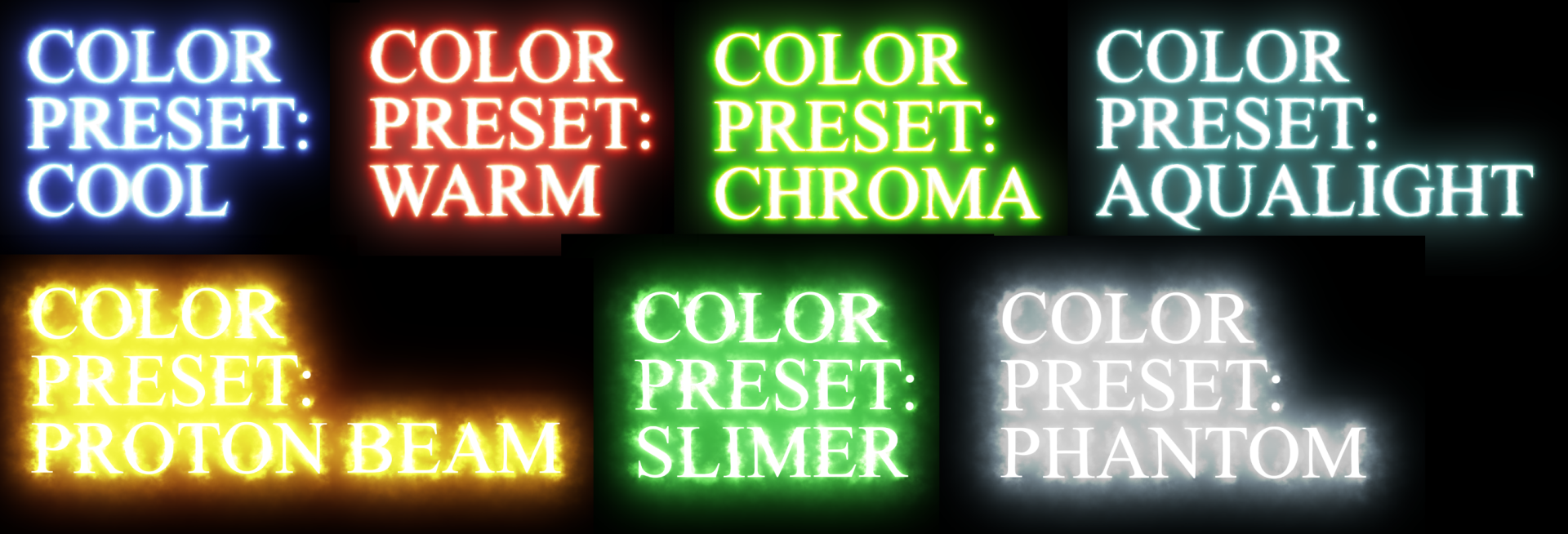
Glow Color from Source
determines how much of the glow’s coloring is inherited from the source versus the effect’s color swatches.
For example, if your source is entirely white, then setting Glow Color from Source to 100 will result in an entirely white glow effect.
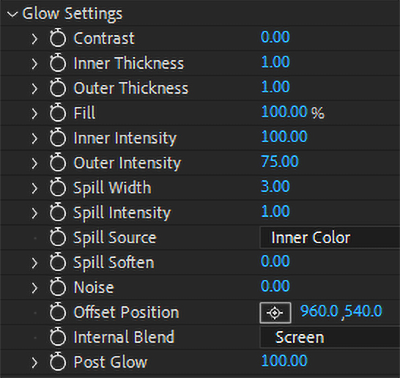
Glow Settings includes various parameters to help adjust the glow’s appearance. For a bit of fun, let's revisit a project from Trapcode Particular's Emit From Parent System tools and combine that with Ecto. Here is our emitted field of interstellar daisies with default Ecto settings applied:

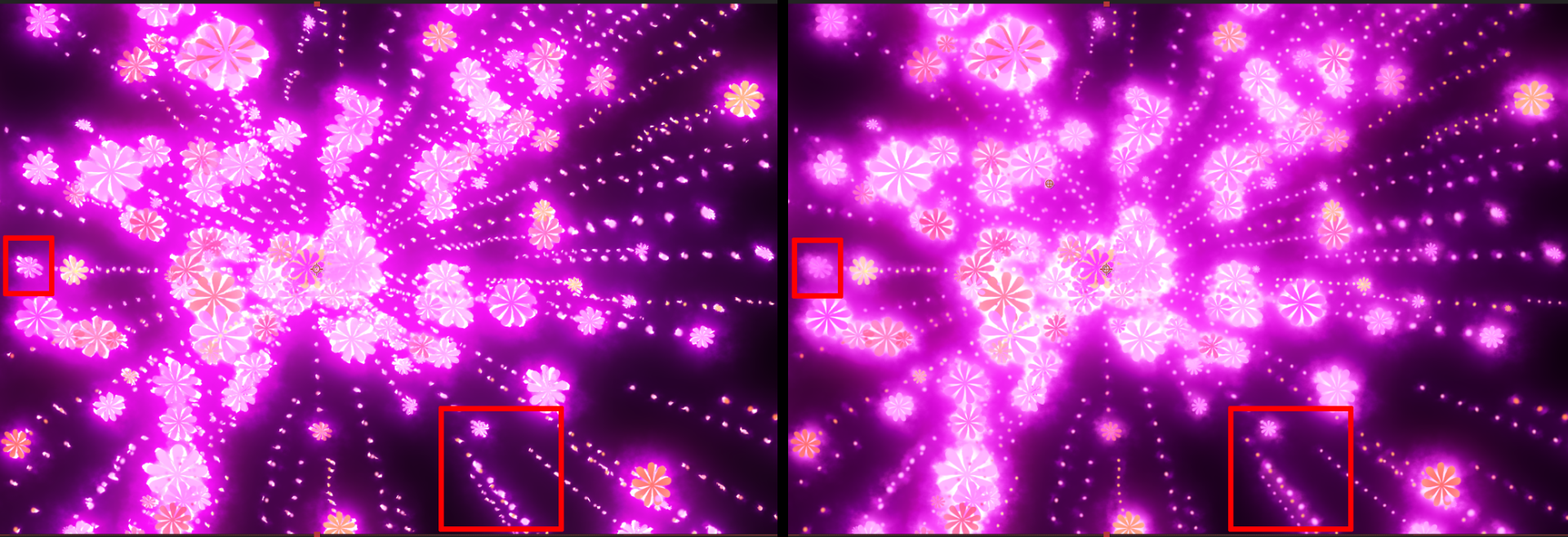
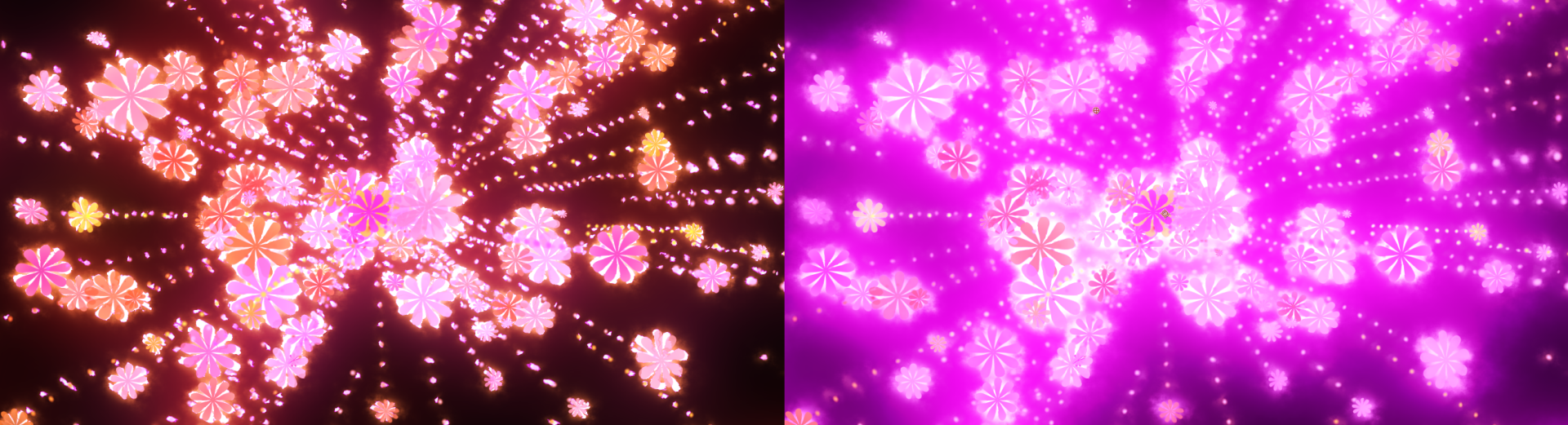

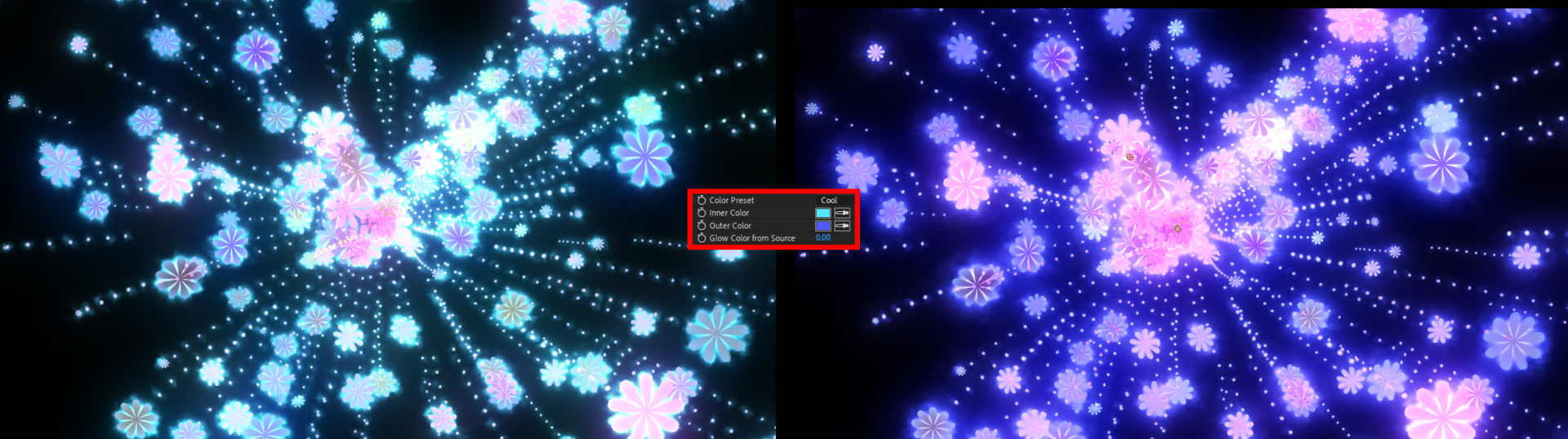
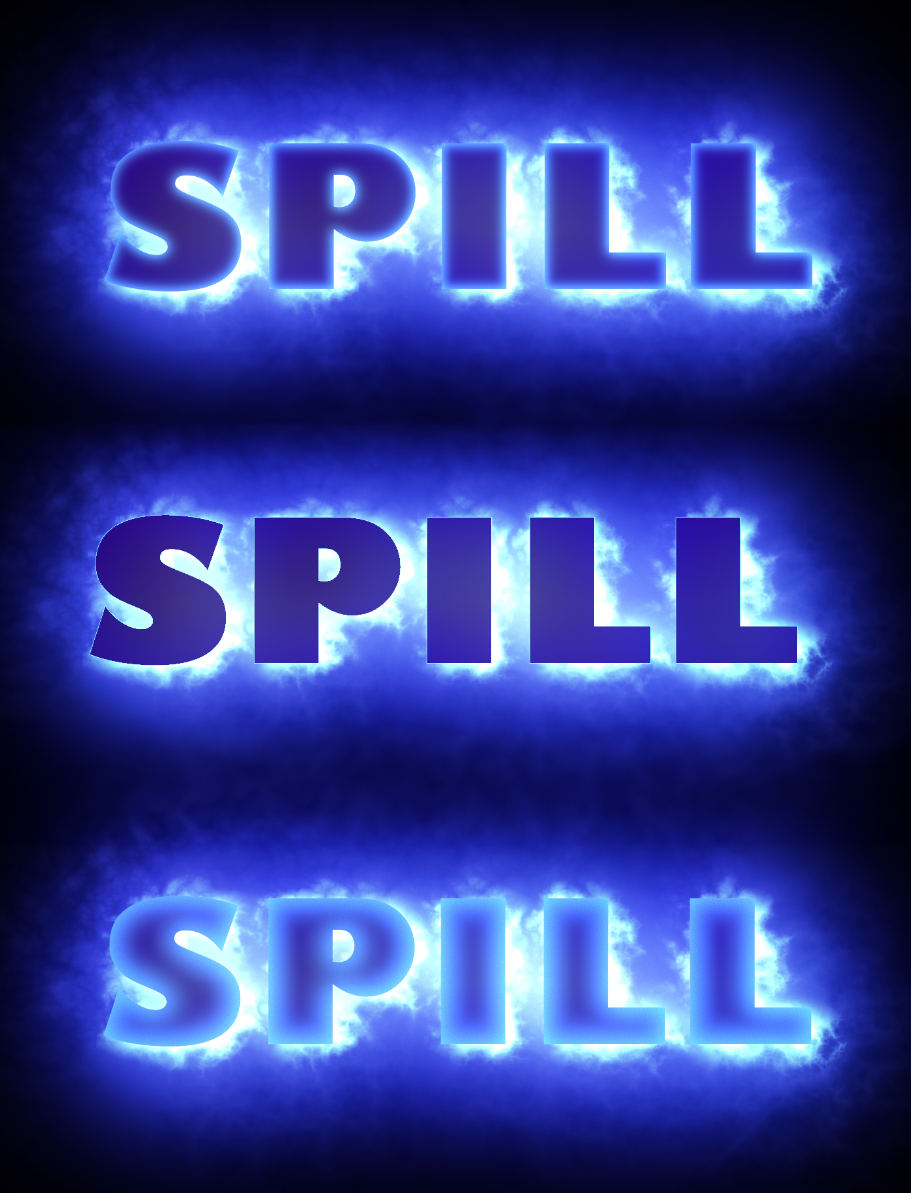


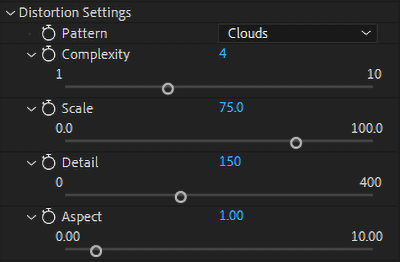
Distortion Settings contain the following parameters that adjust the glow's distortion.
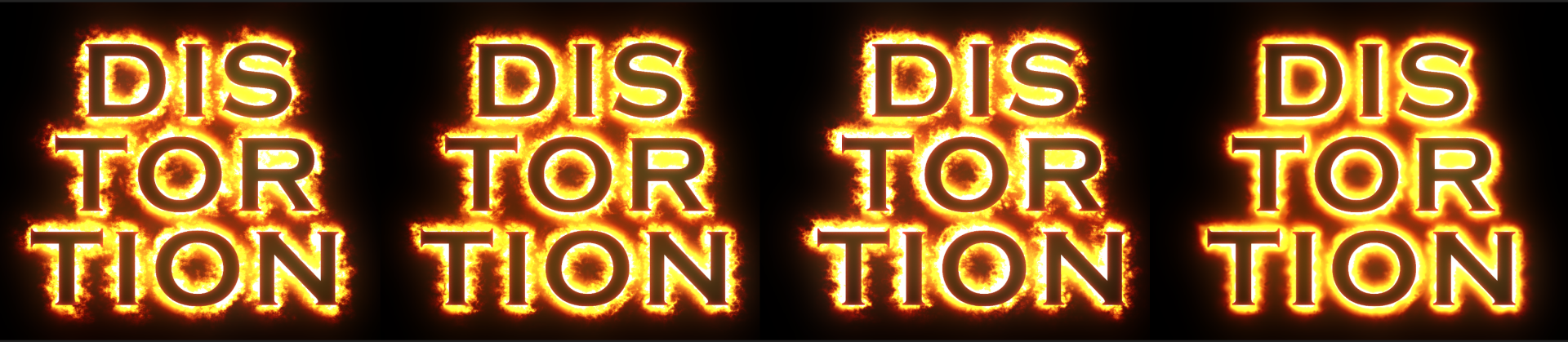



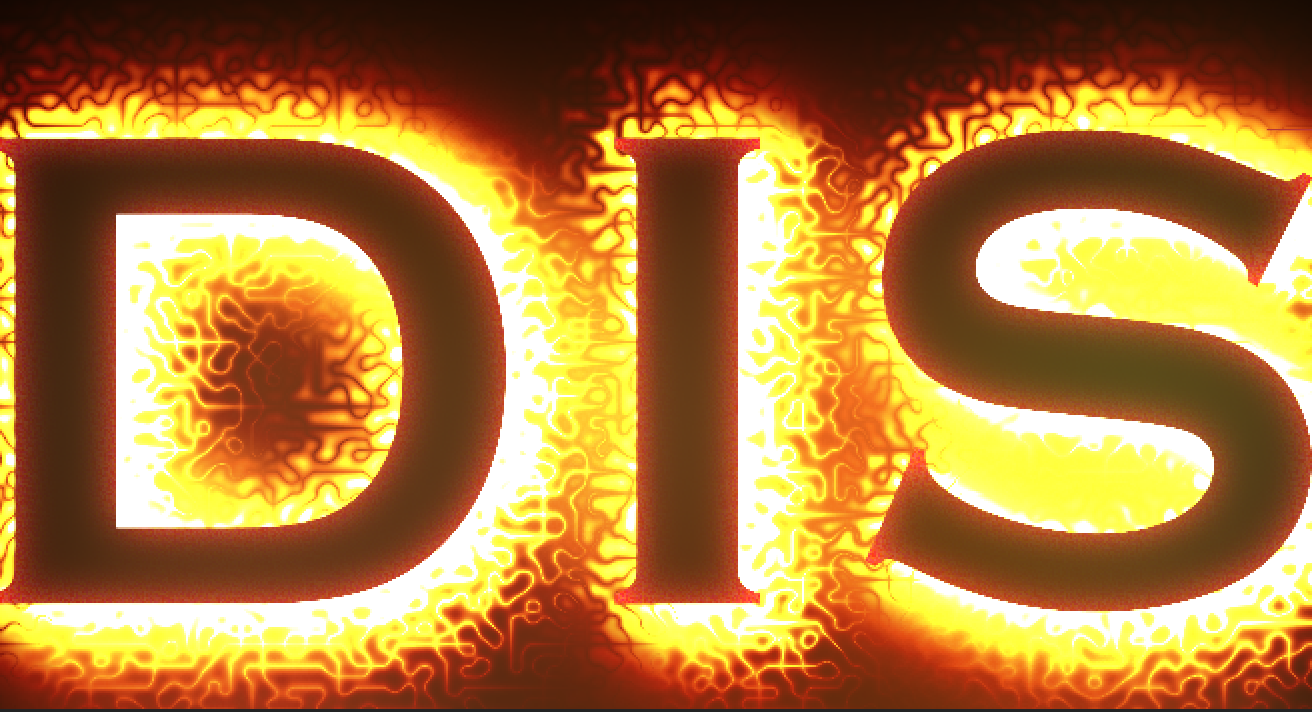

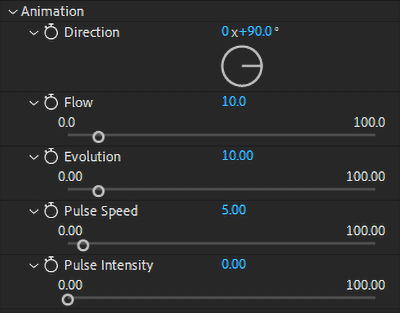
Animation includes parameters that adjust the distorting, invisible fractal field’s movement.
To showcase how these animation controls might be used, we offer two clips below. Both apply the Flame Outlines preset to the letter X. This first clip uses all default values: 0x90⁰, Flow: 24, Evolution: 71, Pulse Speed: 5, Pulse Intensity: 0.
The second clip uses the following values: Direction: 0x37⁰, Flow: 10, Evolution: 10, Pulse Speed: 20, Pulse Intensity: 50.
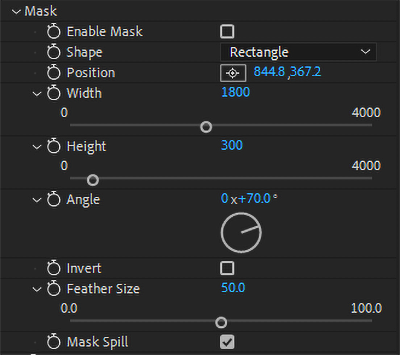
The Mask sub-group can provide a useful alternative to performing effect masking in the host application. If this is your first exposure to masking in Universe, some of the feature's aspects may not be immediately obvious, so let's start with the controls and then see them in action.
Enable the Use Mask checkbox to constrain the glow to the masked area.
Select an option from the Shape drop-down menu to set an elliptical or rectangular mask shape. See below for how to make the mask (at least temporarily) more visually obvious.
Use Position to control the mask's location either by typing in or mouse-dragging values or using the cross-hair control.
Width and height establish the mask's dimensions.
Angle controls set the mask's tilt.
Feather Size increases mask edge translucency along a gradient, resulting in a "spread" effect from the mask's center.
The Invert checkbox, when enabled, switches the glow effect to occur outside rather than inside the selected mask shape.
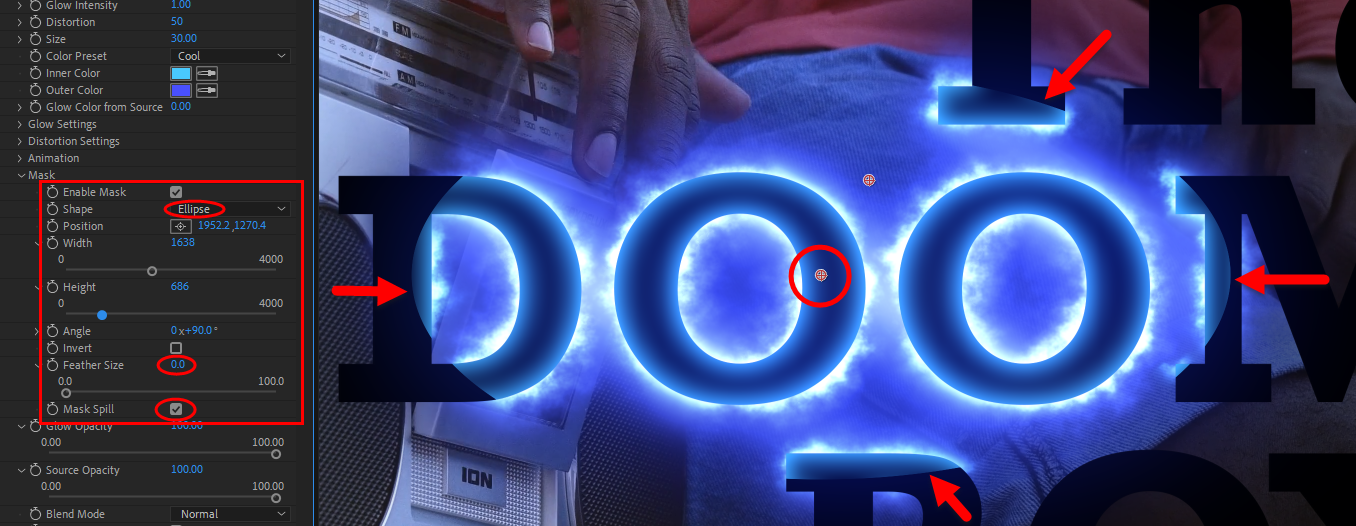
It can be tricky at first to see your mask's edges. In the above image, we selected an elliptical mask shape and then set Feather Size to 0. We also enabled the Mask Spill checkbox to make the unmasked text source fully dark for more obvious effect contrast. Collectively, this created clearly defined mask edges, as you can see from the red arrows. From there, it's easy to click-drag the mask's center cross-hair symbol (circled in red above) to wherever you please in the image.
The other draggable cross-hair (not circled) represents the Offset Position control from Glow Settings. This lets you reposition the glow effect independently from the mask. Using Offset Position here can produce cool drop shadow effects or effect animations without changing the source position.
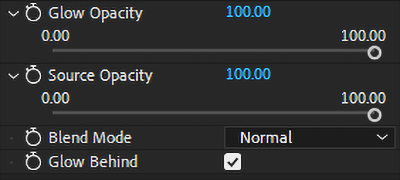
Glow Opacity and Source Opacity set the transparency of your effect and source objects, respectively.
Blend Mode includes the standard blending controls (e.g., Multiply, Screen, and Diffusion) that determine how your effect integrates with the surrounding composition.
Glow Behind determines whether your glow effect appears behind or before the source. In all of the above examples, we used the default setting (checked). The following image takes our above masking example and simply unchecks the Glow Behind box.
