
Flip through various tiled textures over the output, adding an animated and grungy quality to your footage.

Flip through various tiled textures over the output, adding an animated and grungy quality to your footage.
Apply already-optimized Electrify motion patterns and color schemes to your text and images with lightning fast ease. Find these presets via the blue Open Dashboard... button or the Choose a Preset... button below it.
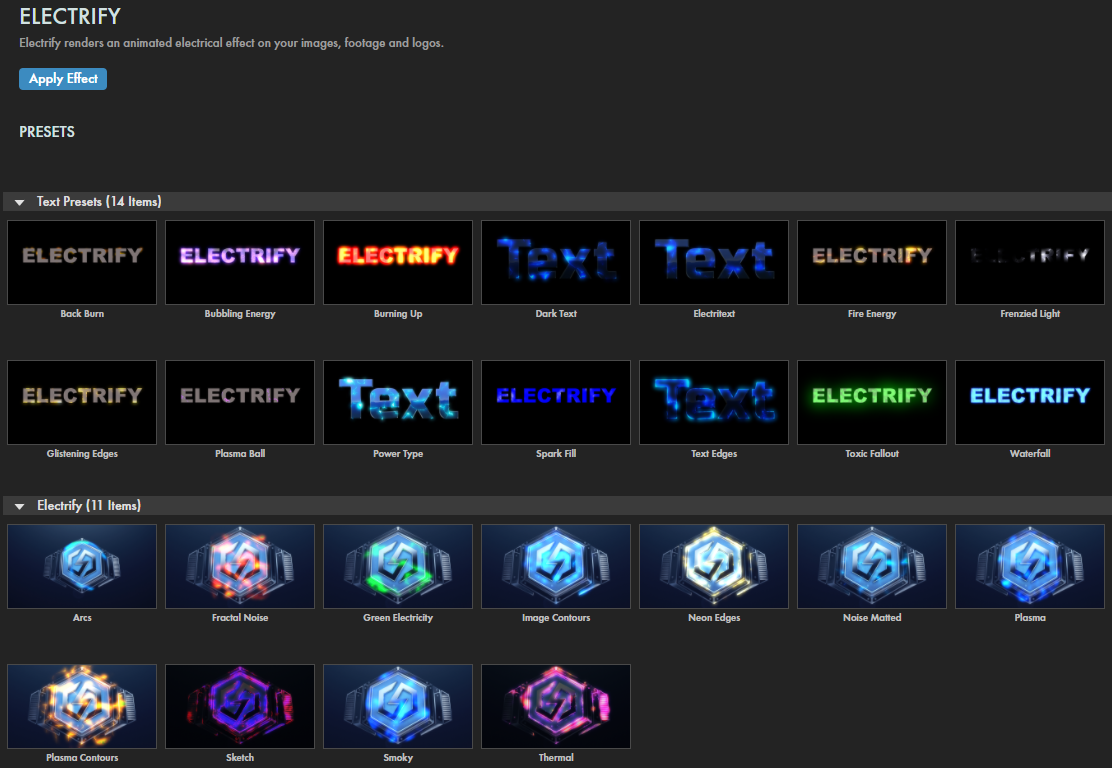
As with all other Universe tools, you can modify or create an Electrify look and then save it under its own name by pressing the Save Preset... button.
The "electric" effects you see in Electrify conform to underlying patterns, or sources. Those sources may be a Fractal Noise field generated by Electrify, Image Contours within your layer (that typically follow lines of high contrast that mark object edges), or Alpha Outline shapes for content with alpha channels. Using Electrify default settings, we show (from left to right) the Fractal Noise, Image Contours, Noise + Image Contours, and Alpha Outline Noise Source pull-down menu options below. Note that our clip does not have an alpha channel, hence the mess of blue blobs floating everywhere.

Electrify lets you select two colors for your effect. Which color you assign to Color 1 versus Color 2 can make a very noticeable difference, as we show with the following swap of aqua blue and purple tones.
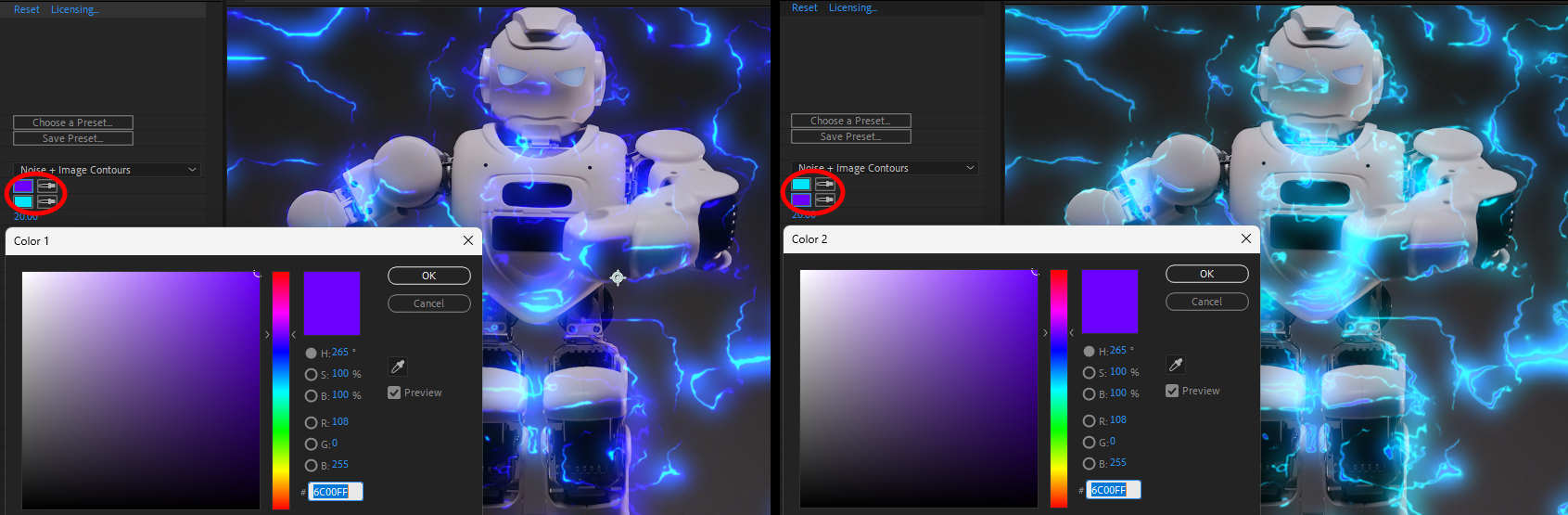
Electrify defaults to a Distortion value of 20, which tends to mimic the look of a typical lightning bolt. However, these electrical "currents" actually begin (value: 0, shown below at left) by looking quite smooth, almost like reflections in a pool surface. Increasing Distortion adds jaggedness and chaos. The right image shows this at a maximum value of 100.

From a visual perspective, there's a lot of overlap between the various distortion parameters. We can offer brief descriptions of the Distortion Settings controls, but illustrations might be more effective. The following images are based on Electrify's default settings save for the changes of that one parameter.
Distortion Scale determines the size of the distorting effect dependent on the texture map's scale.

Distortion Influence adjusts the distortion effect's granularity based on its noise distortion layer. Understandably, you will see more impact from Distortion Influence if Distortion and/or Distortion Scale values are elevated.

Distortion Octavesvalues increase or decrease complexity (via higher or lower values, respectively) to the distortion pattern. As you can see, the difference between settings of 1 and 4 is more pronounced than 4 and 8.

Brightness can render an Electrify effect invisible (at 0) or scene-filling (at 100) and all points in between. However, it can also be more subtle, as when confined within a masked area. Note below how we escalated the effect along the robot's head from 10 (left) to 100 (right), using green as Color 1 to match the scene's ambient lighting while making Color 2 red to convey...well, you decide. What exactly is that kid telling the robot, hm?

Evolution Speed changes the electrical motion's pace as it moves across the effect area.
Evolution Offset moves the electricity effect away from or toward its Noise Source.
Blend Mode establishes how Electrify will composite the effect over the original image. If you've done blending before, you'll have no surprises here. Take these four examples based on the Sketch preset, showing (from left to right) the Blend Mode default setting of None, Normal, Saturation, and Cutout.

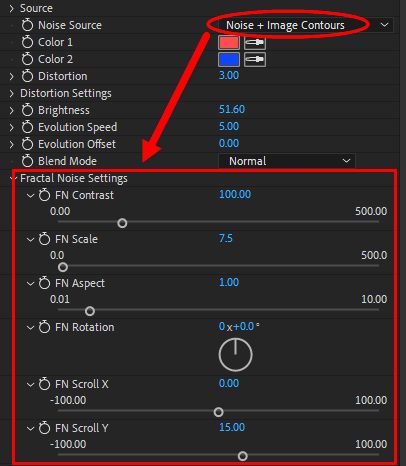
Fractal Noise Settings control the fractal noise source once selected from the Noise Source pull-down menu (see above image).

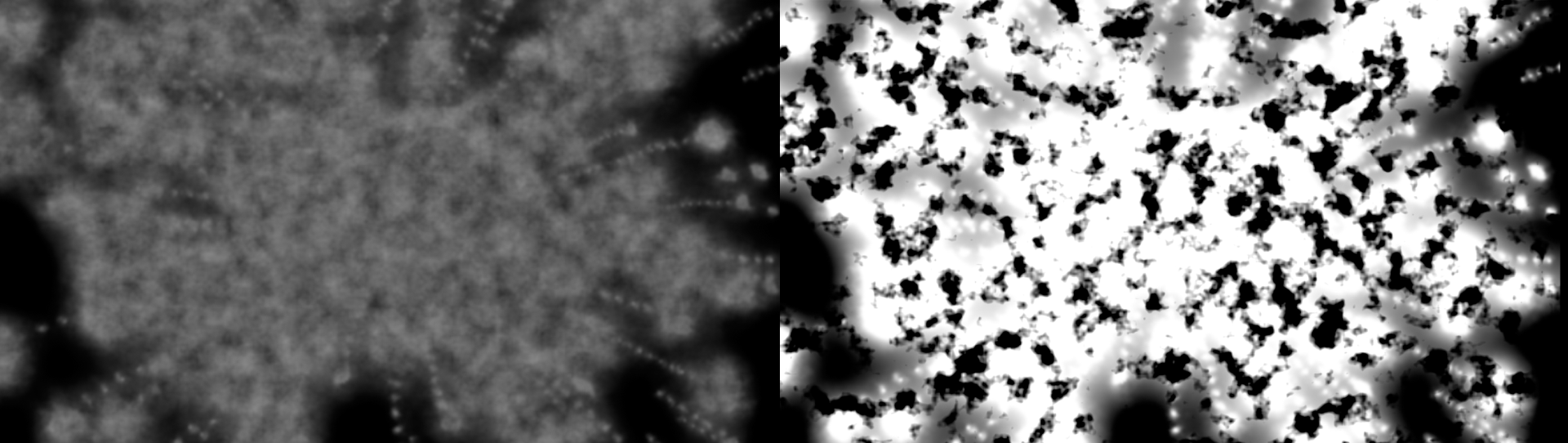

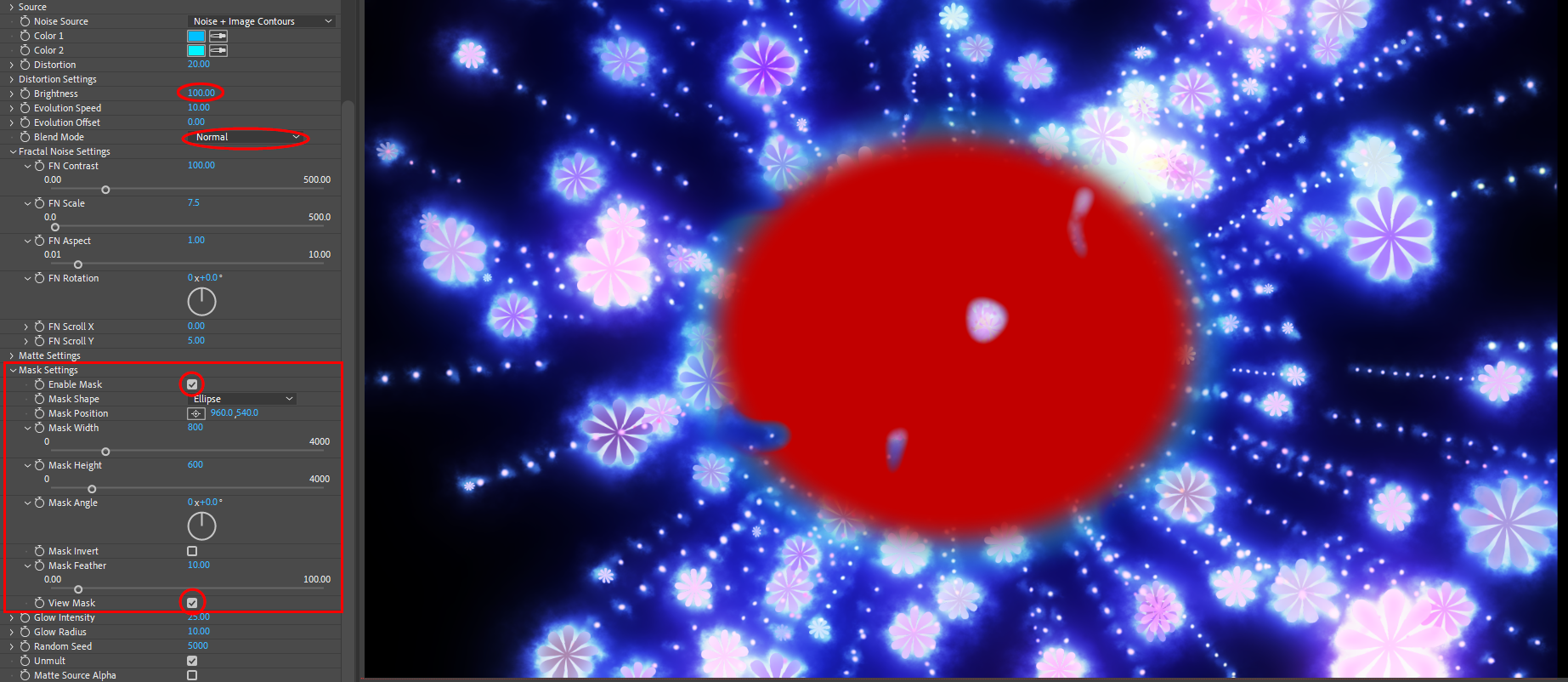

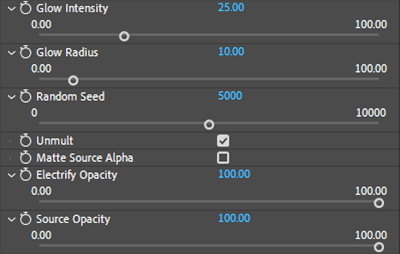
Glow Intensity increases the glow's brightness, reducing its opacity and giving it a more solid, neon-like effect.
Glow Radius expands or shrinks the glow from highlight areas. Lower values (5, shown at left below) concentrate the glow. Higher values (90, right) make the glow more diffuse.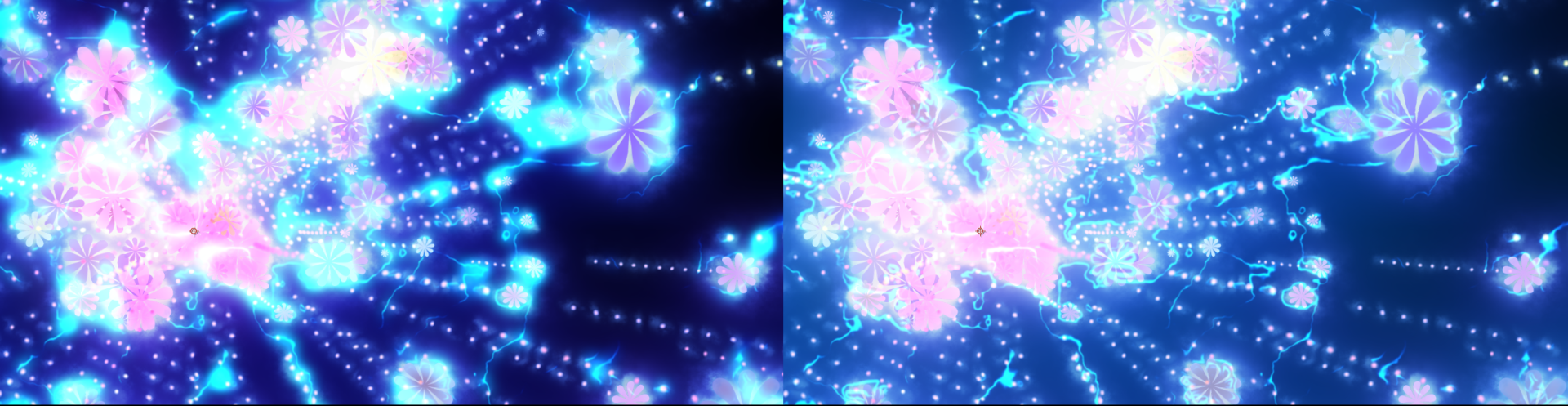
Random Seed adjusts the randomness formula used throughout the effect. This is useful for discerning one similar effect from another or seeing other variance options.
Unmult detects the layer's black areas and turns them into a transparent alpha channel.
Matte Source Alpha toggles whether the matte is applied to the source alpha channel (if applicable).
Electrify Opacity adjusts the Electrify effect's transparency.
Source Opacity sets the transparency of the footage onto which the effect is applied.