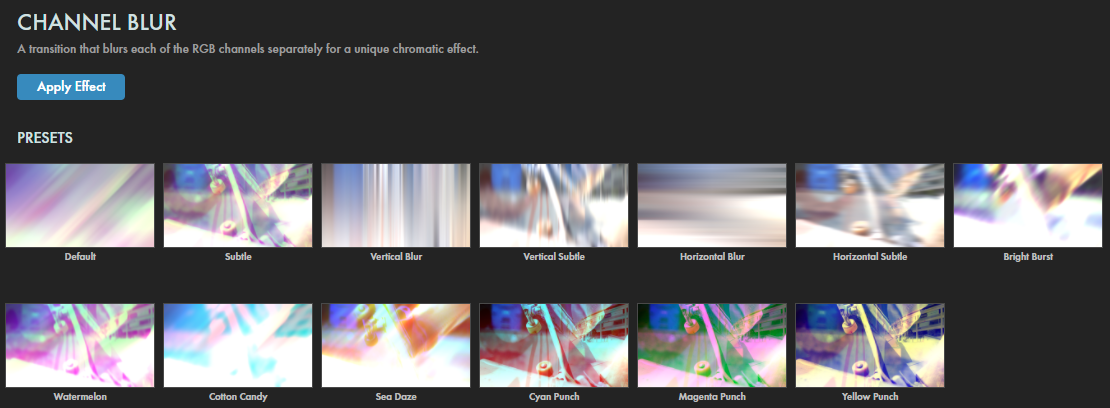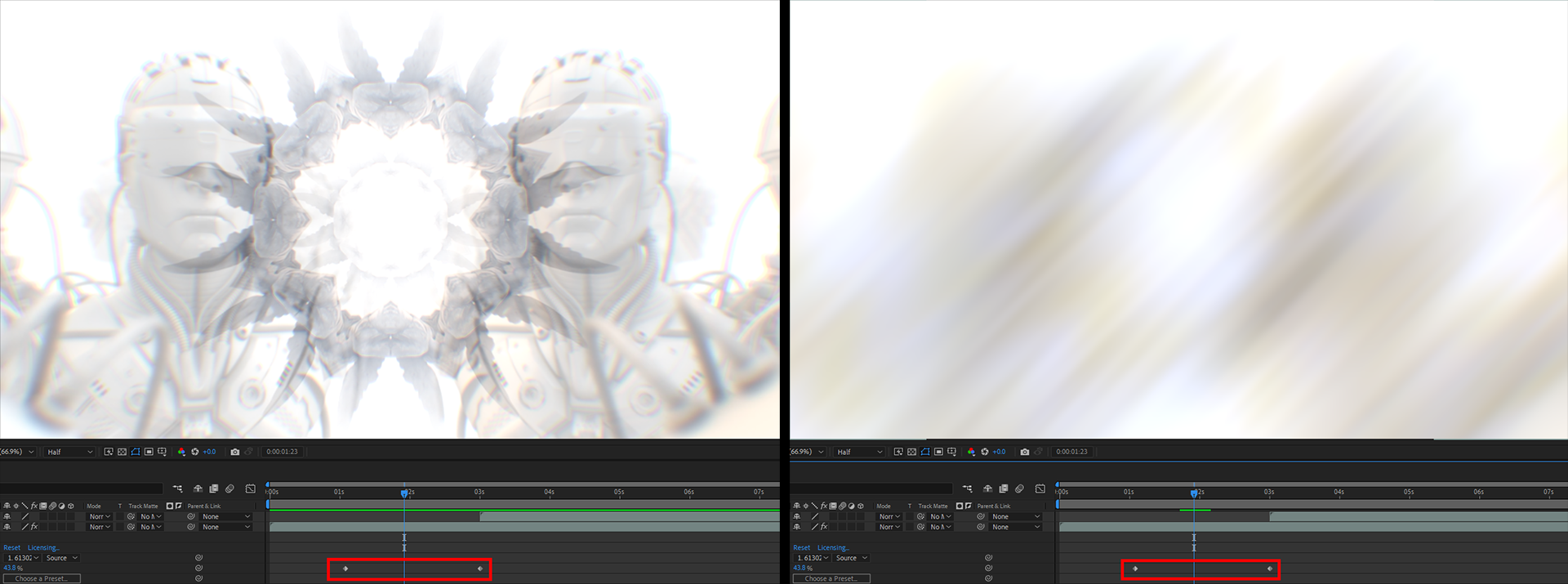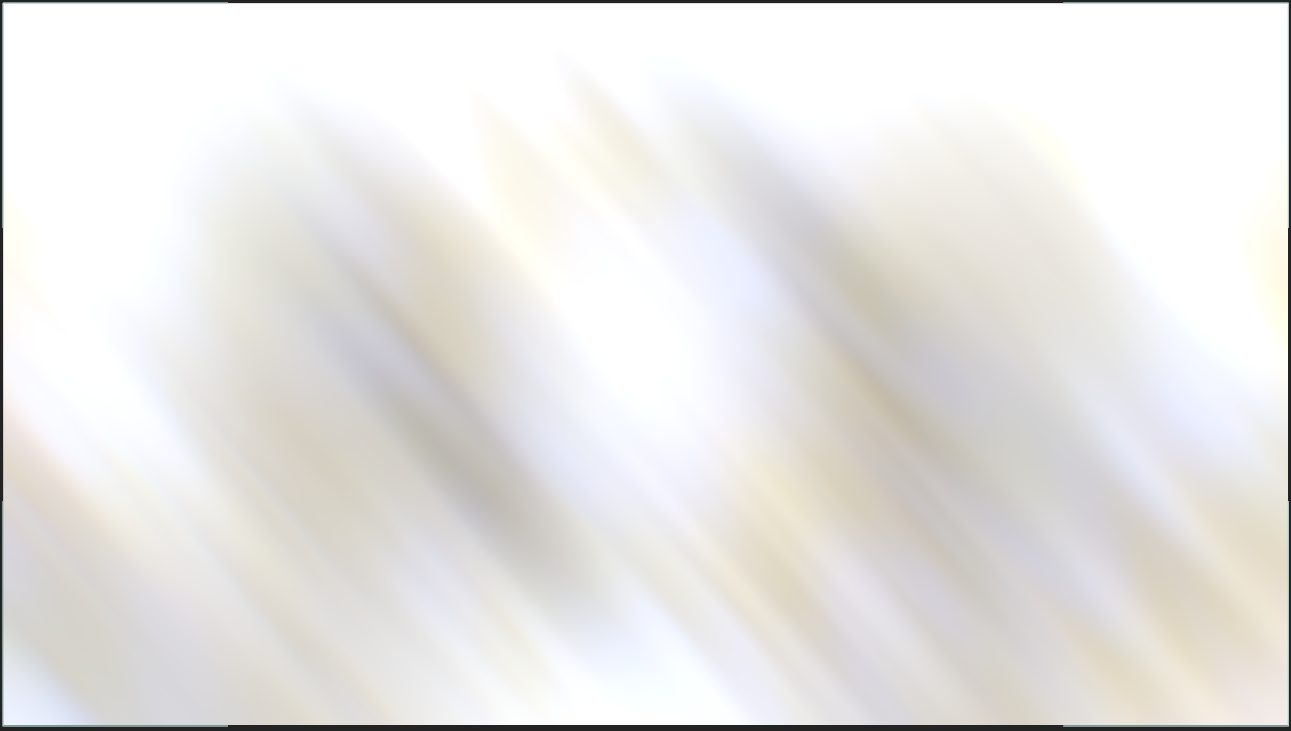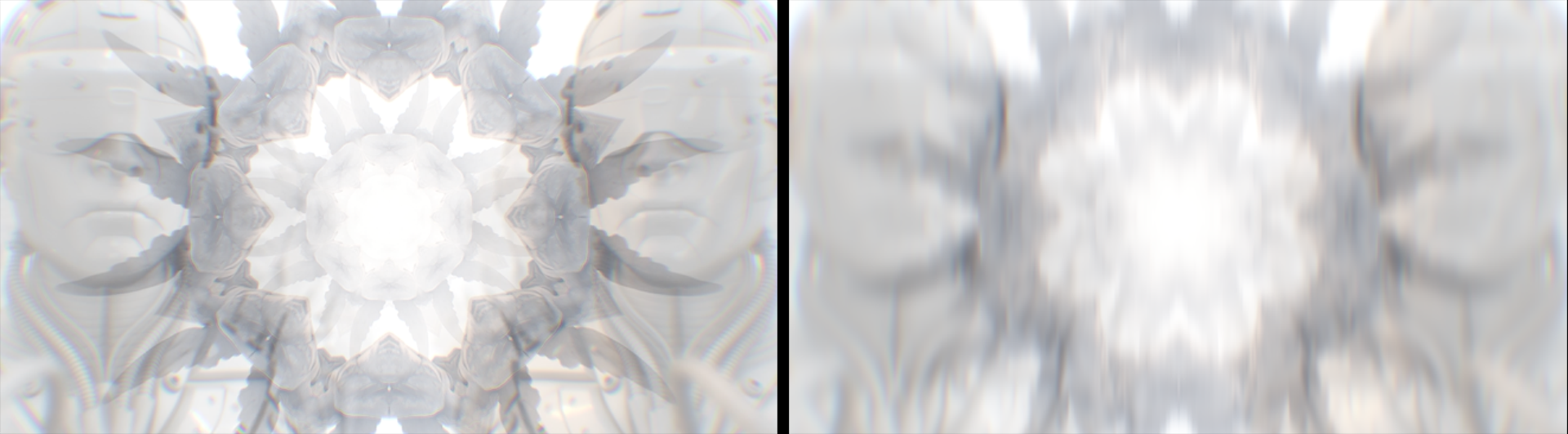This transition blurs together the red, green, and/or blue channels between two footage layers. Additional options include the ability to control the blur's brightness, contrast, or angle.
Presets
These handy Channel Blur presets can accelerate your color- and blur-focused transition down to one click. Find the presets via the blue Open Dashboard... button or the Choose a Preset... button below it.
As with all other Universe tools, you can modify or create a Channel Blur look and then save it under its own name by pressing the Save Preset... button.