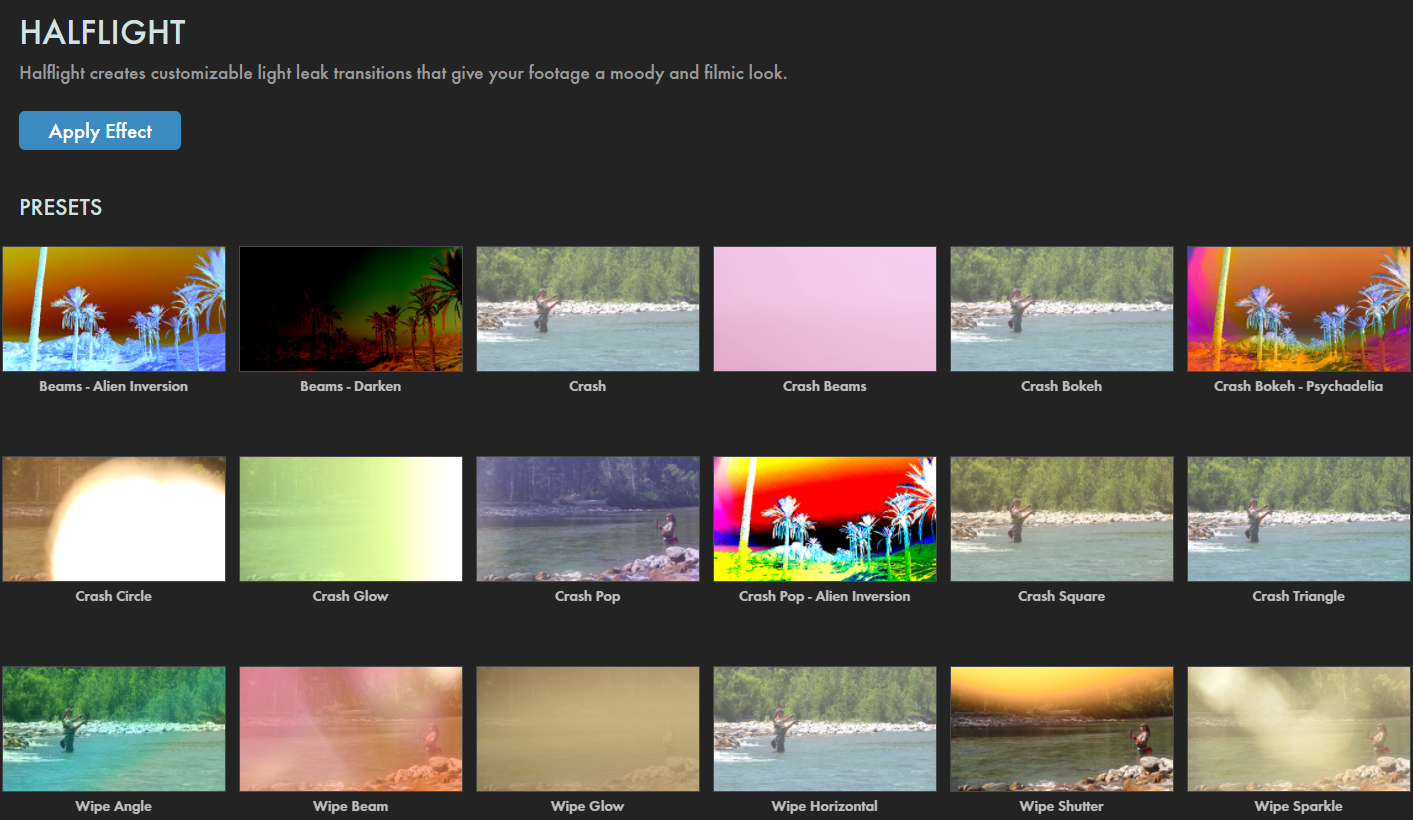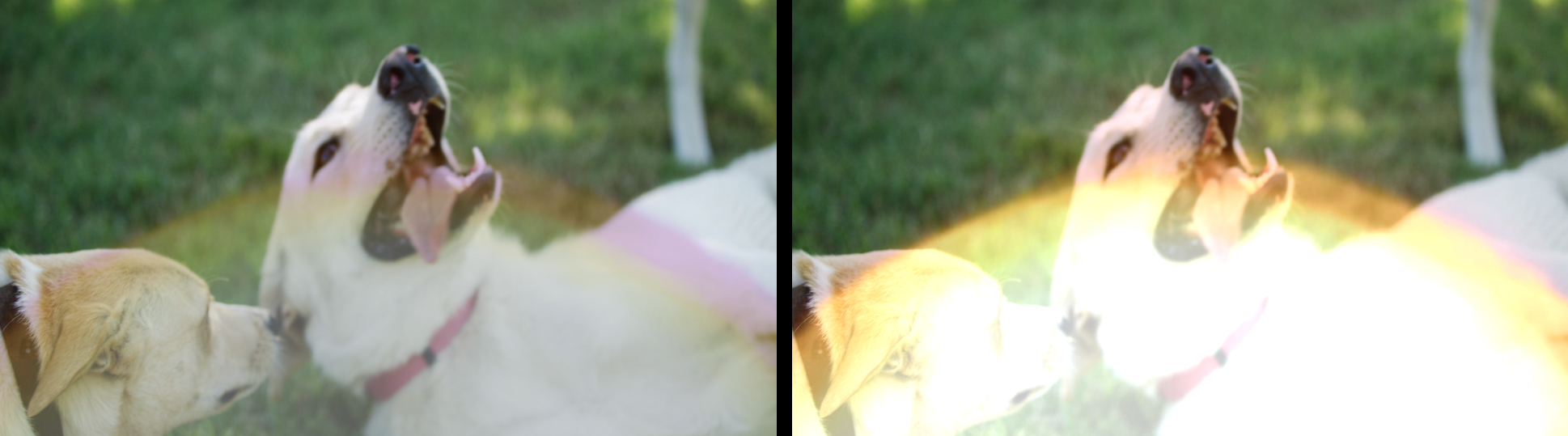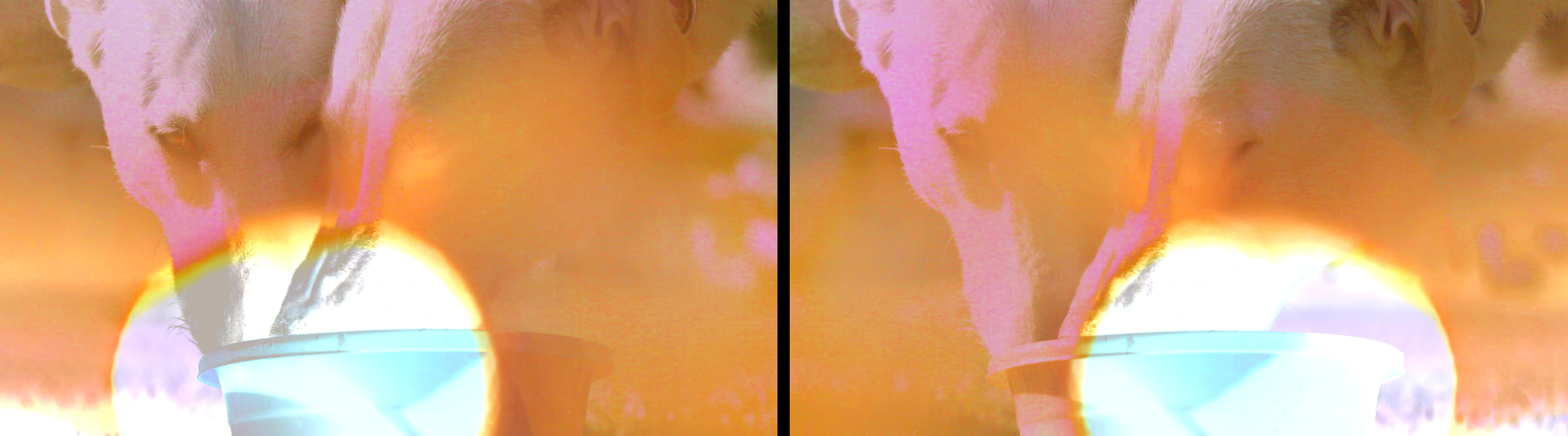Presets
These HalfLight presets deliver one-click application of transition effects including solarization, light beams, and circular light artifacts. Find the presets via the blue Open Dashboard... button or the Choose a Preset... button below it.
As with all other Universe tools, you can modify or create a HalfLight look and then save it under its own name by pressing the Save Preset... button.