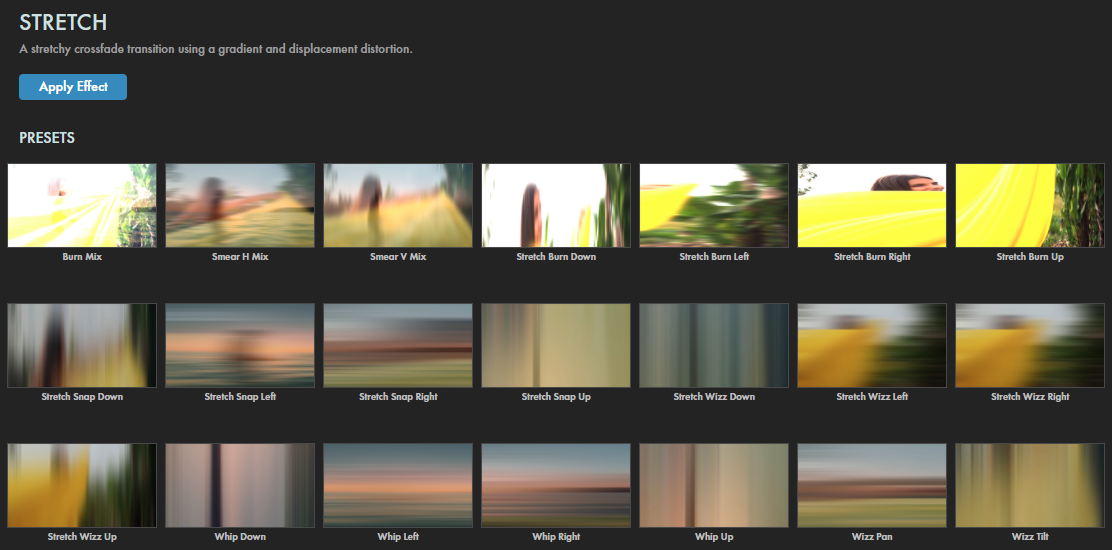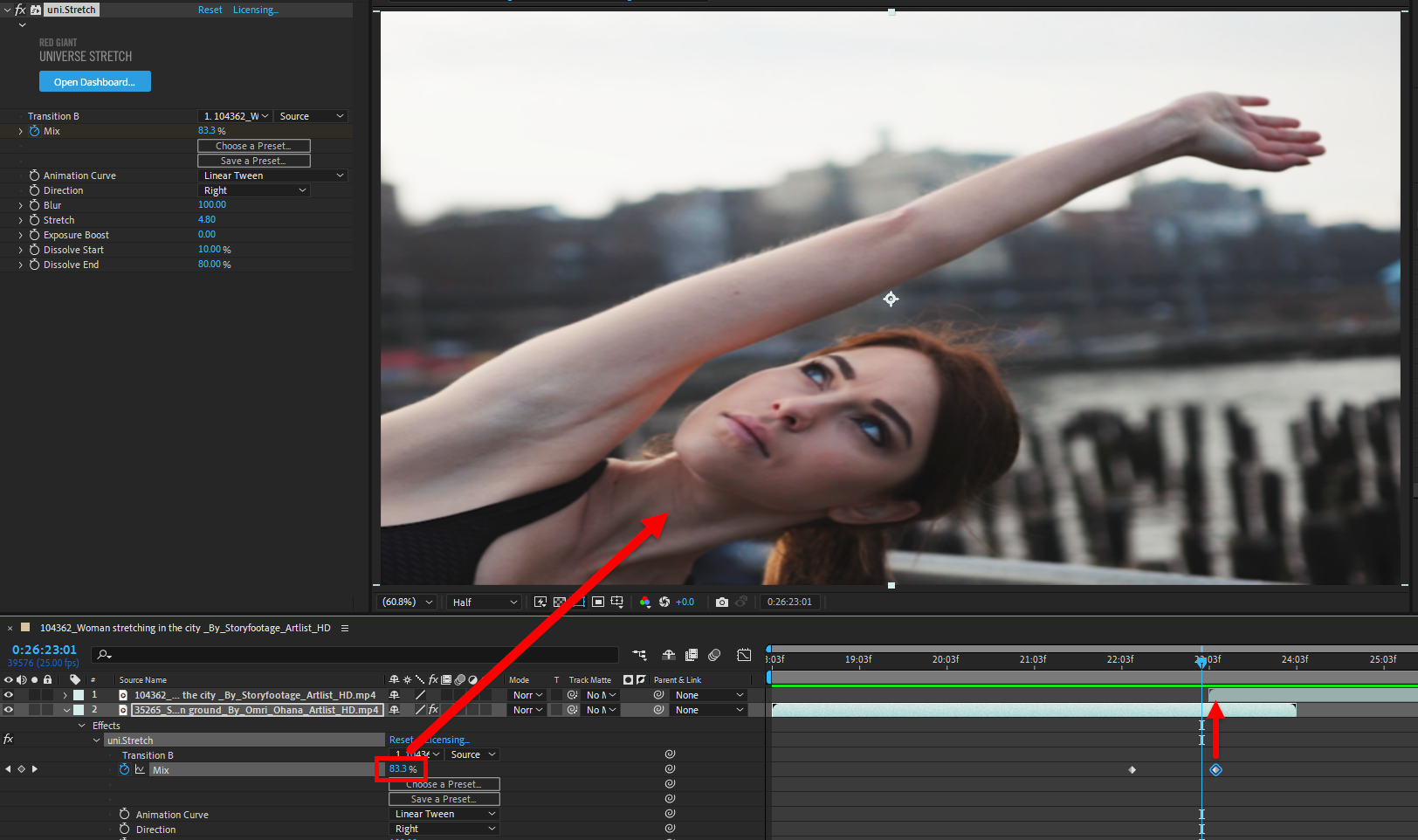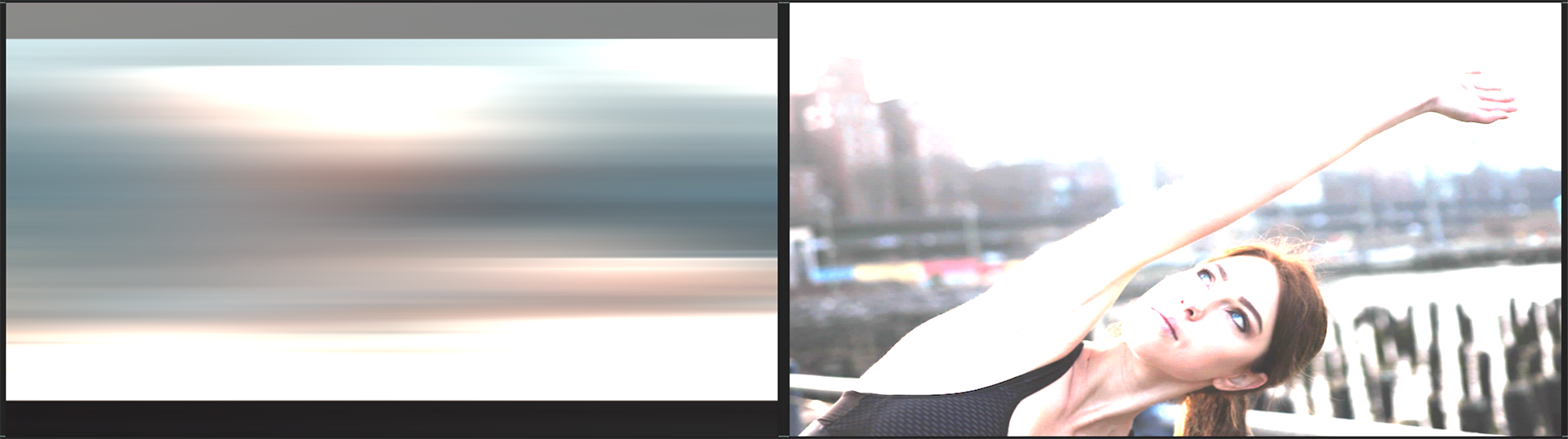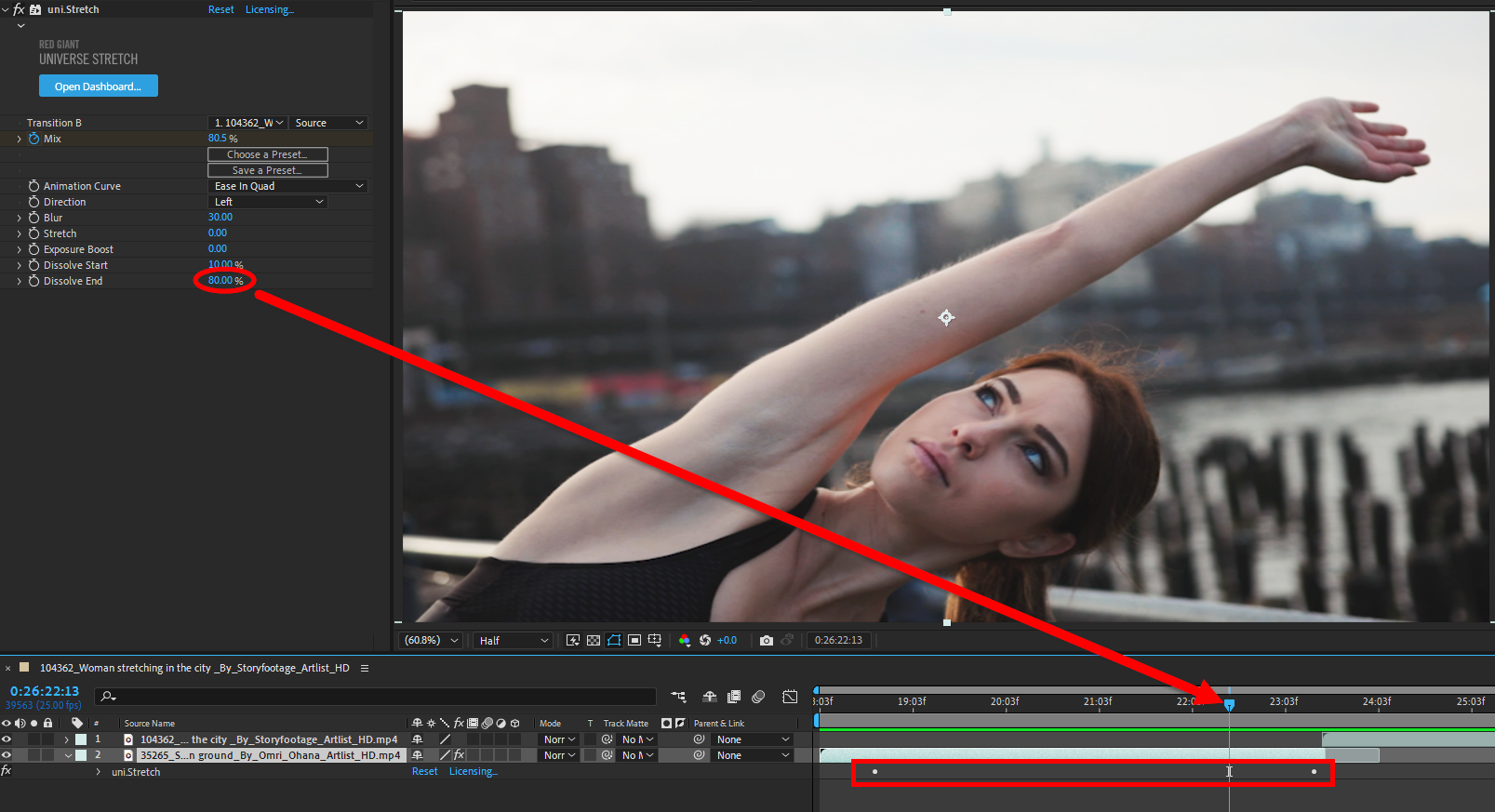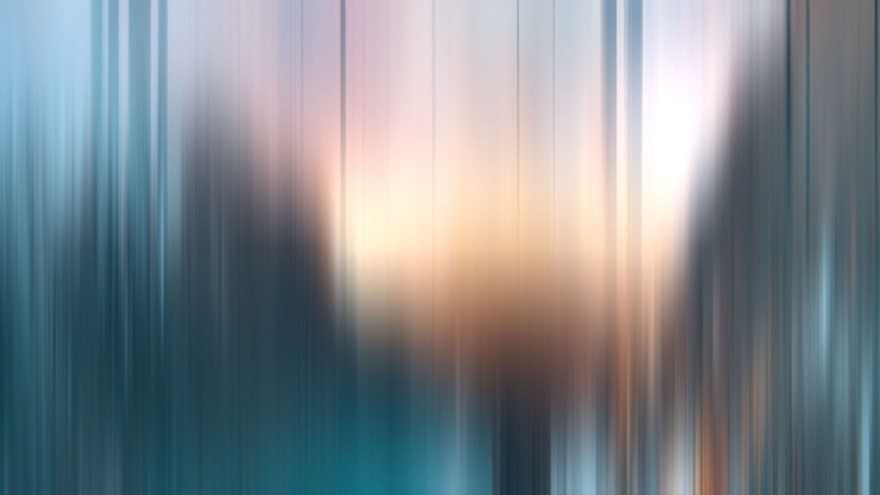
One clip stretches away as the next contracts in to take its place. This can be enhanced with a blast of light or a touch of blur, and it works in multiple directions.
Presets
Stretch features over 20 presets offering a range of direction, speed, and burn variations. Find them via the blue Open Dashboard... button or the Choose a Preset... button below it.
As with all other Universe tools, you can modify or create a Stretch look and then save it under its own name by pressing the Save Preset... button.