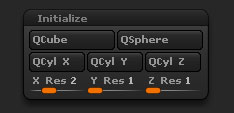
Tool>Initialize sub-palette
Quick Mesh primitives are based on the selected X, Y and Z values. Changing these settings will have an impact on the shape. The settings are described below to help you create these primitives quickly.
QCube
The QCube button creates a cube-based shape, using the values defined by the X, Y and Z resolution sliders.
Performing this action will replace the current mesh with a QCube mesh.
QSphere
The QSphere button creates a spherical shape as defined by the X, Y and Z resolution sliders.
To create a perfect sphere, you need to have the same value for all three sliders.
Performing this action will replace the current mesh with a QSphere mesh.
QCyl X, Y and Z
The QCyl (Quick Cylinder) X, Y and Z buttons create a cylindrical shape as defined by the X, Y and Z resolution sliders. The primary axis of the cylinder is determined by which QCyl X, Y or Z button you click.
By modifying the X, Y and Z resolution sliders, it is possible to create a variety of shapes. For example, to create a circle-based cylinder, you can start with the same value for the X, Y, and Z resolution sliders and then increase or decrease the resolution of the slider corresponding to the axis of creation, generating the shape’s length.
Performing this action will replace the current mesh with a QCyl mesh.
X, Y and Z Res
The X, Y and Z Resolution sliders define the number of subdivisions along the corresponding axis of the mesh. This value must be set before pressing the Quick Mesh button of your choice.