Snapshot3D Process
To generate a mesh with Snapshot3D, you need to work with alphas — the grayscale images used in brushes — by loading them into SpotLight. Any alpha image will work, but Snapshot3D will only take pure white pixels into account when generating the 3D model. All gray and black pixels will be ignored.
To load an alpha into SpotLight and create a basic 3D model from it, follow these steps:
1. You must be in Edit mode with a PolyMesh 3D loaded. You can simply load a sample Project like one of the DynaMesh demo spheres or select the PolyMesh3D tool (star) from the Tool palette. Even though Live Boolean is optional, it is recommended to have it activated as well. It is also strongly advised to disable camera Perspective in the Draw palette.
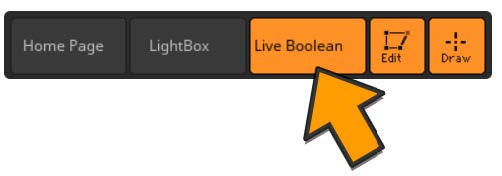
2. Select your alpha in the Alpha palette or import one. For this example you can try with Alpha 10 (star).
3. Click Alpha >> Add to SpotLight.
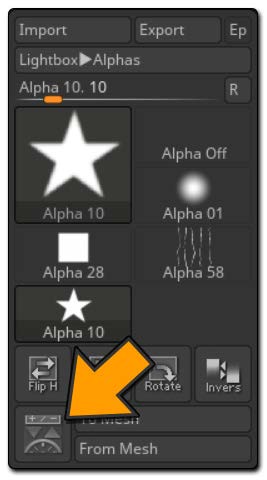
The Add to SpotLight icon.
4. The alpha is now loaded in SpotLight which has switched to its own Edit mode.
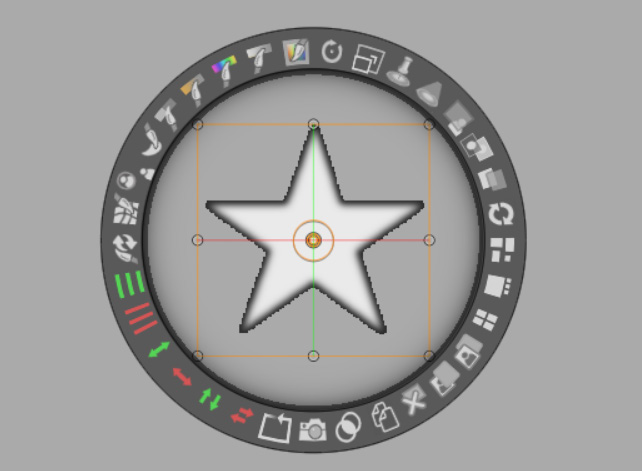
The star is selected with the SpotLight widget. Notice the soft black outline around the alpha. This is because the alpha is in low resolution. The same alpha with a 512×512 resolution would have produced a crisp outline.
5. Perform any SpotLight operations such as position, scale, etc.
6. Generate the 3D model by clicking SnapShot Tool.
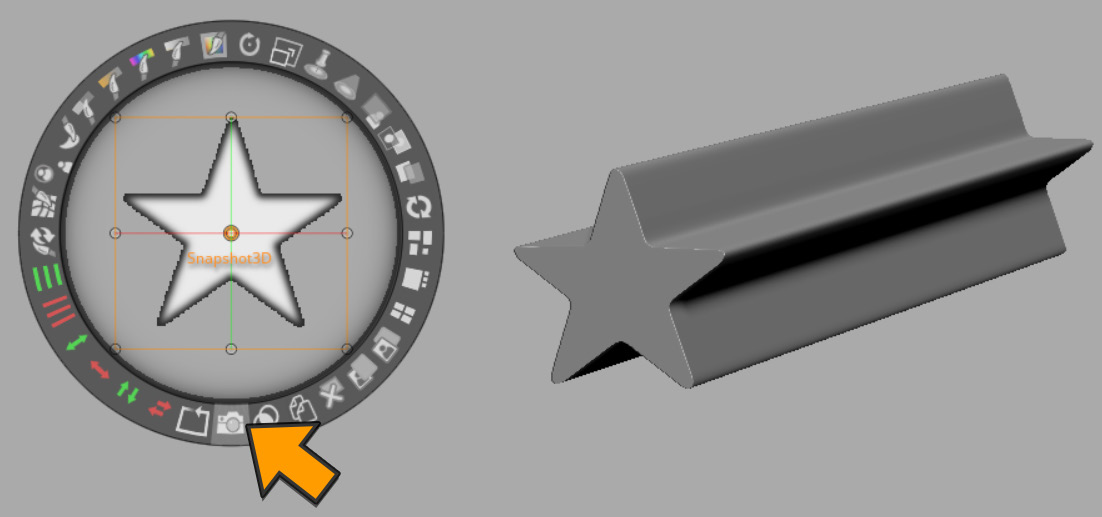
The Snapshot Tool icon at the bottom of the SpotLight widget. Notice that the alpha must be selected prior pressing the Snapshot3D button. On the right, the resulting model. Its length is defined by the size of the SubTool which was active when the Snapshot3D button was pressed.
7. Repeat the previous steps to load more alphas and generate additional SubTools.
8. Quit SpotLight Edit mode by pressing the Z Key, or quit SpotLight by pressing Shift+Z.
You can of course perform a lot of different actions in SpotLight. We advise you to read the In Action sections below and watch the dedicated videos in the ZClassroom or on our YouTube channel.