The QuickPolygroup brush uses the Draw Size to control the surface area to create a polygroup, while employing an intelligent system that evaluates topology. It assigns polygroups along poly loop borders and expands outward to group the remaining connected topology seamlessly.
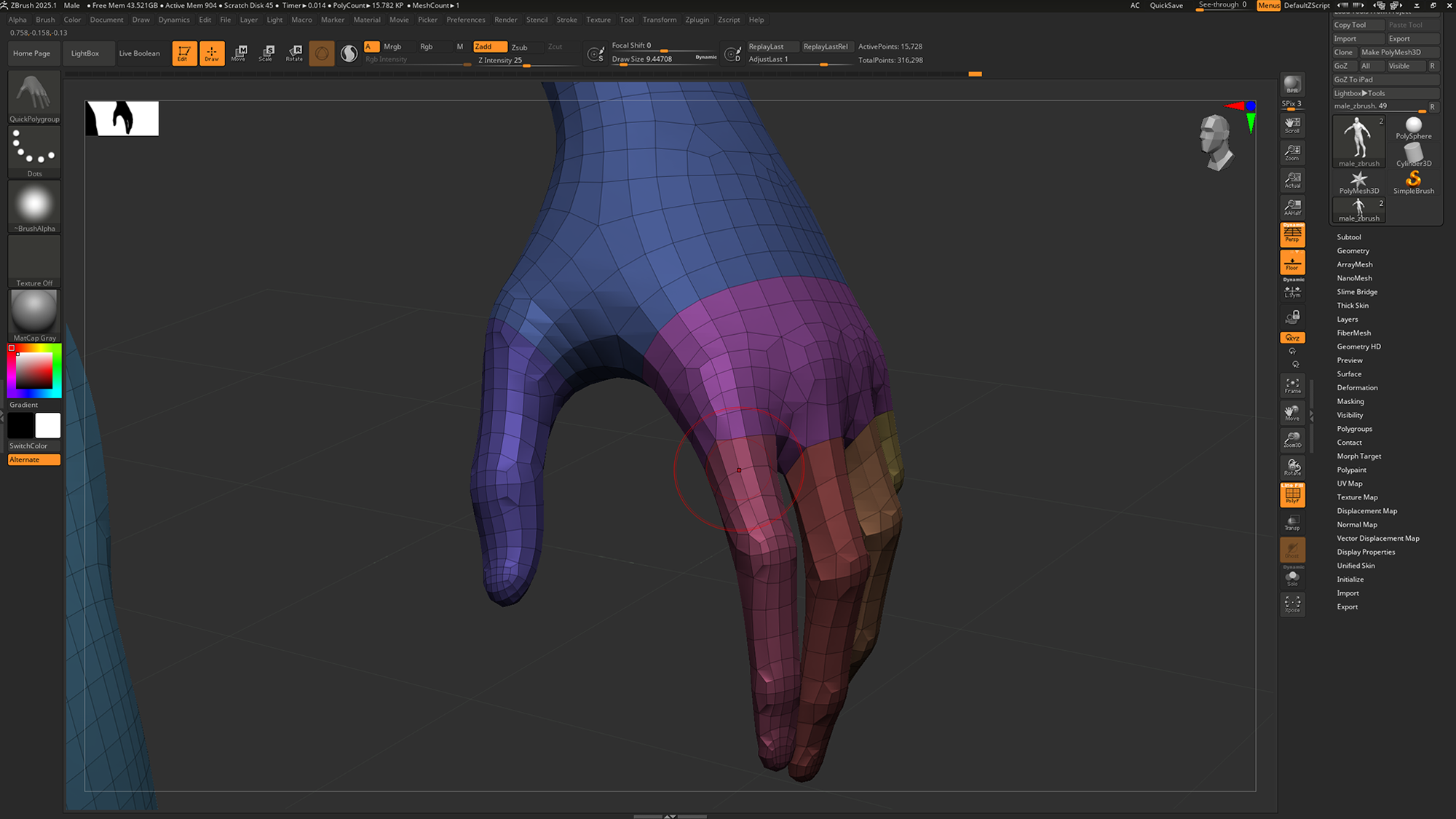
This is particularly useful for models with appendages, such as arms, legs, fingers, or similar extrusions. These areas often feature recurring poly loop edges due to manual or automatic topology workflows, making QuickPolygroup an efficient tool for rapidly creating polygroups in these regions.
This brush supports global Symmetry.
This brush does not work with Local Symmetry.
Basic Guides
The brush works in an additive fashion allowing stacking of polygroups within existing polygroups, while respects existing polygroup borders.
Example 1.
To create a polygroup for the arm starting at the shoulder, click on the poly loop border where you want the grouping to begin. Ensure the Draw Size is large enough to cover the arm's surface volume to successfully group the entire arm from the selected starting point.
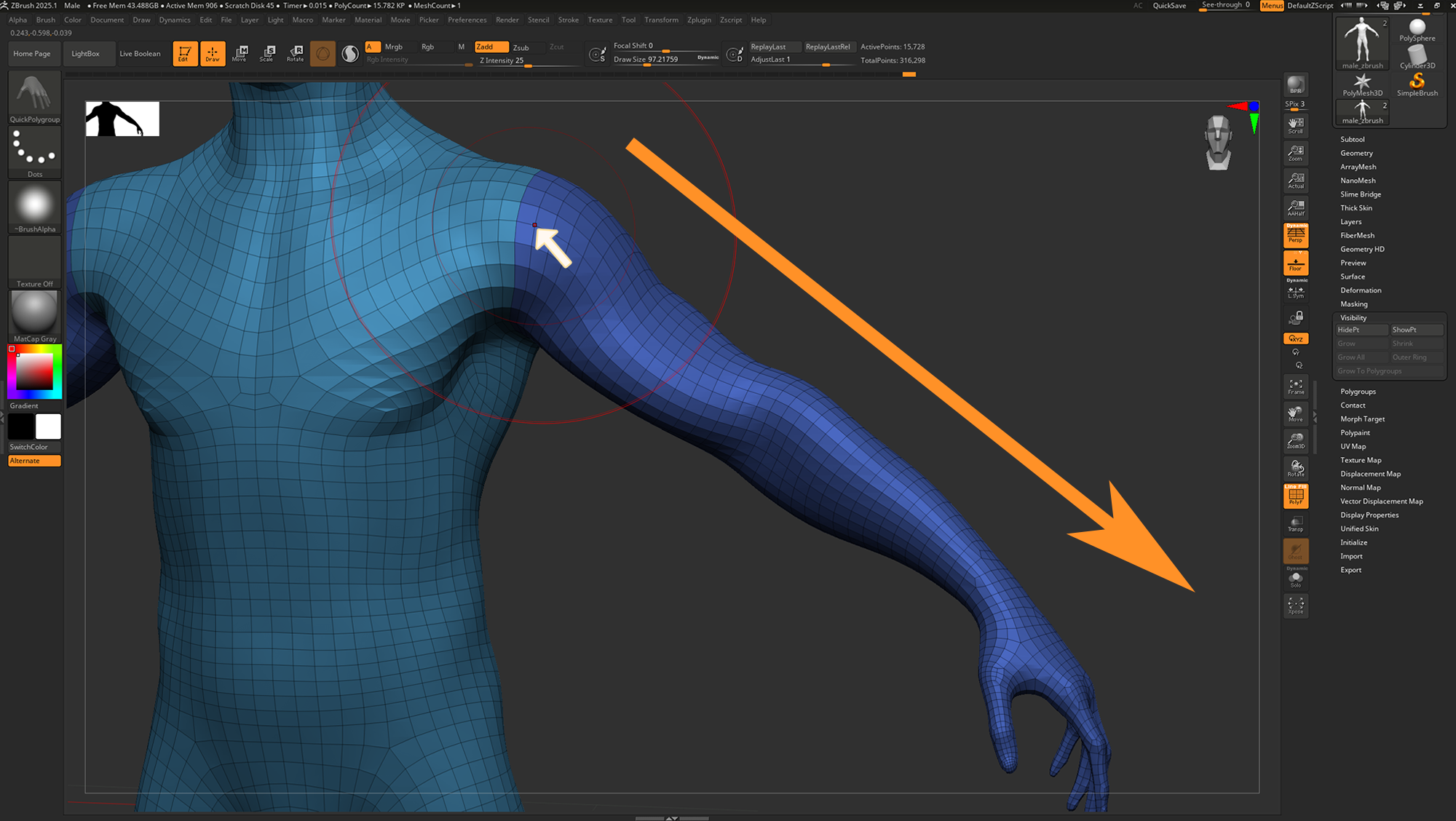
In this example, the selected vertex on the poly loop does not define the polygroup's boundary; instead, the new polygroup overflows an additional edge loop adjacent to the target selection. A higher Draw Size increases the polygroup’s surface area and can cause it to overflow into adjacent topology if the total surface volume exceeds the available area. For instance, on an extruded surface like an arm, a large Draw Size may fill the entire arm and spill over into opposite topology if there’s remaining volume.
Example 2.
Using the same Draw Size as in Example 1, clicking further down the arm’s topology creates a new polygroup starting from the selected edge loop and extending down the remaining arm topology.
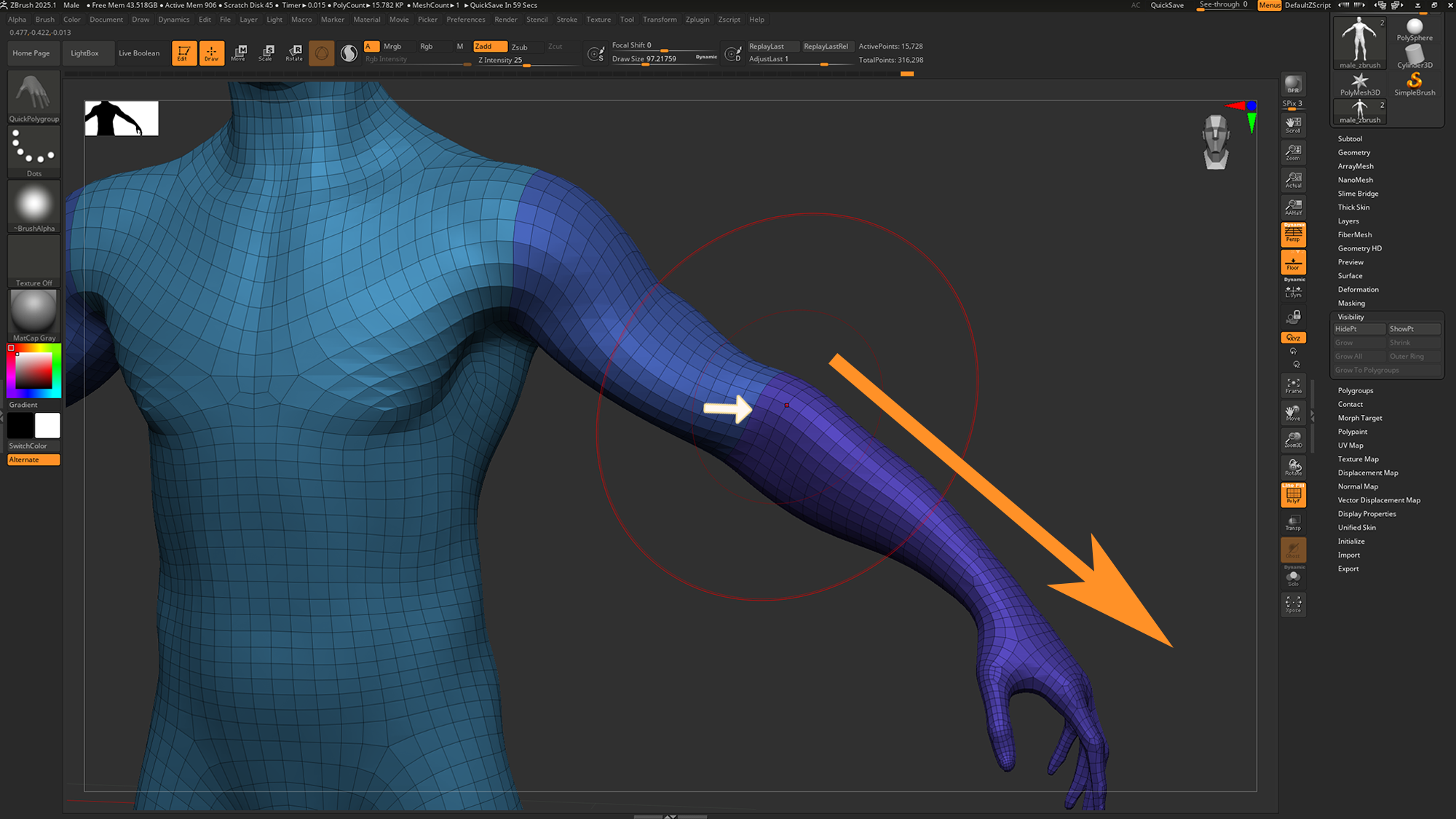
In this example, the Draw Size remains unchanged, demonstrating that its surface volume is sufficient to cover a larger area beyond the forearm. However, the brush respects existing polygroup borders, so the new polygroup is confined to the selected edge loop.
Example 3
To create polygroups from a target position that meets another polygroup, the Draw Size determines how far the polygroup can expand from the initial position. If the Draw Size is too small to encompass the area between the target position and existing polygroups, the brush will not generate a new polygroup.
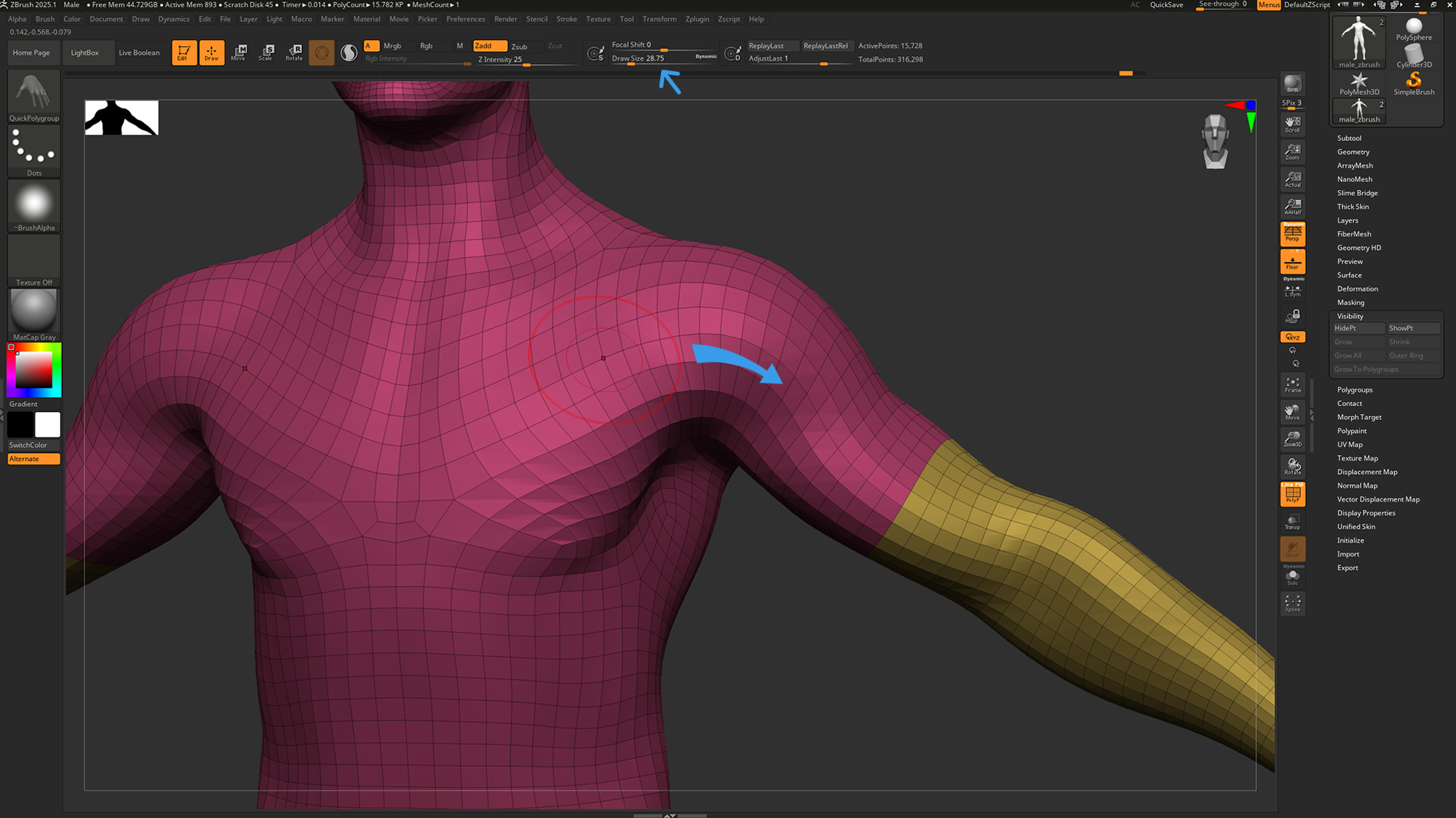
The example above demonstrates with a small Draw Size, the brush fails to create a polygroup because the surface area between the target loop and the existing polygroup exceeds the defined Draw Size range.
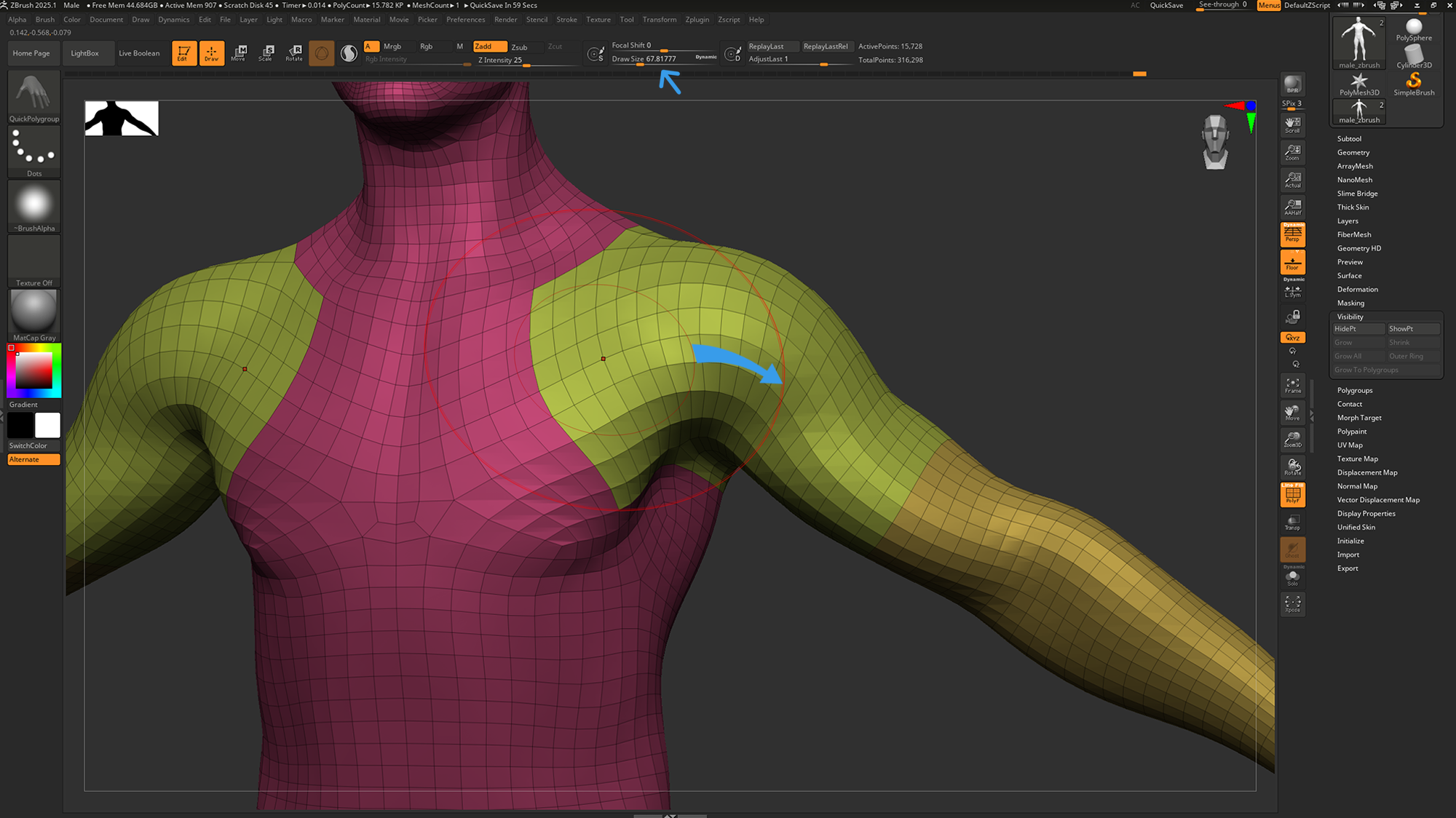
The example above demonstrates increasing the Draw Size to increase the target surface volume for grouping, and clicking the same target poly loop successfully creates a new polygroup. The new polygroup fills the area up to the poly loop edge of the existing polygroup, while expanding outwards along connected poly loops.