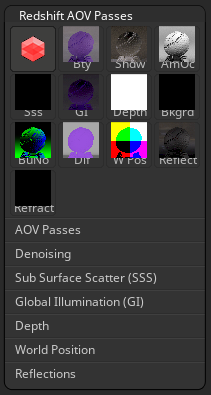
Render AOV Passes menu
Arbitrary Output Variable (AOV) refer to the different types of per-pixel information Redshift produces as render passes.
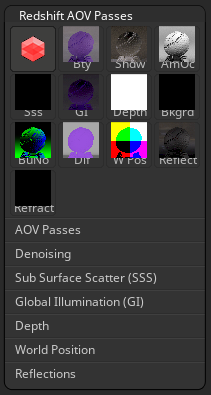
Render AOV Passes menu
While Redshift typically produces only a color for each pixel of the frame, you can configure it to include individual shading elements like reflections, refractions, global illumination, etc. Redshift can output these shading elements isolated on their own separate AOV pass.
ZBrush Redshift AOVs are also called Integrated AOVs in Cinema 4D.
The Redshift Render button renders the scene and generates all active AOV passes.
The Render > Redshift Renderer > Redshift option must be active to use this button.
When this option is active, click the BPR button in the top right corner of the canvas to also render with Redshift.
A composite render of all lighting, shading, and material effects.
The Beauty pass is displayed in the canvas Redshift render.
To generate the AOV, the associated AOV Passes option and the Redshift Renderer > Redshift option must be active.
The Shadow (Shdw) pass is a raw AOV that outputs shadow information cast by objects as white.
To generate the AOV, the associated AOV Passes option and the Redshift Renderer > Redshift option must be active.
Pro Tip: This pass does not highlight pixels in shadow because their normals point away from the light.
The Subsurface scatter (Sss) AOV contains the subsurface scattering component of the final shaded result. Produce subsurface scatter results by adjusting Scatter and SSS parameters offered by ZBrush Redshift materials.
To generate the AOV, the associated AOV Passes option and the Redshift Renderer > Redshift option must be active.
The global illumination (GI) AOV contains the indirect lighting caused by light bouncing off surfaces in the scene. The GI lighting reaching a material is multiplied by the material's diffuse color.
To generate the AOV, the associated AOV Passes option and the Redshift Renderer > Redshift option must be active.
The Background (Bkgrd) AOV contains the assigned image in the Light Palette > Background menu.
To generate the AOV, the associated AOV Passes option and the Redshift Renderer > Redshift option must be active.
Contains the diffuse and translucency lighting component of the material's final shaded result. Diffuse lighting reaching a material is multiplied by the material's diffuse color, and the Diffuse AOV returns this multiplied result.
To generate the AOV, the associated AOV Passes option and the Redshift Renderer > Redshift option must be active.
The Reflection AOV contains the reflection component of the final shaded result, which is based on the Reflection parameters in the Redshift materials.
The Reflection AOV does not contain the reflections of lights (also known as specular reflections.)
To generate the AOV, the associated AOV Passes option and the Redshift Renderer > Redshift option must be active.
The Refraction AOV contains the refraction component of the final shaded result based on the Transmission parameters offered in Redshift materials.
To generate the AOV, the associated AOV Passes option and the Redshift Renderer > Redshift option must be active.
Additional passes that may not make it into the release version:
The Ambient Occlusion (AO) AOV contains the ambient occlusion component of the final shaded result. Redshift outputs AO information as a scalar in the red channel.
To generate the AOV, the associated AOV Passes option and the Redshift Renderer > Redshift option must be active.
The World Position (W Pos) AOV encodes the 3D position of every pixel in a scene as RGB values corresponding to the X, Y, and Z world-space coordinates.
To generate the AOV, the associated AOV Passes option and the Redshift Renderer > Redshift option must be active.
Use the Redshift AOV Passes > World Position > XYZ Size sliders to adjust the World Position AOV.
The Bump Normal AOV contains the per-pixel bumped surface normal in world space, derived from bump maps and normal maps.
To generate the AOV, the associated AOV Passes option and the Redshift Renderer > Redshift option must be active.
The Depth AOV contains a single channel file of per-pixel Z depth information.
To generate the AOV, the associated AOV Passes option and the Redshift Renderer > Redshift option must be active.
Further Depth controls are offered in the Redshift AOV Passes > Depth menu.
Click to toggle all Redshift AOV Passes on or off.
Select to enable the Intel Open Image Denoise (OIDN) filter, which is applied to the associated AOV channel when active.
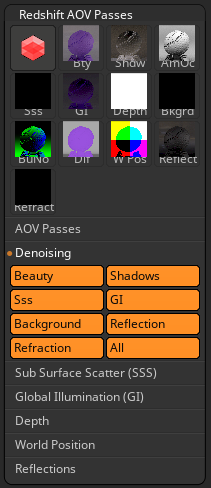
Denoising AOV Passes
Supported Denoising AOV channels:
Beauty
Shadows
Sub surface scatter (Sss)
Global Illumination (GI)
Background
Reflection
Refraction
To apply denoising to an AOV pass, activate the global Redshift Renderer Denoising option, as well as the and associated AOV pass Denoising option, and render the scene with Redshift.
These options define how objects seen through refractive or transparent materials (e.g., glass or water) appear in render passes (AOVs).
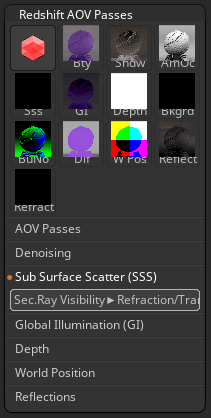
Sub Surface Scatter (SSS) AOV options
Activate the associated AOV Passes switch to access these options.
When Refraction / Transparency is active, scene elements remain visible and contribute to their respective AOVs (e.g., Diffuse, GI, SSS), even when viewed through refractive materials.
When disabled, Scene elements visible in refractions are excluded from their AOVs, appearing only in the Refraction AOV.
These options define how objects seen through refractive or transparent materials (e.g., glass or water) appear in render passes (AOVs).
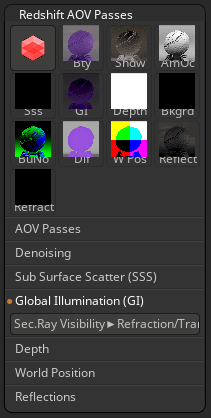
Global Illumination (GI) AOV options
Activate the associated AOV Passes switch to access these options.
When Refraction / Transparency is active, scene elements remain visible and contribute to their respective AOVs (e.g., Diffuse, GI, SSS), even when viewed through refractive materials.
When disabled, Scene elements visible in refractions are excluded from their AOVs, appearing only in the Refraction AOV.
These options define how subsamples are combined to generate the final per-pixel depth.
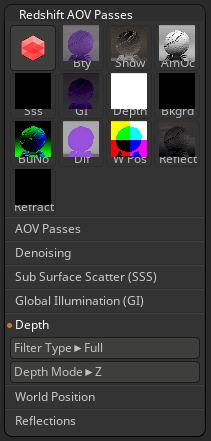
Depth AOV options
Due to effects like antialiasing, depth of field, and motion blur, Redshift must generate multiple samples per pixel ('subsamples'). The Depth filter options allow you to define how these subsamples are combined to generate the final per-pixel depth.
Choosing the correct filter option depends on how you use the Depth AOV. If you need antialiased results, it is recommended to select 'full' filtering. Alternatively, the 'center sample' option provides the best non-antialiased result.
These options define how sub-samples are combined to generate the final per-pixel depth or position.
Averages the depth for the pixels.
Returns the depth of the closest-to-the-camera pixel sub-sample.
Returns the farthest-from-the-camera depth.
Picks the depth from the middle of the pixel using a single sample.
These settings refine the Z Depth data in the Depth AOV to ensure compatibility with various software packages that interpret Z Depth information differently.
The Render AOV Passes > Depth option must be active to use Depth Mode.
Outputs absolute depth values based on the distance from the camera to each pixel in the scene, measured in world units.
Output depth values normalized to a 0 to 1 range, where 0 represents the camera's near plane, and 1 represents the camera's far plane.
Output depth values normalized to a 0 to 1 range as inverted, where 0 represents the near plane, and 1 represents the far plane. The output inverts the shading where objects closer to the camera appear brighter and objects farther away appear darker.
The World Position filters define how subsamples are combined to generate the final per-pixel world position.
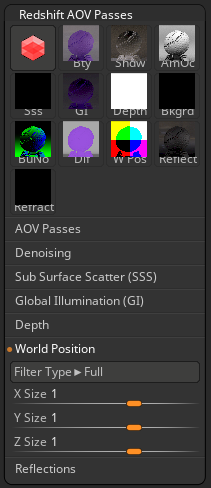
World Position AOV options
These options define how sub-samples are combined to generate the final per-pixel depth or position.
Averages the world positions together for the pixel using the same filter used for unified sampling.
Returns the world position of the closest-to-the-camera pixel sub-sample.
Returns the farthest-to-the-camera world position.
Using a single sample, this filter picks the position that corresponds to the middle of the pixel.
The sliders adjust the scale of the encoded world-space values along the xyz-axes.
Positive values expand the world-space range along the selected axis, and negative values invert the axis and expand the range.
The sliders do not affect the pass's actual "resolution" but rather remap the world-space data into the visible image range.
This feature controls how objects seen through refractive or transparent materials appear in render passes (AOVs). Activate the associated AOV Passes switch to access these options.
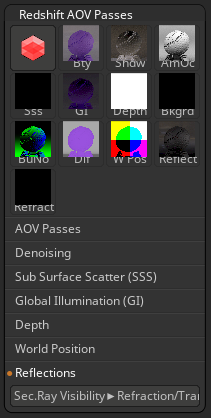
Reflections AOV options
When Refraction / Transparency is active, scene elements remain visible and contribute to their respective AOVs (e.g., Diffuse, GI, SSS), even when viewed through refractive materials.
When disabled, Scene elements visible in refractions are excluded from their AOVs and only appear in the Refraction AOV.