Basic Properties
Sometimes, when working with numerous icons that look the same, you want to have a better overview of it all. This is what this function does. Objects and tags can be assigned their own icons or existing icons can be re-assigned or colored:
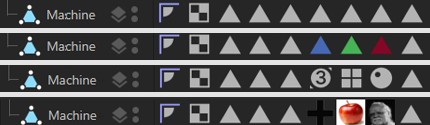 Examples for tags that were colored, replaced by existing ones and custom tags.
Examples for tags that were colored, replaced by existing ones and custom tags.
Note the Show Custom Icons command in the Object Manager’s View menu, which lets you switch to the Cinema 4D icons.
There are a few objects and tags (e.g., Material tags) that can’t be colored because they are controlled by Cinema 4D directly.
Here, you can either
-
load a bitmap - whereby an alpha channel will be evaluated, if present. Internally, this bitmap will be scaled and distorted accordingly if it has a different size than 64*64 pixels (which is used internally by Cinema 4D).
or - enter an existing command ID for corresponding icons. These IDs can be found in the Command Manager.
Icon Color
This function can be used to color an existing or a custom icon. You can select from the following options:
- None: No coloring will take place
- Display Color: Each object can be assigned a Display Color in the Basic tab. This will be used here. Since the Display Color can also assume a layer color objects can also be colored according to the layer to which they are assigned.
- Custom: Lets you select a custom color.
Tags have no Display Color and can therefore only be colored using a custom color. Do do so, activate the Icon Color option.
Load/Save Presets
These commands can be used to save icons as a preset or to load an icon.
General details regarding the Preset System in Cinema 4D can be found there.
Here you can assign names to all objects and elements (e.g., shaders). These will then appear with their respective names in the Xpresso Editor or Timeline, for example.
If an element was assigned to a layer its layer color will be displayed here. This field reflects the layer color in the Layer Palette. You can drag & drop layers from the Layer Manager or similar layer fields onto this field. You can also assign layers or remove elements from current layers using the menus located behind the small triangle.
Here, this setting reflects the visibility settings (gray, green, red) of the Object Manager.
You can select from the following:
-
Undefined: The Child object's setting will be applied.
-
On: Object will be shown in the Viewport.
-
Off: Object will not be shown in the Viewport but will be rendered.
Here, this setting reflects the visibility settings (gray, green, red) of the Object Manager.
You can select from the following:
-
Undefined: The Child object's settings will be used.
-
On: Object will be taken into consideration for rendering.
-
Off: Object will not be rendered.
Determines whether the selected objects use their display color. Off switches off the display color so that material colors are used instead. Automatic means the display color is only used if the object has no materials. On means the display color is always used, even if the object has materials.
If an object is assigned to a layer, selecting Layer will color the primitive using the color of that layer (see Layer Manager).
Defines the display color. Click the color box to access the system color chooser or click the small triangle to access Cinema 4D’s color chooser. Choose the desired color.
Switches generators, deformers and primitives on or off. Disabled objects are not visible in the viewport.
If this option is enabled, the selected objects will be semi-transparent. All points and edges can then still be seen when using a shaded display mode, such as Gouraud shading.
