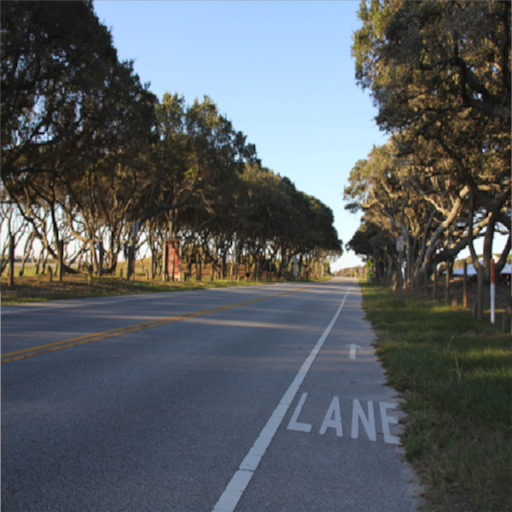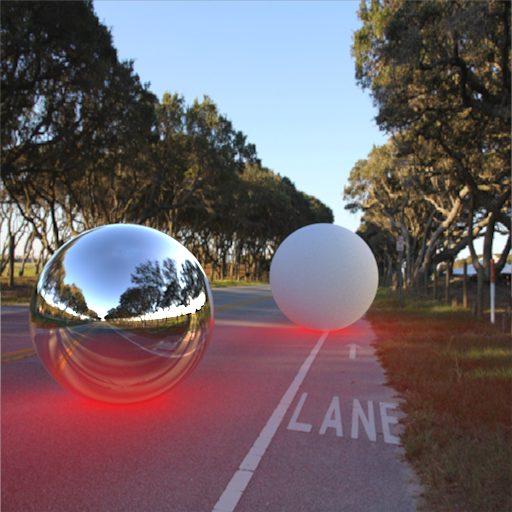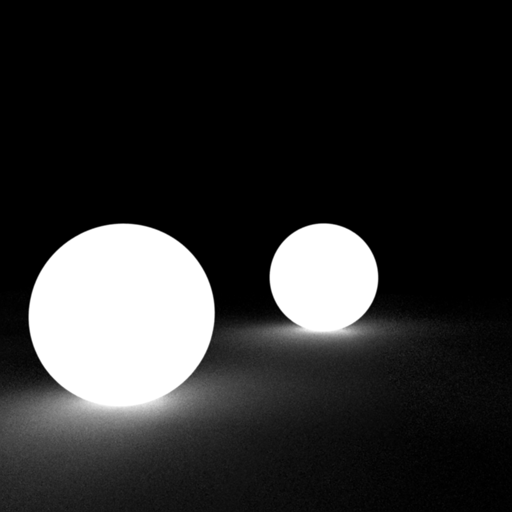Matte-Shadow Catcher
THIS SHADER IS DEPRECATED!! PLEASE USE THE REDSHIFT MATTE OBJECT PROPERTIES MATTE INSTEAD!
This shader is used for integrating CG models into a scene that contains a photographic background which already contains pre-baked lighting and is generally used in conjunction with a Camera Map shader. It allows you to capture shadows from CG-lit models, as well as Ambient Occlusion, essentially to remove light from the a pre-baked scene. These shadows can be tuned in the shader, or output to the alpha channel for compositing. The shader also allows the capture of additional CG illumination, both direct and indirect (GI).
Note that this shader does not receive indirect lighting from the Environment shaders as they are not permitted to illuminate Matte Shadow surfaces.
Matte Shadow Catcher Example
Here is a simple scene that demonstrates the Matte Shadow Catcher shader, with its 'Background Color' connected to a Camera Map shader. It is 'lit' by a single Dome Light that has a back-plate that is the same image as the Camera Map. Note that illumination from the Dome Light does not affect the Matte Shadow plane.
Here you can see the environment back-plate image (courtesy of Jeff Patton), with a modeled magenta plane in the scene where the road should be.
Now with the Matte Shadow Catcher and Camera Map applied to the plane (with its image being the same one as the back-plate). It looks kind of lonely out there…
Now we create a fully reflective sphere, hovering just above the Matte Shadow plane. The Environment map uses a back-plate for eye rays and a spherical 'longitude-latitude' map for reflections/refractions/GI. The reflective sphere is reflecting the environment map. We also have a fully diffuse 'white' sphere placed further away. Only the spheres are able to receive illumination (the Dome Light) and GI. At this point 'Catch Shadows' has not been enabled – the spheres look like they are not part of the scene.
After enabling 'Catch Shadows', the spheres look they are part of the scene, since they now cast shadows on the plane below them. Note that the shadows are soft – this is due to the distribution of the light in the Dome Light environment image (the same one you can see reflected in the nearest sphere).The matte shadow material is now using the default settings here, except ambient is set to 0,0,0.
This example demonstrates the effect of applying a base 'Shadow Color' (red in this case). Now the shadows are clearly visible.
This example demonstrates the effect when AO is enabled, with a green AO 'Shadow Color' to make it more obvious. AO is probably not necessarily useful in this scene, due to the softness of the shadows already cast by the Dome Light.
Now we enable 'Catch Diffuse' on the Matte Shadow shader, using the 'Background Color' as the diffuse tint, with the diffuse weight dialed down. Since we have no Matte Shadow 'illuminator' lights in the scene, only indirect diffuse light will be received. To demonstrate this, we make the second sphere emissive. See how it now illuminates the ground?
The following image shows you the alpha channel of the resultant render. With the 'Background Color' alpha set to 0 and the 'Shadow Color' alpha set to 1, the alpha channel solely contains shadow intensities on the ground.