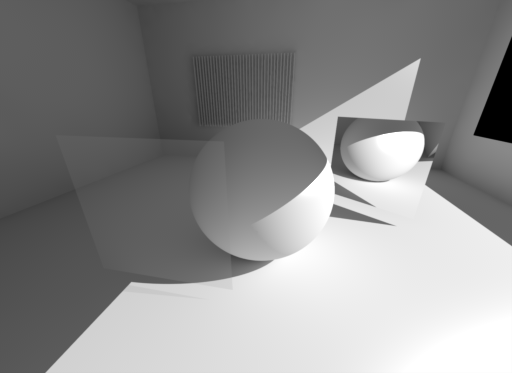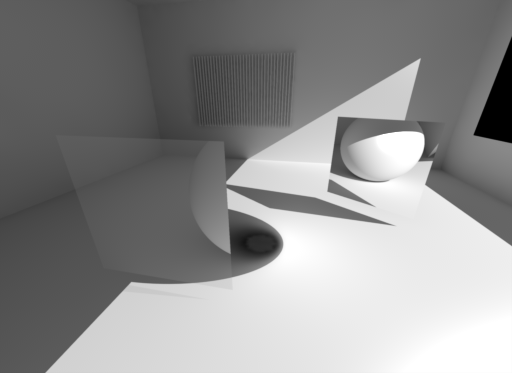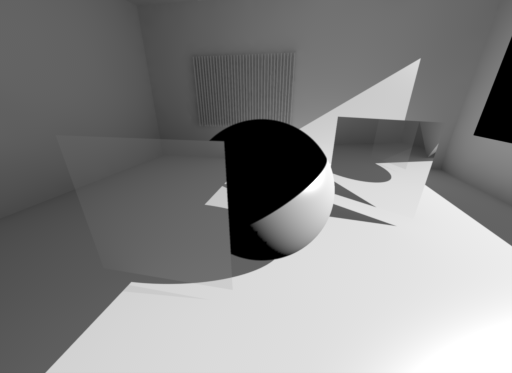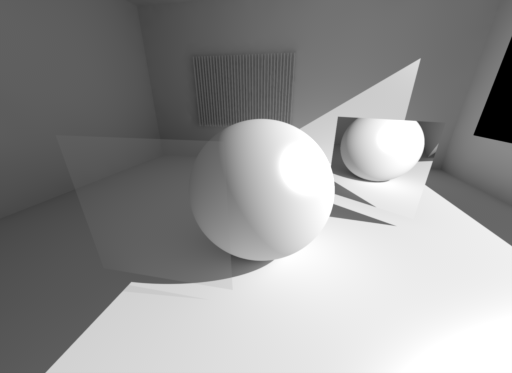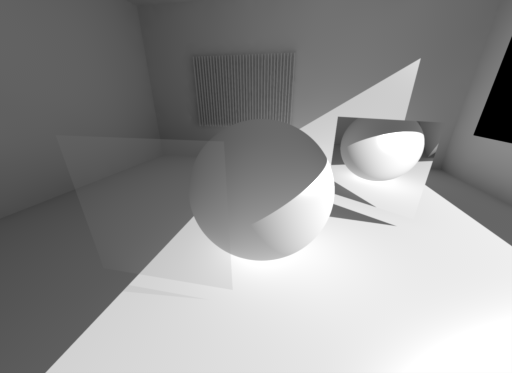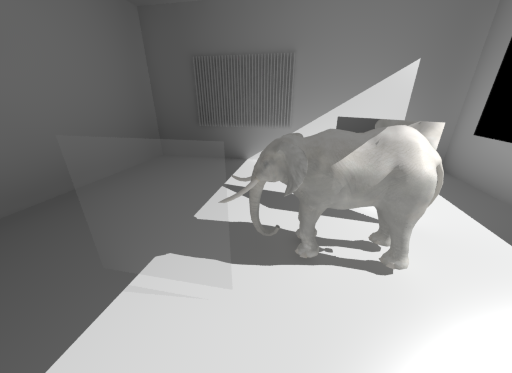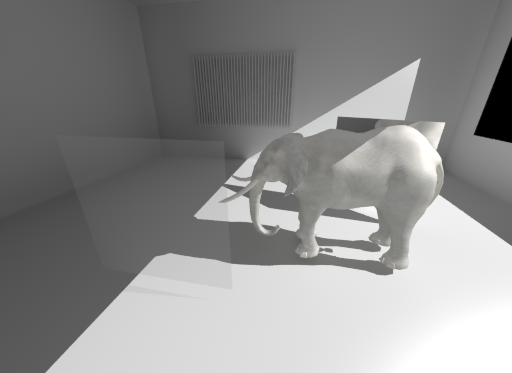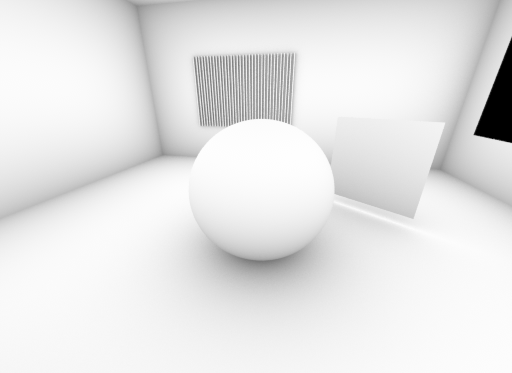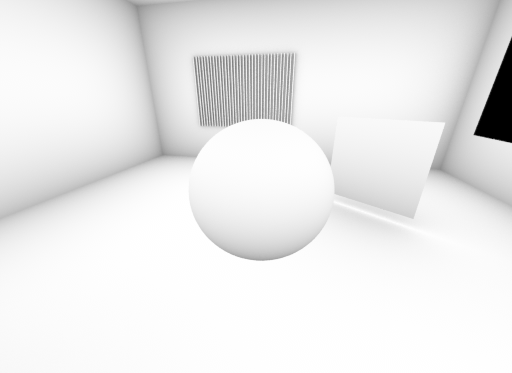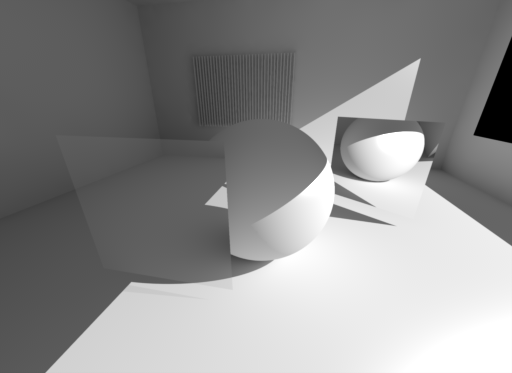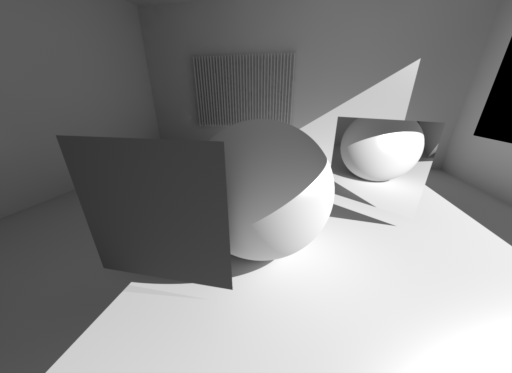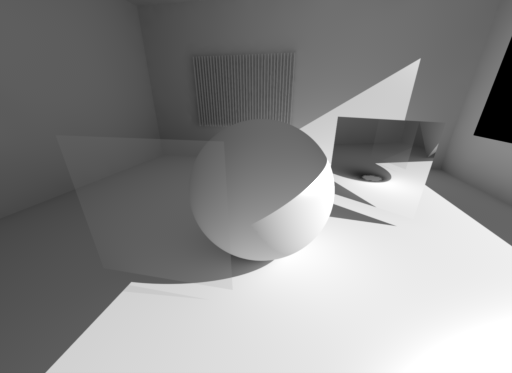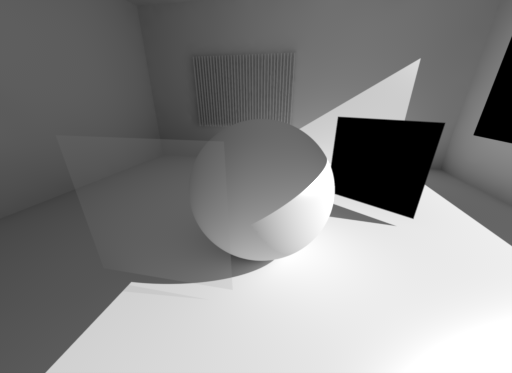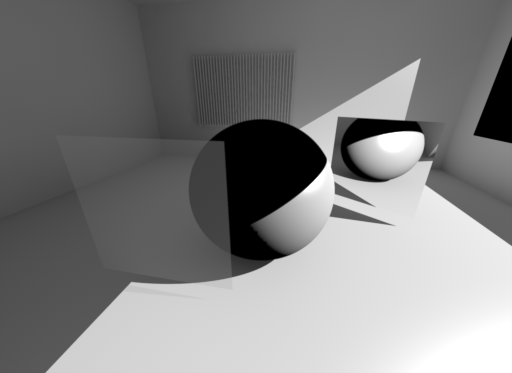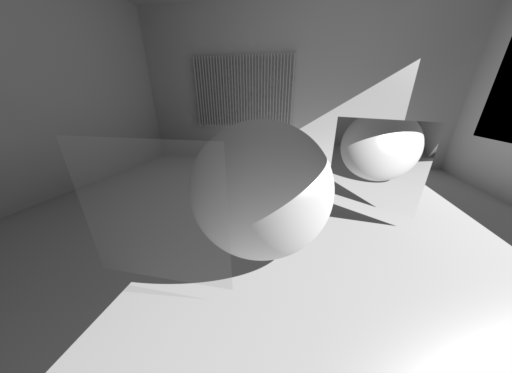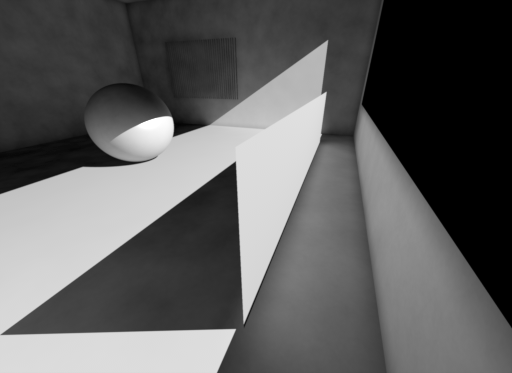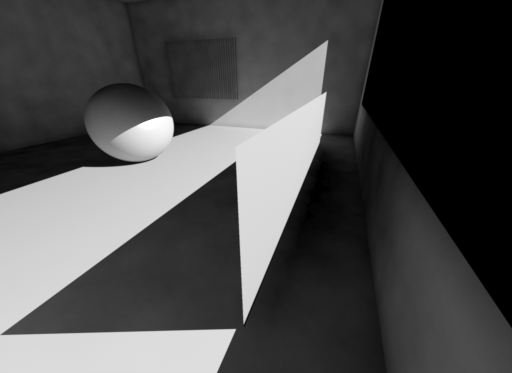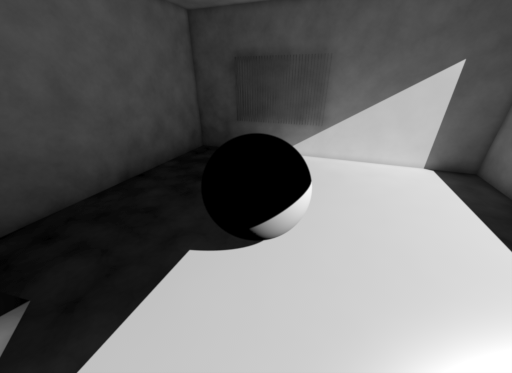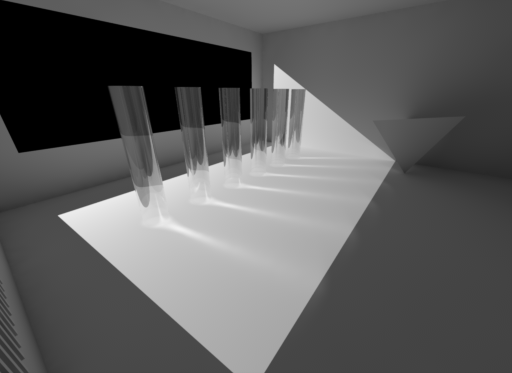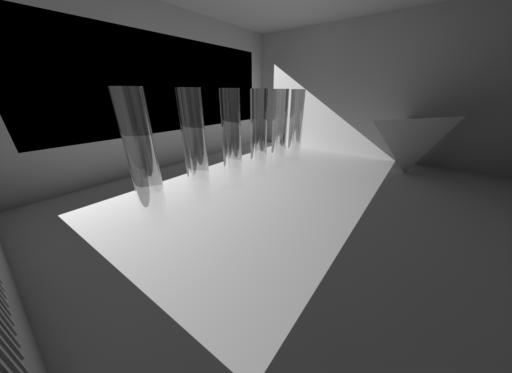Table Of Contents
Introduction
The per-object visibility options in Redshift allow you to control if and how objects participate during the various stages of rendering.
By default, the 'Casts Caustic Photons' option is Off. To render with caustics, you will need to turn this option on for any object that will cast caustic effects in your scene.
Accessing The Options
The object visibility options are part of the Redshift Object Tag. In the scene tree, right-click on the desired object and select the Redshift Object tag from the Render Tags category.
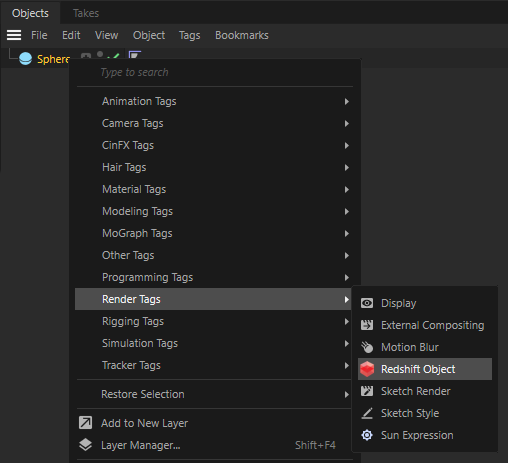
After selecting the tag, navigate to the Visibility tab. To activate the visibility settings check the Override option.

The visibility settings are effective on the object that hosts the Redshift Object tag as well as any child objects.
Visibility Options
Ray Visibility
Rays shot from the camera are called primary rays. Rays that are shot from the surface of an object for reflection, refraction or global illumination are called secondary rays.
- 'Primary Ray Visible' controls whether the object is visible from the camera.
- 'Secondary Ray Visible' controls whether the object is visible from all other effects, including reflections, refractions and global illumination.
The following examples show the effect of changing the 'Primary Ray Visible' and 'Secondary Ray Visible' options on the sphere.
|
|
|
|
|
Primary Ray Visible On, Secondary Ray Visible On |
Primary Ray Visible Off, Secondary Ray Visible On. The sphere cannot be seen from the camera, but is visible in shadows, reflection, refraction and GI. |
Primary Ray Visible On, Secondary Ray Visible Off. The sphere is invisible for all effects except camera rays and shadows. Notice the lack of GI on the sphere. |
Shadows
- 'Casts Shadows' determines whether an object will cast shadows.
- 'Receives Shadows' controls whether the object will receive shadows.
- 'Self-Shadows' controls whether the object can shadow itself (but can still shadow other objects)
- 'Casts AO' controls whether the object can cast ambient occlusion onto other objects
|
|
|
|
Sphere has 'Casts Shadows' enabled. |
'Casts Shadows' is disabled. Notice the missing shadow under the sphere. |
|
|
|
|
Elephant has 'Self Shadows' enabled. |
'Self Shadows' is disabled. Notice the missing shadows on the elephant. |
|
|
|
|
Sphere has 'Casts AO' enabled |
'Casts AO' is disabled. Notice the missing ambient occlusion under the sphere. |
Refraction
- 'Visible in Refractions' controls whether an object is visible when seen through transparent objects.
- 'Casts Refractions' controls whether an object will shoot refraction rays. If the material assigned to the object has no transparency or refractions, this parameter has no effect.
|
|
|
|
Sphere with 'Visible in Refractions' Off |
Glass plane with 'Casts Refractions' Off |
Reflection
- 'Casts Reflections' controls whether an object will shoot reflection rays. If the material assigned to the object has no reflections this parameter has no effect.
- 'Visible in Reflections' controls whether an object is visible in reflective objects.
|
|
|
|
Sphere with 'Visible in Reflections' Off |
Mirror with 'Casts Reflections' Off |
Global Illumination
- 'Visible to Non-Photon GI' controls whether an object is seen by the Irradiance Cache, Brute Force and Irradiance Point Cloud.
- 'Visible to GI Photons' controls whether an object is seen by photons emitted by GI Photon Mapping.
- 'Visible to Caustic Photons' control whether an object is by photons emitted by Caustic Photon Mapping.
- 'Receives GI' controls whether an object will receive any GI at all – including both photon- and non-photon-based GI. Turning 'Receives GI' off means the object will not receive any lighting from the Irradiance Cache, Brute-Force, Irradiance Point Cloud, GI Photon Mapping or Caustic Photon Mapping.
- 'Force Brute-Force' means that, even if the user has selected Irradiance Cache or Photon Mapping for the primary GI engine, that object will still use Brute-force GI. This is useful when for scenes that work well with irradiance cache but have a few highly detailed or 'noisy' objects like grass or trees, for which brute-force GI is a better choice.
- 'Casts GI Photons' controls whether GI photons will bounce off the object. Turning 'Casts GI Photons' off will cause GI photons to be absorbed by the object.
- 'Casts Caustic Photons' controls whether caustic photons will refract through refractive objects and/or be reflected by reflective objects.
Examples using Irradiance Cache
|
|
|
|
'Receives GI' Off. The sphere receives no GI, but light is still bouncing off it and can be blocked by it. |
'Visible to Non-Photon GI' Off. The sphere is receiving GI, but is not casting any GI shadows. Notice how there is extra brightness beneath the sphere. |
Examples using Photon Mapping
|
|
|
|
|
The plane near the right wall has 'Casts GI Photons' On and 'Visible to GI Photons' On. The photons bounce off the plane and hit the right wall. |
'Casts GI Photons' Off and 'Visible to GI Photons' On. Photons do not bounce off the plane (the right wall is darker), but are still blocked by it. |
'Visible to Photon GI' Off on the sphere. Irrespective of the 'Casts GI Photons' setting, photons cannot find the sphere and so neither bounce off it or are stored on it. As far as photon mapping GI is concerned, the sphere does not exist. |
Examples using Caustics
|
|
|
|
|
Cylinders have 'Casts Caustic Photons' On and 'Visible to Caustic Photons' On. Notice the caustic patterns on the ground geometry. |
'Casts Caustic Photons' Off, 'Visible to Caustic Photons' On. No caustic photons are generated. |
'Casts Caustic Photons' On, 'Visible to Caustic Photons' Off. Caustic photon rays go through the cylinders. As far as caustics are concerned, the cylinders do not exist. |