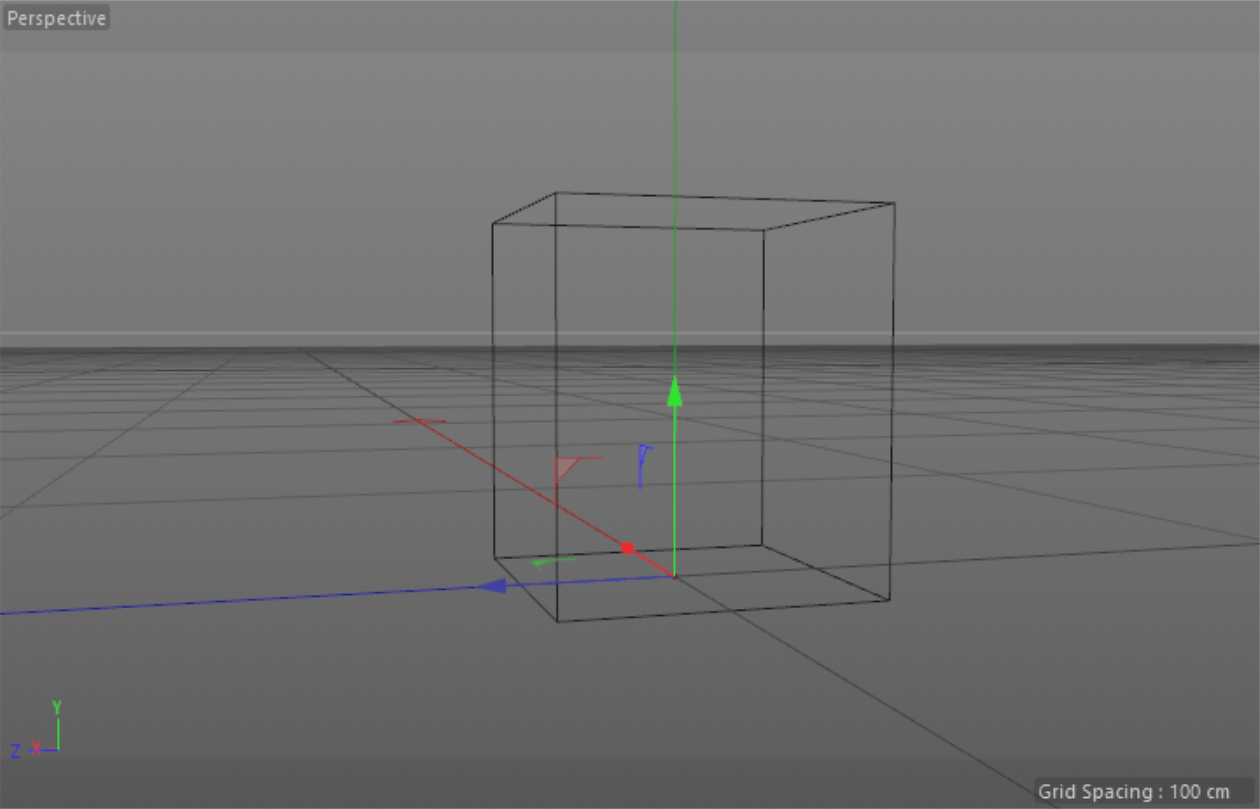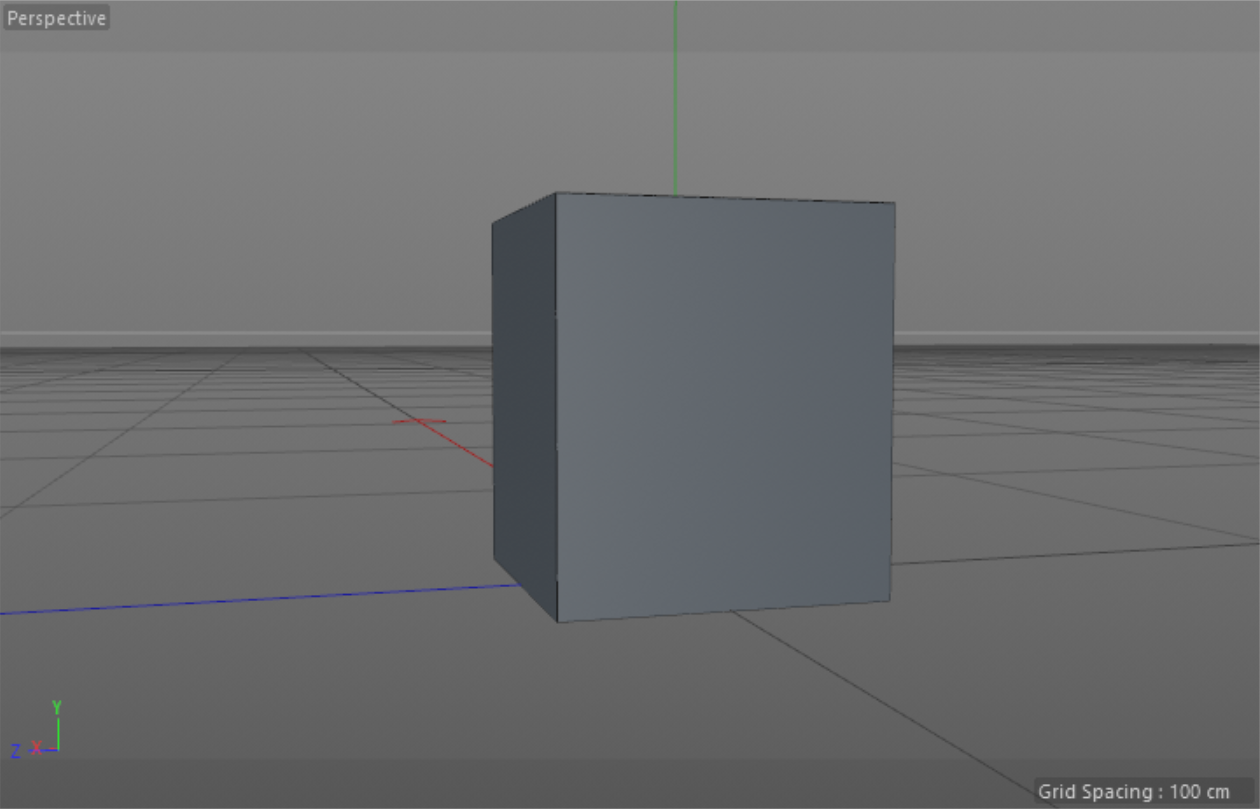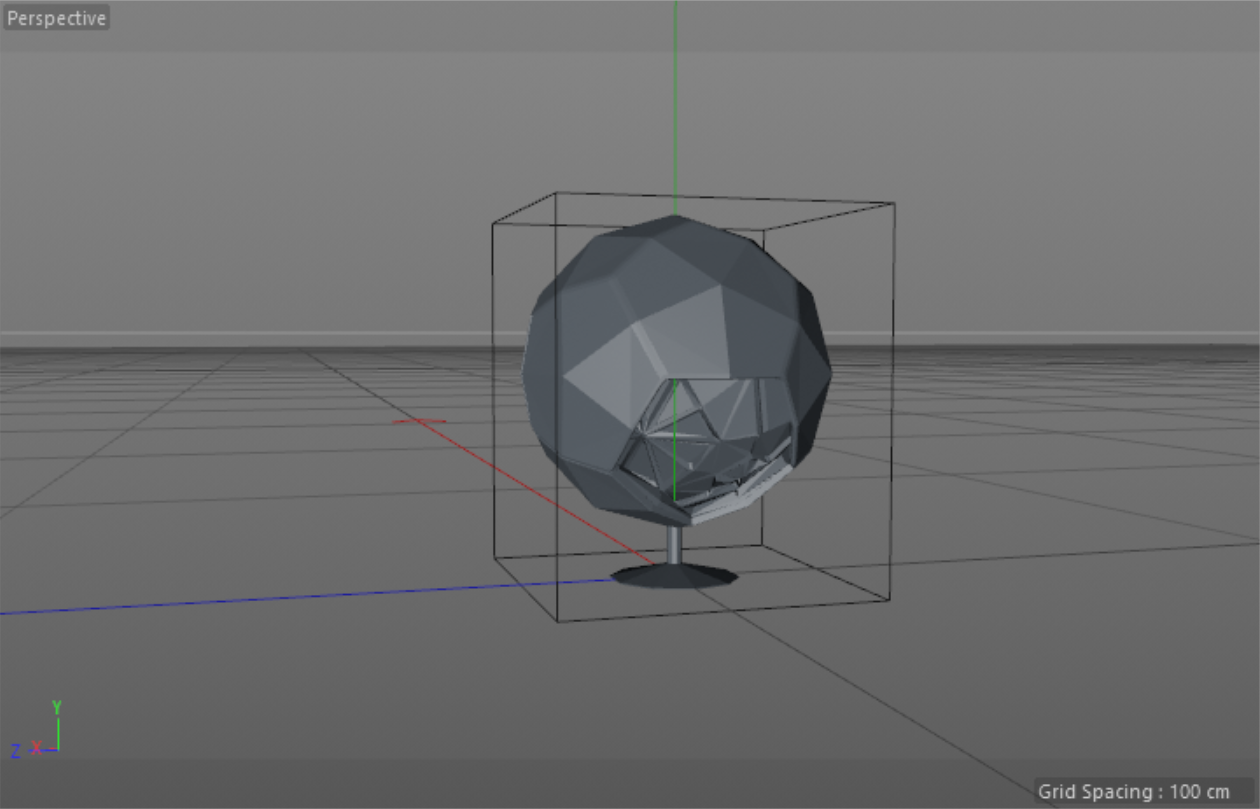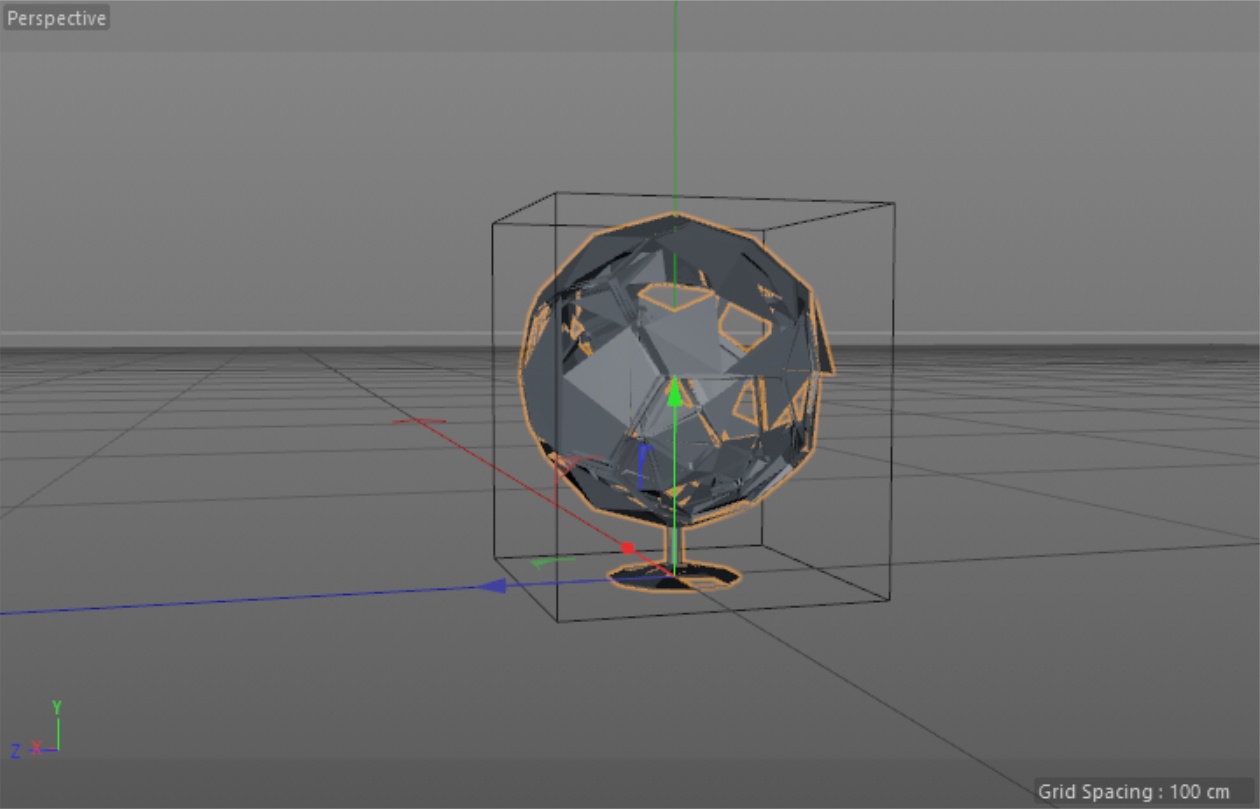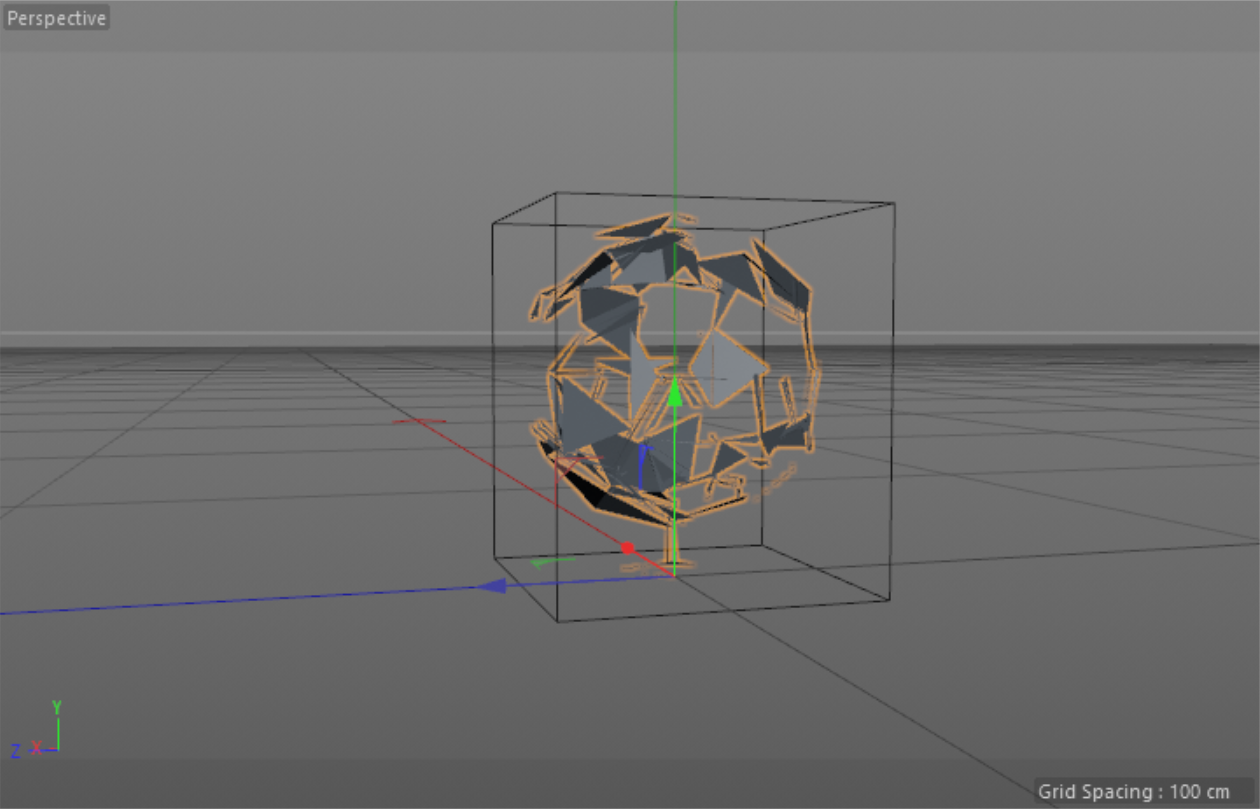Object Properties
This field specifies the Redshift Proxy File that will be rendered in place of the proxy object. You can navigate to and select the proxy file by using the folder icon to the right of this field.
Toggles the display of the bounding box around the proxy object.
These options determine how the proxy will be displayed in the viewport.
- Off: Completely hides the proxy from the viewport but the proxy will still render.
- Bounding Box: Displays a simple axis-aligned bounding box encompassing all the objects in the associated file.
- Mesh: Uses the geometry data directly from the file.
|
|
|
|
| Off | Bounding Box | Preview Mesh |
This option controls the percentage of the geometry data to display in the viewport when Display Mode is set to Preview Mesh.
When Display Mode is set to Preview Mesh, the full resolution geometry contained in the Redshift Proxy File is used by default. For proxy files containing a lot of geometry, this can negatively impact the viewport rendering performance. For very geometrically dense proxies, we recommend leaving Display Mode to Bounding Box, using a Linked Mesh, or setting Display Percentage to a low value when using Preview Mesh.
|
|
|
|
|
Display Percentage: 100 Display Mode: Mesh |
50 | 10 |
These options control how materials are handled for this proxy and allows from materials within the proxy file to be overridden with materials defined in the current scene.
- Proxy File: uses the materials and shaders that were assigned to objects when the proxy file was exported as-is.
- Object: overrides all material assignments in the proxy file with the scene material assigned to the placeholder mesh.
- Scene (Match by name and prefix): allows individual materials in the proxy file to be overridden with scene materials by looking for matching names. See the section Overriding Proxies for additional details.
This field specifies the prefix to look for when using the "Scene (Match by name and prefix)" material replacement mode.
These fields will list all materials and textures used within the linked proxy file.
Object Exclusions / Trace-Sets
These checkboxes control whether the corresponding attributes of the objects inside the proxy file should be overridden by the same attributes of the proxy placeholder object. For example, if you want to assign an Object ID of 5 to the contents of a proxy file, you would set the Object ID of the placeholder object to 5 and enable the Object ID override.