View
Zooms the texture and UV polygons to fill the Texture view.
The texture is displayed at its actual size.
Here you can enter the zoom factor manually as a percentage (100% represents the texture’s actual size), or you can click the triangle right of the box to open a menu of various zoom factors.
The Exposure, Gamma, Black Point and White Point values can be edited in the preview. This is especially useful for 32-bit images. This functionality reflects the Exposure function.
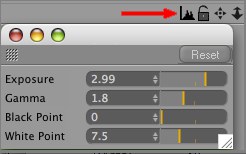
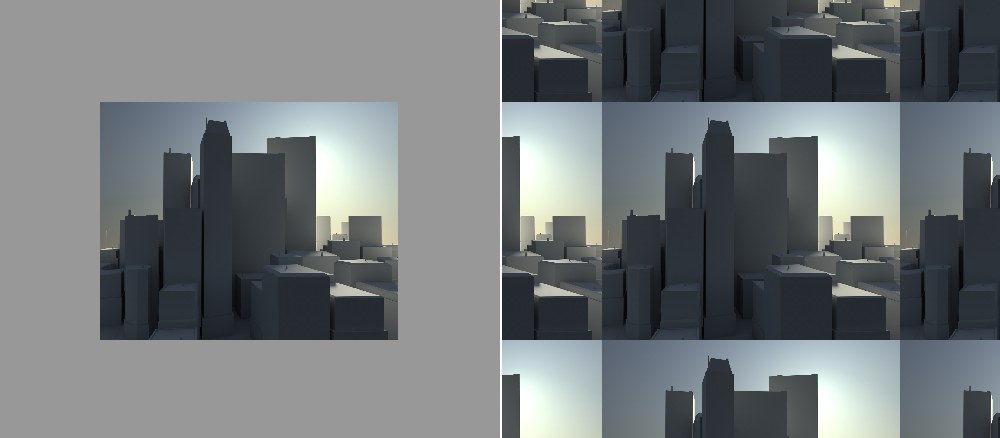 Left: Show Tiled Texture enabled, right disabled.
Left: Show Tiled Texture enabled, right disabled.Enabling or disabling the Tile U/V option will display the Texture view accordingly. Enabling this option will help hide visible edges on tiled textures (both Tile U/V options should be enabled).
RELEASE 21
The following options affect the elements that are normally visible in the texture view and only serve informational purposes. These options can be used to show or hide the respective information.
Texture UV Editor at the top left.
The green/red rulers at the edge of the working area.
The UV axis displayed at the bottom left.
The ruler markings.
If, for example, you hover the live selection cursor over UV elements, these will be highlighted (to show that they can be clicked on and selected). If this bothers you, simply disable this function.