Getting to Know
BodyPaint 3D supports all graphics tablets which conform to the WinTab standard, such as the Wacom range.
The pen pressure, pen tilt, pen direction and pen finger wheel are all supported.
For details on how to link these input methods to your brush settings, see Effectors.
Here you can view and paint your textures in two dimensions. In addition, the Texture view enables you to view and edit UV mesh.
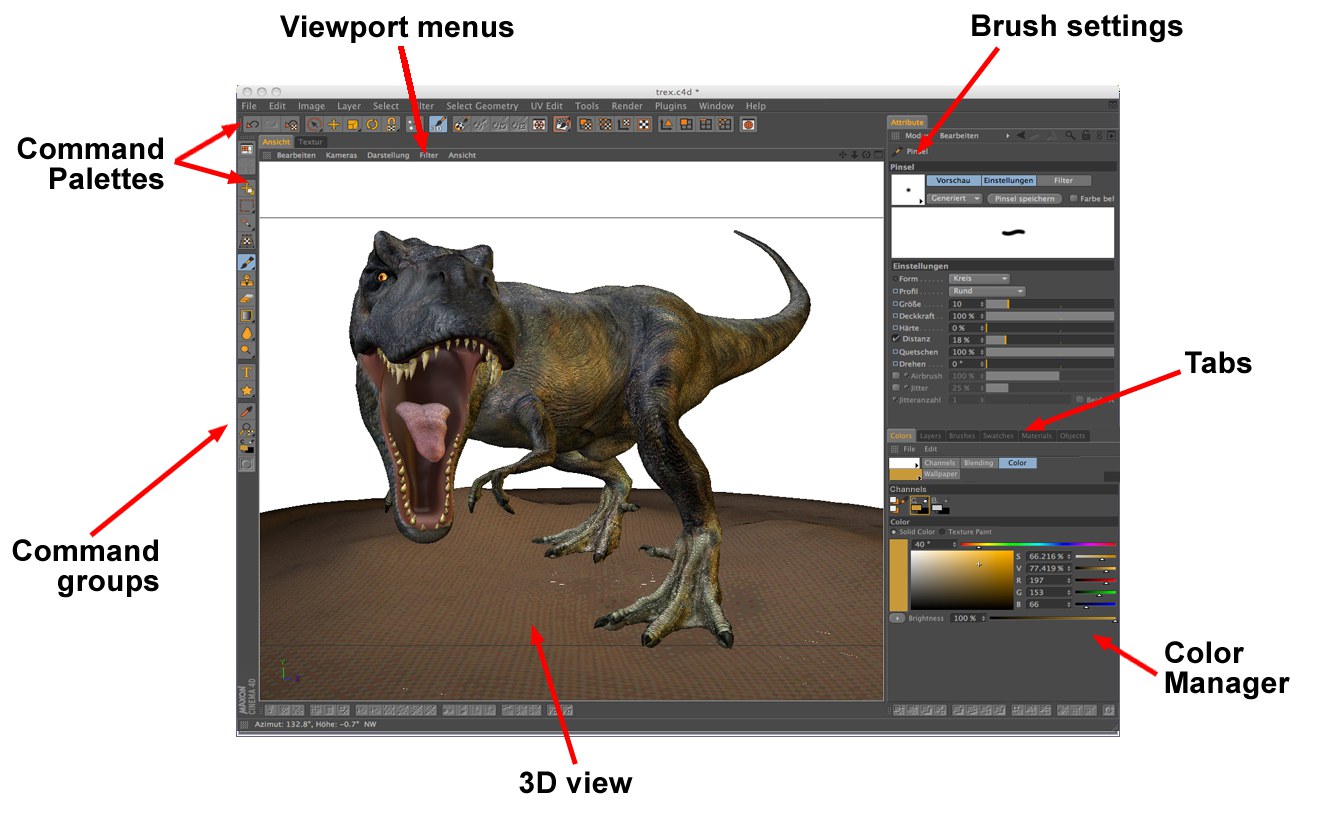 BP 3D Paint
BP 3D Paint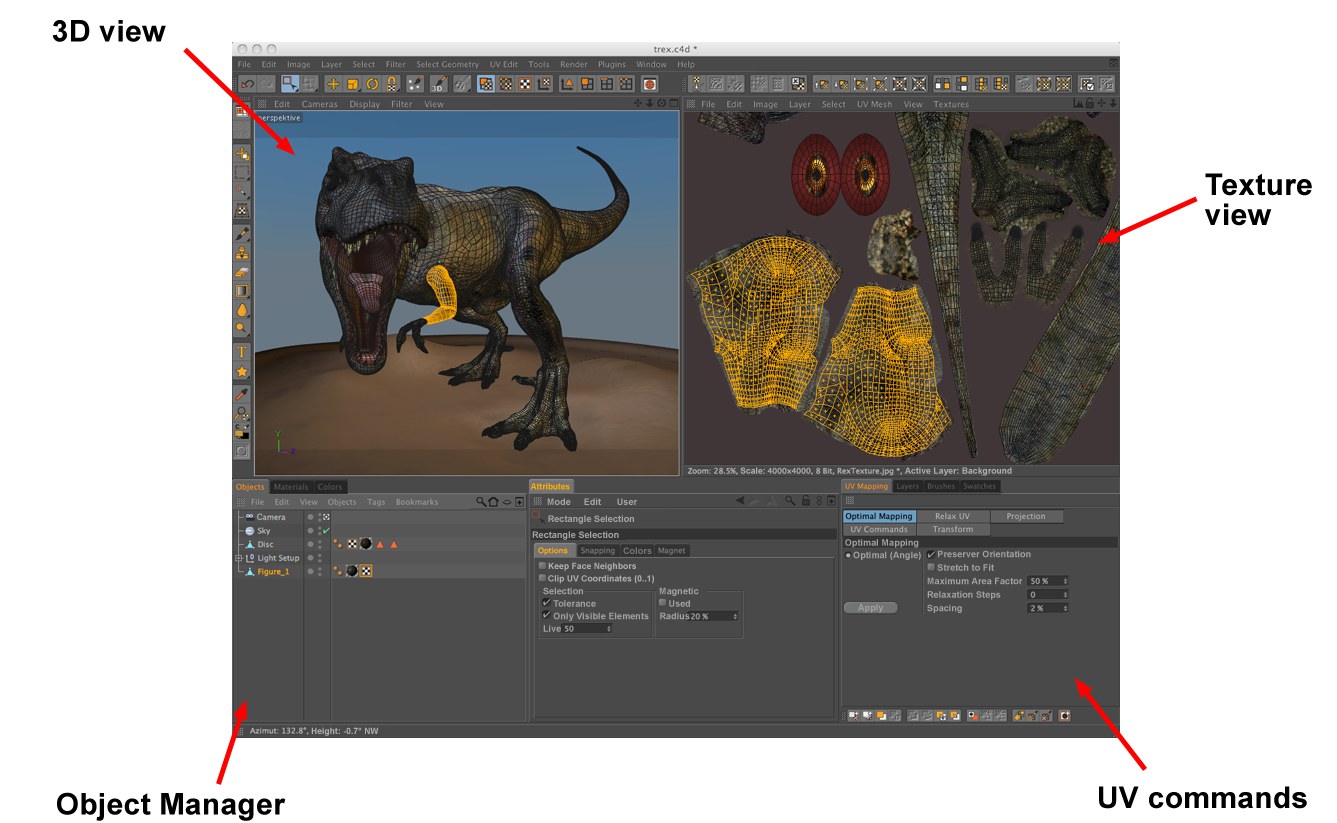 BP UV Edit
BP UV EditWhen working with BodyPaint 3D you will primarily work in either the BP 3D Paint layout or the BodyPaint 3D UV Edit Layout. Of course you can also use any custom layout you have created yourself. As you know, the Cinema 4D interface can be configured to fit your needs exactly (see here.
Here you can choose the foreground and background colors that are used by the paint tools and commands.
Use the Layer Manager when working with layers in Projection Painting mode or if you want to use BodyPaint 3D as a 2D paint program.
Software shading in Cinema 4D has generally been replaced by the better and faster OpenGL. This can be seen directly in the Viewport: instead of the old software shading mode, the OpenGL display mode (Enhanced OpenGL) can be used for painting. This bears the advantage that all other material channel textures that can be displayed with OpenGL can also be edited interactively directly in the Viewport.
In addition, you can, for example, draw with the Depth of Field or SSAO options enabled.
 The paintable OpenGL display (incl. cast shadows, evaluation and Normal textures, etc.).
The paintable OpenGL display (incl. cast shadows, evaluation and Normal textures, etc.).The following material channel textures can be evaluated and displayed by OpenGL and are suitable for interactive editing in BodyPaint 3D:
- Color
- Diffusion
- Luminance
- Reflectance (with limitations, e.g., due to the fact that no real reflections can be displayed in the Viewport (see also Reflectance Preview); several textures such as those in the Bump Strength or Refraction Index channels will not be evaluated for the Viewport display)
- Transparency
- Bump
- Alpha
Additional channel textures are also displayed (Environment, Normal) but it doesn’t make sense to paint these.
Basically, all applied textures, even if they are not displayed in the Viewport (e.g., Displacement texture) can be displayed via the ![]() Display Selected Channel
Display Selected Channel
- Environement objects such as Sky, Foreground, Background, etc., cannot be painted