Field
Size and (in come cases) radii can be adjusted interactively in the Viewport using handles.
The Field type can be changed here. The settings will change accordingly in the Field menu. Any layer settings that were defined in the Field list, such as Remapping or color settings, will be maintained.
Start Angle [-∞..+∞°]
End Angle [-∞..+∞°]
These settings can be used to define the size and orientation of the cylinder sector generating the effect.
Start Transition [0..360°]
End Transition [0..360°]
If you don’t want the transition of the effect between cylinder sectors to be abrupt, angles can be defined here within which the effect should be applied according to the Remapping settings (see also here).
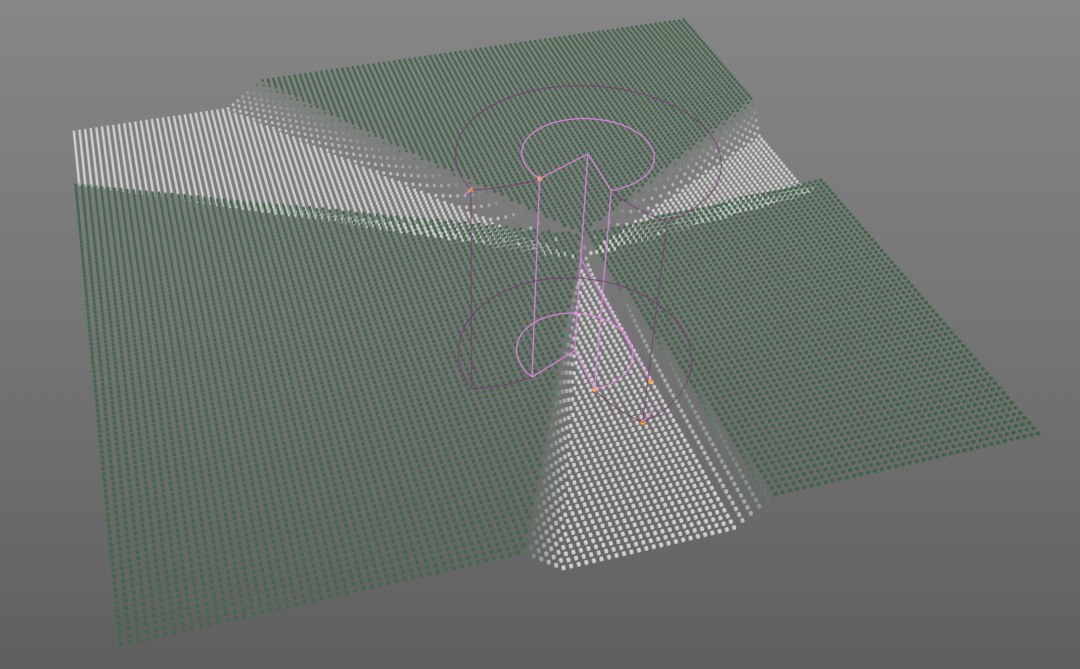 The Field’s effect with Iterations set to 3.
The Field’s effect with Iterations set to 3.The Field’s effect around the Axis if Iterations is set to 1 will be exactly as shown in the Viewport. If the value is increased to 3, for example, the Field’s effect will be "compressed" and duplicated 3 times.
The value can also be made to be stepless, which will create an interesting animation effect.
This setting can be used to rotate the effect around the defined Axis.
For this setting, a sub-fielc can also be created.
Use this setting to define the axis around which the effect should have its influence.
This function is often required for spaces that have an inside and an outside. This is entirely logical for the shape Fields (e.g., Spherical Field) but less obvious for particle, spline and volume objects, etc. Volume objects often have settings such as radius, with which a space can also be placed around a point or they define the space themselves. There is always in inside and an outside. This function defines how the inside should be treated. If nothing should happen (option enabled) or should null values, for example, be applied (option disabled), which will hide Fields below it if Blending Mode is set to Normal.