Parameter
The following input ports are available:
Pass a Boole value of 1 to this port to trigger sound playback.
Usually, you will want the sound to be played back at its original speed. However, if you want to play the sound at a faster or slower rate, connect your own time to this port.
• Sample [-2147483648..2147483647]
A sample is the smallest unit that a sound file can have. The number of sound samples per second can vary greatly depending on the compression and quality of the sound file. This port gives you access to every sample.
• Band [-2147483648..2147483647]
See Frequency Bands below. Enter the values 0, 1, 2, etc. in order to access the corresponding menus.
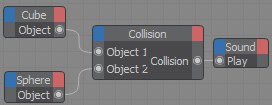
In the example above, a sound sample loaded into the Attribute Manager will be played each time the objects collide.
The following output ports are available:
Left [-2147483648..2147483647]•
The left channel’s current volume (the amplitude of the samples for the left sound channel).
Right [-2147483648..2147483647]•
The right channel’s current volume (the amplitude of the samples for the right sound channel).
The length of the sound file in seconds. If you want the number of samples instead, use the Sample port.
Samples [-2147483648..2147483647]•
The total number of samples in the sound file.
The frequency spectrum of a loaded sound file will be broken down among the Bands added and output accordingly. The more Bands that are added, the more precise the sound will be output - and the longer it will take to calculate. For each individual Band, the following applies: If the sound file has a bandwidth of, for example, 44100 Hz (CD-quality), it will be halved internally and split up amongst the Bands that were added. If, for example, 512 Bands are added, each frequency band will have a bandwidth of 43 Hz.
Left Mag [-∞..+∞]•
Right Mag [-∞..+∞]•
Select the desired amplitude here.