Object Properties
If you want a Doppler effect to be calculated, enable this option and set the strength of the effect using the Strength parameter.
![]() Cone
Cone
The cone defines the microphone’s pickup area. With this option you can define whether, in the viewport, the effective range (cone and falloff range) of the microphone, as well as its handles, are displayed. The option is enabled by default. Disable the option to avoid clutter in complex scenes.
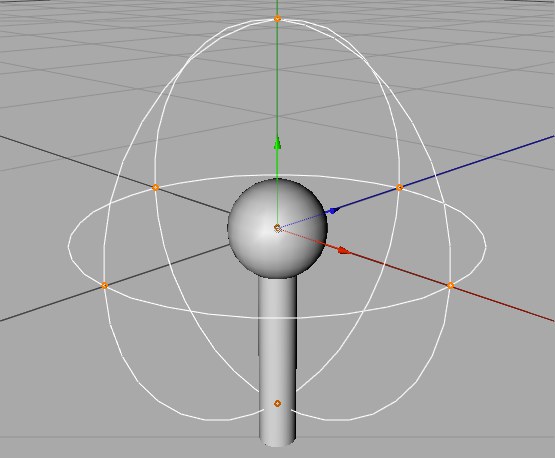
With Outer Cone enabled, you can define an outer falloff angle (Outer Angle).
Enable Outer Cone to limit the pickup area of the microphone within the cone defined by the Outer Angle. Possible values lie between 0° and 180°, but cannot fall below the value for the inner angle.
With Inner Cone enabled, you can define an inner falloff angle (Inner Angle).
With this value you have the option to define the inner pickup angle. Within the cone defined by this angle the recorded sound has maximum volume, thereafter it recedes gently until it reaches the edge of the cone defined by the Outer Angle. The permissible values for this angle lie between 0° and 180°, but cannot exceed the value for the Outer Angle.
With this value you have the option to define the inner pickup angle. Within the cone defined by this angle the recorded sound has maximum volume, thereafter it recedes gently until it reaches the edge of the cone defined by the Outer Angle. The permissible values for this angle lie between 0° and 180°, but cannot exceed the value for the Outer Angle.
![]() Falloff
Falloff
The optional falloff values of the microphone define the range of the pickup area. Additionally a type of falloff can be selected.
Inner Distance and Outer Distance define the start and end of the falloff. The Falloff setting controls how the sound is to decrease over the falloff distance.
The type of falloff is only effective between Inner Distance and Outer Distance.
The volume does not decrease with distance. This behavior is not particularly realistic for loudspeakers.
If you set Falloff to None for loudspeakers as well as microphones, 3D sound data cannot be calculated. Therefore use this setting only if your loudspeakers already have a falloff behavior assigned. Means that the pickup sensitivity of the microphone does not change with distance. This is the default setting for microphones.
Generates an even, linear falloff of the pickup sensitivity. The falloff begins at Inner Distance and decreases constantly until it reaches zero at Outer Distance.
Creates a quick falloff sinking to 0%. This leads to a gentler pickup characteristic, if the microphone enters the falloff range of a loudspeaker.
This is the most natural kind of falloff, which best reflects reality. It is even softer than Inverse.
Creates an extremely gentle falloff, which reaches maximum pickup sensitivity only briefly before Inner Distance.
Inner Distance [0..+∞m]
Outer Distance [0..+∞m]
Inner Distance and Outer Distance define the start and end of the falloff. The falloff controls how the sensitivity of the pickup is to decrease over distance.