Shape
PyroCluster uses volumetrics to calculate atmospheric effects. Several types of volumetrics are available to help you achieve the right effect.
A real-time preview window displays the look of the PyroCluster effect as you make changes, so you can get just the effect you want. What’s more, all of PyroCluster’s parameters are accessible through XPresso, Cinema 4D’s node editor, so you can use sliders or other objects in the scene to adjust the PyroCluster effect.
With this high degree of control, you can make everything from fire and snow to smoke trails look realistic and exciting.
Puffs may have one of three shapes. The shape you choose will have a significant effect on the rendered result, as demonstrated here:
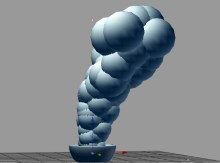 Spherical volume in viewport
Spherical volume in viewport Spherical volume rendered
Spherical volume rendered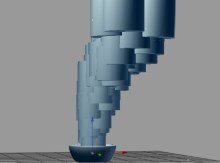 Cylindrical volume in viewport
Cylindrical volume in viewport Cylindrical volume rendered
Cylindrical volume rendered Cube volume in viewport
Cube volume in viewport Cube volume rendered
Cube volume renderedChoose the shape of the puffs from Sphere, Cylinder, Box or Torus. Note that the preview in the viewport shows the maximum volume that the rendered effect will occupy. Often, the rendered effect will be smaller than the preview owing to the nature of the fractal noise that is applied during rendering.
Radius defines the size of the puffs. Their exact meaning depends on the shape of the puff.
Activates the Hemisphere function.
If you have chosen a spherical shape for the puffs and you don’t want to use a whole sphere, enable the Use Hemisphere option and type the percentage of the sphere that you want removed into the Hemisphere box.
If you enable this option, PyroCluster will use the particle’s transformation matrix to calculate the rotation of any puff or atmospheric effect.
For this function to work, the particles must be rotating, i.e., have a non-zero Rotation value on the emitter’s Particle page.
Here, all information is based on the velocity vector only. A particle spinning in one place (no movement) will still result in a static, spherical puff. To match the PyroCluster puffs to the particle movement or rotation or both, ensure that the particles truly move through space. Rotation without movement makes no sense for cloud systems.
If you enable this option PyroCluster will analyze every particle and the velocity vector of every particle. The puffs will acquire the rotational change of every single particle in the attached particle system.
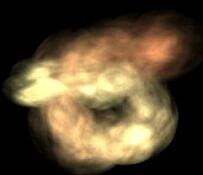
You can rotate puffs about any axis.
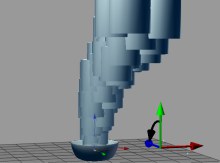 Rotation X = –90
Rotation X = –90 Rotation Y = 90
Rotation Y = 90 Rotation Z = 90
Rotation Z = 90These input boxes enable you to rotate puffs about any axis. If you are using spherical shapes for puffs, rotation will make no difference to them.
These input boxes enable you to scale puffs along any axis. A value of 1 represents the normal size without any scaling applied to it.
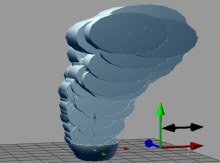 Scaling along the X axis
Scaling along the X axis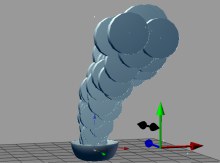 Scaling along the Z axis
Scaling along the Z axis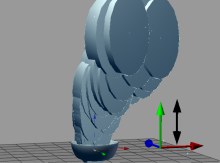 Scaling along the Y axis
Scaling along the Y axisThis option will stretch puffs in relation to their velocities. For example, a starship going into warp drive might visibly stretch just before it disappears into hyperspace.
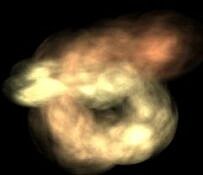
Enable this option if you are previewing the puffs in the viewport while you are making changes to parameters.
The Max. Visible value controls the maximum number of puffs previewed onscreen at any one time.