Inclusion
The Inclusion tab is used to filter objects or hierarchies of objects to be included or excluded from the morphs.
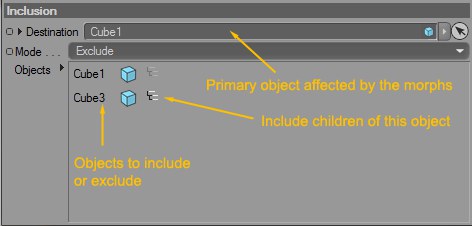
Here you can Drag & drop the object which should be affected by the Pose Morph tag. This feature allows you to move the Pose Morph tag freely in your hierarchy so you can have better access to it when animating (place the Pose Morph tag on a "morphs" Null object, for example). If Hierarchies are activated, just drag the Parent object in the Destination slot. Note that objects can still be edited when the Pose Morph tag is used that way. Simply select your morph target and edit the linked object.
Enables you to include or exclude objects dragged in the list below. When using hierarchies, you can filter out any object you do not want affected by the morphs.
Drag any object you wish to include or exclude from the Pose Morph tag. Enabling the hierarchy icon will also include or exclude the children of the selected object(s) in this list.
Right-clicking on an object in this list will open a context menu. The following options are available.
Select Object(s): Selects the currently selected object(s) in the Object Manager. Note that multiple objects selections are also possible.
Remove: Removes the selected object(s) from the list.
Remove All: Removes all objects from the list, regardless of the current selection.