Options
If Preserve Groups is enabled, polygons not exceeding this angle to each other are kept together. Polygons exceeding this angle are broken apart during extrusion.
Defines the length of the extrusion.
Varies the length of the extrusion. This option is not available if Preserve Groups is enabled. The value you enter is subtracted from 100% to give the start of the variation range.
0% - No deviation from the selected offset value.
60% - All selected polygons are extruded between 40% and 100% of the Offset value.
100% - All selected polygons are extruded between 0% and 100% of the Offset value.
180% - All selected polygons are extruded between -80% and 100% of the Offset value.
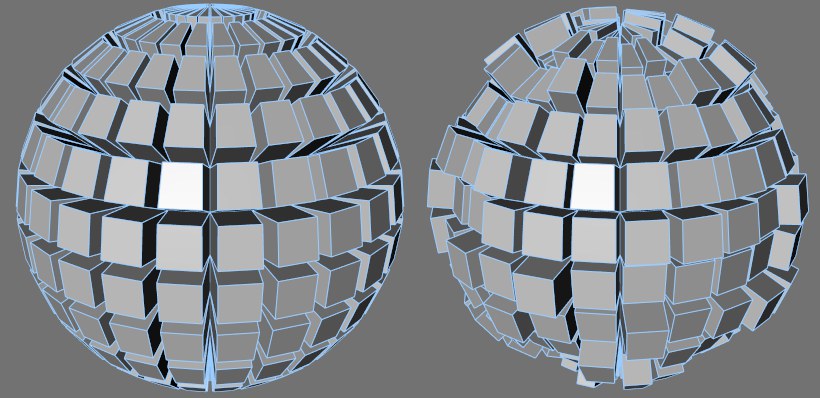 Var 0% and 60%.
Var 0% and 60%. Bevel [-∞..+∞m]
Var. [0..200%]
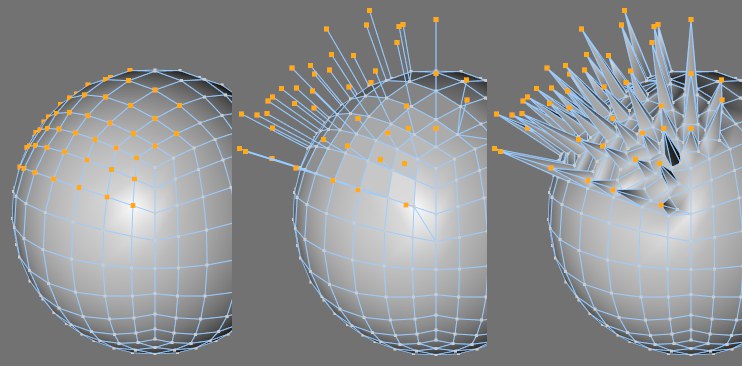 Before extrusion (left), after extrusion without the
Before extrusion (left), after extrusion without the When extruding in point mode, the points will be extruded in the direction of the point Normals. The original points at the base of the extrusion will be beveled with a value of 0 initially. You can adjust the Bevel parameter interactively during the extrusion by holding down
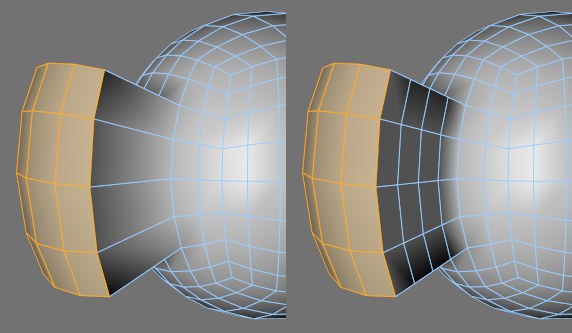 Subdivision set to 0 (left) and 3 (right).
Subdivision set to 0 (left) and 3 (right).Defines the number of subdivisions along the extrusion.
If this option is enabled, n-gons will be created along the length of the extrusion. Although you will not see edges along the length of the extrusion, the Subdivision setting is still applied internally.
Enable this option to create a cap at the base of the extrusion. This gives you a quick way to create a closed volume.
To extrude the edges interactively, drag the mouse (this changes the Offset value, i.e., the length of the extrusion).
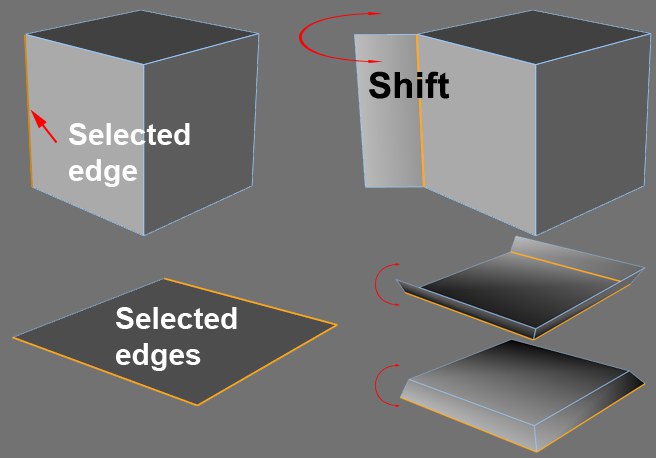
With the mouse button still held down, you can
Here you can set the angle of the edge extrusion. You can also change the extrusion angle interactively in the viewport by holding down
If Edge Snap is enabled, the extrusion angle will be constrained to the Value setting. For example, to constrain the extrusion angle to steps of 45 degrees, enable the option and set Value to 45°.
If this option is enabled, the connected polygons will stay together during the extrusion, assuming they do not exceed the Maximum Angle relative to one another.
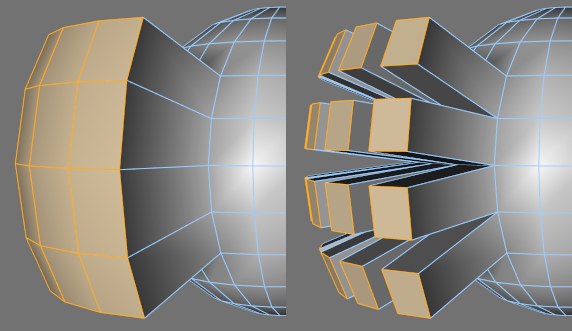 Preserve Groups enabled and disabled.
Preserve Groups enabled and disabled.