Options
If this option is disabled, the object(s) will be deformed if you click on a polygon and at least one point falls within the radius of influence from the mouse pointer. In this case, the point closest to the mouse pointer is selected.
If the option is enabled, deformation of the object(s) will occur invariably. Even if Radius is set to a very low value, the nearest point to where you click will act as the center of the deformation and will be affected by the magnet.
The first method is far more precise. You will also benefit from the fact that points on the opposite side of the object will not be modified accidentally with this first method. Only those points that are not covered by other points, edges or surfaces can be selected. However, if Nearest Point is enabled, points at the back of the object can also be selected.
If this option is enabled, the magnet will affect a surface-oriented area instead of the entire 3D space inside the sphere. This is especially useful when modeling fine details.
Enable this option to affect visible object elements only. Otherwise, hidden elements (Selection / Hide Selected) will also be affected.
Here you can choose which type of falloff is used by the magnet.
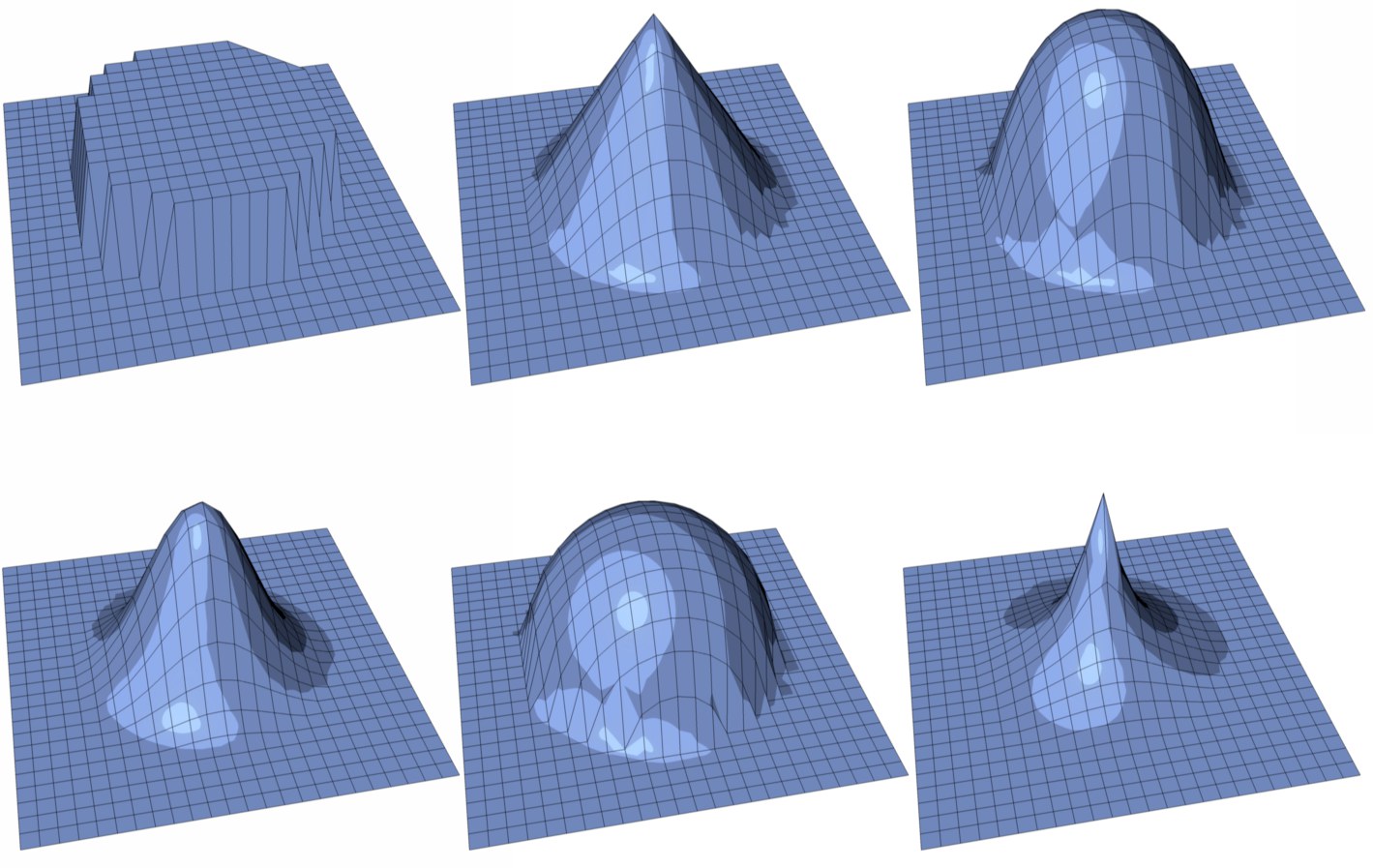 From top to bottom and left to right: Constant, Linear, Dome, Bell, Circle, Needle.
From top to bottom and left to right: Constant, Linear, Dome, Bell, Circle, Needle.If Mode is set to Spline, you can use the spline graph to define a custom falloff function.
Coords
X [-∞..+∞%]
Y [-∞..+∞%]
Z [-∞..+∞%]
Here you can choose in which coordinate system (Object, World or Camera) and in which directions (and by how much) the magnet can pull in the X, Y and Z directions. For details on the Camera coordinate system, see the Coords entry for the Knife tool.
Defines the magnet’s strength of attraction/repulsion.
Gives the radius of the magnet’s range of influence.
Determines how soft or hard the influence of the magnet is to be.