Tool Option
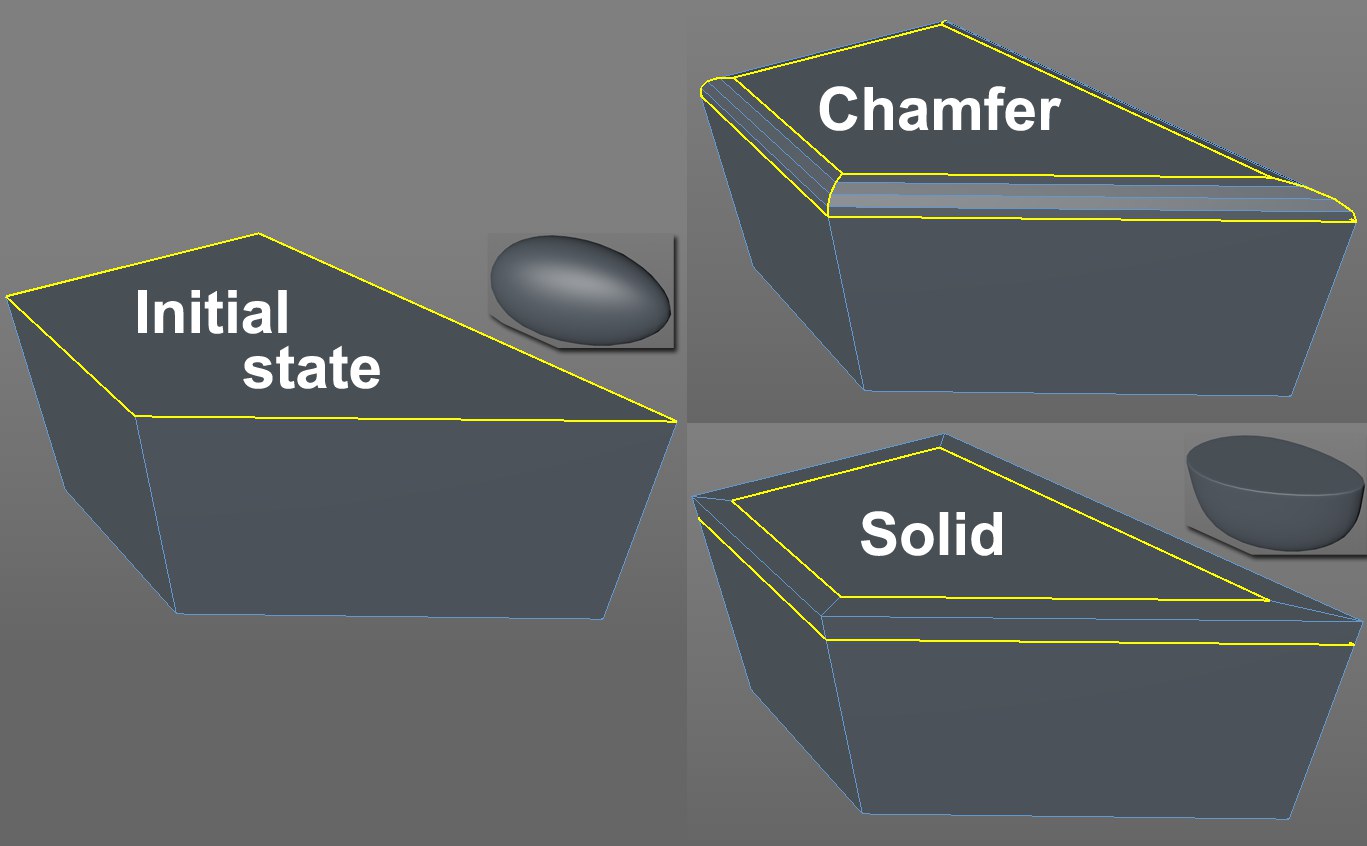 The selected edges with Chamfer and Solid modes applied (inserts: respective objects as Subdivision Surface object).
The selected edges with Chamfer and Solid modes applied (inserts: respective objects as Subdivision Surface object).You can determine if selected elements should be chamfered (Chamfer) - which is what most users define as ,beveling’ - or if parallel edges (Solid) should be added along the neighboring polygon. The latter is used to accentuate edges (and only these; Solid does not work in Use Point or Use Polygon mode) on Subdivision Surface objects.
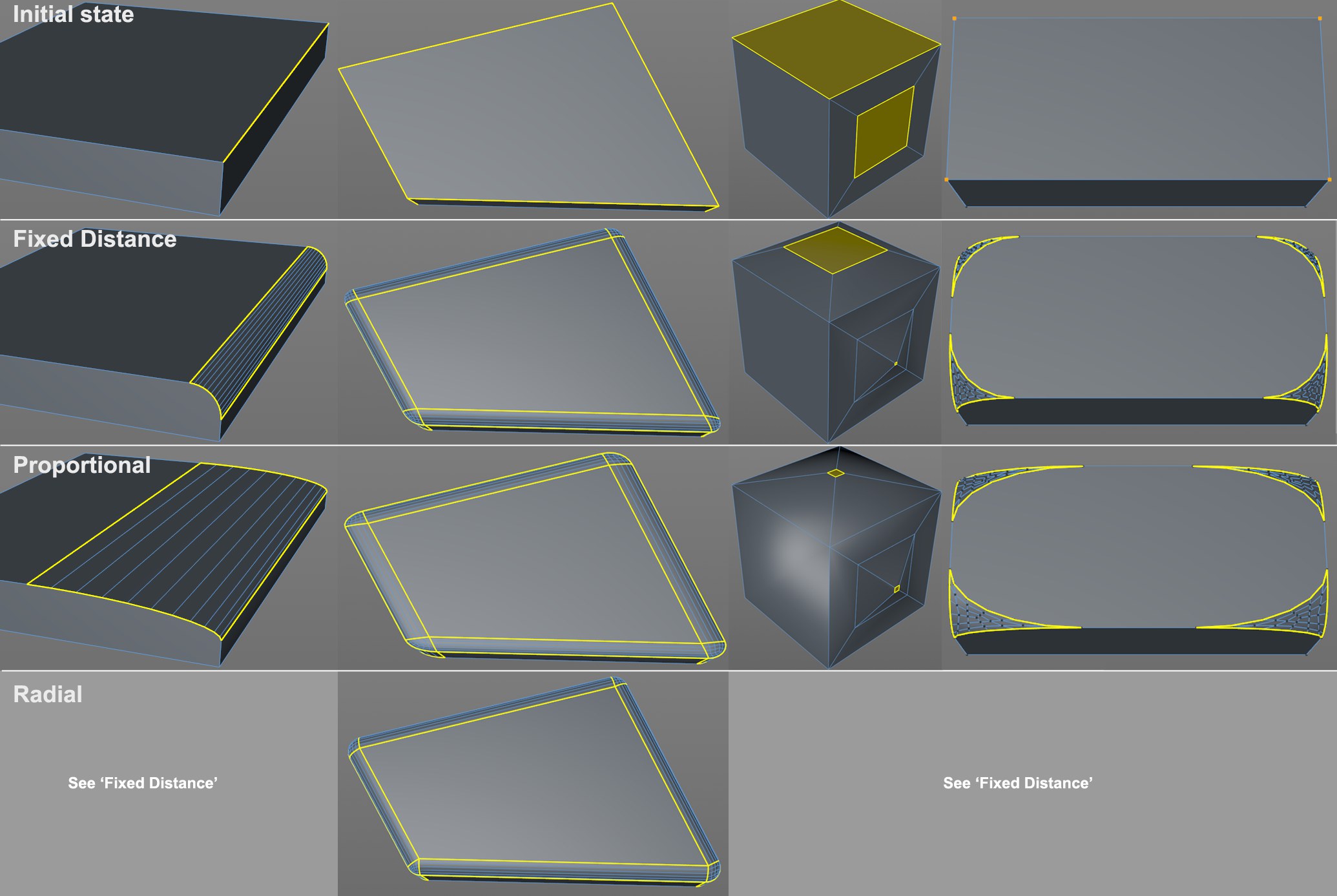 The 3 Offset Modes in different component modes (Use Point, Use Edge, Use Polygon).
The 3 Offset Modes in different component modes (Use Point, Use Edge, Use Polygon).You can select from the following 3 modes:
When beveling in Use Edge mode, at least 2 new (outer)edges will be created from the original edge that run parallel to this edge on each of the neighboring polygons (a new surface will be created within the two lines). The (equal) distance of both yellow outer edges from the original edge to be beveled is defined as an absolute value by the Offset setting.
When in Use Polygon Mode, all selected surfaces will be scaled and extruded. The scaling is defined by Offset, whose effect is absolute when set to Fixed Distance.
When in Use Point mode, a corner consisting of a selected point will be dissolved and new points will be created along all edges belonging to this point, which are then connected via a polygon surface. The absolute Offset value defines the distance from the original point.
When beveling in Use Edge mode, at least 2 new (outer)edges will be created from the original edge that run parallel along the neighboring polygons (a new surface will be created between these lines). The (equal) distance between both yellow outer edges from the original edge to be beveled is defined as a percentage by the Offset value. The percent value is based on the distance from the next edge. A value of 100% will make them congruent (but will not merge them!).
When in Use Polygon Mode, all selected surfaces will be scaled and extruded. The scaling is defined by Offset, whose effect will be in relation to the original scale when set to Proportional. If surfaces of differing sizes are beveled, a value of 50% will result in all surfaces simultaneously reaching the null point (when 2 opposing edges approach each other, each with 50%, they will collide).
When in Use Point mode, a corner consisting of a selected point will be dissolved and new points will be created along all edges belonging to this point, which are then connected via a polygon surface. The Offset value defines the distance to the next point as a percentage.
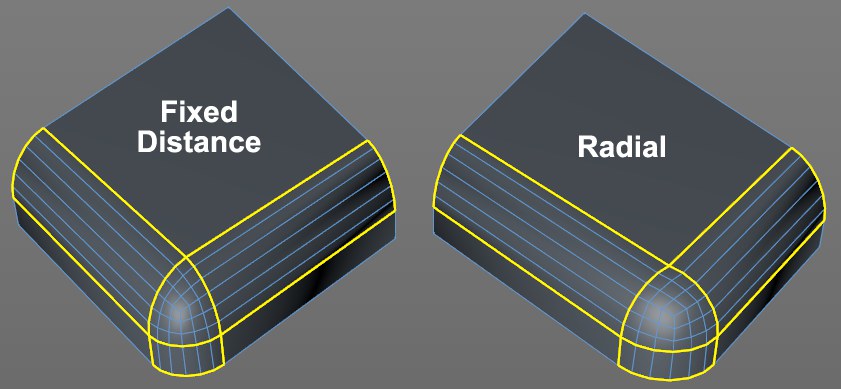
This mode only works at locations at which 3 edges conjoin at a single point (in other cases the Fixed Distance algorithm will work - see above).
An attempt will be made to give the rounded corner a spherical (increase the Subdivision value) shape, which the other modes generally do not do. Use the Offset value to define the sphere’s radius. A "real" corner will be created - as you know from NURBS CAD programs.
This is the general unit of measure for the bevel width, i.e., the smaller the Offset value, the smaller the edge, chamfer, polygon or corner resolution. The Offset value can be limited in size by enabling the Limit option. As soon as points/edges are congruent they will be merged.
The Offset value can be adjusted interactively using the mouse in the Viewport (see Use).
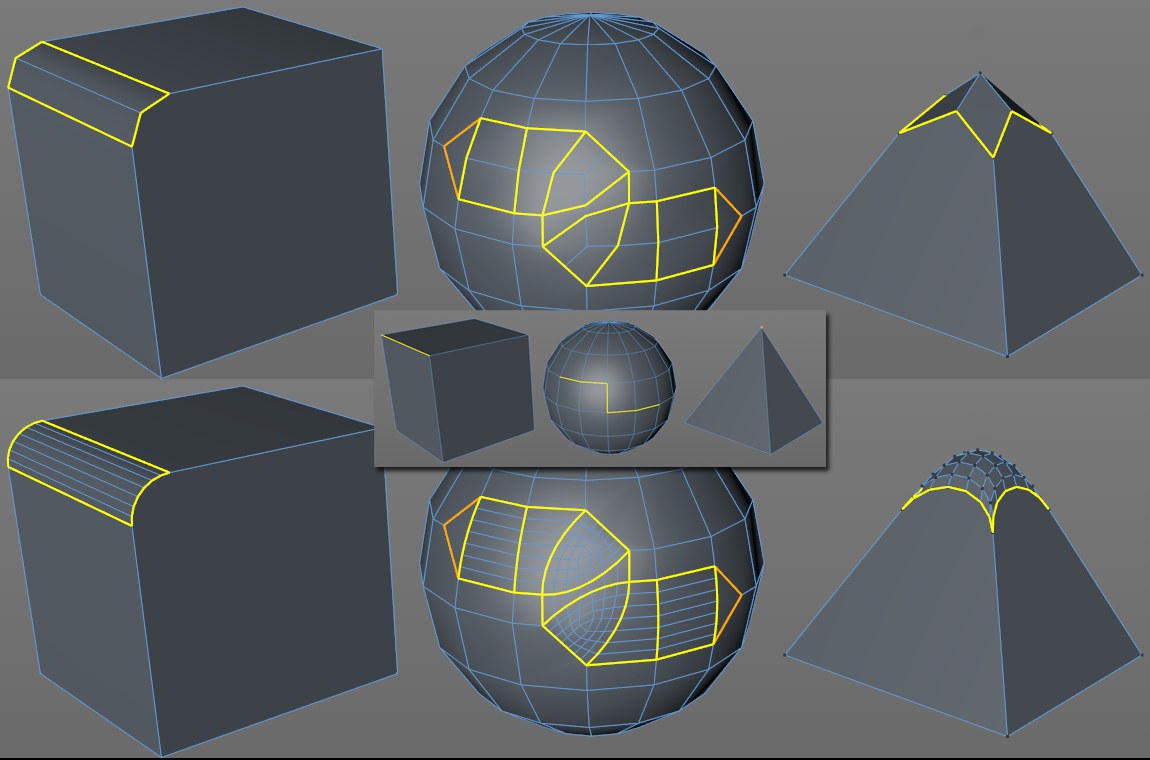 At top lower Subdivision than below. Center: initial state prior to beveling.
At top lower Subdivision than below. Center: initial state prior to beveling.This setting can be used to subdivide new regions (which are most often highlighted by the yellow Offset handles with the exception Use Polygon mode which uses the surfaces between yellow highlighted polygons and their non-modified original positions) created by the Bevel tool any number of times. If this value is set to 0, edges will not be rounded. Hard chamfers and edges will be created. Higher values should be used in particular in conjunction with the Shape value described below to create rounded (’soft’) edges.
Subdivision mostly occurs by creating parallel edges. In the case of point, polygon or corner dissolution, a suitable mesh will be created.
Depth [-∞..+∞%]
Depth [-∞..+∞m]
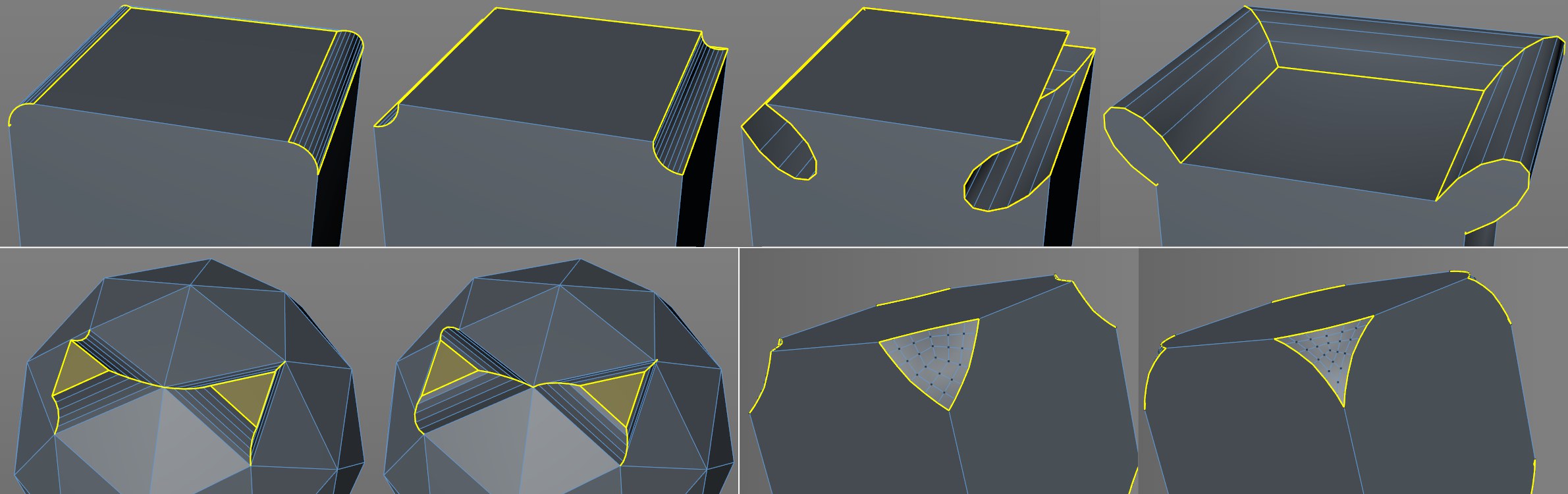 Top: various Depth settings (positive, negative, large) in Use Edge mode. Bottom left: positive, nagative values in Use Polygon mode. Bottom right: Use Point mode.
Top: various Depth settings (positive, negative, large) in Use Edge mode. Bottom left: positive, nagative values in Use Polygon mode. Bottom right: Use Point mode.The by default rounded edge created by the Subdivision setting (for example, if yo bevel a cube’s edge and view it from the side you will see a raised surface) can be moved in a positive or negative direction using the Depth setting.
The Depth value can be adjusted interactively using the mouse in the Viewport (see
Use).
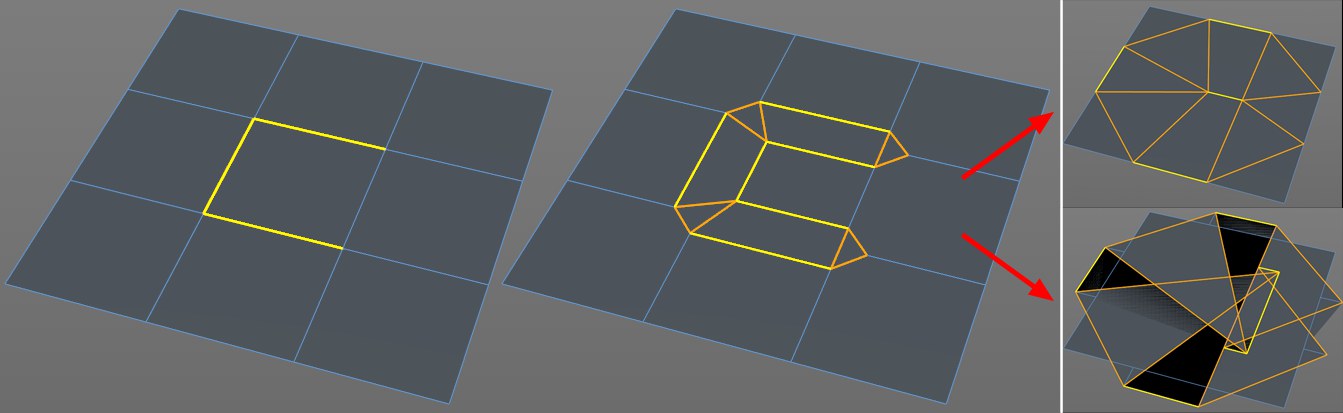 Beveling the three selected edges. Top right Limit enabled, bottom right Limit disabled.
Beveling the three selected edges. Top right Limit enabled, bottom right Limit disabled.If newly created points or edges meet when the Offset value is increased, this option defines whether or not they should merge or move beyond this limit. In most cases this option should be enabled. Otherwise a lot of overlapping polygons can be created.