Shader Properties
Clicking on the small arrow to the right of the Gradient setting will make additional settings available.
See How to use the Attribute Manager for information about using the Gradient GUI element.
The type of gradient to be created.
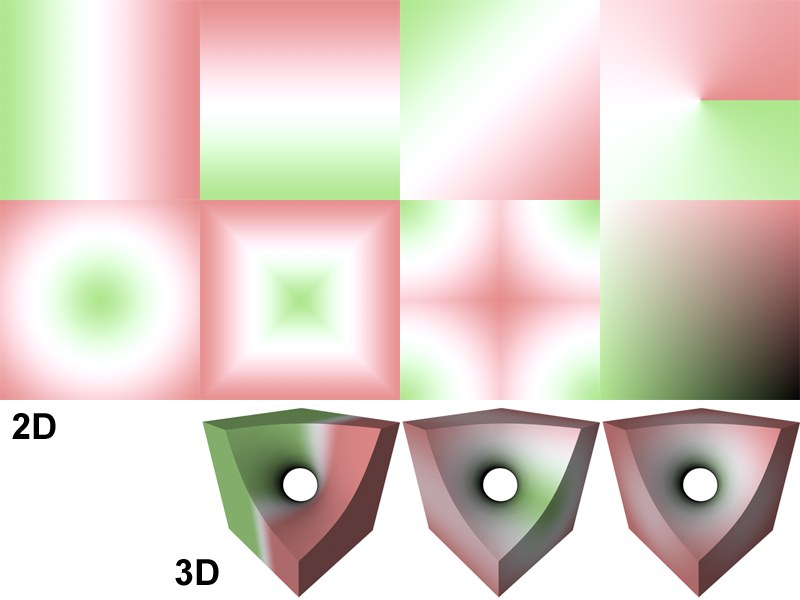 From left to right and top to bottom: 2D - U, 2D - V, 2D - Diagonal, 2D - Radial, 2D - Circular, 2D - Box, 2D - Star, 2D - Four Corner, 3D Linear, 3D Cylindrical, 3D Spherical
From left to right and top to bottom: 2D - U, 2D - V, 2D - Diagonal, 2D - Radial, 2D - Circular, 2D - Box, 2D - Star, 2D - Four Corner, 3D Linear, 3D Cylindrical, 3D SphericalWhen you are editing UVs, sometimes the UVs can become much larger than the original texture. Enable this option to tile the shader.
For 3D gradients, this defines the start point of the gradient. For 3D Cylindrical, this is the start of the center vector.
For 3D gradients, this defines the end point of the gradient. For 3D Cylindrical, this is the end of the center vector.
For 3D Spherical and 3D Cylindrical, this is the radius of the gradient from the center.
Turbulence [0..100%]
Octaves [0..10]
Scale [0..+∞%]
Turbulence values greater than 0 switch on the Noise shader. The Octaves, Scale and Frequency parameters will then become available.
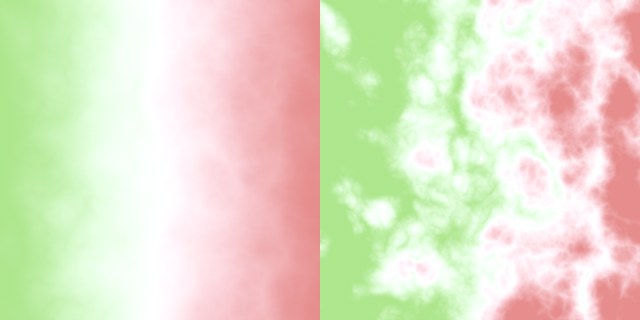 Turbulence set to a low value (left) and a high value (right).
Turbulence set to a low value (left) and a high value (right).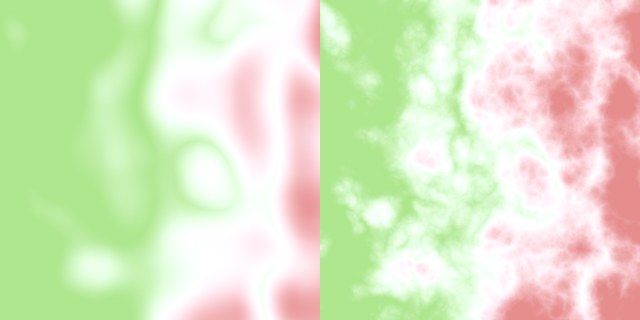 Octaves set to a low value (left) and a high value (right).
Octaves set to a low value (left) and a high value (right).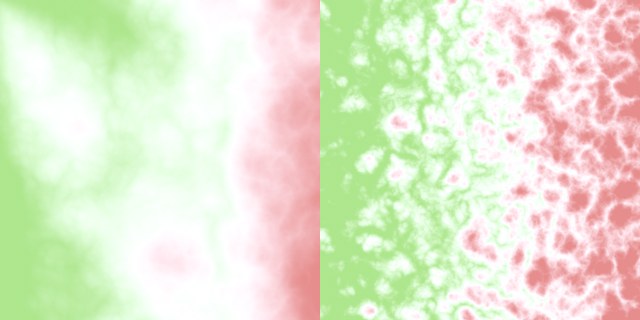 Scale set to a low value (left) and a high value (right).
Scale set to a low value (left) and a high value (right).A Frequency value greater than 0 animates the noise with undulations.
Seed [-2147483648..2147483647]
As soon as the Turbulence value is greater than 0 Noise will be added to the color gradient. Change the Seed value if you want to influence the random Noise dispersion.
Rotates the entire color gradient.
If this option is enabled, the gradient refers to the turbulence only, not to the entire texture.
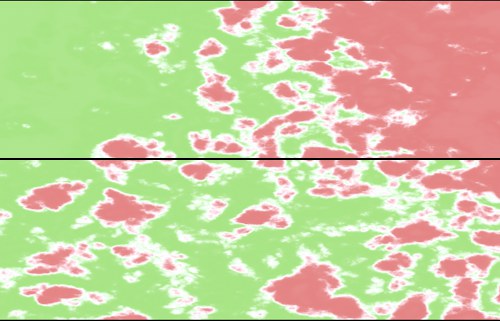 Absolute disabled (top) and enabled (bottom).
Absolute disabled (top) and enabled (bottom).For 3D gradients, this defines space that the gradient is calculated in.
The gradient is calculated in object space and remains the same regardless of object position or orientation and takes into account the projection modifications of the Material tag.
The gradient is calculated in object space and remains the same regardless of object position or orientation, but does not use the attributes of the Material tag.
The gradient is calculated in world coordinates and is not affected by the objects orientation or position. This allows the object being shaded to move through the gradient.
The gradient is calculated in the space of the camera and will stay oriented relative to the camera. The object can move through the gradient, and camera moves will also affect the gradient.
The gradient is calculated in the space of the screen including Z depth. The object can move through the gradient, and camera moves will also affect the gradient.
The gradient is calculated in screen pixels and has no depth information, so no matter how far the object gets away, the texture is calculated in the same way. The object can move through the gradient, and camera moves will also affect the gradient.