Attribute Manager
![]()
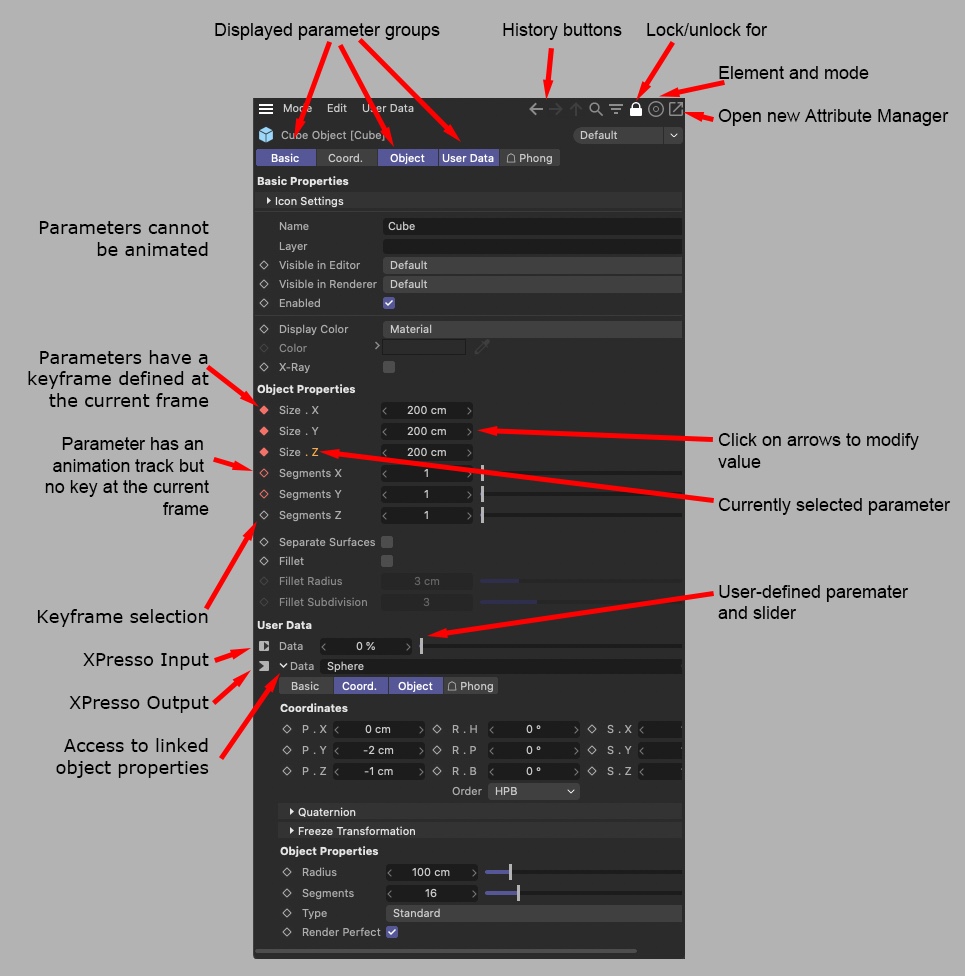
The Attribute Manager gives you quick access to almost every parameter in CINEMA 4D, including the parameters of objects, tools, tags, materials, etc. In addition, you can animate directly in the Attribute Manager without ever opening the Timeline! You can animate all parameters that have a circle next to their name.
Changes made in the Attribute Manager are carried out in real-time in the respective windows (viewport, Timeline, XPresso editor, etc.).
Although only one Attribute Manager appears in the default layout, you can open additional Attribute Managers. To open a new Attribute Manager, click the top-right icon (Figure 1, point 8).
By default, the Attribute Manager displays the parameters of the currently selected elements (objects, tags, materials, etc.). This means that you need to select an element before you can edit its parameters. If your scene has an object that you frequently need to edit, create a new Attribute Manager and lock it to always display that object’s parameters no matter which elements are currently selected. You will then be able to edit the object’s parameters without first having to select it, saving you time.
To lock an Attribute Manager to specific elements, select the desired elements then click the lock icon (near the top right corner of the Attribute Manager — see Figure 1, point 2). To unlock, click the lock icon once more.
Recording keys in the Attribute Manager
To record a key for the parameter at the current frame, click on the parameter’s circle. Click the circle again to delete the key at the current frame.
To delete a parameter’s animation track, Ctrl-Shift-click on the parameter’s circle.
Cmd/Ctrl+Shift: Delete the entire Track.
Additional information for creating keys can be found here.