Options
This menu lets you determine if a ".GIInfo000" file, that can be opened in a text editor, should be saved at the same location at which the scene file is saved. This file contains information regarding render time and required memory, which is of less importance to you but can be very helpful if you need to contact our support team.
Glass/Mirror Optimization[50..100%]
Due its transparent nature, the effect GI has on glass is barely visible and can therefore unnecessarily take up render capacity. This can be abated using the Glass/Mirror Optimization parameter. GI will ignore all materials with a transparency or reflection greater than the value defined in this parameter. For example, a lot of render time can be saved when visualizing a structure containing numerous large glass surfaces.
This parameter has no effect on Caustics!
Materials with a Brightness value (in the Transparency or Reflectance channels) greater than the value defined in this parameter will not be illuminated by GI. This may result in somewhat darker (but faster) renderings.
To be exact: The value defined in this parameter is compared to the product of the transparency brightness and color.
GI Caustics
What are Caustics?
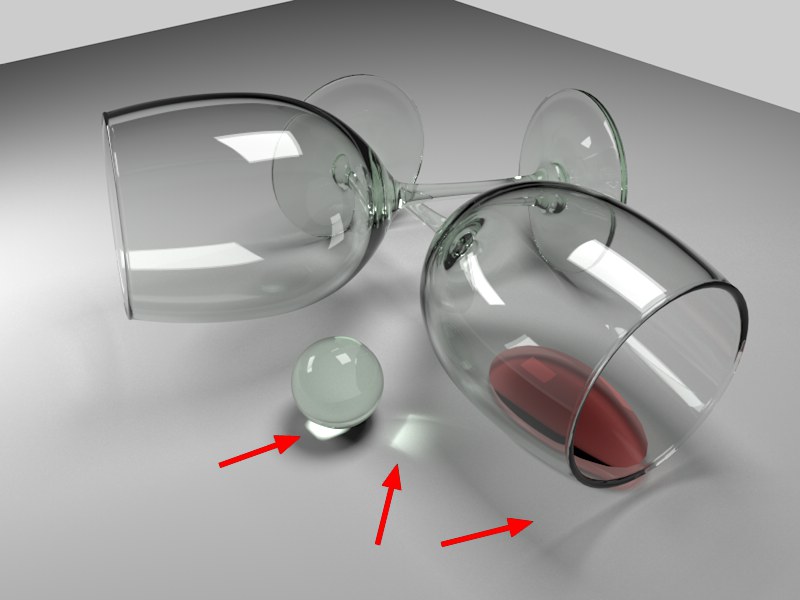 Note the marked refracted GI Caustics.
Note the marked refracted GI Caustics.
In the real world, caustics occur everywhere where light is clustered or reflected by refraction (see image above) or mirroring (e.g., on a metal ring).
There are two types of caustics in Cinema 4D:
- Photon caustics in earlier versions of Cinema 4D: Faster than GI Caustics but must be generated using individual light sources.
- Irradiance Cache GI Caustics: In conjunction with Primary Method IR not very precise but affect all luminous surfaces within a scene (a small but render-intensive tip: Assign a Compositing tag to the object receiving caustics and activate the tag’s Enable Forced QMC Sampling option).
To generate caustics in previous versions of Cinema 4D (see also here) it was necessary to create light source objects from which photons were beamed throughout the scene. GI Caustics on the other hand uses any light source it can get its hands on (exception: Only the reflected light of regular Cinema 4D light sources, can be included; use Polygon Lights instead).
GI Caustics require bright light (e.g., HDRI images with very bright regions or Polygon Lights) to come to fruition. Otherwise you can increase the strength of the Generate GI parameter in the glass material’s "Illumination" channel.
individually enables or disables Refractive and Reflective Caustics.
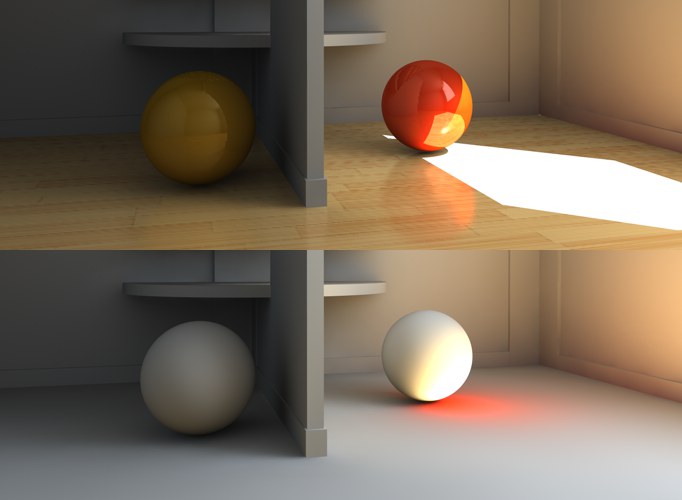 At top: normal rendering. Bottom: Rendering with active Diffuse Illumination Only option (the sun is a real light source which means that its effects will be rendered following the first reflection).
At top: normal rendering. Bottom: Rendering with active Diffuse Illumination Only option (the sun is a real light source which means that its effects will be rendered following the first reflection).
Activating this option deactivates textures, reflections, light from surfaces illuminated directly by light sources, etc. All bothersome elements will be deactivated and only the brightness dispersion calculated by GI will be rendered. This is also lets you judge the quality of the GI.
This option should, however, definitely be deactivated for the final rendering.
Normally the various pre-passes will be shown in the Viewport or Picture Viewer during rendering (for the simple reason of seeing that something is actually happening during the rendering process). This requires additional render time that can be saved, especially when rendering animations, by activating this option.
Shading points are displayed during the prepass phase for Irradiance Cache calculations. Sometimes these can be irritating when trying to assess the prepasses. To avoid this, disable the shading points’ display. The render time will be reduced slightly and the final render result will not be affected.